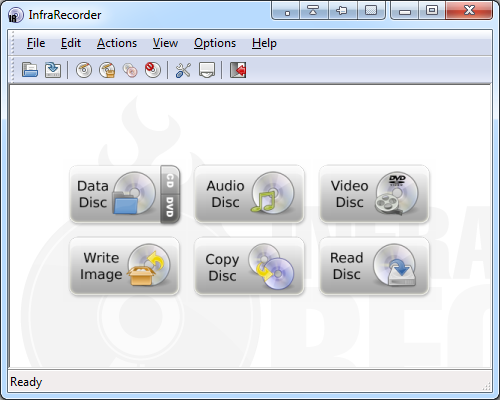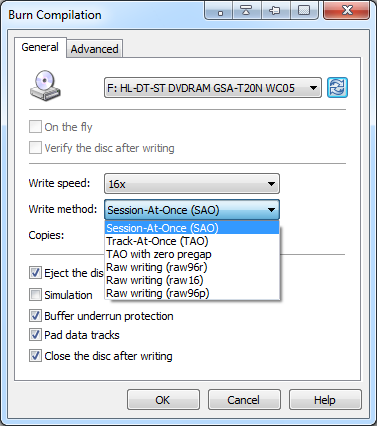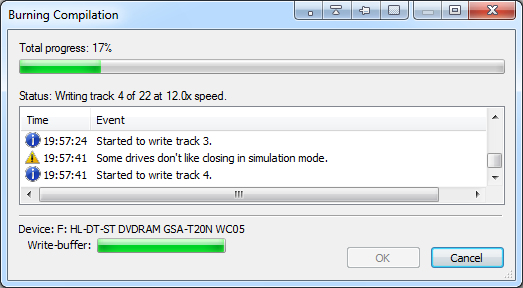InfraRecorder is a free CD/DVD burning tool for Windows 2000 through 7. It's available as a desktop client or portable application for both 32-bit and 64-bit operating systems and has been translated to over 20 languages. InfraRecorder is open source software released under the GNU General Public License version 3.
InfraRecorder has a very intuitive and appealing interface. Unfortunately, the screenshots on the website and the FAQ are not up to date. This article will guide you through the latest version of the tool (0.52).
What Are The Features Of InfraRecorder?
InfraRecorder is a CD/DVD burning program that supports rewritable discs, multi-session discs, and dual layer DVDs. You can use the software to burn data discs, audio discs, video discs, and mixed mode discs. The latter are discs in which different disc/data types are combined, for example multimedia and audio. With InfraRecorder you can also write images (ISO and BIN/CUE) and copy discs on the fly or by using a temporary session.
How Do I Get Started?
The screenshot below shows the start screen. You can use the tiles to start a new project, but you can also go through the > File menu, for example to open an existing project.
How Do I Put Together A Project?
The interface will look familiar because it resembles the Windows Explorer. The bottom row shows the present project, i.e. the files you will burn to your disc. The top row allows you to browse files on your computer. You can drag and drop files into your project (bottom row) from either the top row or from anywhere else on your computer. You can drag and drop files from your desktop or various open folders into your project, including files located on external drives. An axis at the bottom of your project indicates how much space or time is left on your disc.
How Do I Burn A Disc?
You can burn any file type, including audio files as a > Data Disc. To play audio files on a CD player that does not support mp3, you need to specifically burn an > Audio Disc. The same holds true for a > Video Disc that you want to view using a DVD player. Note that due to patent license restrictions, the installation package does not include the plug-in required to encode MP3 files. But fear not, you can download and install it separately.
Once you have dragged and dropped all files in place, find the buttons menu and click the third icon from the left to > Burn the current compilation to a physical compact disc.
Before the disc is burned, you can change a few settings, for example change the device, adjust the write speed, or select a write method. When you're ready to burn, click > OK.
The burning process in progress is demonstrated in the screenshot below.
Conclusion
InfraRecorder is a straightforward CD/DVD burning software with some neat features. It sports a clean interface and is low on resources (13,032K while burning). Keep in mind that it does require some free hard disk space to create cache files when burning a project.
For more information on this software project, visit the InfraRecorder page on Wikipedia.
We have previously covered CD/DVD burning tools on MakeUseOf. Here are a selection of articles:
- The Best, Free Alternatives to Nero CD/DVD Burner
- ImgBurn – Easy & Free CD and DVD Burner App
- Burrrn – A Free Utility For Burning Audio CDs From FLAC, OGG & MP3 & More
- How to Copy DVDs That Are Copyright Protected (Windows)
Which CD/DVD burning tool is your favorite and what are your experiences with InfraRecorder?