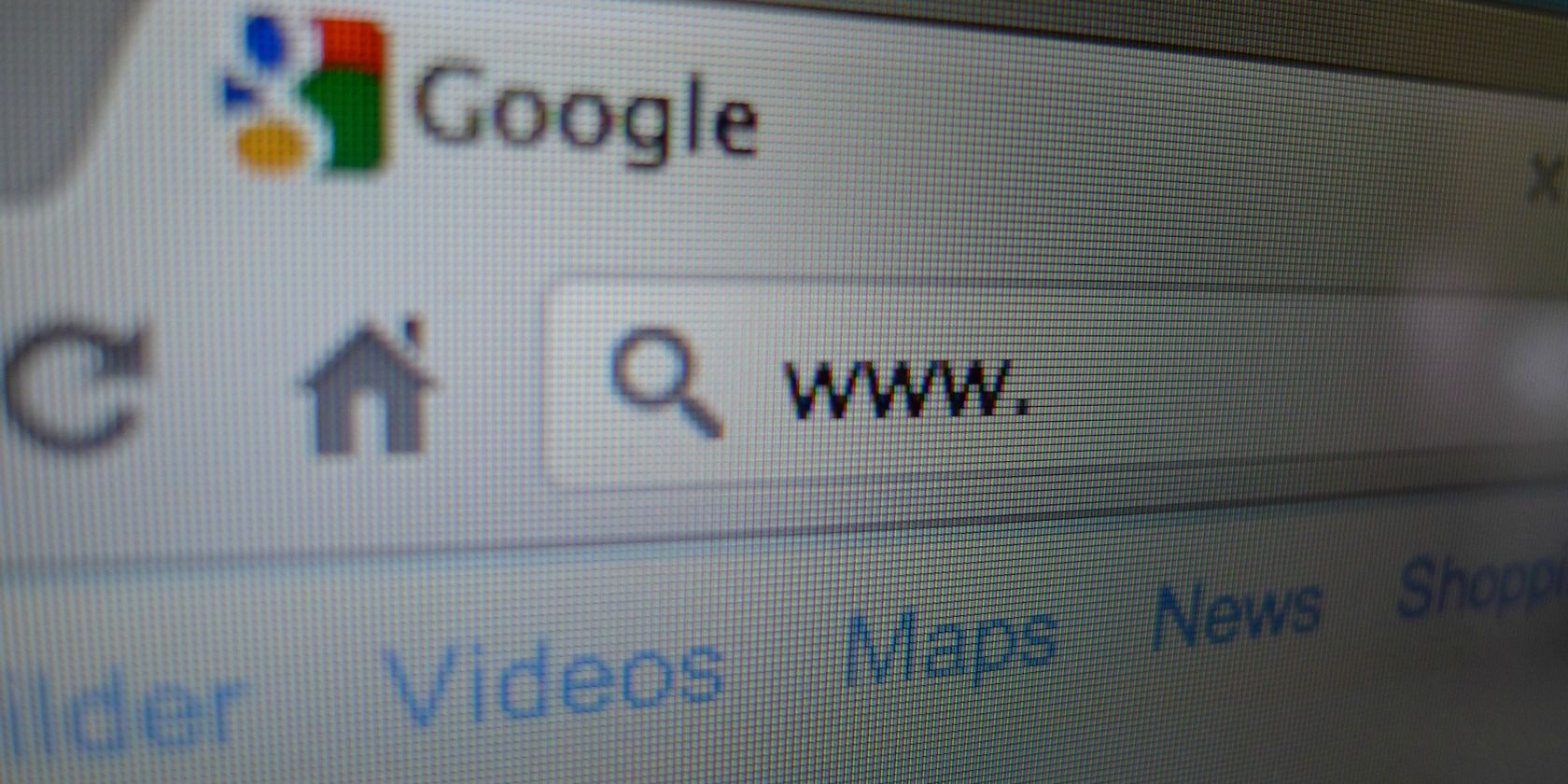Learning a few keyboard shortcuts and navigation tricks is one of the best ways to improve your productivity. Used effectively, they are a lot faster than reaching for the mouse every couple of seconds.
Shortcuts are especially useful when you're surfing the web. Traditionally, browsing web pages and navigating through tabs is very mouse-intensive. But it doesn't have to be that way.
In this article, we're going to look at several browser shortcuts that everyone should know. Best of all, the shortcuts are browser agnostic. It doesn't matter if you use one of the best mainstream browsers, or a browser focused on privacy or even an open-source browser---they will still work!
17 Essential Browser Tab Navigation Shortcuts
Make a note of these browser tricks, and you'll be a power user in no time. Note: On Mac, replace Ctrl with Command:
- Ctrl + 1 (through 8): Jump to the associated tab.
- Ctrl + 9: Jump to the last tab.
- Ctrl + T: Open a new tab.
- Ctrl + W: Close a tab.
- Ctrl + Shift + W: Close all tabs.
- Ctrl + Tab: Cycle through open tabs.
- Ctrl + Shift + T: Reopen the last tab you closed.
- Alt + Left Arrow: Return to the previous page.
- Alt + Right Arrow: Go to the next page.
- Ctrl + K: Place cursor in the address bar.
- Ctrl + R or F5: Reload the current page.
- F11: Toggle full-screen mode.
- Home: Jump to the top of a page.
- End: Jump to the end of a page.
- Space or Page Down: Scroll down the page.
- Shift + Space or Page Up: Scroll up the page.
- Ctrl + D: Save current page as a bookmark.
If you'd like to learn more about keyboard shortcuts, we've got you covered. We've introduced you to the best Chromebook shortcuts, the best Windows shortcuts, the best Mac shortcuts, and more.