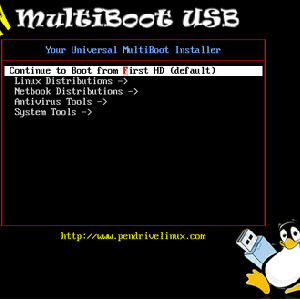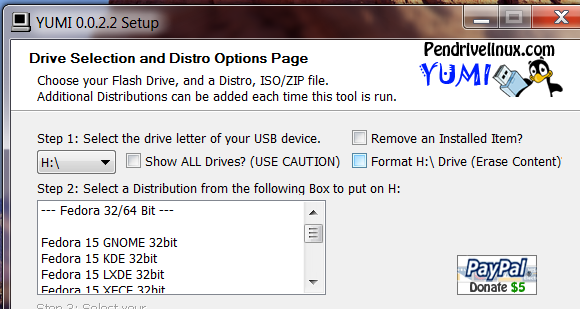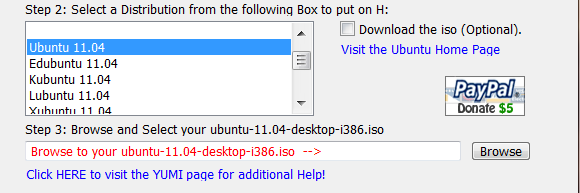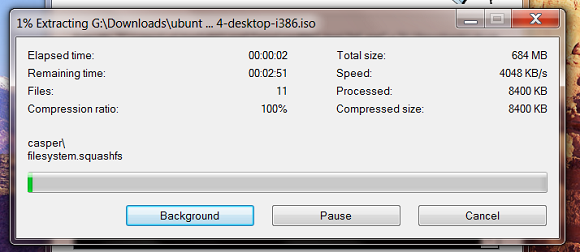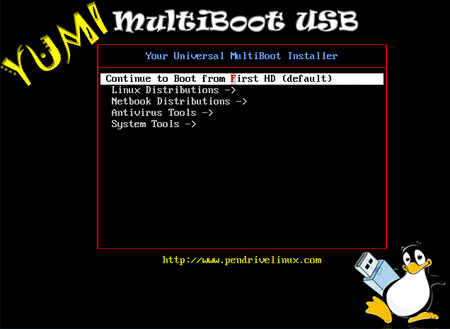Put multiple bootable tools onto one USB drive, then pick which one you want to boot when your computer starts up. Whether you want to try out various Linux environments at once or put together the ultimate Windows repair kit, YUMI (Your Universal Multiboot Installer) can help you build a bootable disk with a menu. It even supports Windows Vista and 7 installation disks.
We've written about more than one live CD here at MakeUseOf. I myself recently wrote a manual called 50 Uses for Live CDs. These amazing tools can accomplish a lot, from giving you access to a computer that's otherwise completely busted to more advanced features like scanning a computer for viruses. Many bootable tools fill only one purpose, however, leaving many a techie's desk littered with recently burned tools. Don't be like that; use YUMI to combine all of your tools onto one USB disk.
We've written about tools that allow you to boot live environments from USB. UNetBootIn and LinuxLive are just two examples. These tools however cannot install multiple environments to one disk. For that, you're going to need YUMI.
Using This Tool
To get started, you'll first need to download YUMI. The program comes as a portable Windows program (I'll write about a similar Linux tool soon). If you've used UNetBootIn before, the interface will feel familiar when you start YUMI up:
Scroll through the list to pick a live environment. If you have the ISO already, you can browse for it. Note that the file name will have to match exactly what YUMI states the file name should be in order for you to find it. Not every ISO file will show up in the browser.
If you don't have the file, you can quickly find the download by clicking the "Download The ISO" link. This will open your browser to start the download and you'll have to point YUMI to the downloaded file, once it's done. At this point you can simply click install and the process of installing your live environment to USB will begin.
Once this process is done you'll be asked if your want to repeat the process. You can keep adding more and more environments until you run out of space on your disk.
When you boot from this CD you'll be presented with a menu:
Just browse to the environment you want, hit enter and you'll be on your way.
Many Supported Tools
There are many supported distributions and environments for this disk. Some highlights include:
- Windows Vista/7 installation disks
- Ubuntu and it's many versions.
- Fedora
- Clonezilla
- GParted
There's a heck of a lot more. Check the YUMI download page for a complete list.
One thing to keep in mind though. Having Windows and Ubuntu on the same USB drive with this tool causes problems. Be sure to read the download page's documentation carefully if you want to do this. There's a tip on the page.
Conclusion
In many ways this is the Holy Grail of bootable tool creators. A collection of ISOs can become a single USB disk ready to boot just about everything. Combine this with a good sized thumb drive, or even an external hard drive, and you can make yourself a really powerful tools.
Thanks to Josh Peterson for pointing YUMI out to me! What tools did you add to your disk? Share in the comments below.