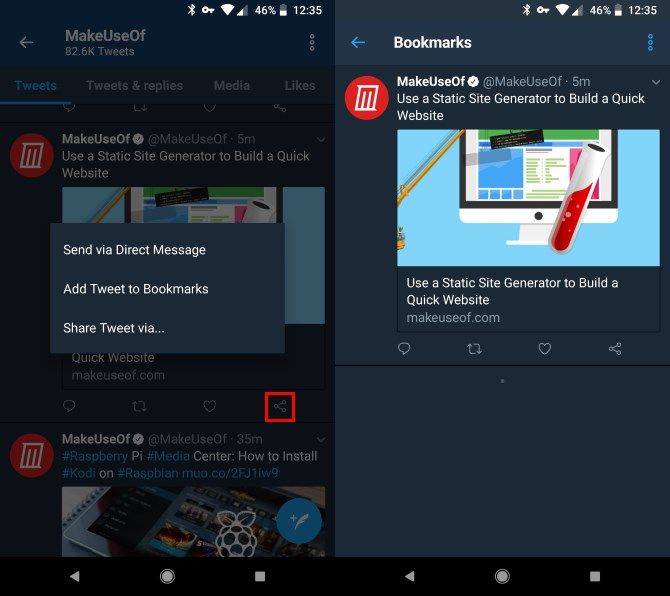Scrolling through Twitter involves processing a lot of information. Every new tweet has the potential to draw your attention to a new thread, photo, video, or web link. Thus, it's tough to keep track of everything you want to look at.
That's why Twitter has implemented a new feature that lets you bookmark any tweet. It doesn't require any third-party services, and you can easily keep track of them. Here's how it works.
How to Bookmark Tweets So You Never Lose Them
- You must use the official Twitter app for Android or iOS. Update to the latest version from Google Play or the App Store if you haven't already.
- When you see a tweet you'd like to save, tap the Share button at the bottom-right.
- Select Add Tweet to Bookmarks in the resulting menu and you'll get a prompt that you've added the tweet to your bookmarks at the bottom of your screen.
- When you want to view your bookmarks, tap your avatar on the left side of the screen to open the slide-out menu.
- Select Bookmarks here to see everything you'd added. Your bookmarks show as a list of tweets, so you can reply, like, open links, or do anything else you normally would.
- When you're done with a tweet, tap its Share icon again and select Remove Tweet from Bookmarks.
- To remove all tweets from your bookmarks, tap the three-dot Menu button in the upper-right of this menu and select Clear all Bookmarks.
Twitter hasn't included this feature on the desktop. The best way to bookmark tweets there is to click the Direct message button on a tweet you want to save. Enter your own username as the recipient, and you'll have a link to the tweet in your messages.
For more, check out our ultimate guide to using Twitter.