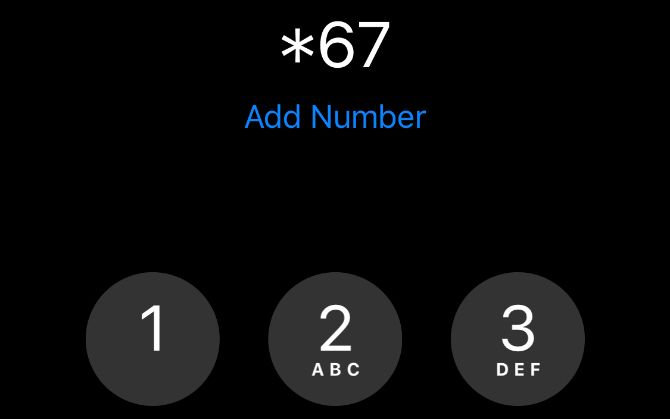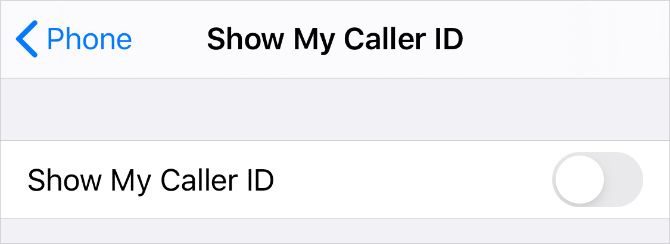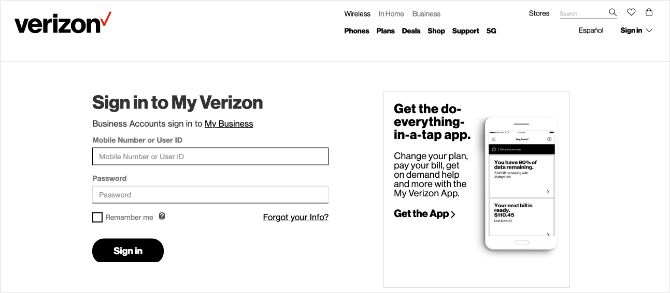The Quick Answer: To hide your number when calling someone, just put *67 before the number you want to call (it's 141 in the UK). Alternatively, permanently change the settings in the Phone app on your device or call up your service provider.
Sometimes you don't want to risk letting your phone number fall into the wrong hands. You could be making work-related calls, reaching out to someone on Craigslist, or calling a company you aren't sure whether to trust or not. In these situations, you should block your phone number to hide your caller ID and protect your privacy.
We'll show you all the ways to block your number on an iPhone or Android device below. Just remember that a lot of people automatically decline calls from private numbers, so they might not answer the phone if they don't know it's you calling.
1. Dial *67 Before the Number You Want to Call
The simplest way to block your number is to add *67 to the beginning of the phone number you want to call. If you use this method to hide your caller ID from someone saved in your contacts, you'll need to make a note of their number (or copy it to the clipboard) first. Then type (or paste) it into the phone app manually, with *67 at the beginning of it.
As an example, if you wanted to block your phone number when calling 555 555 5555, you'd need to dial *67 555 555 5555.
In the UK and Ireland, you need to add 141 to the beginning of phone numbers instead of *67.
When you use *67 to call someone, you will show up as No Caller ID, Private, Blocked, or something similar on their device. Using this technique to call someone is a good way to check if they've blocked your number because it could allow you to bypass the block.
It's completely free to use *67, and you can use it as often as you like. Of course, you need to dial *67 before any blocked phone call you want to make. So if you want to block your number for every single call, you might be better off using one of the following options instead.
2. Change the Caller ID Settings on Your Phone
You can block your phone number and hide your caller ID for every call you make by changing the settings on your device. Both Android and iOS devices let you hide your caller ID, making you show up as No Caller ID or Private to everyone you call.
If you want to temporarily unblock your number after changing these settings, dial *82 before the number you want to call. This overrides your settings and shows your caller ID again. This is a good idea if you want the person to be able to call you back, because you can't call private numbers very easily.
Unfortunately, some cell carriers don't allow you to block your caller ID from your device. If you can't find the settings below, move onto the next step to find out how to block your number directly with your carrier.
How to Block Your Caller ID on an iPhone
Follow these steps to hide your caller ID on an iPhone:
- Open the Settings app and scroll down to tap on the Phone option.
- Tap Show My Caller ID, then turn off the toggle to hide your number.
How to Block Your Caller ID on an Android Device
Depending on your Android phone and dialer app, this process could differ. Below are two common places for the option to block your caller ID:
- Launch the Phone app and open the Menu in the top-right corner.
- Go into Settings, then scroll down to Supplementary Services. Depending on your particular device, you may need to go to Calls > Additional Settings.
- Tap Show your caller ID and choose to Never show your number from the popup menu.
If this doesn't work, try a different set of settings:
- Open the Phone app again and tap Menu > Settings.
- Select Calling accounts, then tap your carrier name under Settings.
- Choose Additional settings.
- Tap Caller ID and choose to Hide number to block it every time.
3. Block Your Caller ID Directly With Your Cell Carrier
If you can't find an option to block your number or hide your caller ID in your phone's settings, you need to block it directly with your cell carrier instead.
Most carriers who don't let you block your number in the device settings let you do so using their own app instead. If that isn't the case, you'll need to call your carrier to ask them to block your number.
Much like the previous method, blocking your number this way hides your caller ID for every call you make. If you want to override this and show your phone number for a particular call, you need to add *82 to the beginning of the number.
How to Block Your Caller ID With AT&T or T-Mobile
AT&T and T-Mobile usually let you block your caller ID using the settings on your device. Return to the section above to find out where this option is on your particular phone.
If you can't block your number from the device settings, you need to call the customer support line for AT&T or T-Mobile instead. Dial 611 from your smartphone to do so.
Explain to the customer service operator that you want to hide your caller ID. They should be able to make the necessary changes to your account.
How to Block Your Caller ID With Verizon
Although Verizon doesn't let you block your caller ID from your iPhone or Android settings, you can do so using the Verizon website or the My Verizon app instead.
To use the Verizon website, go to the Blocks page and sign in to your account, then select Block Services. If you're on a smartphone, tap the Add button. Find Caller ID under the Additional Services section and turn it On to block your number.
To use the My Verizon app, download it for free from the App Store or Google Play Store using the links below, then sign in to your Verizon account. Open the Menu and tap Plans & Devices. Select your smartphone, then go to View Details > Block specific services. Turn on the option for Caller ID Blocking.
Download: My Verizon for Android | iOS (Free)
You Can't Block Your Number for Everyone
Unfortunately, even if you follow the steps above to hide your caller ID, you can't block your phone number from everyone. Certain organizations can always see who's calling, including 911 and toll-free numbers.
There are also third-party apps available that let you find out who's behind a blocked number. If someone you call uses one of these apps, they might know it's you calling, even if you hide your caller ID first. So be wary of who you start making prank phone calls to!
Use a Burner Number Instead of Hiding Your Caller ID
Blocking your number and hiding your caller ID isn't the only way to maintain privacy when making phone calls. You can also use a burner number instead. Traditionally, this is a separate phone or SIM card that you only use for certain calls. But these days you can use a burner number app to get a second number on the same phone instead.