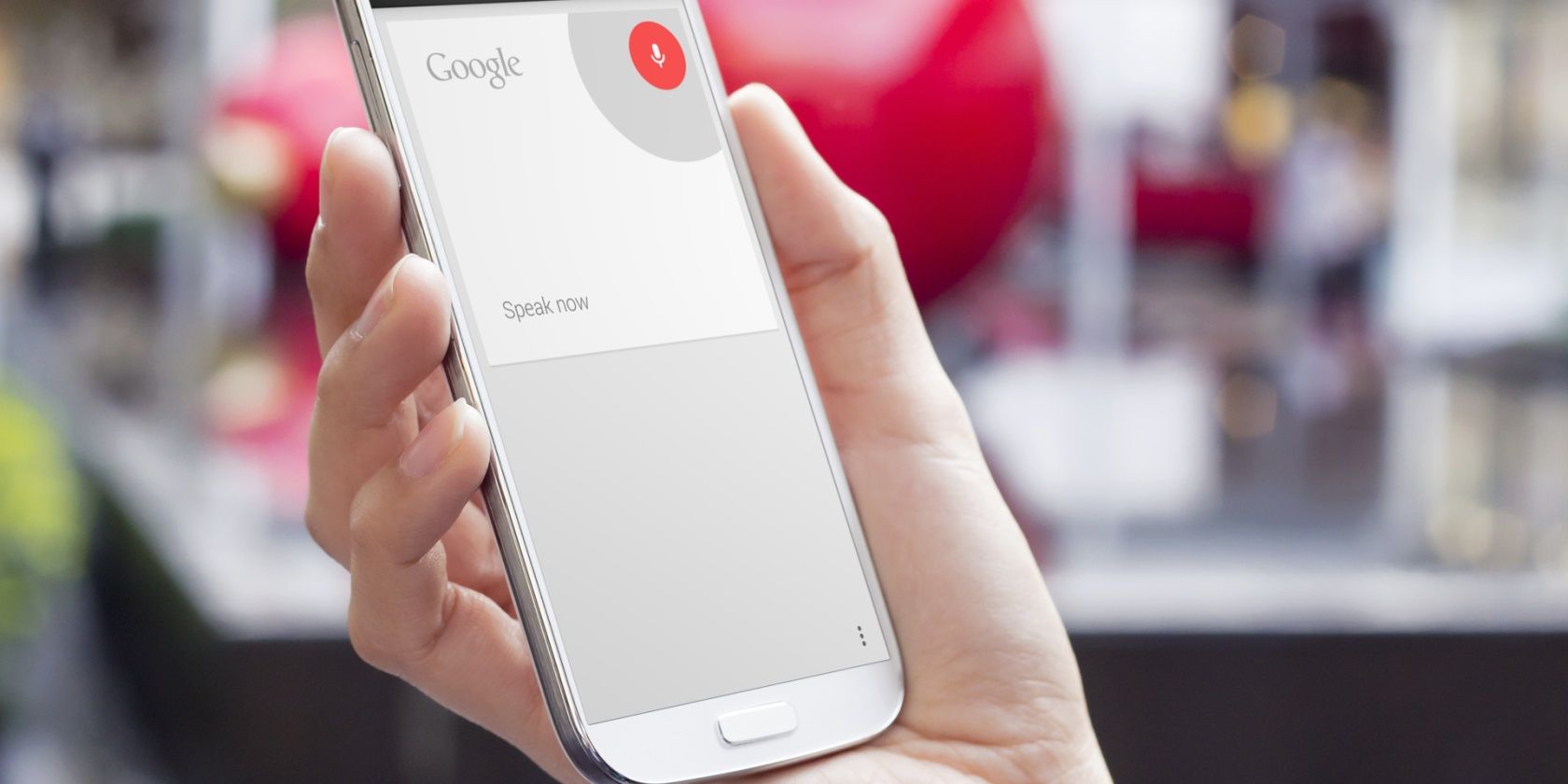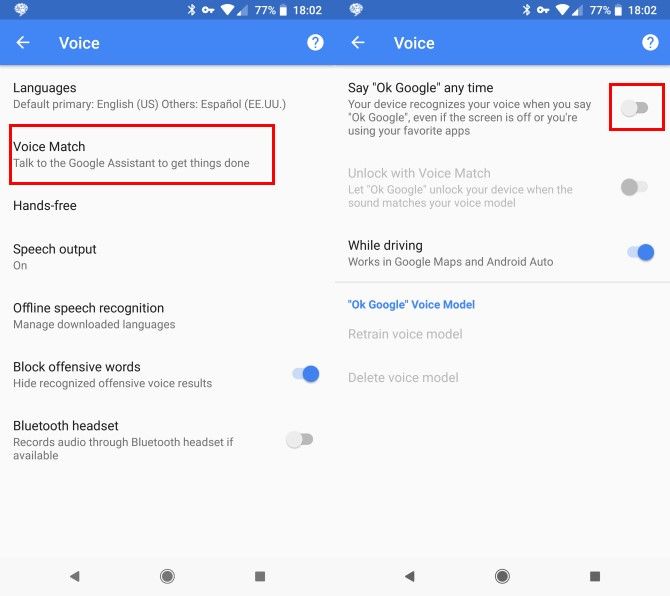Today's voice assistants are convenient but come with some privacy concerns. Many users are understandably worried about companies keeping records of everything you say to these assistants.
If you'd like to stop Google from always listening for a wake word on your phone, here are a few different ways to do so.
How to Block Google From Listening on Android
First, you can turn off the always-on OK Google detection:
- Open the Settings app and select Google.
- Tap Search under the Services header.
- From here, select the Voice entry.
- You'll see an option called Voice Match. Depending on your device, this may be "OK Google" detection instead. Either way, select it.
- Turn off the Say "OK Google" any time switch. You can also disable the While driving slider to block OK Google for Google Maps and Android Auto, if you want.
Then, if you like, you can pause voice history across your Google account:
- Head to Google's Activity Controls page and log into your account if prompted.
- Scroll down a bit and find Voice & Audio Activity.
- Turn off the slider and you'll stop linking your voice recordings with your Google account.
If you want to totally block Google from using your phone's microphone:
- Open Settings again and tap Apps & notifications.
- Select See all X apps to see everything you have installed.
- Move down to the Google app and select it.
- Tap Permissions and disable the Microphone slider.
For more information on how your phone is always recording secretly, please see our full explanation on how Google records on Android.