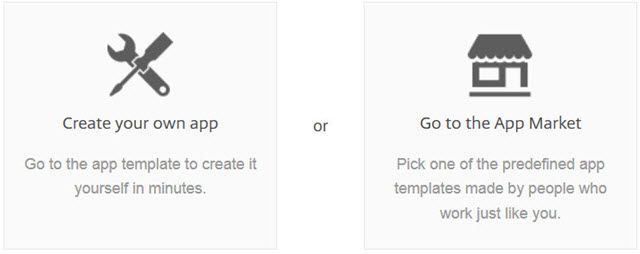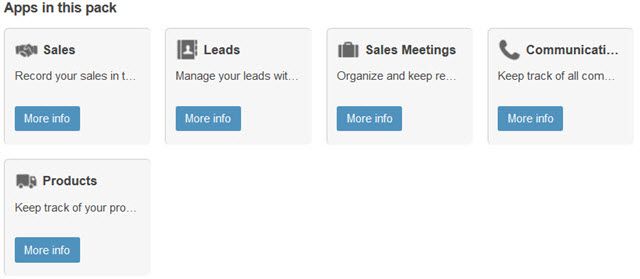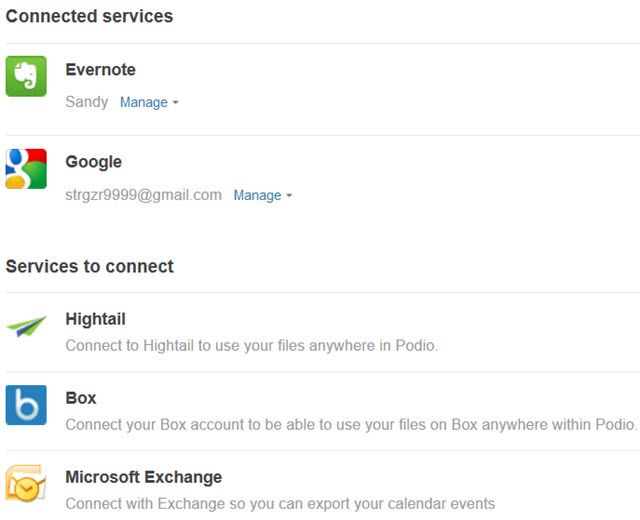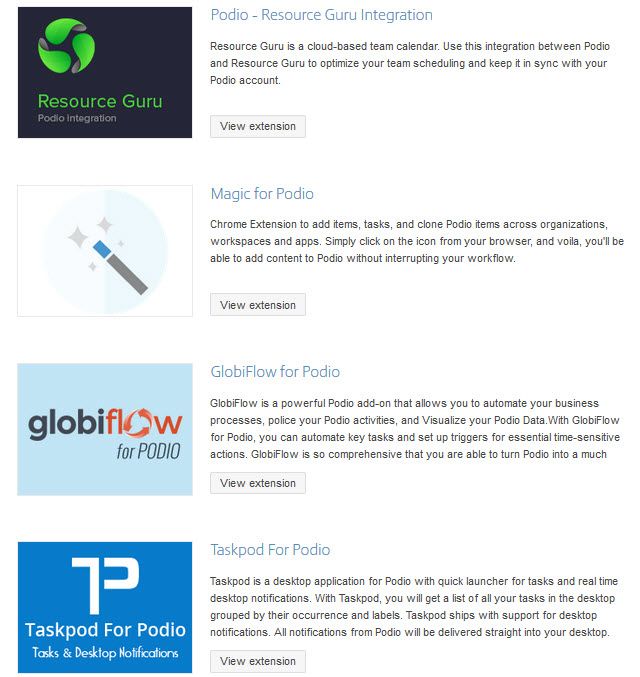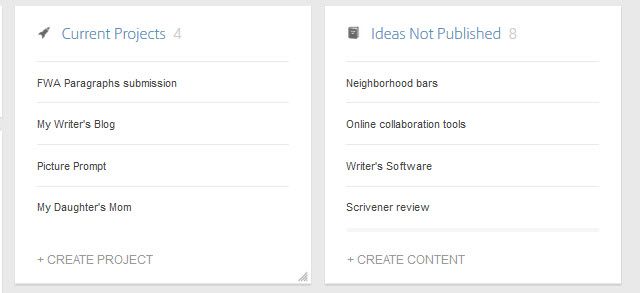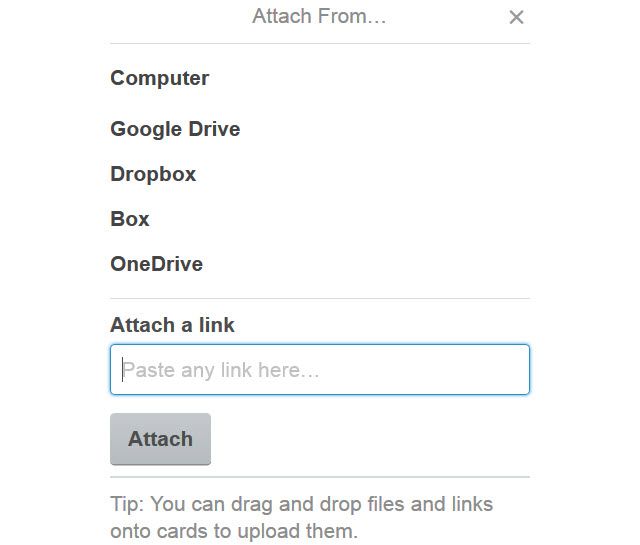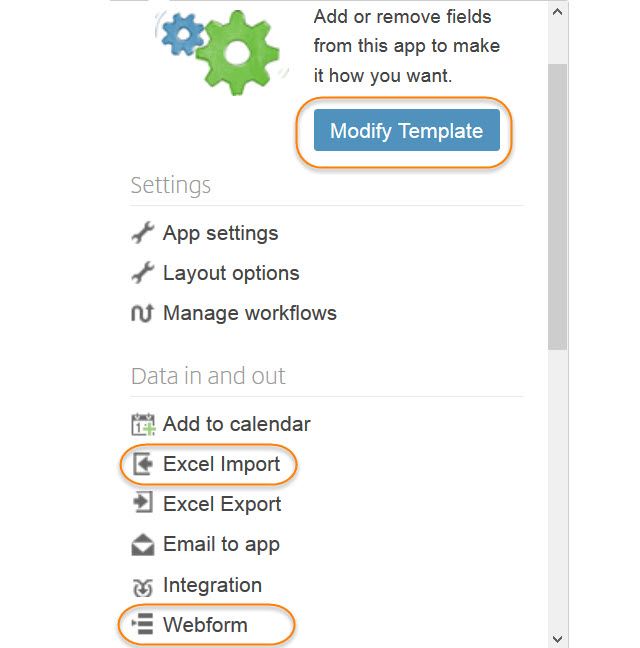When people think of tools for project management, typically, software like Microsoft Project comes to mind. Now, of course, that is a terrific tool to use for managing tasks, timelines, deliverables, and resources for a project. But, what do you use for keeping track of multiple projects?
Whether you are a staff of one or ten, a tool that can track statuses and meetings, send out reminders, and even house all of the documents for a project is quite useful as well. This is where Podio comes in to assist you with managing multiple projects, a team of others, or simply a way to track them both. Here are some tricks and tips to get the most of out of using Podio to track your projects and your team.
Implement Podio Apps
Podio is a tool that uses "apps" to manage different aspects of the workspace. Apps are available per function and industry and include things like meetings, ideas, clients, purchase orders, invoices, contacts, and many more. The best way to use Podio is by getting the apps you need. Start by checking out the Podio App Market and review the packs available by function or industry. These will get you off to a good start and you can still get individual apps later.
For example, if you are using Podio for event management functions, there is a pack containing apps for participants, venues, suppliers, speakers, events, and a guest list. Another example uses the sales industry and includes a pack for lead management, which has apps for sales, leads, sales meetings, communications, and products.
Use the apps in Podio to track all aspects of your project, big or small. These can all be arranged on your main workspace screen and contain the fields you will likely need. But, you can also modify any app to customize it exactly as you want it. These apps are the backbone of Podio and will give you great flexibility in tracking your projects and their moving parts.
Benefit from Connected Services and Extensions
A helpful feature of Podio is its connection to other services. If you are interested in connecting your Microsoft Exchange calendar for exporting events, your GoToMeeting account for launching meetings directly from Podio, or your Evernote account to attach your notes, then Podio has you covered. For tracking your tasks and keeping up with your projects, connecting other services that you use is definitely the way to go. In order to successfully use Podio, these connected services allow you to pull in items you need that may exist elsewhere, but are necessary to your project.
Along with these services you can easily connect Hightail, Box, ShareFile, Office 365, Windows Live, Facebook, SugarSync, and Dropbox. Connecting is easy; just click on Account Settings from the main navigation and then Services. Each service has its own connect button and after logging in you will see them move up the list where they are ready to use.
In addition to connecting services, you can take advantage of Podio extensions that integrate with many third party developers. Integrations with MailChimp, Google Maps, and Xero allow you to make your experience with Podio even better. For example, there is a QuickBooks extension that allows you to import customers and account information into Podio where you can then set up automated invoicing between the systems.
How Podio Compares to Trello
If you have not tried other tools like Podio for project tracking and management, it can easily be compared to Trello, which is another great tool. If you have tried both of these, then you probably have a preference or possibly use them both, but for different things. They both offer the basics for tracking projects, tasks, and people along with handy notifications, reminders, and customized formatting options for the tools. So, where do they differ?
Workspace
While both Podio and Trello have neatly organized workspaces, Trello would have to fall in the "easier setup" category. Podio takes a little more time to set up for use. After getting the apps you need you can use those to configure tiles or widgets for your main workspace and rearrange them to look good. With Trello, you see your boards right away and after choosing one, you see your cards. Yes, there is some setup time with Trello too, but that time is spent setting up your projects and tasks rather than setting up the tools you need for them like in Podio. But, if you do not mind taking a little time to create a really customized workspace, then Podio allows for that where Trello does not.
Connected Services
When it comes to connecting calendars, meeting software, file managers, and note-takers, Podio simply has more options. You can attach files and photos to cards in Trello from places like Google Drive, Dropbox, Box, and OneDrive (below). You can also connect Trello to iCal to view your cards or even Sunrise Calendar if that is your scheduling choice. But overall, Podio has more flexibility with options for connected services.
Mobile Access
Both Podio (iOS, Android) and Trello (iOS, Android) have free mobile apps available that really make project tracking convenient. For your phone or tablet, they both have you covered. If you are a visual person who appreciates the boards and cards used in Trello, then you will be very happy with their app. It has a sleek interface and the drag and drop is also quite responsive. Likewise, Podio has a good app if you like seeing your tables of data, recent activity for your team, and making updates to items. Either way, using the mobile options lets you stay in touch with your projects, notifications, and team when you are on the go.
Tips for Using Podio
Again, Podio is tool for managing projects, tasks, and even your team that is quite different than software like Microsoft Project. It provides a way for you to keep track, check statuses, assign tasks, and keep your projects on that carefully devised plan. Here are a few tips for using Podio if you are new to it or have not taken full advantage of its features.
- For team management, use the Out of Office app. Each team member can easily select Vacation, Remote, or Conference to describe the type. Then, after entering dates, a manager can quickly approve or reject the time away from the office. Notifications can also be sent, which provide great reminders if someone on your team will be gone.
- Try out the available Web Forms for your site. Podio will create forms for your website with the click of a button. You can then customize the form and post the shareable link you receive or put the embed code directly onto your website. Using our event management example from earlier, you could easily have a form for interested clients to fill out in order to request your services for their event.
- Take advantage of the simple export feature. Each app that you use contains an option to export the data. This is very handy for updating your team at a status meeting or your boss when he wants updates on all projects for your team. The export feature can be seen when you select the wrench icon from inside the app.
- Customize apps for full effectiveness. Each app comes with the basics that you will need. But, each can be edited and customized so that you can use the exact fields, lists, statuses, and other items you need within each one. Just click that wrench icon once you are in the app and select Modify Template.
Podio Plans
If you are new to Podio, there are a few different plans you can choose from including a free option. If you have a team of up to five people, you can get all of the features of a basic plan, except for User Management, at no charge. If you have more than five users; there are plans starting at $9 per month. You can have unlimited users with benefits such as training sessions, priority support, and advanced setup, depending on your paid plan.
Do you use Podio or are you still considering it?
If you are a current Podio user, what helpful tips do you have to share with readers? If you are still thinking about using Podio for tracking projects, what are your deciding factors and what are you looking for in a tool? Feel free to share your thoughts and experiences in the comments below!
Image Credit: Businessman via Shutterstock, Alphaspirit via Shutterstock.com