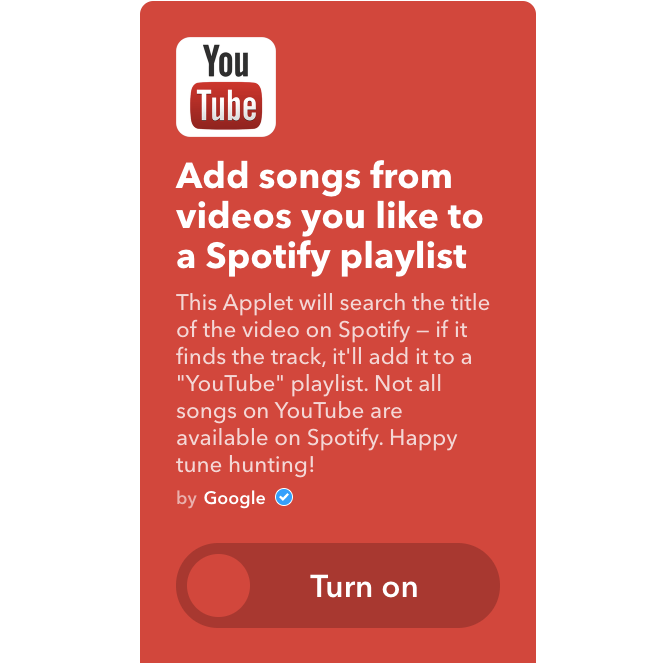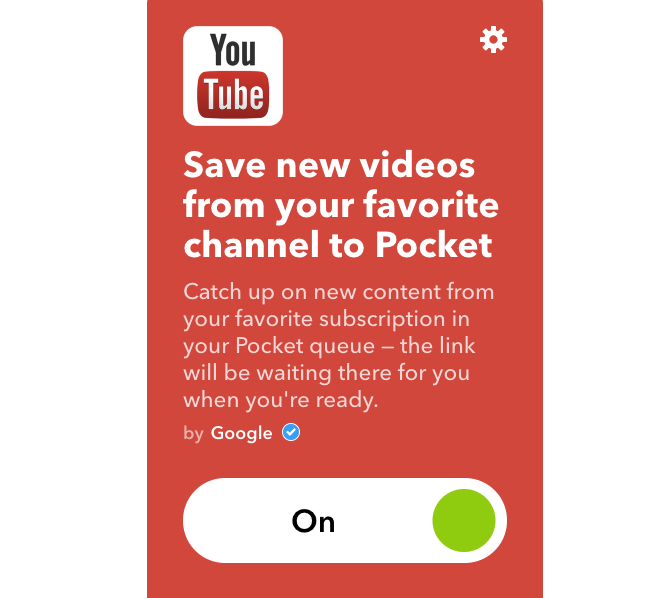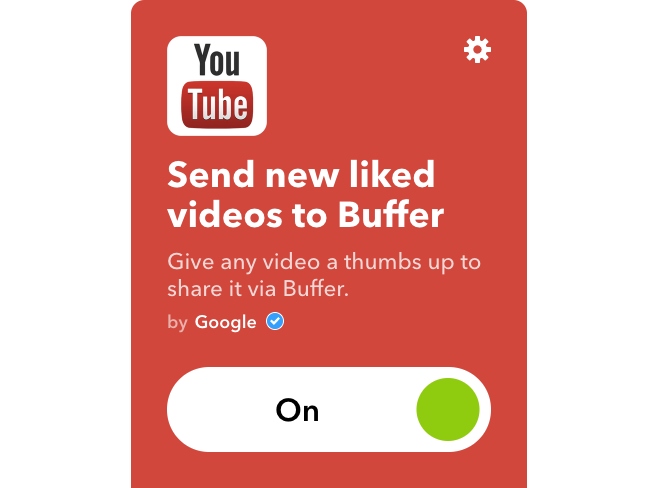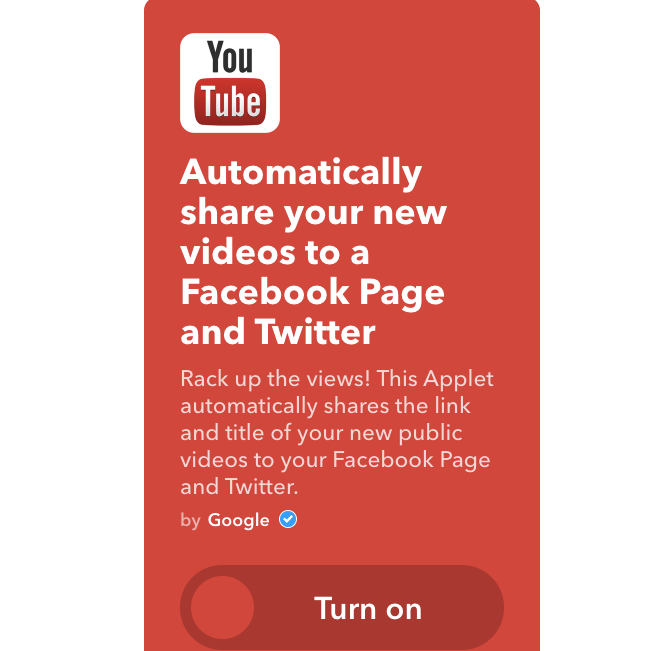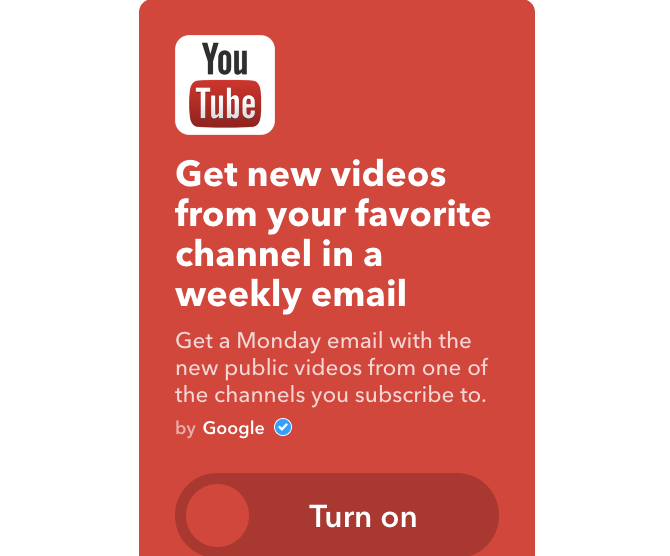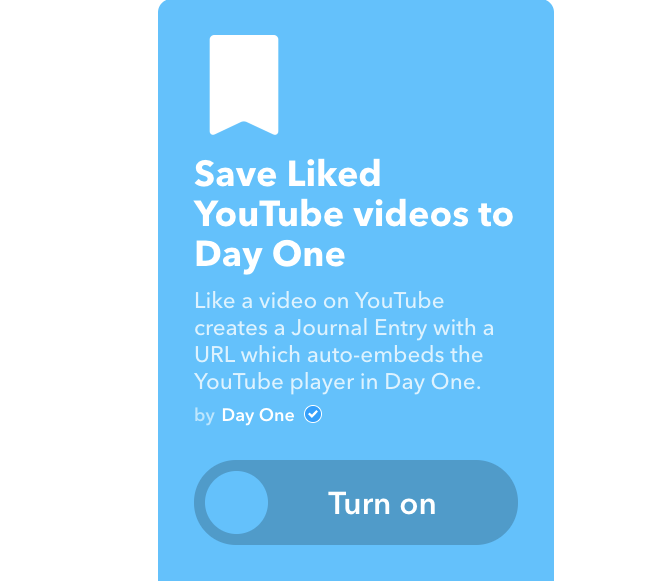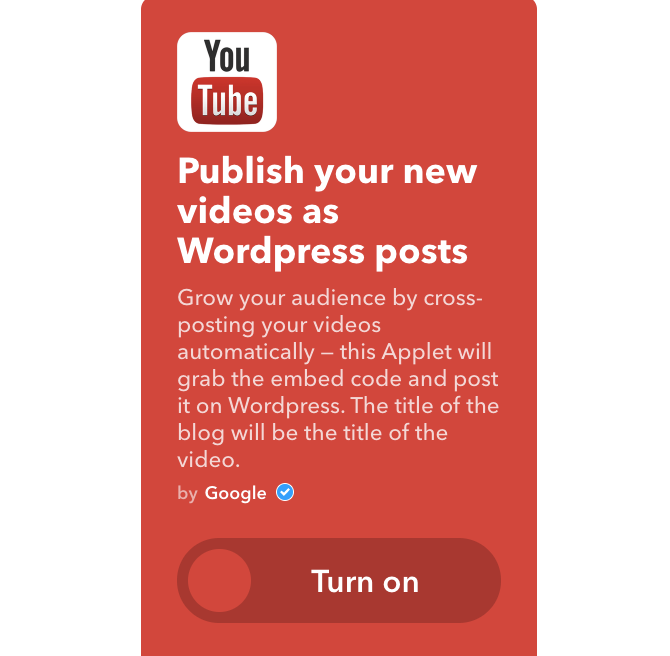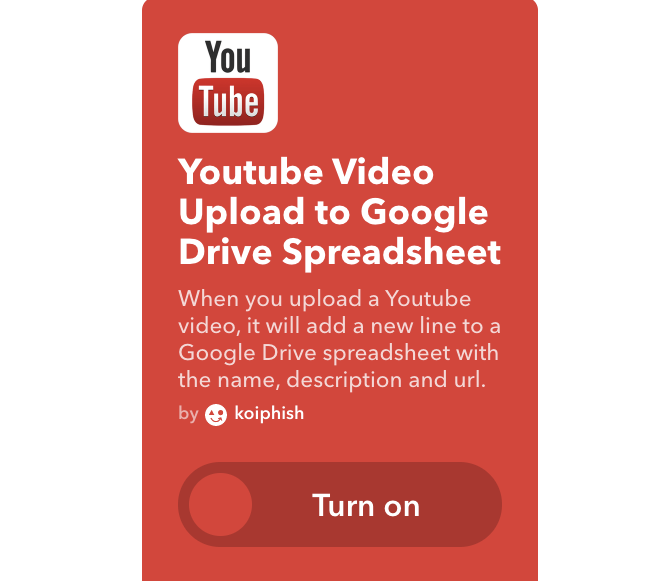Try a few neat YouTube tricks and you can get the best from the world's most popular video website. Add the power of IFTTT to the mix and you have a recipe for never-ending entertainment or education.
Pick the right IFTTT applets (earlier called "recipes") and you can automate mundane functions and carry out some cool YouTube related tasks.
Here are some interesting ways you can couple YouTube with IFTTT to make your life easier.
How to Connect IFTTT With YouTube
To begin, let's connect IFTTT with YouTube.
- Open the IFTTT website and sign in or sign up.
- Next, navigate to the YouTube listing and click on Connect.
- Now, sign in with the Google account associated with YouTube.
- Click Allow to let IFTTT manage your YouTube account.
Alternatively, you can also download IFTTT's mobile app to accomplish the same thing.
Download: IFTTT for Android | IFTTT for iOS (Free)
1. Add Songs From Videos to a Spotify Playlist
There's no shortage of music videos on YouTube. Using a few extensions, YouTube can even double down as a great music player. While it may work great for casual users, power users would want to stick with a music streaming service like Spotify.
Traditionally, you watch a music video on YouTube, and then manually search for the title on Spotify to listen to it. What if you like a video on YouTube and want it to be automatically added to a Spotify playlist? Well, this IFTTT applet just lets you do that.
Start: Enable this IFTTT applet and grant access to your Spotify account.
Now, whenever you like a YouTube video, this applet will automatically search the song title on Spotify. If it is found, the song is added to a new Spotify playlist called "YouTube." Not all songs on YouTube are available on Spotify.
2. Save New Videos From Channels to Pocket
In the age of information overload, it can be easy to miss out on a new video from your favorite YouTube channel. Digital bookmarking services like Pocket can help you organize all the links in one place so you can read them later. If you don't like having to add a link manually, this IFTTT applet can save new videos from your favorite channel in your Pocket queue automatically.
Start: Enable this IFTTT applet and grant access to your Pocket.
After enabling, select a channel from your subscriptions. Now, whenever the selected channel uploads a new video, the link should be automatically waiting for you in your Pocket queue. Please note that it works only for publicly uploaded videos.
3. Send New Liked Videos to Buffer
Buffer is a great tool to take your social media scheduling to the next level. It has native apps and handy browser extensions that let you schedule your posts from almost anywhere. But if you use it to schedule a YouTube video, there's an even easier way to do so. With this IFTTT applet, all you need to do is -- "like" a video and it'll be automatically added as a Buffer post.
Start: Enable this IFTTT applet and grant access to your Buffer account.
Once enabled, just give any video a thumbs-up to share it via Buffer. The default description when sharing is "Liked on YouTube," followed by the title and URL. You can customize the description to your liking from the applet settings.
4. Share Your New Videos to Twitter and Facebook Page
If you don't use Buffer to schedule your social media posts, you can share your newly uploaded YouTube videos directly to your Facebook page or Twitter. It saves you from the hassle of having to manually post a new video on every social network and saves you time.
Start: Enable this IFTTT applet. Next, grant access to your Twitter and Facebook account.
While connecting your Facebook account, it offers you to choose a Facebook page you manage. Select the one you like and click Update.
Now, whenever you upload a new video to YouTube, it would be shared to Twitter and Facebook automatically. You can also head over to the applet settings to set a customized message to be shared along with the video.
5. Get New Videos From Channels in a Weekly Email
Newsletters are a great way for a brand to engage with their followers. You can find and subscribe to newsletters on almost any topic -- to learn something new, to help with your personal finances and almost anything. The idea is to aggregate information and send it via email after every week or so.
Using this IFTTT applet, you can get a weekly newsletter containing new videos from your favorite YouTube channel.
Start: Enable this IFTTT applet and connect your Gmail account.
Next, select any channel from your subscriptions. Now, you should receive a newsletter email every Monday containing all the new videos from the selected channel.
6. Save Liked YouTube Videos to Day One
Maintaining a diary is an excellent way to document your life. Digital journaling is easier than ever, thanks to apps like Day One.
More than often, you can draw a direct correlation between the kind of video you're watching and your mood. For instance, if you feel down, you tend to watch motivational videos. This may sound crazy, but the kind of video can often reflect your current state.
Thus, it makes sense to document such videos in your journal along with time. It might evoke some great memories when you look at it later. This IFTTT applet saves liked YouTube videos to Day One.
Start: To get started, enable this IFTTT applet and grant access to your Day One account.
From now on, any video you like on YouTube would be automatically added as a new entry along with the date and the URL. It also auto-embeds the YouTube player right inside Day One for easier access.
7. Publish Your New Videos as WordPress Posts
If you have a WordPress blog with the sole purpose of sharing new videos, this IFTTT applet can help you save some time. It automatically publishes your new YouTube uploads on your WordPress blog. By cross-posting your YouTube videos to your blog, you can potentially increase views and grow your audience.
Start: Enable this IFTTT applet and grant access to your WordPress account.
It will grab the embed code of the newly uploaded YouTube videos and post it as a WordPress post. The title of the post will be same as that of the video.
If you're still using Blogger over WordPress, you can enable this applet. If you're using Tumblr, you can cross-post videos using this IFTTT applet.
8. Record Uploaded Videos in a Google Sheet
If you're a content creator on YouTube, you probably know the importance of keeping a record of the uploaded videos. Maintaining this record manually can be time-consuming. Thankfully, this IFTTT applet keeps a record of your uploaded videos in a Google Sheet, without requiring any interaction from your side.
Start: Enable this IFTTT applet and grant access to your Google Sheets.
Now, whenever you upload a new YouTube video, it will automatically add the name, description and the URL of the video in a Google Spreadsheet.
Create Your Own IFTTT Applets
Perhaps the best thing about IFTTT is that if you find the existing applets limiting, you can go ahead and create your own. All you need to do is create an "IF" condition for YouTube and "THEN" trigger an action by connecting another service.
If you're looking to create a new applet for YouTube, here are all the triggers you can use:
- New liked video: This trigger fires when you like a video on YouTube.
- New video upload: This trigger fires when you upload a new public video.
- New video from subscriptions: This trigger fires when a channel you are subscribed to uploads a new video.
Did you try the above IFTTT applets for YouTube? Which one of them is your favorite? Also, if you've any other interesting use-cases for such applets, do let us know about it below.