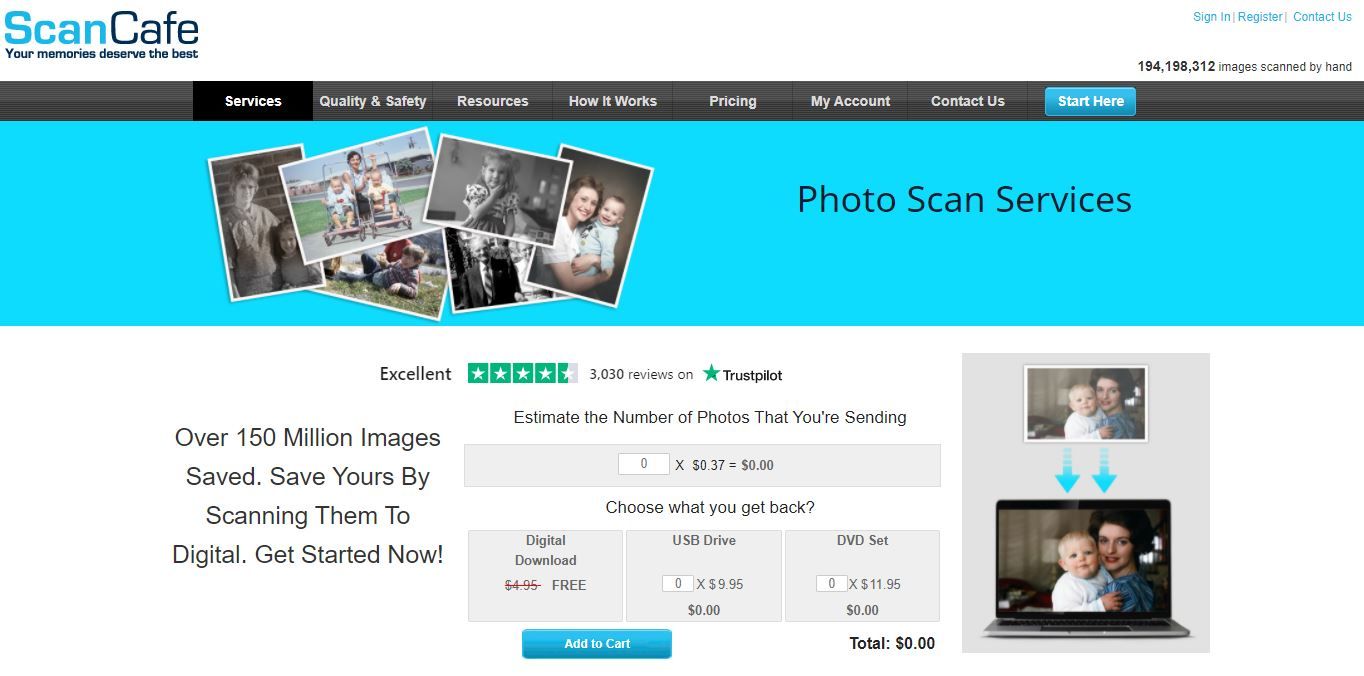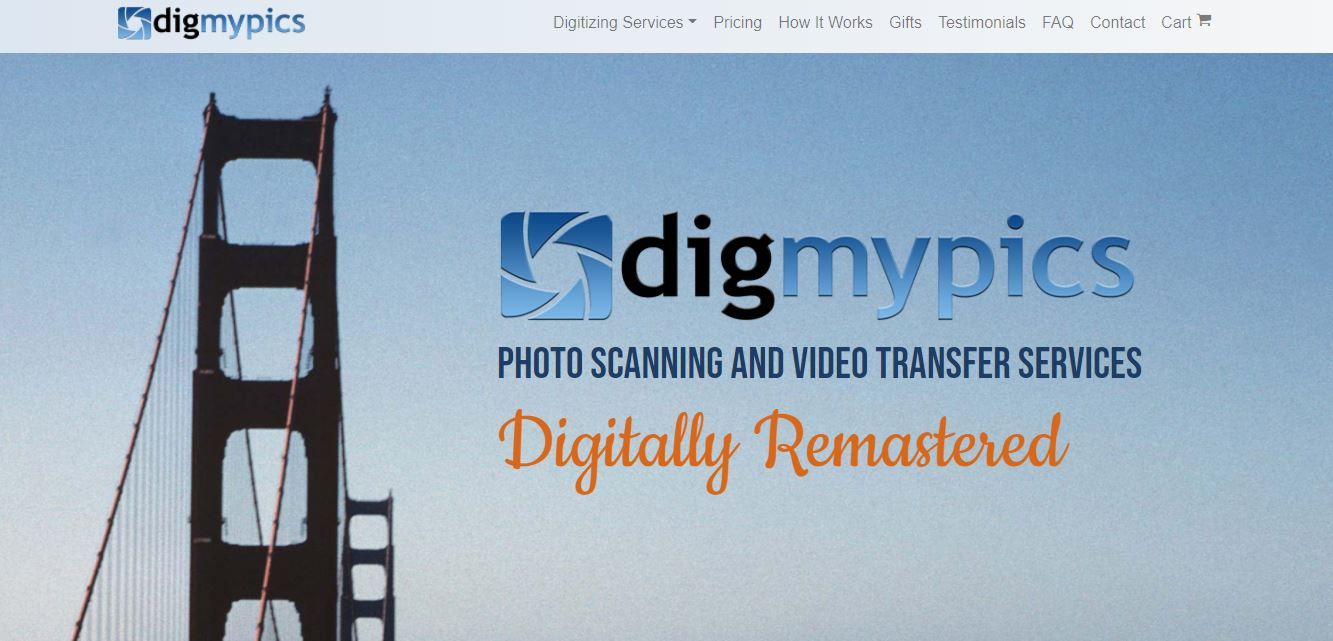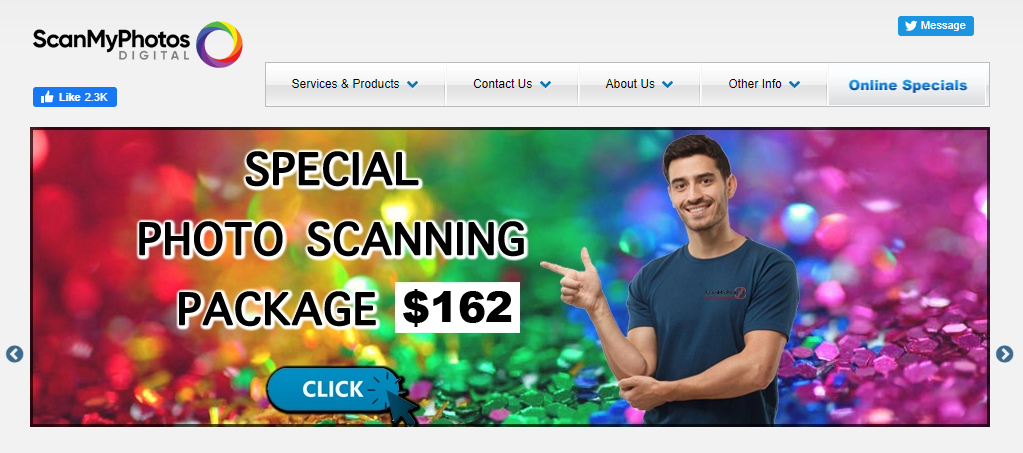Do you want to digitize photos? You can easily back up and preserve your old pictures by turning them into digital copies through a number of different methods.
So what is the best way to scan and digitize photos? It depends on how many you have, your budget, what you intend to do with the photos, and how much free time you're willing to expend. Let's take a look.
Why You Should Digitize Photos
Taking the time to turn your photos into digital copies isn't as easy as leaving them in a photo album or box. Even if you love to shoot with film or hold physical memories in your hands, there are several reasons why you may want to consider converting old photos to digital copies.
- It's easy to damage physical photos. Water damage, discoloration, and accidental tears are all concerns that could ruin your collection of photos forever. Making digital copies allows you to make as many backups as needed.
- Photo albums, frames, and storage boxes can take up a lot of space in your home. On the other hand, you can store hundreds of thousands of digital copies on a single external hard drive the size of a deck of cards.
- Family photos are meant for sharing. Digitizing photos ensures that no one in the family has to go without their favorite childhood memories. Every family member can have access to the entire photo collection.
- Digital photos are easier to edit. You can correct blemishes, adjust the white balance or lighting, or crop out ex-partners as needed. These adjustments simply can't be made to the same extent on physical photos.
No matter what your circumstances are, everyone should consider scanning old photos. It may take some time or money, but the benefits of protecting your pictures outweigh the cost.
And if you're concerned about the time or cost, you can always start small with your most treasured photos; you don't need to scan them all at once. Here are three different options for how to digitize your photos.
1. Scan Old Photos to Digital at Home
Financial Investment: Low-to-Moderate | Time Investment: High
Taking the time to convert old photos into digital copies is the perfect excuse to settle in for a couple of long afternoons. Scanning old photos at home on a scanner is time-consuming, but it gives you complete control over how your photos are organized, digitized, and stored. Plus, it's a lot of fun to relive old memories.
The Best Picture Scanner to Digitize Photos
There are a lot of different brands of picture scanners out there, all of them offering a wide range of prices and features.
If you want to convert your photos to digital copies at home, the best way to scan photos is by using a flatbed scanner. They are less likely to damage your photos, are compact, and usually only require an ordinary laptop to function. A basic option like the Canon CanoScan LiDE 300 is a great way to scan photos up to 8x10 in size without breaking the bank.
If you've got negatives to deal with, you may be asking yourself: is it better to scan or photograph old photos?
Scanning negatives directly is, unquestionably, the way to go if you can afford it. The Epson Perfection V600 is an excellent option as it can digitize film negatives as well as your printed photos. The Kodak Scanza is a great portable choice if you need a film scanner.
If you're willing to pay top dollar and are short on time to scan photos, some scanners are designed to scan stacks of 4x6 photos quickly and at a very high quality.
The Epson FastFoto FF-680W claims to be among the fastest picture scanners on the block. It scans batches of 36 prints at a rate of one per second. It's wireless, too, so you can save directly to cloud services like Google Drive and Dropbox.
Another convenient and affordable option is the battery-powered Doxie Go SE. It scans your old photos to an SD card, and is the size of a rolled-up magazine.

Epson Perfection V600 Color Photo Image, Film, Negative, and Document Scanner
The Epson Perfection V600 restores your old or worn out photos to their former glory. From dust and scratches to tears and creases, there's little the Perfection V600 can't undo.
- Restores old, worn out, and faded photos
- Scans slides, negatives, and panoramic film
- No warm-up time
- Not as affordable as other options
How to Scan Photos on Your Computer
Learning how to digitize old photos is easy when you keep the following principles in mind:
- Be organized. Are you going to scan photos chronologically? In order of importance? Should you save them to your computer or your external hard drive? Consider coming up with a system for naming and sorting files so that it's easy to find the photos you are looking for. You can keep track of the subject in each shot too.
- Be selective. Think about how many photos you take on your phone that you delete immediately. You don't need to save all of your old photos. Only scan the ones that are important to you.
- Be meticulous. Get the job done right. Wipe the dust off of your old photos and from your scanner using a non-abrasive cloth. If you're digitizing photos with a scanner that doesn't show you a preview, check in on your photo scans every hour or so to ensure that they are scanning and saving properly.
- Check your settings. For scanning photos from prints, use a minimum quality setting of 300 dpi (but consider going as high as 600 dpi if you're planning on enlarging your photos). Even if you're scanning black and white or sepia photos, scanning in color will give you more opportunity to make edits to your digital photos.
2. Use an App for Digitizing Photos
Financial Investment: Low | Time Investment: Moderate
If you just need a way to quickly scan old photos to digital, you may not want to invest in a picture scanner. You can use a dedicated app on your phone instead.
Sure, you could always just take a photo using your phone's camera app. But then you're at risk of creating shadows, distortion, and glare. Scanning apps help to remove these features and guide you through the scanning process. It's not surprising that one of the best ways to convert old photos to digital is Google's PhotoScan app.
The free app takes multiple photos of each print to improve quality, remove glare, and correct any distortion. Better yet, it can be completely integrated with all the great Google Photos tools that you already know and love.
Download: PhotoScan for iOS | Android (Free)
If you'd rather not go with Google, there are plenty of other alternatives to choose from. We recommend Photo Scanner Plus for iOS. It costs $3.99 and has a 4.8 rating on the App Store. Or take a look at Photo Scan App by Photomyne for Android, which offers a free trial and is also very highly rated.
3. Photo-Digitizing Services
Financial Investment: High | Time Investment: Low
Of course, the easiest way to scan old photos is to get someone else to do it. If you don't want to put in the time, a photo-digitizing service might be the option for you. However, it's not something everyone will be comfortable with.
One consideration is the security of the photos that you send away. You will have to send away your family photos to a stranger, often trusting the mail system with some of your most precious memories. This stranger will see every photo that you send to them, so you may want to pick and choose what you want to scan.
But if you're okay with that, this may be the best way to scan a lot of photos at once. Some companies that specialize in scanning photos include:
1. ScanCafe
Cost per photo: 48 cents per photo scanned up to 8x10 inches. Under its Value Kit deal, photo scanning costs 34 cents per image. Every photo is color corrected and edited by hand.
Formats Supported: Photos, negatives, slides, film/video.
Additional Services: Gives you the option to review your scans before purchasing, and offers expedited services. If you have a lot of photos to scan and don't mind waiting, the Value Kit pricing option may be right for you
2. DigMyPics
Cost per photo: 49 cents per printed photo up to 8x10 inches plus shipping. Pricing for other formats may vary.
Formats Supported: Photos, slides, negatives, film, videotape.
Additional Services: Color correction, dust removal, rush services, all at a premium.
3. Scan My Photos
Cost per photo: The pay-per-photo price starts at 13 cents per scan, depending on what resolution you want. Additional services (image rotation, color correction, and same-day scanning, among others) cost extra.
Formats Supported: Printed photos, film, negatives.
Additional Services: Gives you the option to pay from $240 (depending on resolution) for a prepaid photo scanning box, international shipping, and rush services. These allow up to 1800 photos, so work out as a cheaper option if you've got a lot of pictures to scan.
4. Local Options
When choosing a service to scan your photos for you, don't forget about your local photography studio, or even your friendly neighborhood Walmart or Walgreens. While not all locations will offer this service, this option may be more convenient and timely, if not a bit more expensive. This can also be a better choice if you only want a few high-quality scans.
The Best Ways to Digitize Old Photos
No matter how you choose to digitize photos, the result will inevitably be more space in your home, memories that are safe from harm, and a sense of gratitude that only a long trip down memory lane will afford you.
You can now send copies of your photos to family and friends, create a slideshow for your next family event, or share any unforgettably awkward moments on social media for instant likes, comments, and gratification.