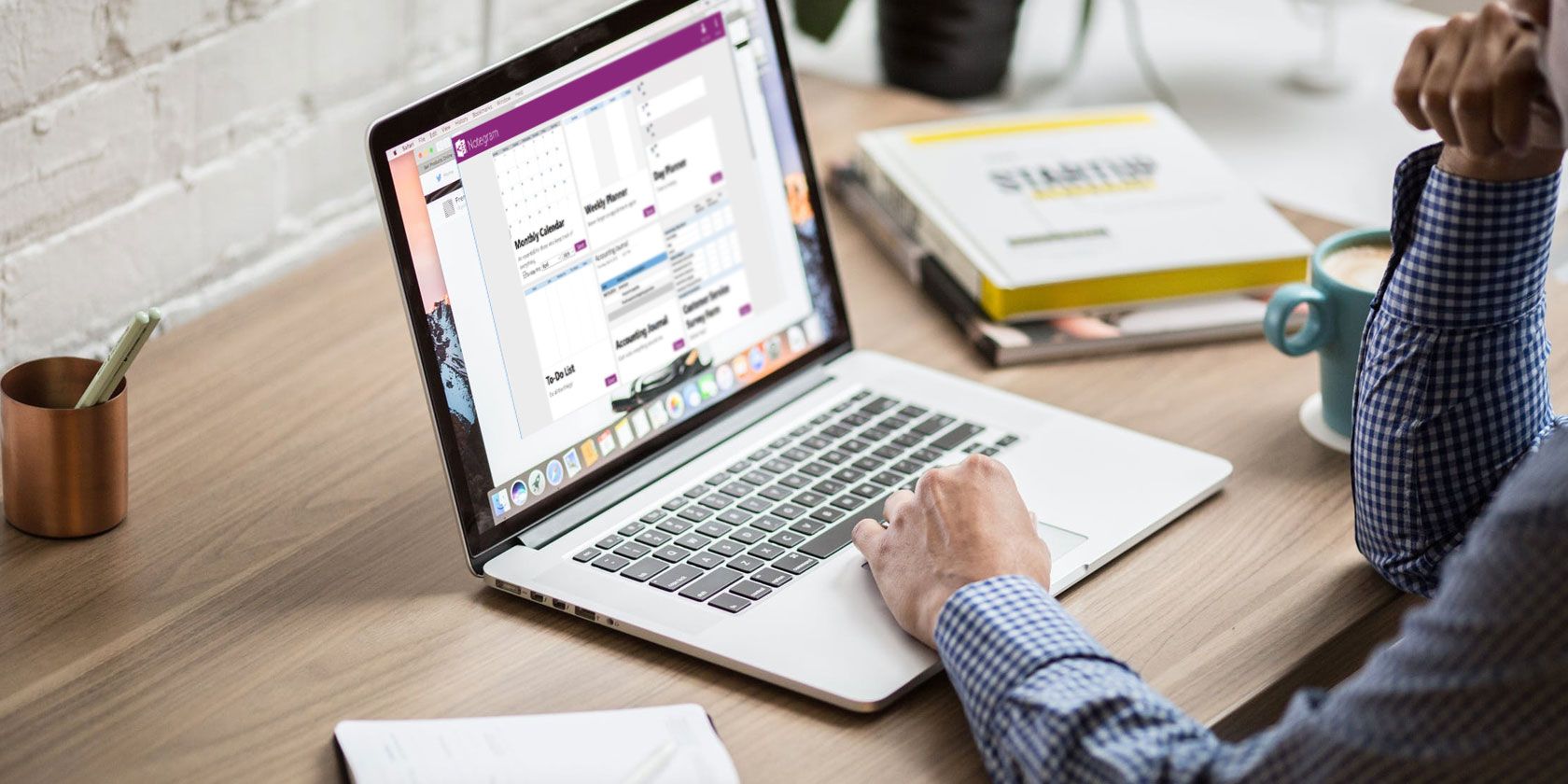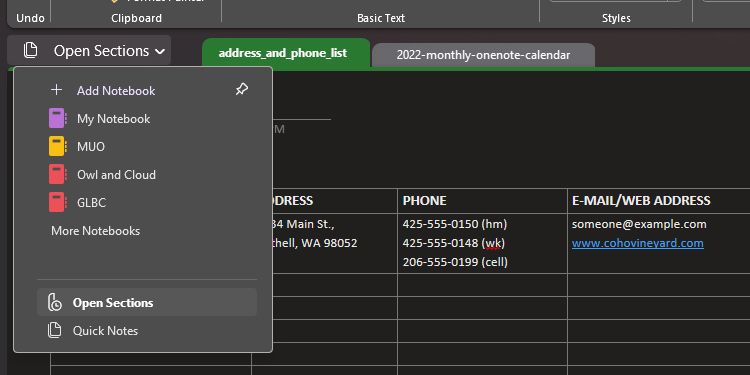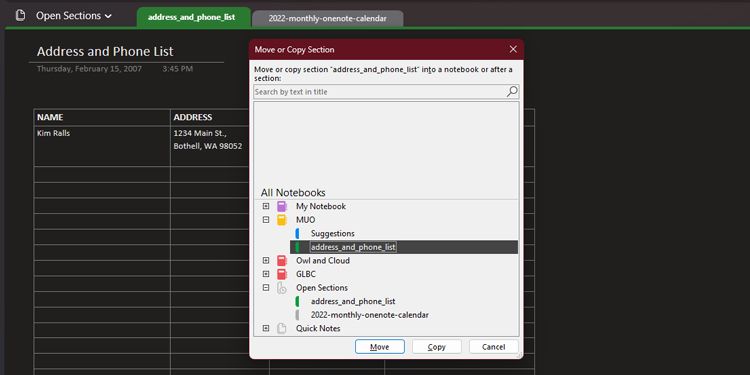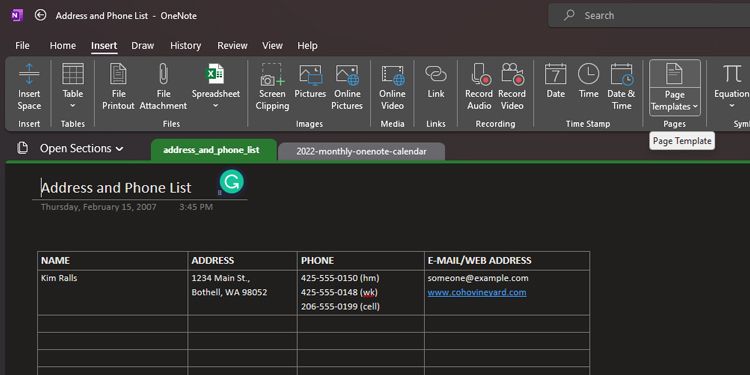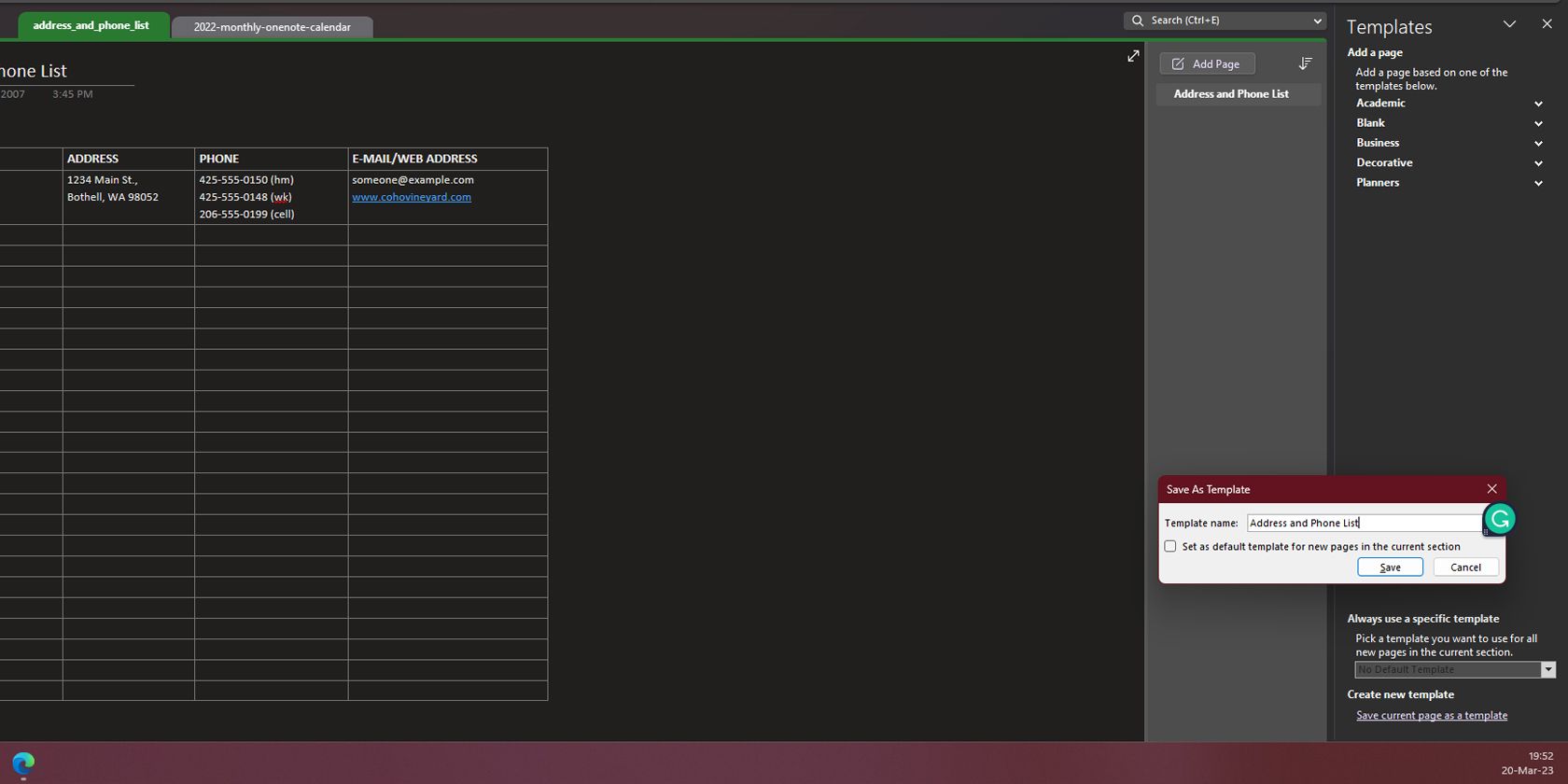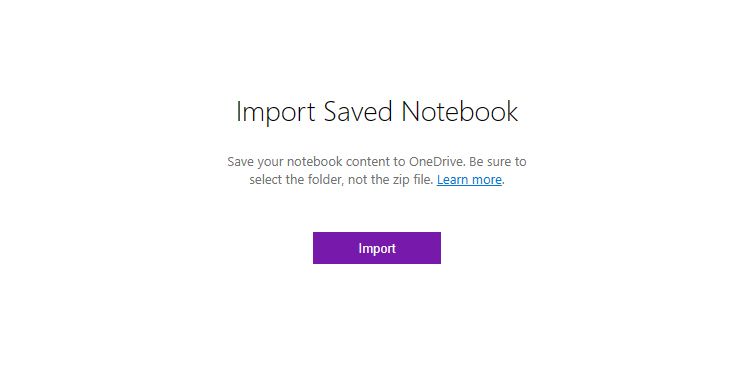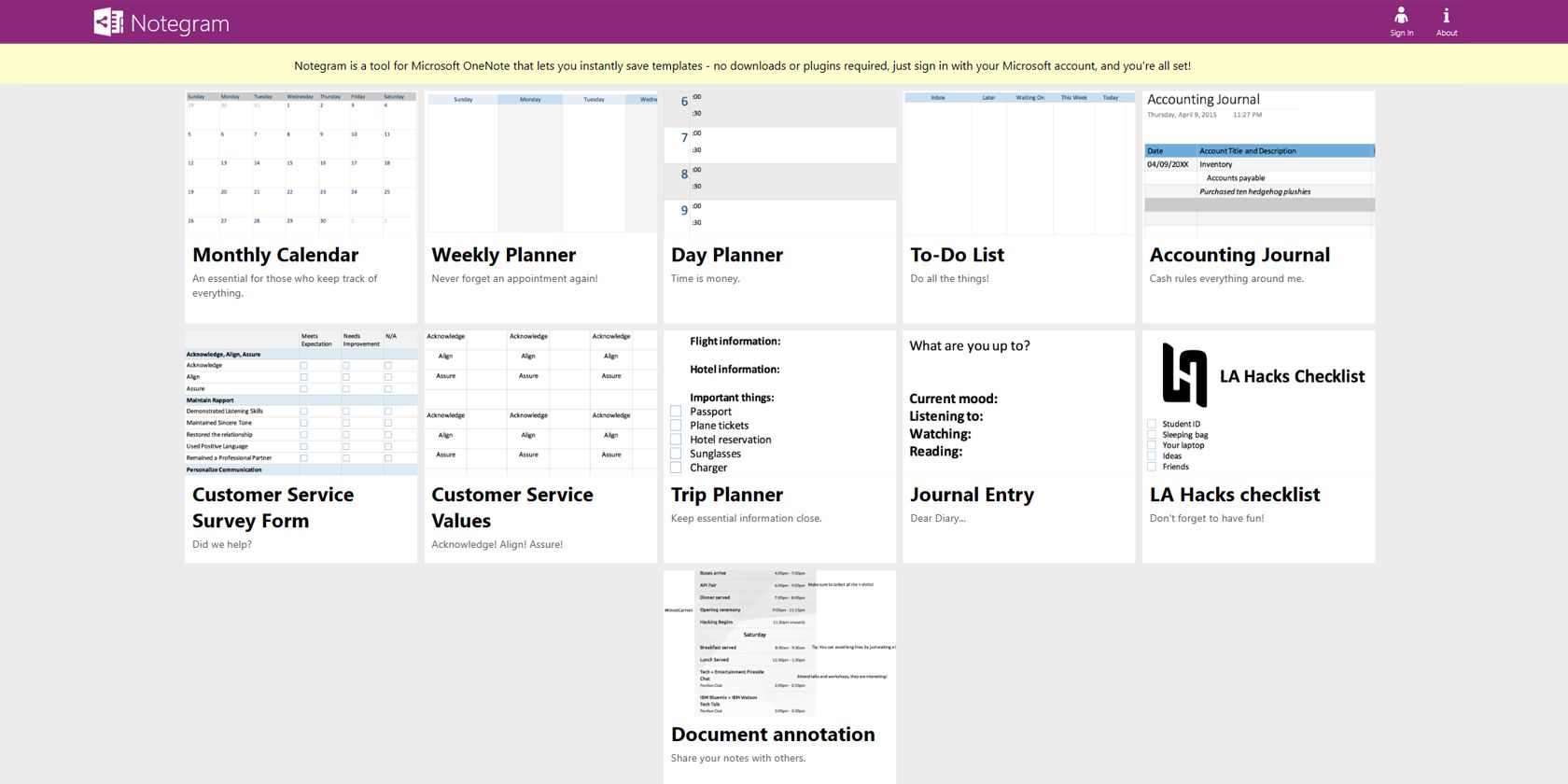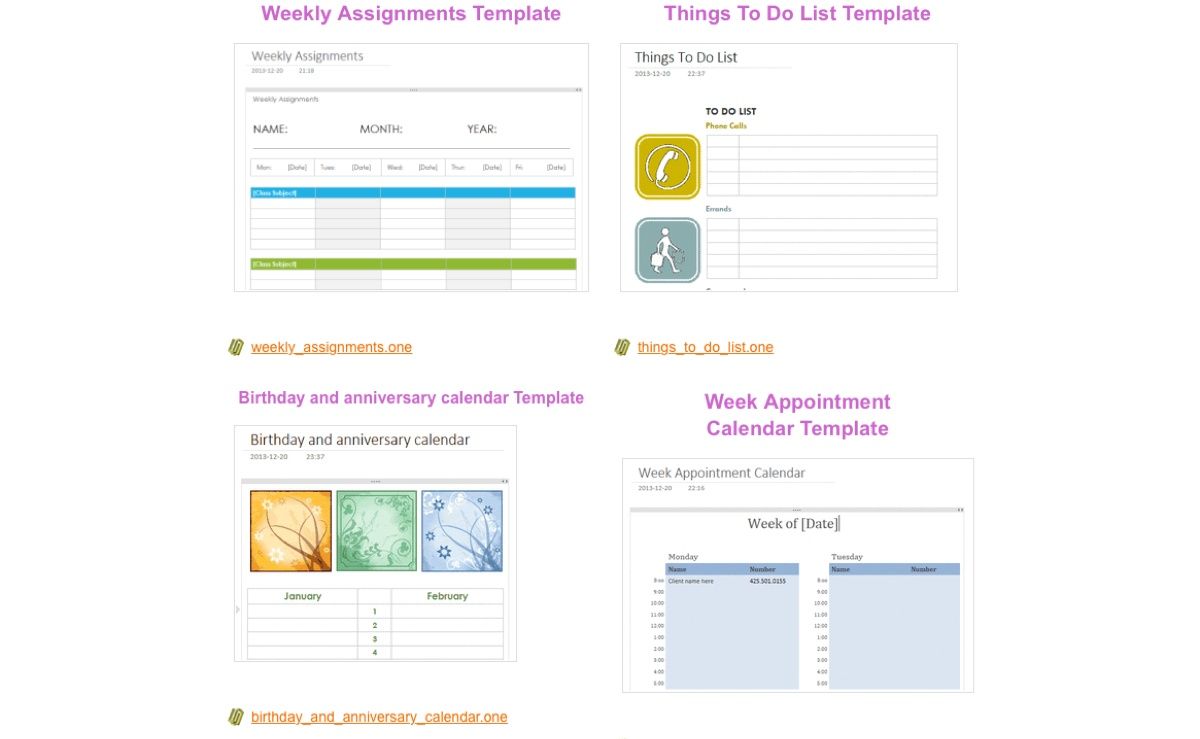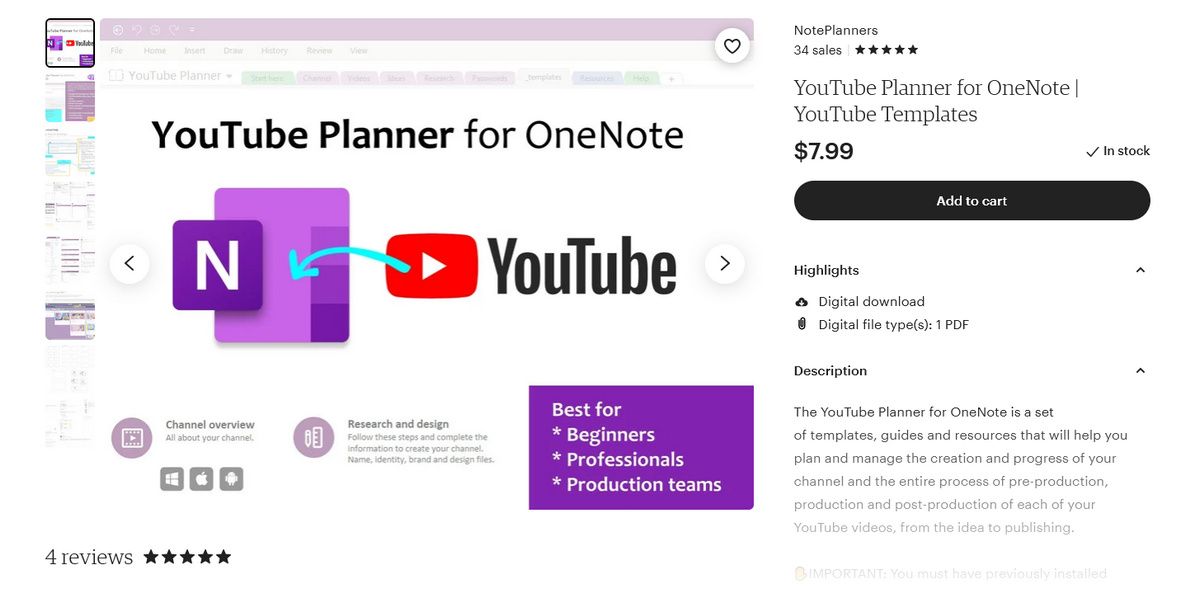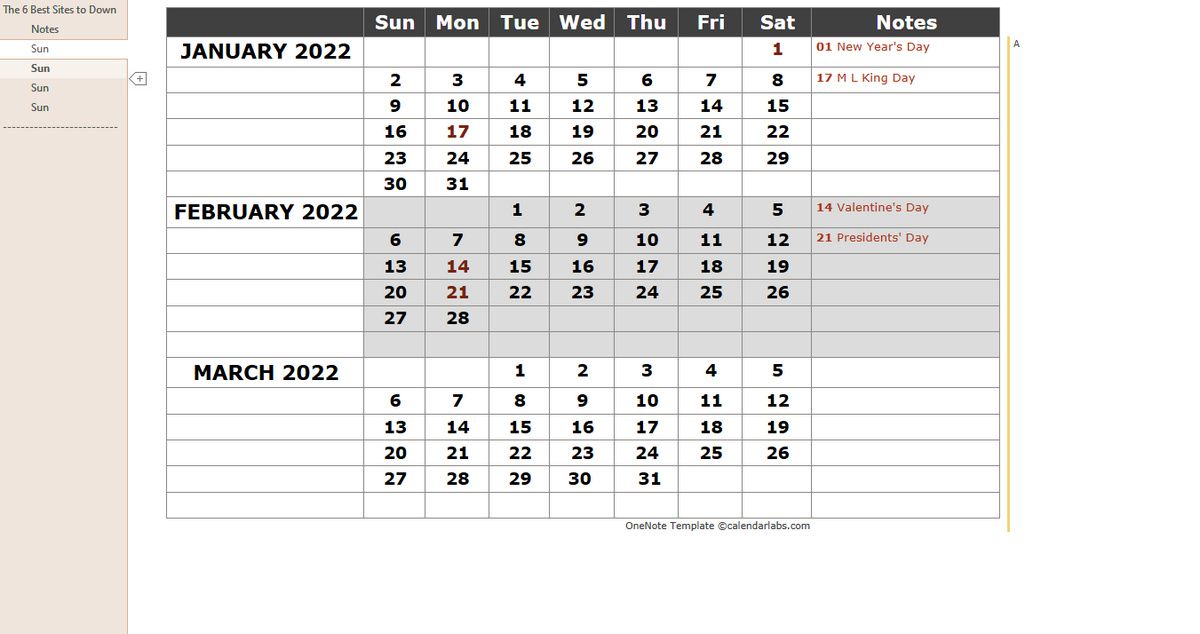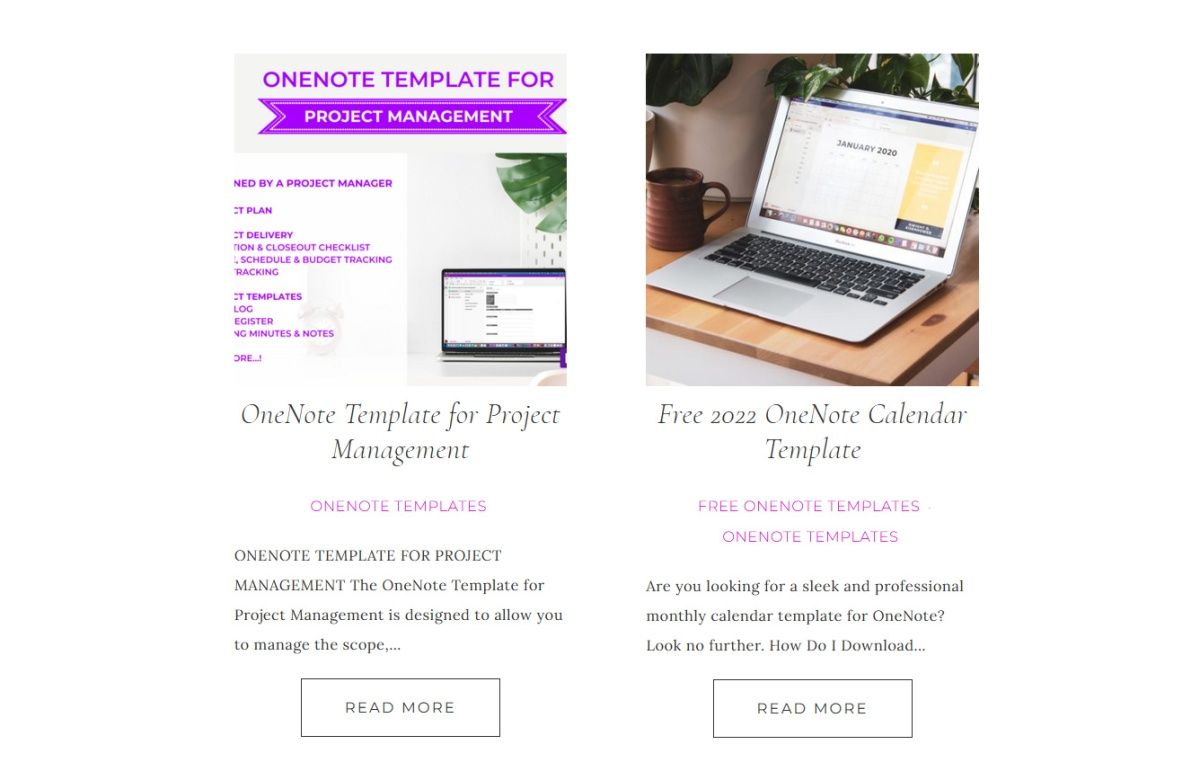OneNote is a powerful and organized note-taking system that helps you track everything without burdening your mind. But because it's powerful, it can also be complicated, especially if you just want to start taking notes.
Thankfully, the app has a built-in template feature, allowing you to focus on your content instead of its layout. But although the OneNote templates come in different categories, they do not cover every need.
Nevertheless, we can easily solve this problem with ready-made templates on the web. So, let's check out the best websites where you can download OneNote templates for use in your different projects.
Installing Templates in OneNote
There are different template installation steps in OneNote, depending on the operating system you use. If you're a Mac user, you should check out the Essential OneNote for Mac Guide to get the most out of it. But if you're on Windows and use OneNote 365, it's much easier to install a OneNote template.
Most template sites let you download a .ONE file which contains the template. All you need is to open it with OneNote from File Explorer, and you'll see the template appear under Open Sections in your notebook dropdown menu.
Just right-click on the section's tab and click on Move or Copy... You can then choose the notebook where you want to place the template in the next window and hit Move or Copy to add it to your chosen notebook.
To avoid having to go through opening the template in the future, you can the downloaded template to OneNote's templates. To do so, go to Insert > Page Templates.
Then, in the Templates pane, click on Save current page as a template at the bottom. OneNote will then ask you to name the template, and after doing so, click Save. You'll then find this template under My Templates in the Templates pane.
With that, you can then easily create new sections straight from the OneNote app using the templates you've downloaded or created.
OneNote App for Windows 10
Although OneNote for Windows 10 is slowly being integrated into the main OneNote app, it still has some users out there. So, if this is the OneNote version you're using, you should go to OneNote Notebook Importer from any browser.
On the website, click Import and navigate to the folder that contains your template files. Select the folder, then click Open to import it. Alternatively, you can browse File Explorer, right click on the .ONE file, and choose Open with > OneNote for Windows 10. This will load the template into your Quick Notes, allowing you to use it and save it to your other notebooks.
Now that you know how to load templates into OneNote, it's time to find them. These are the seven best websites to download OneNote templates from.
1. Auscomp
Auscomp probably has the largest collection of paid templates for OneNote. You’ll find templates for virtually everything, be it a particular niche, hobby, project, or managing life.
It also lets you download ten free templates. These include the Diary template, Finance, Family Tree, Travel Checklist, Moving House, Insurance, Cooking Recipes, Cocktail Recipes, Legal, and Fitness templates.
Aside from the various one-time purchase bundles for home and business users, Auscomp also offers several subscriptions. These passes give you at least 70+ templates for almost every aspect of your life. The templates include Calendars, Planners, Vacation Organizer, Address Book, Client Portals, Business Suite, myLIFE, Personal/Professional Development, Teams, and more.
Here are some templates you might find useful:
- Kanban Task Template: This template uses the Kanban task management technique as inspiration. It displays a title, description, symbols, and a due date.
- Get Things Done: Templates to keep track of goals related to finance, health, work, family, and more. You can manage your projects and track improvements with weekly reviews. To know more about this productivity system, you should read our guide on the Get Things Done (GTD) method.
- Productivity Maximizer: This 16-template notebook contains various productivity strategies, goal tracking, procrastination management, short-term goals, long-term goals, weekly plans, and more.
- myLife Template: A range of templates to store your personal data. If privacy is an issue, you can copy these templates to a password-protected notebook.
- Address Book: A template for painless contact management. There are four different layouts available, including single page, grid, simple, or extended list.
Each template is pre-configured with all the parameters, including the template, resources, and documentation. They're easy to download and install, so you can straightaway start getting into managing your life, work, and business. If you want to fill in more data, OneNote lets you create a copy of the page template.
You can also tweak each PRO template as needed, allowing you to fit it exactly to your needs. You also get the calendar and planner templates for free with each purchase. So, if you're looking to buy the templates in bulk, check out the Auscomp pricing page for more details.
2. Notegram
Notegram is a web app that offers you a dashboard of OneNote templates and allows you to install them for free. Sign in with your Microsoft account and click the Save button. Templates get automatically saved to your default notebook section—usually Quick Notes.
Since Notegram is platform-independent, you can install them from any device. Here are some OneNote templates you’ll find useful:
- Monthly Calendar: It lets you create a calendar for any month and year. With it, you can block time for a particular task, see what tasks are important, link tasks to another OneNote page, and more.
- Planner Templates: You can use these planner templates to plan your day and week. The trip planner template keeps essential travel-related information in OneNote.
- Journal Template: For those who like to maintain a journal, Notegram has a journal and accounting journal template. You can even use Google Calendar as a personal journal if that’s the app of your choice.
- Customer Service: These are templates for maintaining the survey form from customers and recording their parameters.
So, if you want to get templates you don't need to install them and all, pick one from Notegram. You'll find them conveniently saved as pages in the Quick Notes section of your default notebook.
3. OneNote Gem
OneNote Gem is a specialized site that offers you add-ins to enhance the functionality of OneNote. Here, you’ll find a collection of 15+ templates for personal projects, managing your life, and systemizing your work.
It includes weekly assignments, appointments, time management, and a GTD template. You’ll also find homework assignments, Cornell Notes, and a daily schedule template invaluable for managing day-to-day class activities for students.
There are 5+ ready-made notebook templates with all sections and placeholder text pre-filled. But more than that, you’ll find notebooks for professionals, students, hobbyists, and more.
4. Onetastic
Onetastic is a multipurpose add-in for OneNote. It's more than just a template; instead, it uses macros, which are blocks of executable programming code that instruct OneNote to perform repeated tasks.
The Onetastic Macroland includes many macros to create calendars, weekly planners, and task list templates for free in OneNote. These are some of the most useful macros we found on Onetastic:
- Monthly Calendar macro: inserts a calendar in the OneNote page. Just select a month, year, and the first day of the week. Optionally, set the width, height, and header color of the cell.
- Monthly Calendar With Task List macro: inserts a calendar with a task list. You can put a tag and manage to-do lists right from the calendar.
- Weekly Planner macro: inserts a page with a section for each day of the week. Choose the starting day of the week, the layout, and the number of weeks you want to use in a planner.
- Weekly Planner With Task List macro: inserts a page with a section for each day in the week with Done, Problem, and To Do.
- Daily Planner Page: A daily planner with a task list and a daily notes page.
Once you have downloaded and installed this add-on, you should see a Onetastic and a Macros section in the Home menu ribbon. From here, you can download, manage, edit, and add new macros.
One advantage of using Onetastic macros instead of templates is that you can insert them on any page, section, or notebook. This makes it easier for you to customize and organize your OneNote notes.
5. Etsy
Although many equate Etsy with knick-knacks and other physical creative products, you can also purchase ready-made templates there. There are many OneNote templates available on this marketplace, mostly made by indie designers for a specific purpose. These are some of the best we found that you should check out:
- OneNote Daily Planner: A template with a goal setter for seeing the big picture, tracking progress, monthly action items, and reviewing them. It also includes planner templates for tracking habits, logging journals and emotions, tracking fitness, and more.
- YouTube Planner for OneNote: A set of templates, guides, and resources to help you plan and manage the progress of your YouTube channel through various production stages.
- OneNote Business Planner: A set of templates to plan your business objectives and strategies. You can describe the decision-making process, brainstorm problems, and record meeting notes.
- OneNote Academic Planner: A set of customizable templates to plan your lectures, assignments, and courses for an academic session. You can record important dates, and timetables, decide on a career path, and journal to record working experience, skills, and strengths & weaknesses.
- OneNote Teacher Planner: A template made specifically for teachers to organize lesson schedules, track student progress, plan lessons, and record the teaching schedule for an academic session.
These are just some of the few OneNote templates available on Etsy. If you use the right keywords, you can find so many more that'll fit your specific niche.
6. Calendarlabs
Calendarlabs offers several ready-made calendar templates for various apps, including OneNote. There are weekly, monthly, and quarterly templates in landscape format with large boxes for recording events.
All the templates include federal holidays in the United States, so you can plan the week or month in advance. But if you want to create a calendar template of your own, you should go through our guide on creating a OneNote calendar template manually first.
Download: Monthly Calendar | Quarterly Calendar | Quarterly Planner | Weekly Planner (Free)
7. The Better Grind
The site has selective, well-designed templates for OneNote in categories like project collaboration, academics, and project management. Each template consists of a basic set of customizable pages.
For example, the project collaboration template includes key contacts, a project timeline, links, a task list, meeting notes, and a journal.
Use OneNote Templates to Organize Your Life
A template can help you focus on taking notes, keep track of everything, and prevent forgetfulness. If you already use OneNote, the templates discussed in this article will help you earn great rewards in the long term.
If you like creating templates, then OneNote offers you plenty of features. All you need is thorough planning, your requirements, and how you will use the template. But if you find OneNote too complicated for your needs, why don't you check out Google Keep instead?