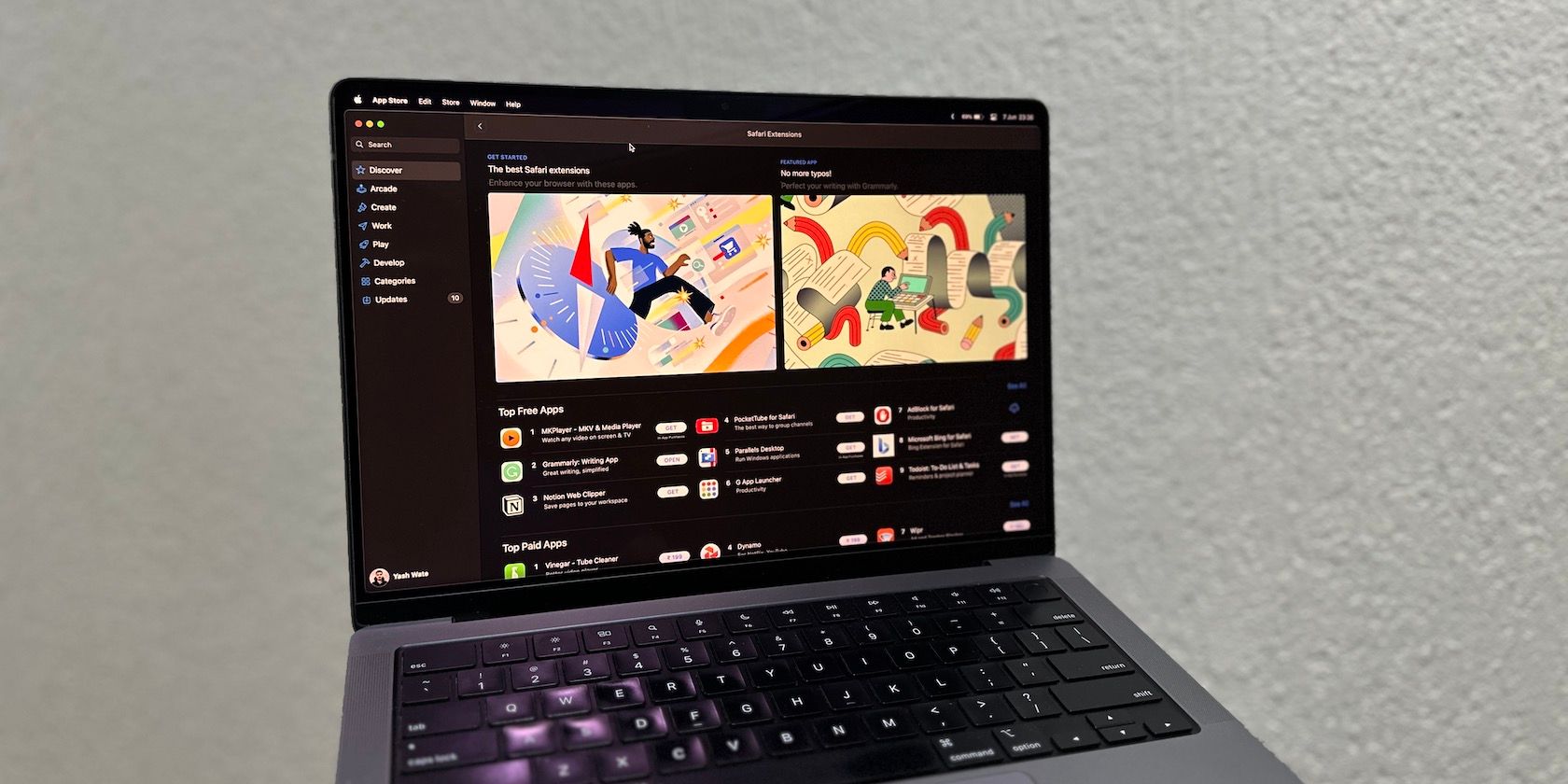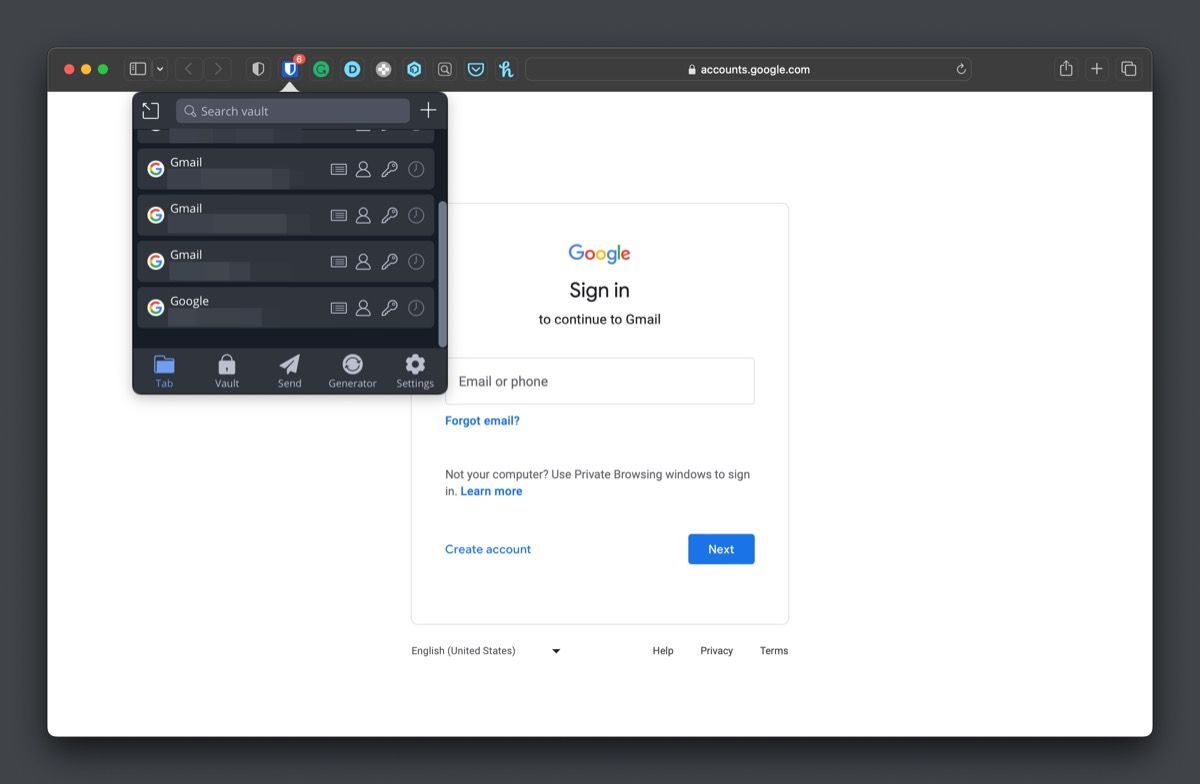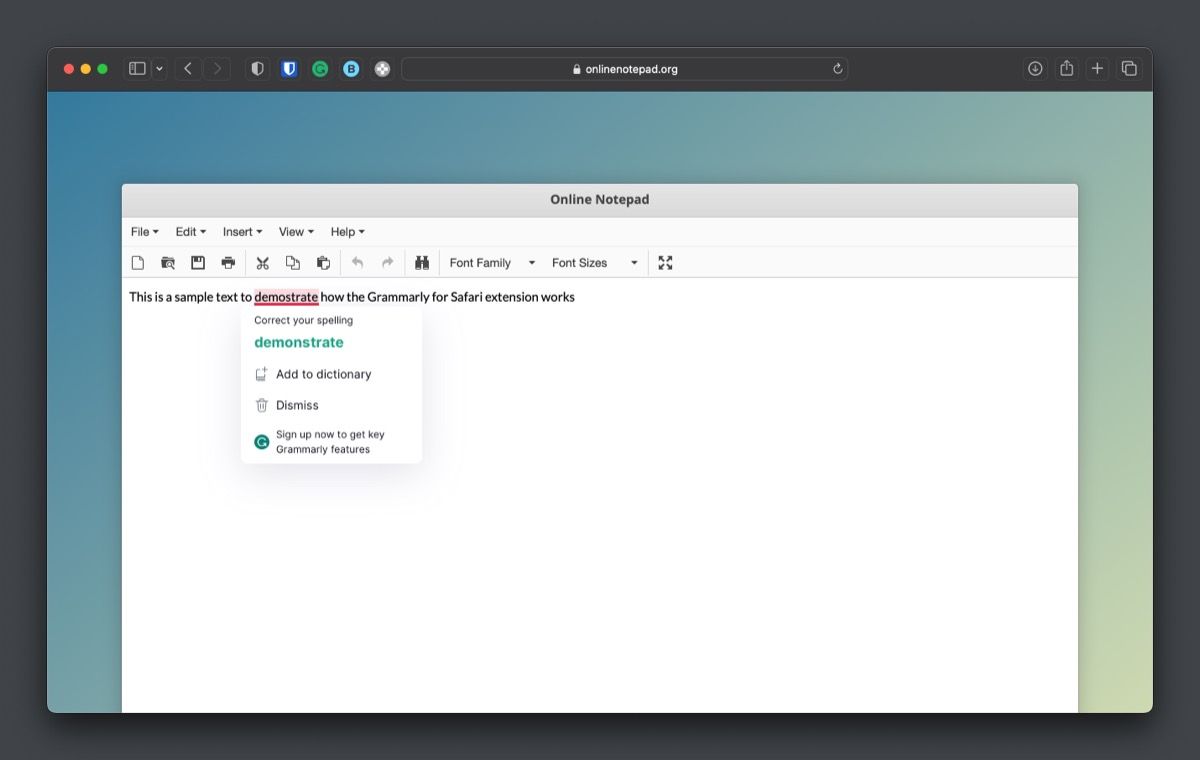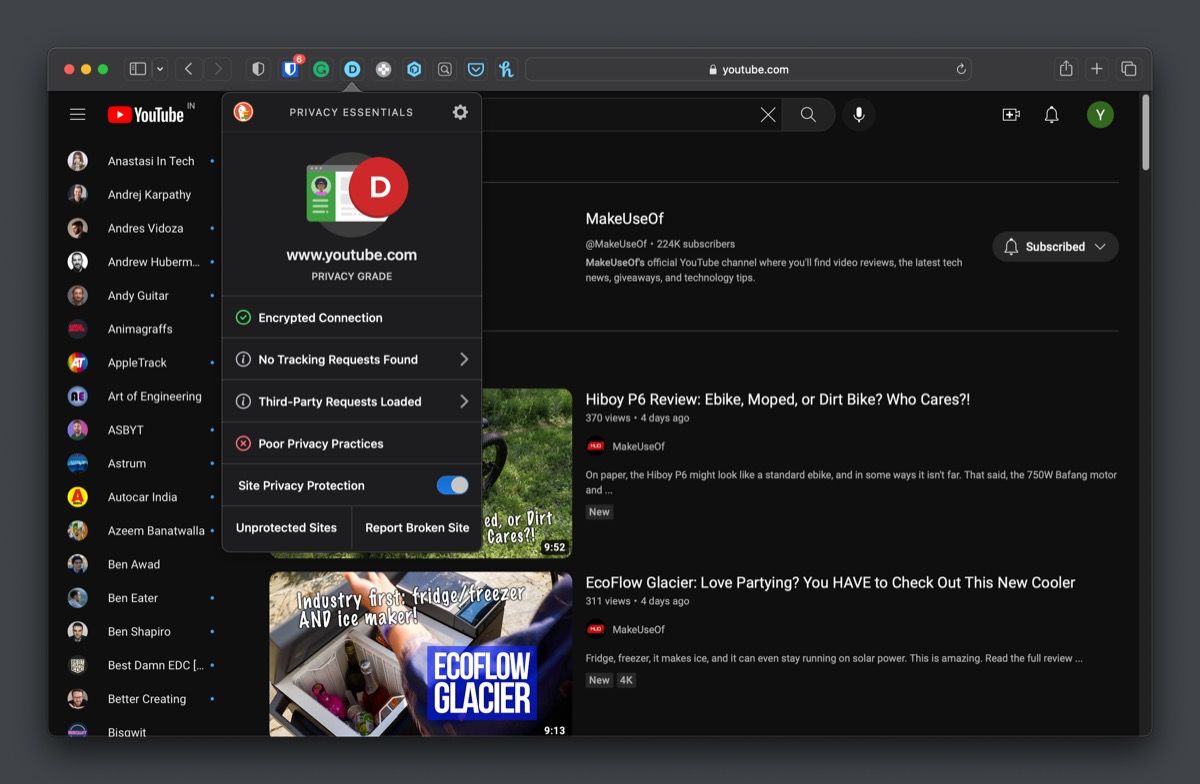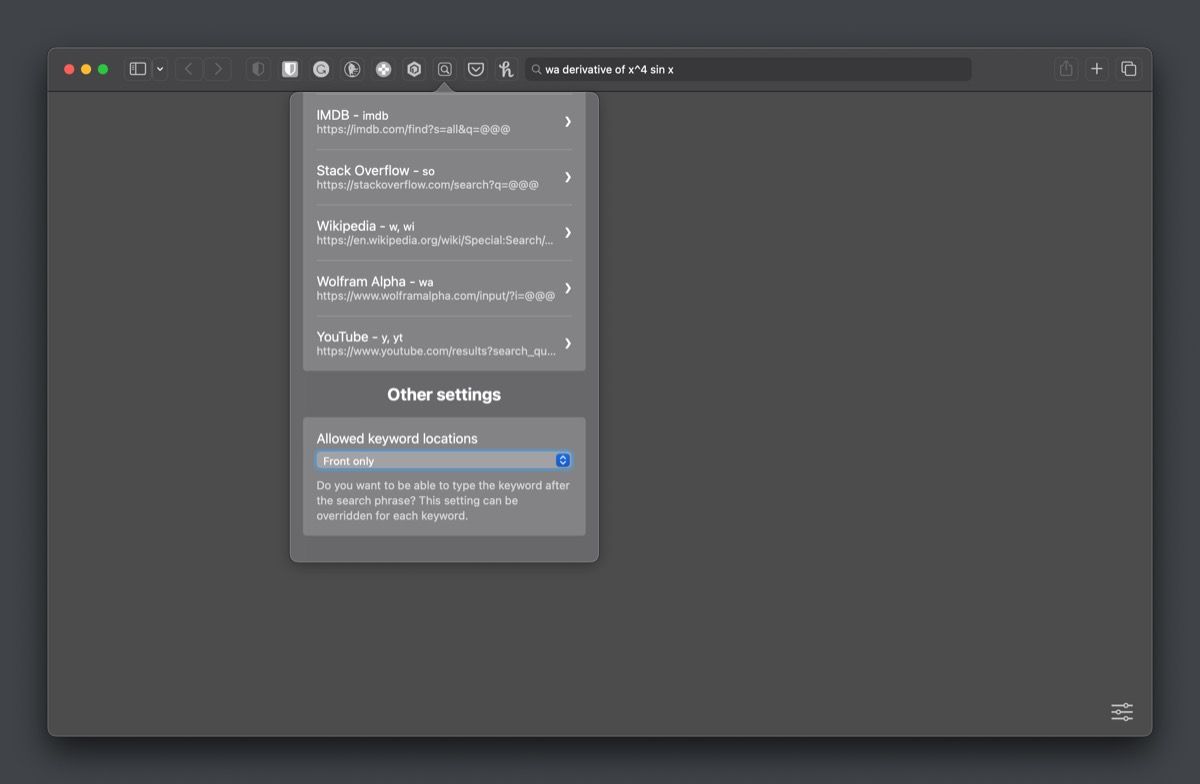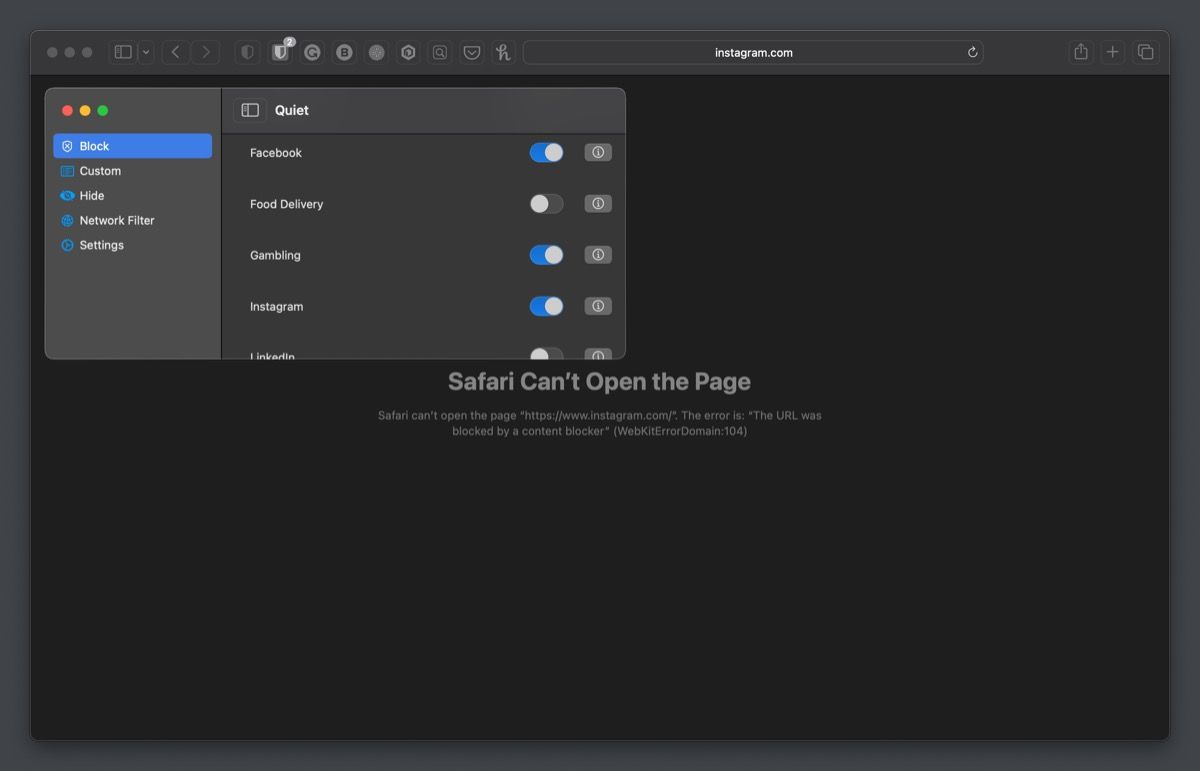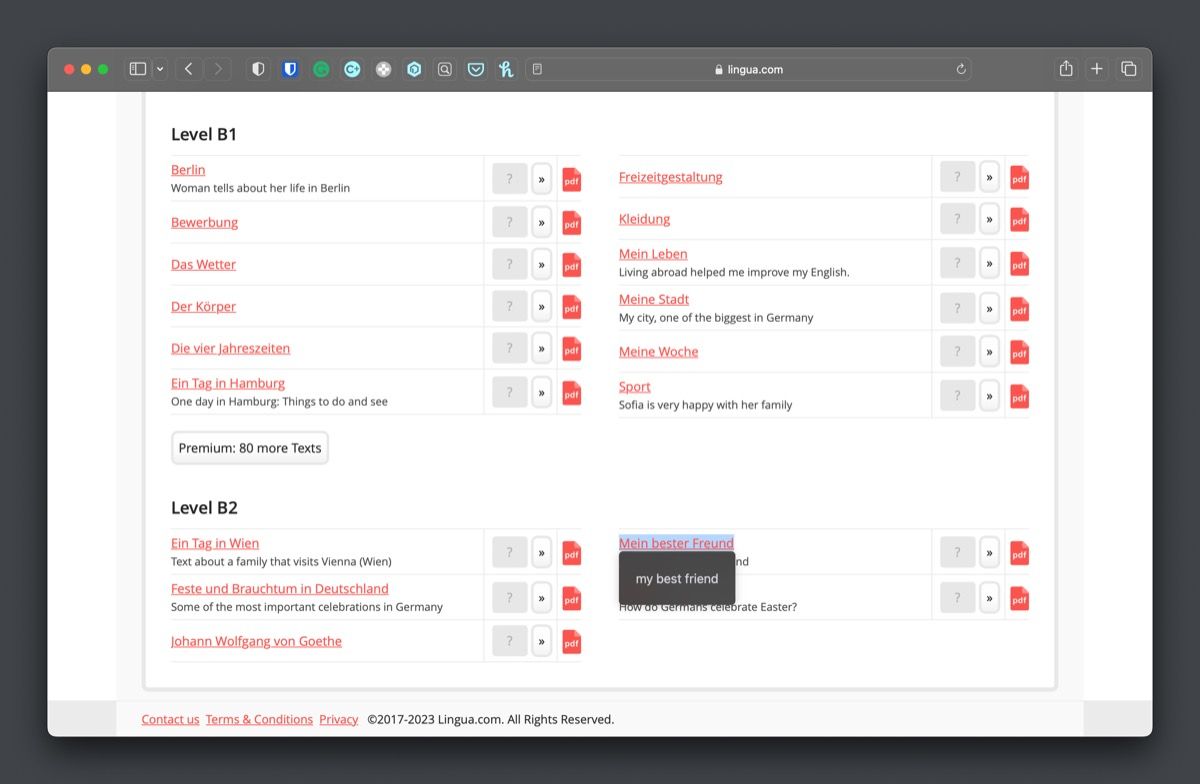Safari is the default web browser on iPhone, iPad, and Mac. Although Apple offers the ability to install third-party browsers, many Mac users swear by Safari since it's fast, lightweight, and better optimized for macOS than most other browsers.
That said, there are many things Safari can't do natively. This is where Safari extensions come into play; they extend Safari's functionality so that you can get more out of the browser. Below, we'll list some that's definitely worth installing.
1. Bitwarden
Bitwarden is one of the first extensions you should check out for Safari on your Mac. For the uninitiated, Bitwarden is one of the safest password managers, making managing and generating passwords for online accounts easy.
Bitwarden is free to use. And once you add its extension to Safari, signing in to accounts and creating entries for new account sign-ups becomes a fairly simple task. Not only that, but the extension also lets you interact with your vault, so you can access its content or add new items to it right from the browser.
Alternatively, if you use some other password manager, you can look up its Safari extension on the Mac App Store and add it to Safari to avail faster and hassle-free logins. And in case you don't use a dedicated password manager, we recommend using iCloud Keychain at least.
Download: Bitwarden (Free)
2. Grammarly
Grammarly is a free writing assistant. It assists you with things like spelling, grammar, punctuation, and more to help you write error-free emails, social media posts, messages, and more.
Grammarly's Safari extension works in the background as you type text to analyze it for mistakes. And when it detects a mistake, it underlines the word or phrase. You can click on it to view the suggestion and fix the mistake.
If you have a Grammarly Premium subscription, the extension gives you a few extra features, too, like suggestions on changing the tonality and improving the readability of your writing to make it easy to comprehend for readers.
Download: Grammarly (Free, in-app purchase available)
3. DuckDuckGo Privacy Essentials
Most websites on the internet track your online activities for various reasons, like serving personalized ads, for instance. If you don't like this and wish to browse more privately, you should add the DuckDuckGo Privacy Essentials extension to Safari on your Mac right away.
DuckDuckGo Privacy Essentials prevents trackers on the websites you visit from tracking you and what you do online to keep your online activities private. It uses two extensions for this: Privacy Dashboard and Privacy Protection. The former blocks third-party trackers, while the latter tells you who it caught tracking you.
One thing the DuckDuckGo Privacy Essentials extension does differently is that it stops tracking scripts from loading itself, which ensures even your IP address and other identifiers aren't sent out to the trackers.
Besides, the extension also grades websites based on their privacy, with Grade A signifying that the website cares about your privacy and Grade F meaning it has the worst tracking practice. Click the extension button in the toolbar to view the report.
Download: DuckDuckGo Privacy Essentials (Free)
4. Keyword Search
Keyword Search is a powerful extension that can speed up searching things on the internet. It's kind of similar to Bangs in DuckDuckGo, where you need to enter the keyword for the website (on which you want to find something) in the address bar, followed by your query, to get to the results directly.
The extension eliminates the need to visit a website to make a query, which typically involves multiple steps. It comes loaded with keywords for many popular websites, like Google, Amazon, Stack Overflow, YouTube, etc. But you can also set up a new shortcut for any website yourself with a few simple steps.
In addition, Keyword Search also allows you to modify the existing shortcut if you find it conflicting with the keyword for some other website. And lastly, you can select where you want to type the keyword—before or after—the search query.
Download: Keyword Search (Free)
5. Quiet!
If you're easily distracted by certain websites while working on your Mac, Quiet! can be a lifesaver. With the help of this extension, you can block websites in Safari to make them inaccessible and focus better on your work.
To help you do this, Quiet! offers a list of popular websites where you can block out the distracting ones. Alternatively, if a website isn't listed, you can create a new entry using its URL. All of this can be done inside the Quiet! app.
Furthermore, Quiet! also allows you to block websites on the entire network to make them inaccessible even through other browsers on your Mac. For this, you need to enable a network filter on your network from Quiet! settings and block the websites.
Besides helping you block distracting websites, Quiet! has another useful use case. You can also use it to block crypto miners, gambling, and adult content on your Mac. If you share your Mac with kids, this extension can help you create a safe browsing experience for them.
Download: Quiet! (Free, in-app purchase available)
6. Polyglot
Polyglot is another useful Safari extension for Macs. With it, you can easily translate text on different websites to your native language. Sure, you can translate websites in Safari natively, but there's no way to translate a selected text snippet on a website.
Using Polyglot is as simple as selecting the text you want to translate and clicking the Polyglot icon in the Safari toolbar. The extension shows you the translated text in your native language inside an overlay box below the text. Similarly, if you click on a word, Polyglot also shows you transliteration, synonyms, and other information related to it.
Polyglot automatically identifies the language as soon as you select it, which is nice. But you do need to set up the target language based on your region for it to perform the translations. You can do this by launching the Polyglot app, which will take you directly to the settings.
Here, you can also set up a shortcut to perform quick translation. Or, you can enable the instant translation feature, which gives you the Polyglot icon as soon as you select text for translation, making the process a bit faster and more convenient.
Download: Polyglot (Free)
7. Paypal Honey
If you enjoy online shopping, install the Paypal Honey extension to help you save money. It's essentially an online shopping assistant that lets you find great deals across numerous websites, get discount coupons, and compare prices of products offered by different sellers on Amazon to know if it's the right time to buy them.
After you add Paypal Honey to Safari, it works in the background to find the best applicable coupons for the product and applies the one with the most discount. Alternatively, it allows you to apply a coupon code manually, should you wish to use some other coupon.
In case there's no discount on an item you're eyeing, you can set up an alert for it in Honey, and it'll track the price and email you when there's a price drop so that you can grab the deal. Lastly, the extension even helps you earn cash back and other exclusive offers on popular online stores when they're available.
Download: Paypal Honey for Safari (Free)
Make Safari Do More With These Extensions
Adding the above extensions to Safari on your Mac can make the browser more powerful and get it to do things it can't do otherwise.
Of course, these aren't all the extensions you can use in Safari, but we feel it's a good starting point, and going forward, you can explore more options in the Mac App Store as per your requirement.
And if you're new to Safari, learning how to find, install, and remove Safari extensions on a Mac is essential.