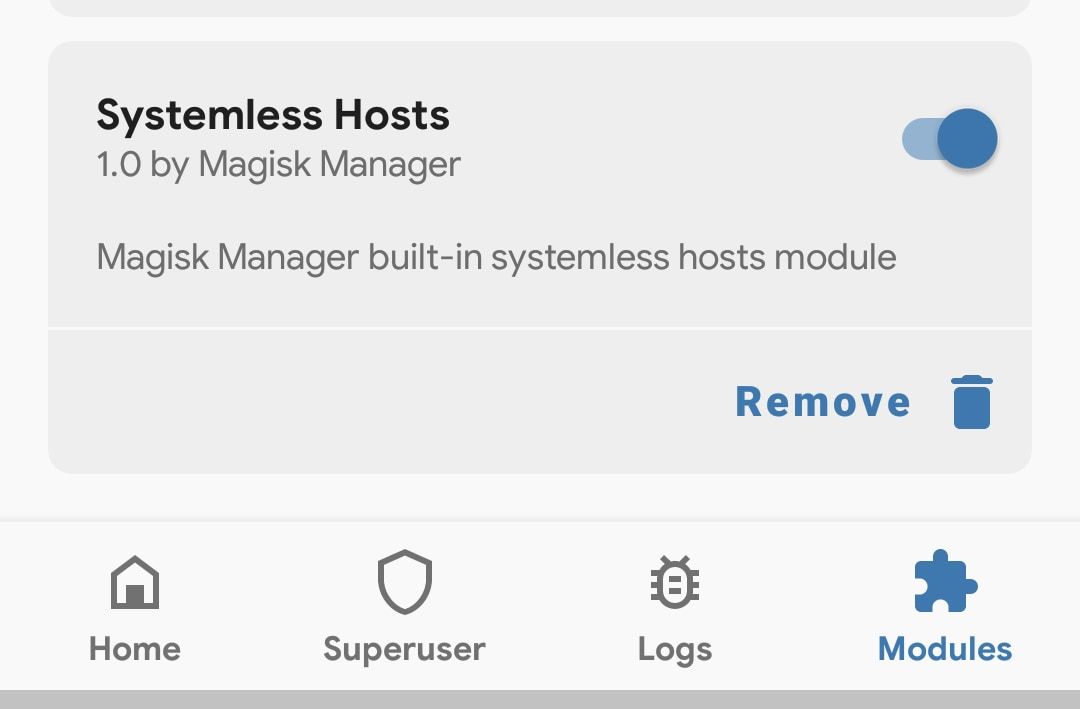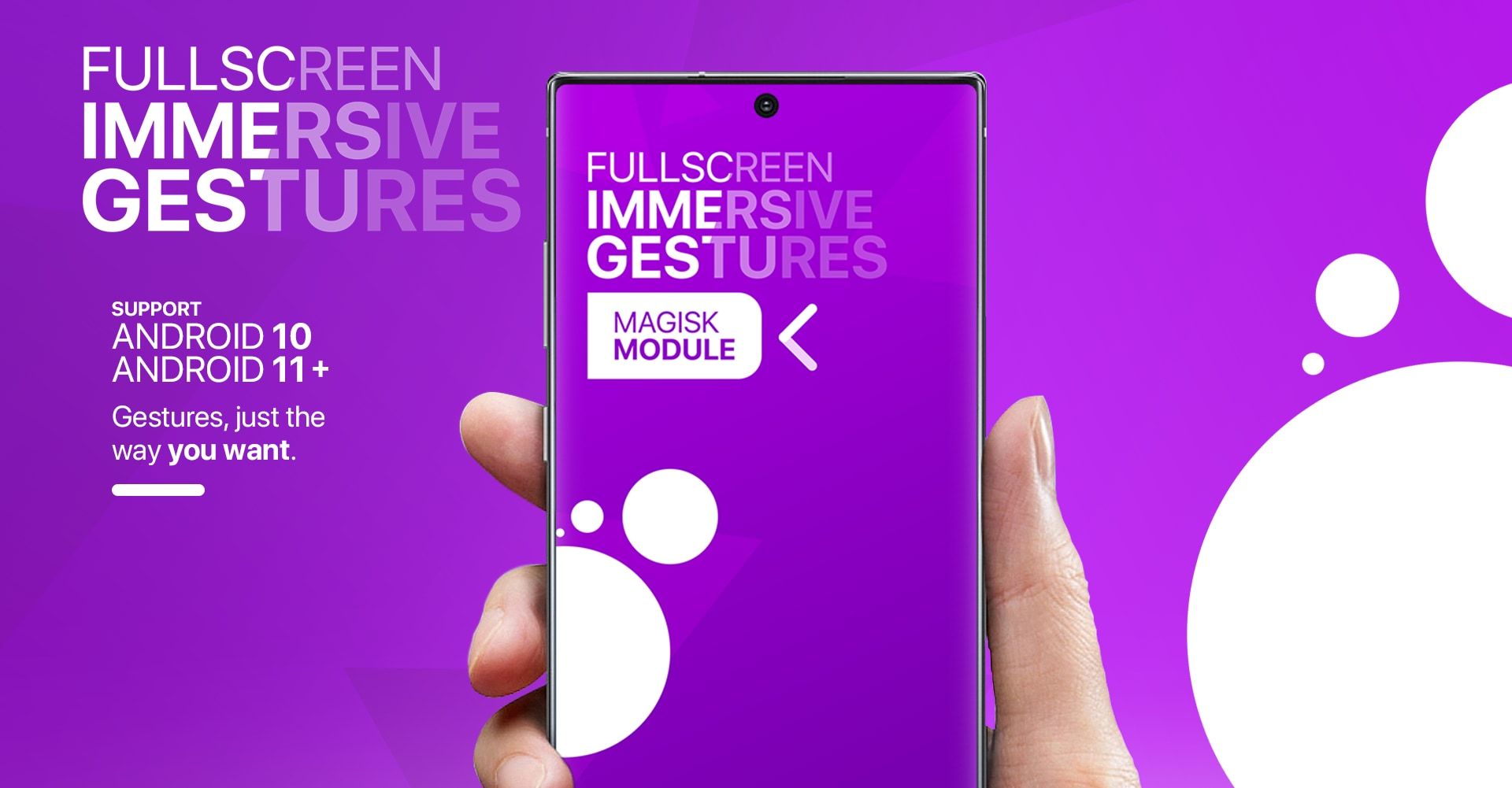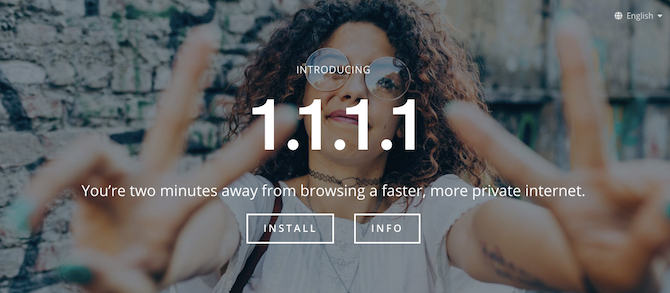Of the many ways to root an Android phone, Magisk is arguably the best. It's a systemless method, meaning it doesn't actually change Android's system partition. Because of this, you can unroot in an instant.
It also supports Magisk modules. These tiny apps tweak, enhance, and add functionality to your device. You can use them for everything from improving battery life to installing iOS emojis on your Android phone. In this guide, we'll show you the best Magisk modules and how to set them up.
How to Install and Use Magisk Modules on Android
If you're using Magisk v24 or later, there's one main way to install Magisk modules. You do it via the app, but you have to download the modules separately first. Magisk no longer has a built-in module repository: you can always download the latest version of Magisk from GitHub.
To get started, you need to download your chosen module. We'll recommend some of the best modules below, but you can browse the main Magisk modules download locations on GitHub at the Magisk Modules Repo or the Magisk Modules Alternative Repository. You can also find and download modules on the XDA forums.
- Download the module to your phone's storage.
- In Magisk Manager, tap the Modules icon at the bottom.
- Select Install from storage, then locate your downloaded module.
- Long press on the module and select Open. The module will now install. Tap Reboot when it's done.
- When your phone restarts, select Modules and check that the module is active—the toggle alongside it should be set to the On position.
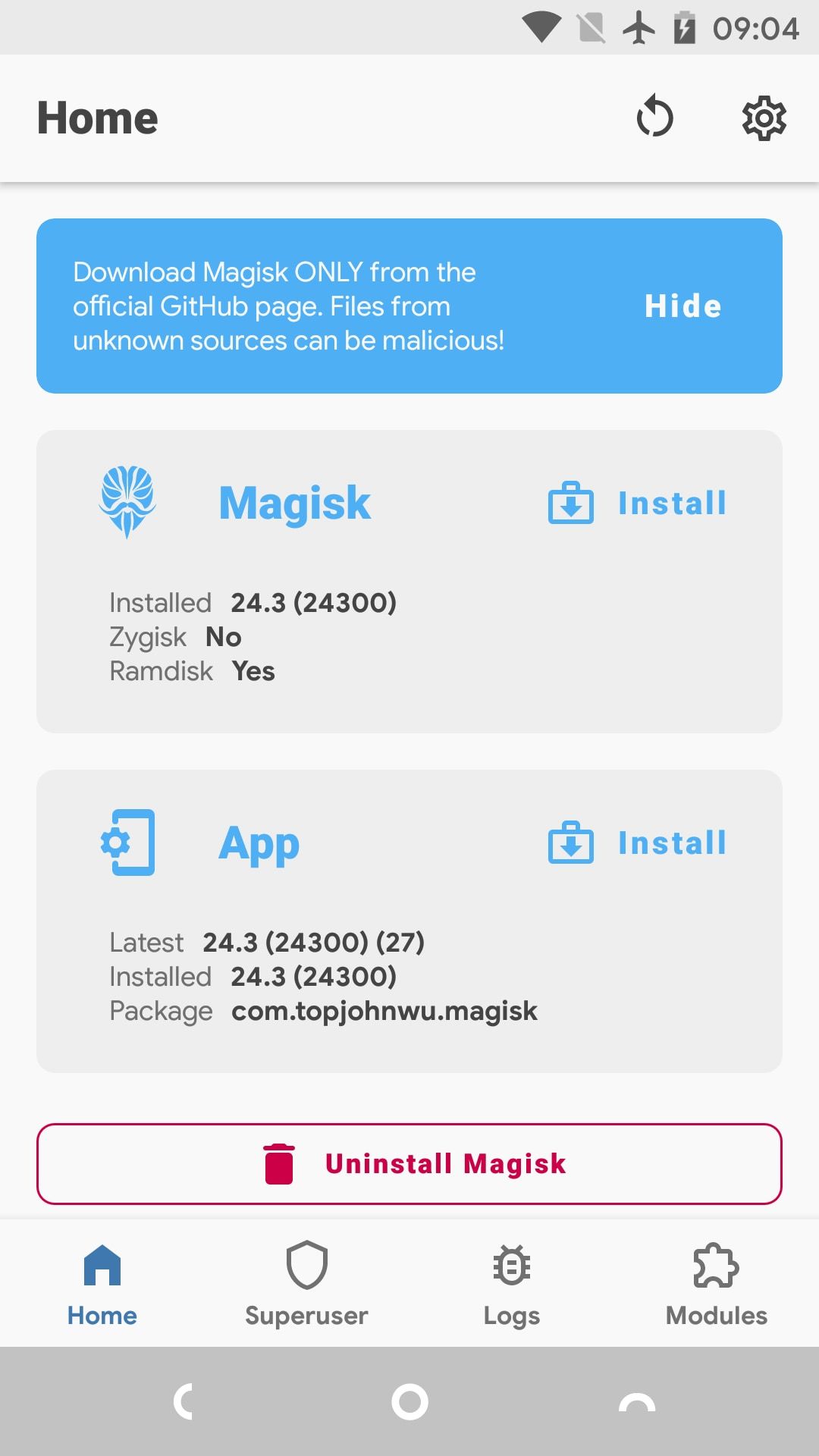
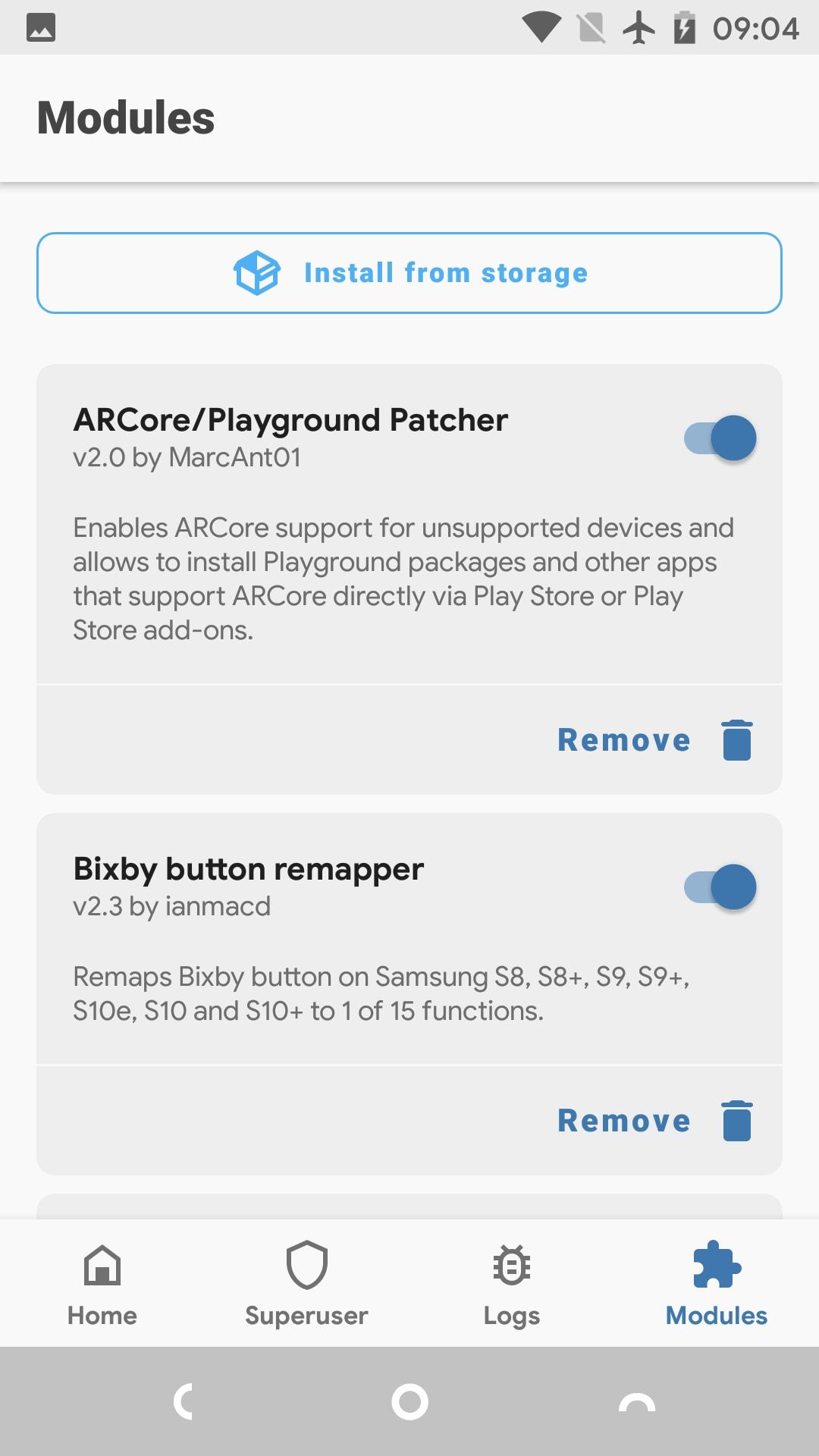
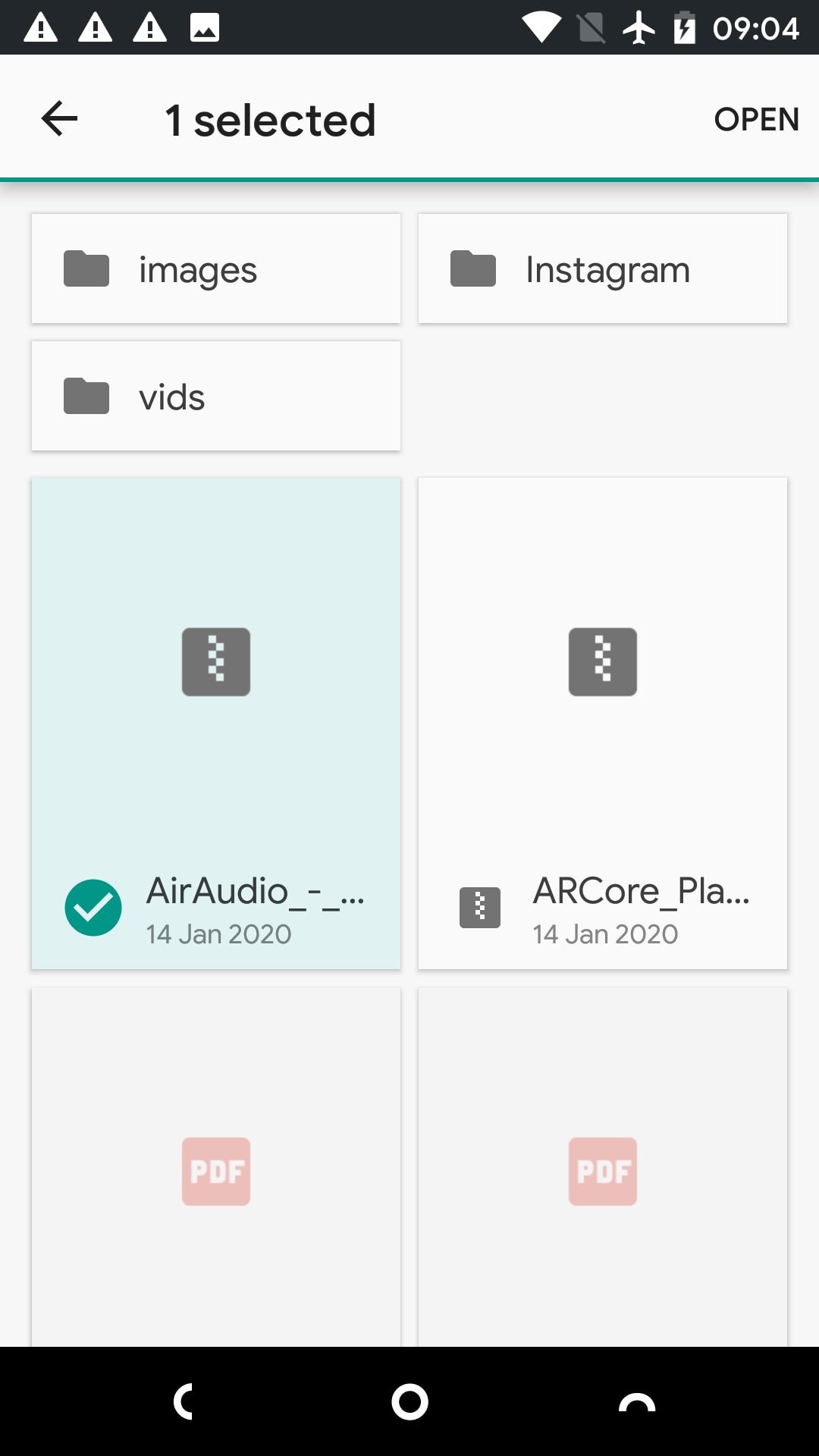
Installing Magisk Modules: The Old Method
If you haven't updated Magisk in some time, you might still be able to access the old module repository, in which case downloading and finding modules becomes a lot easier. There's no guarantee of how long this will continue to work, but we'll leave the instructions here for reference.
- Open Magisk Manager. Slide open the sidebar from the left edge of the screen and select Downloads.
- You'll now see a list of available Magisk modules to download. Tap one to read more information, including any additional instructions on how to install or use it.
- To install a module, tap the download icon. From the available choices you're given, Download saves the module to your phone's storage, while Install downloads and installs it in one step.
- Select Install. The process doesn't take too long, although it depends on the size of the module.
- Tap Reboot when prompted, and your phone will restart with the module in place.
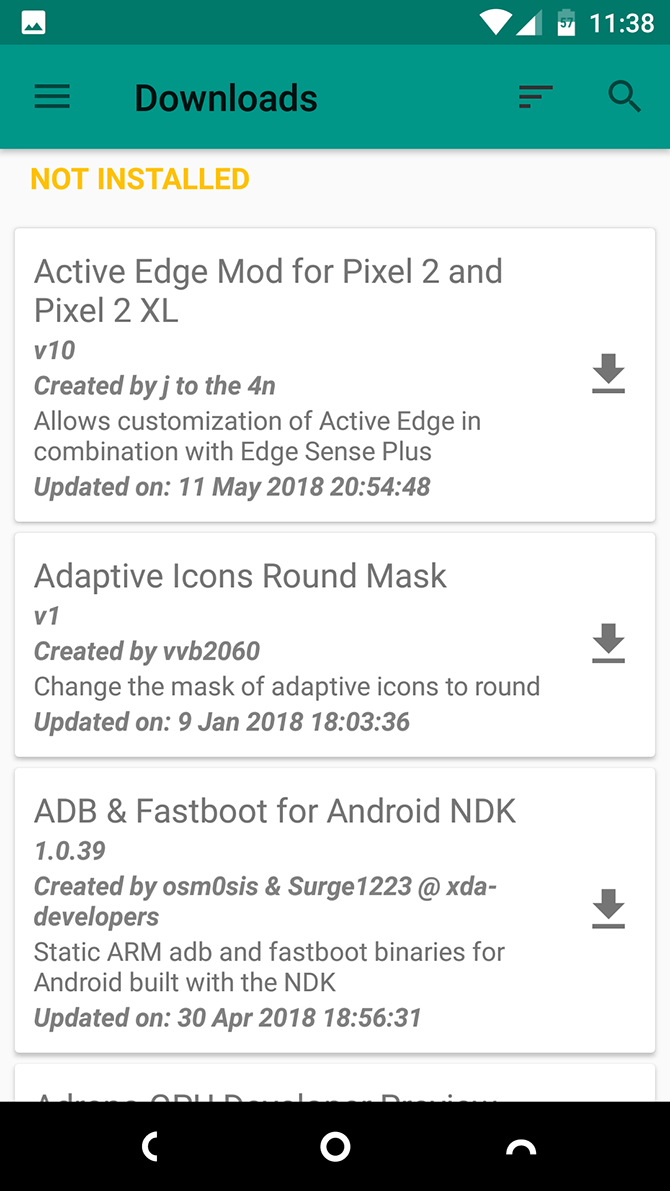
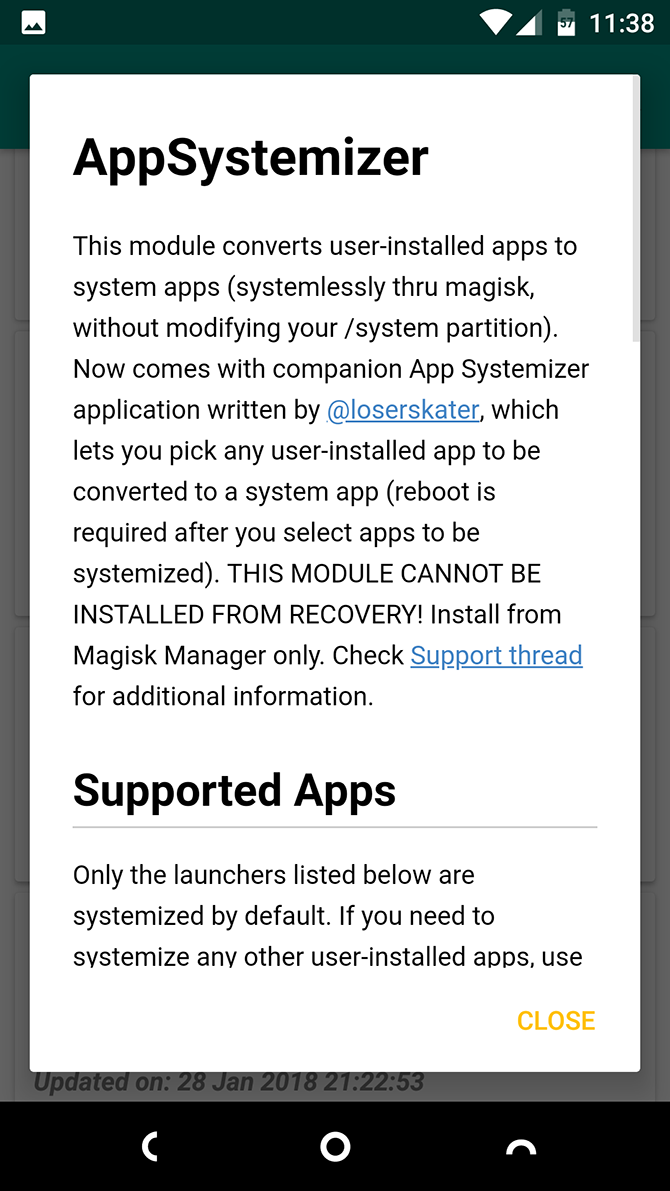
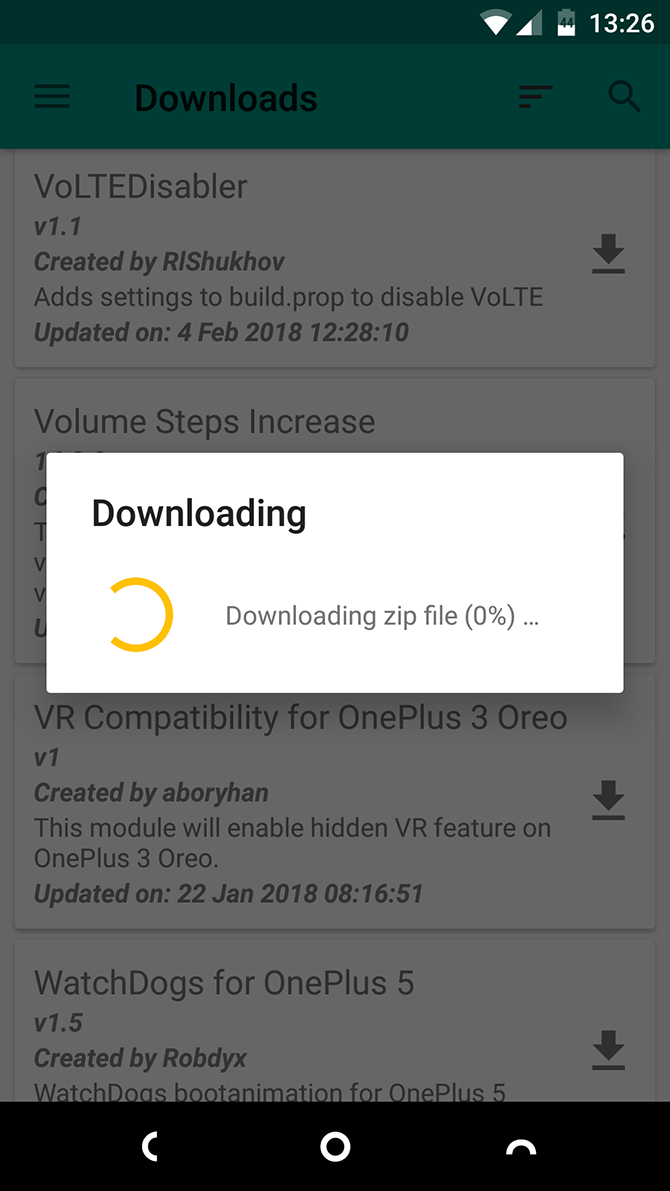
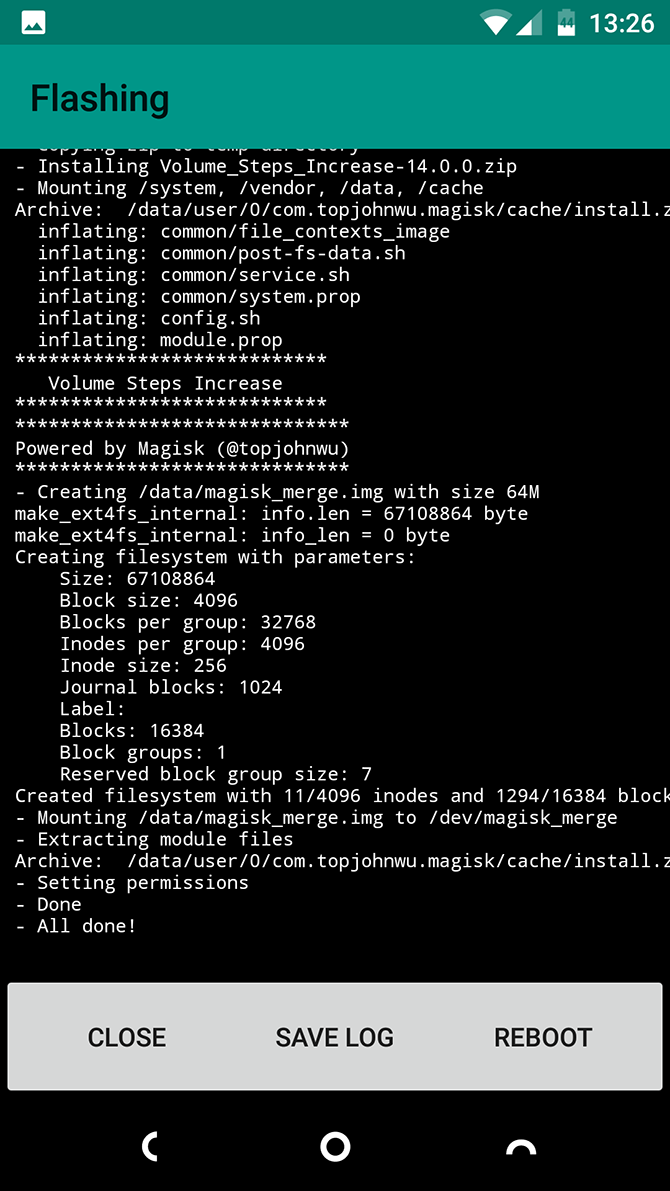
Sometimes the Downloads list will fail to display anything. If this happens, go to Settings > Clear Repo Cache and try again.
How to Uninstall Magisk Modules on Android
To uninstall or disable modules, go to Modules in the Magisk Manager app. From there:
- Set the toggle alongside a module to the Off position to disable it. Then reboot to restart your phone without the module active.
- Tap the trashcan icon to remove a module completely. Reboot to complete the process.
The Best Magisk Modules
Now that you know how to use them, here are the top Magisk modules to get you started. For security reasons, we recommend sticking to the aforementioned GitHub and XDA sites to find and download modules. This ensures at least some level of community oversight into what modules are doing.
Some modules can go a long time between updates, or may no longer be in active development. As such, compatibility with all devices cannot be guaranteed, so ensure you've backed up your data before you proceed.
1. Magisk Manager Recovery Tool
This is probably the most important module you should install. Because while Magisk has a nice Android app with a friendly interface, it only works if you can boot your phone. And sometimes bad things can happen.
The Magisk Manager Recovery Tool is a module that enables you to access Magisk through your custom recovery, like TWRP. Crucially, this means you can disable any modules that prevented your phone from booting in the first place. It's a vital troubleshooting tool.
Download: Magisk Manager Recovery Tool
2. Open WebView
WebView is the Android tool that lets apps open web links without needing to launch your full web browser. You use it all the time when you click on links in emails or social media apps.
By default, WebView is based on Google's Chrome browser. If you'd prefer to have something more private than a Google app, or one that doesn't use Chromium, Open WebView lets you make the switch easily.
Download: Open WebView
3. App Systemizer
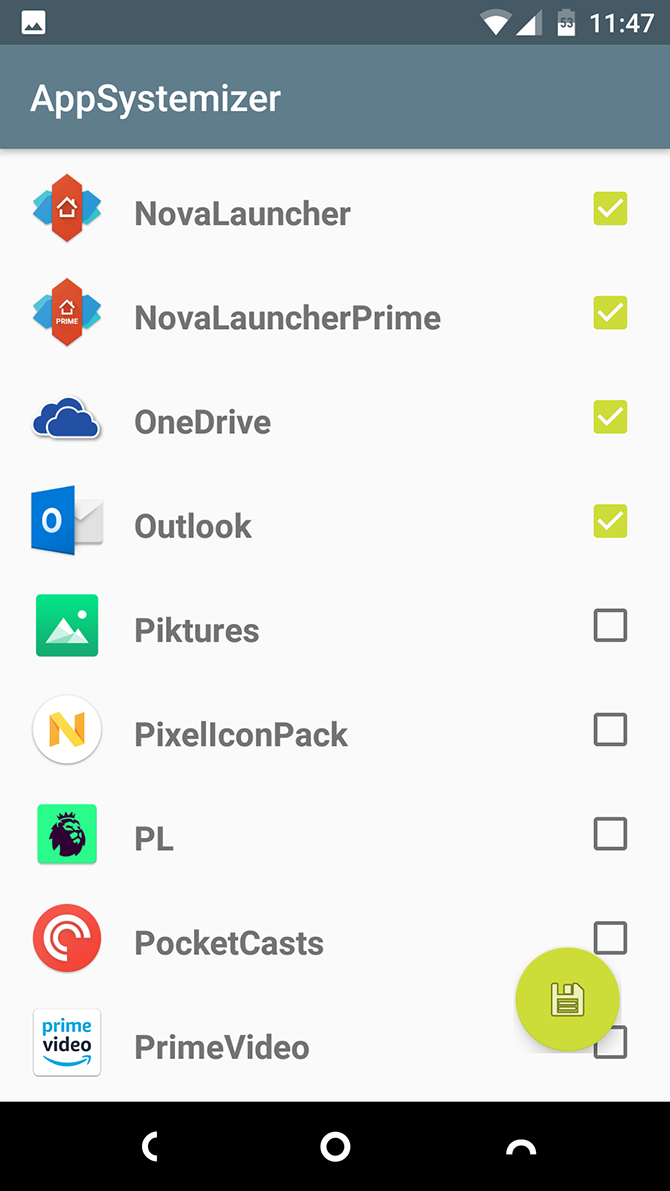
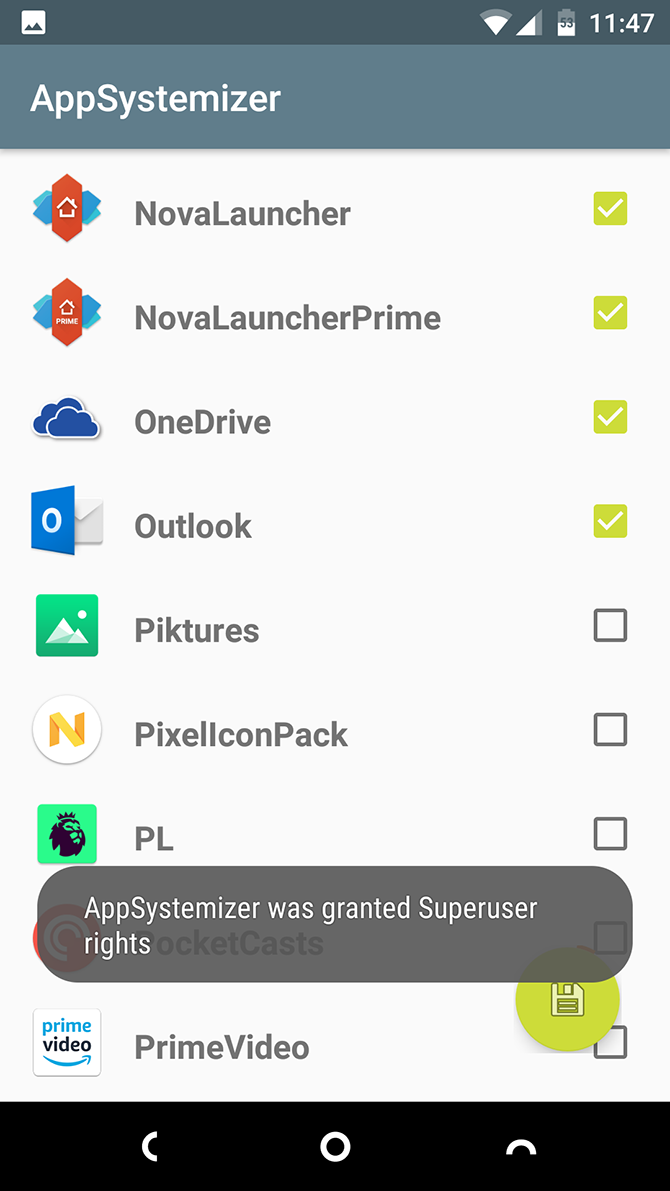

App Systemizer lets you install certain apps as system apps. Why would you do this? There are a few reasons.
System apps cannot be easily uninstalled, so you get an extra layer of protection for security apps. Some utilities, like battery optimizers, work better with the extra privileges afforded to system apps. And it also works well for apps that run all the time, like a third-party launcher.
App Systemizer doesn't modify the system partition, so you cannot use it to save space in your phone's internal storage. Apps will update automatically through the Play Store, as usual.
Download: App Systemizer
4. HideNavBar
HideNavBar is a very popular module that enables you to use navigation gestures in Android 10, 11, 12, and 13 in a true full-screen mode.
Under the normal navigation settings, you have that small line at the bottom of the screen, the navigation pill. With this module, you can turn that off, buying you a few extra pixels in height in the process. It's only a small thing, but if you prefer a clean look it's exactly what you need.
Download: HideNavBar
5. Viper4Android FX
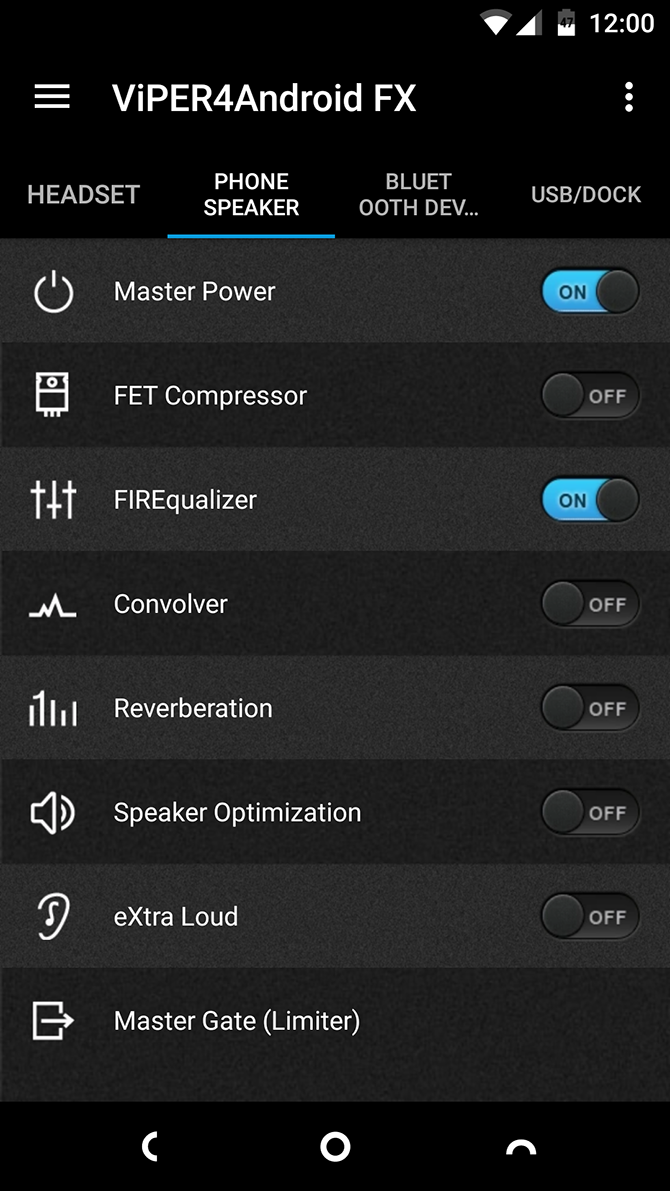
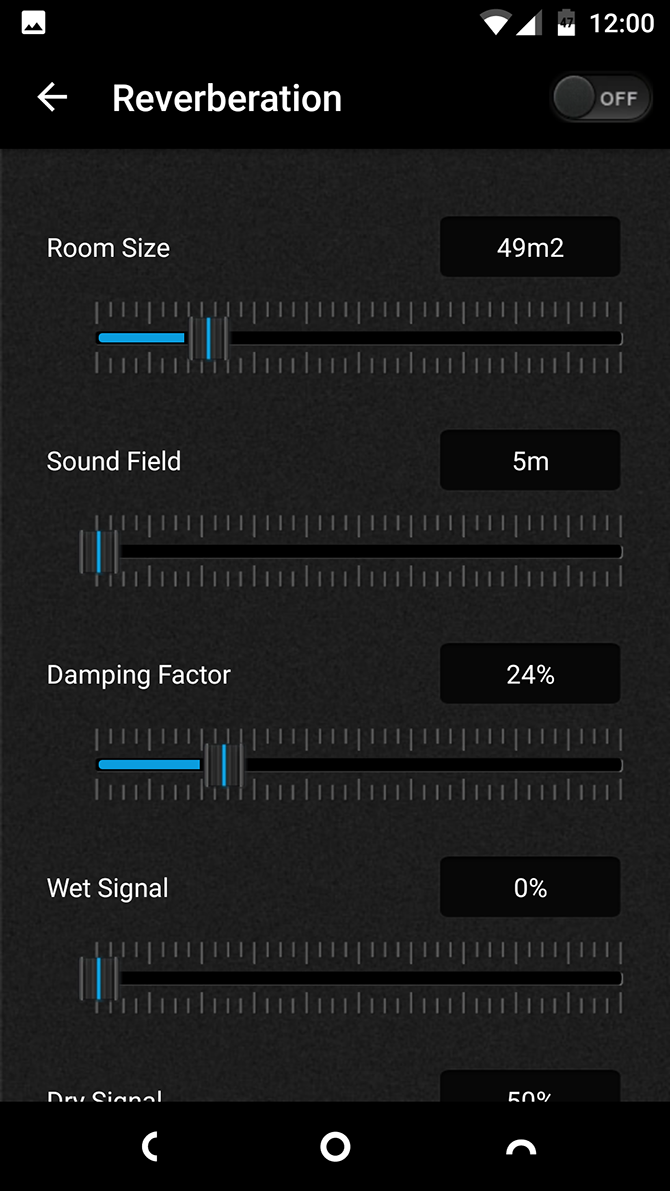
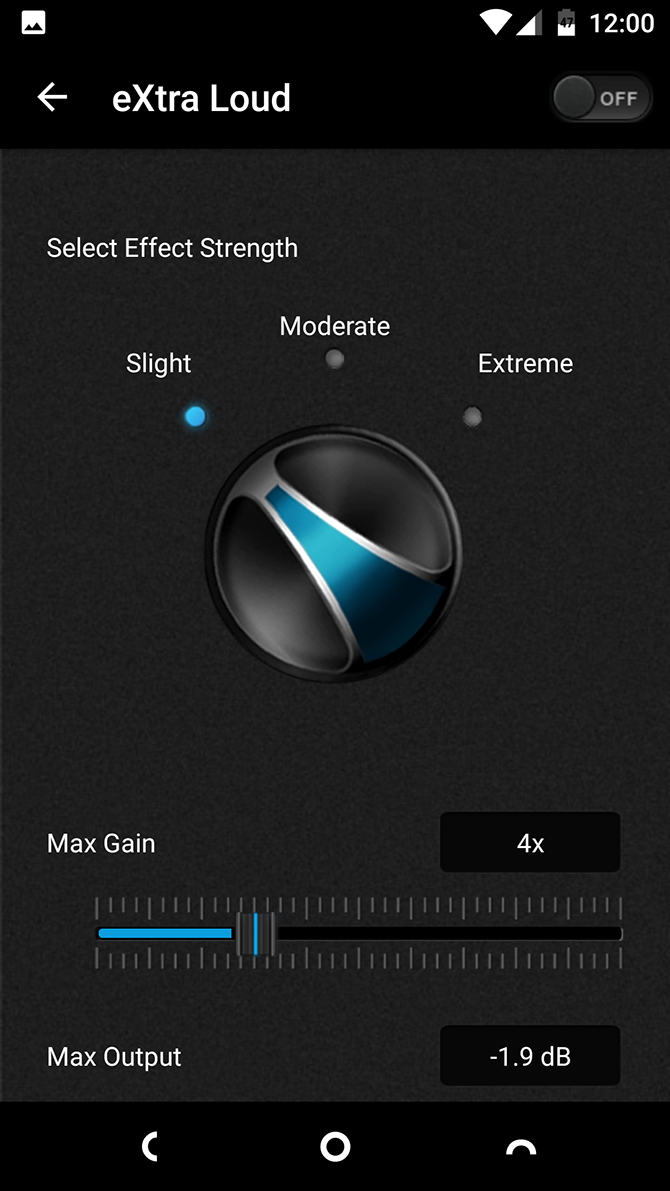
Viper4Android is the best sound equalizer app for your Android phone. It lets you boost the bass, tone down the treble, or increase your phone's maximum volume while minimizing distortion. And that's only for starters. It's an incredibly powerful tool if you invest some time in it.
The best part about Viper4Android is that it lets you create sound profiles for different output devices. What works best for your phone's internal speakers is unlikely to sound right for your expensive headphones or in-car audio system. That no longer matters with this app—just create a profile for each one and tune the settings separately.
Note that some phones now have features like this built. It's possible to improve the sound quality on a Samsung phone, for example.
Download: Viper4Android
6. Open Fonts
The ultimate way to customize your phone is to change the fonts. You can do it natively on some phones, or you can install the Open Fonts module. It works on Android 10 and above, and lets you swap out the system font for Noto, OpenSans, Roboto-Flex, NotoSans Mono, JetBrains Mono, Noto Emoji, and Twemoji.
Yes, that includes some emoji options, if the module on our list doesn't work out for you.
Download: Open Fonts
7. iOS13.2 Emoji
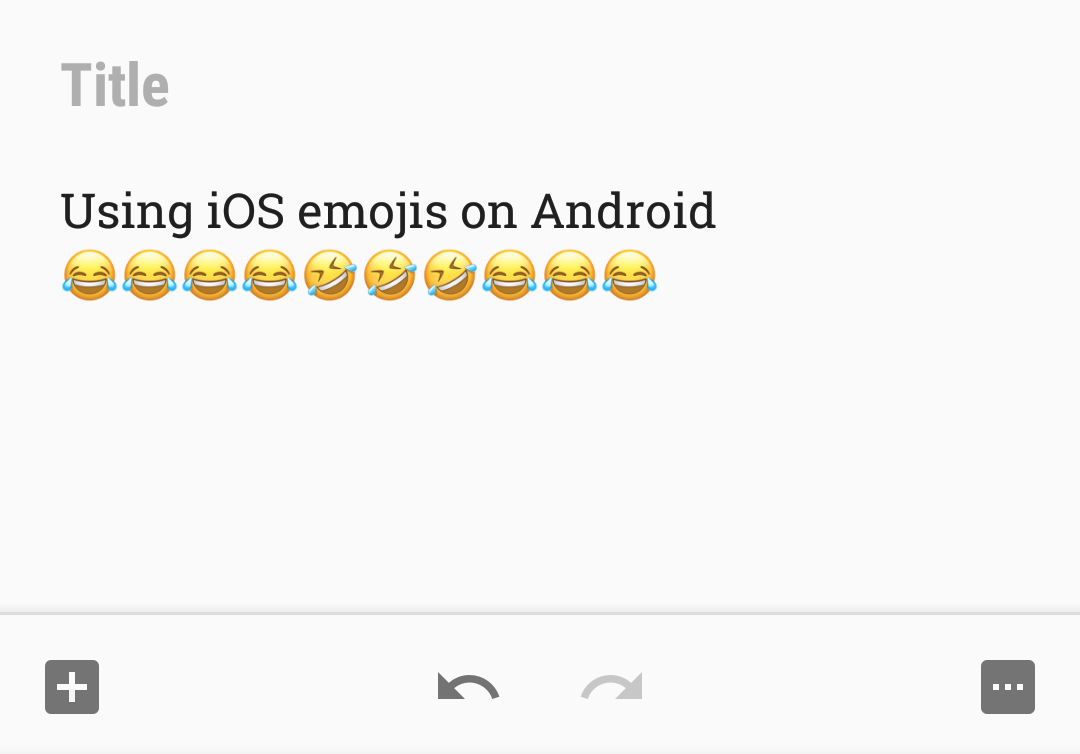
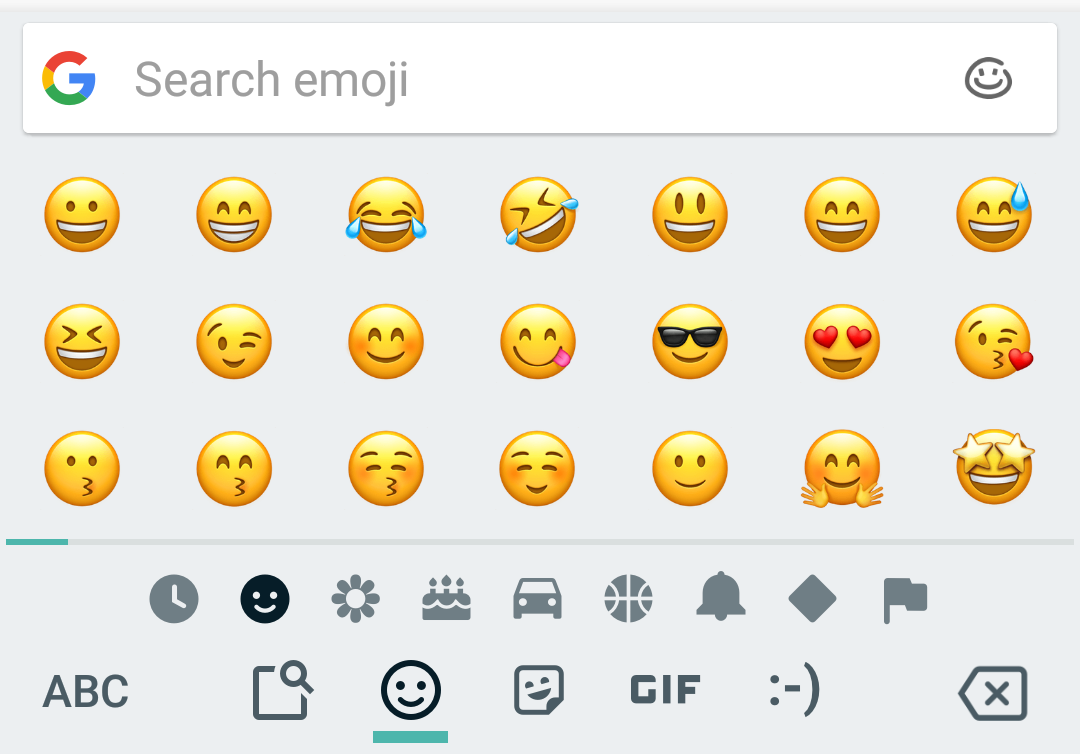
Want to get the latest iOS emojis on Android? You can get a taste of them with the iOS13.2 Emoji module for Magisk. Sadly, it's no longer in development but remains quick and easy to use if you want something different.
Just install the module through the Magisk app, and after a reboot, you'll be free of Google's emojis. And if you ever want to revert back to your original emojis, just uninstall it.
Download: iOS13.2 Emoji
8. CloudflareDNS4Magisk
There are many good reasons to use a third-party DNS service and many excellent privacy benefits to using Cloudflare DNS specifically.
There's an official Cloudflare app, but it sets itself up as a local VPN, which isn't always convenient. It's far easier to install the CloudflareDNS4Magisk module, which directs all your mobile data and Wi-Fi traffic through the free Cloudflare service.
Download: CloudflareDNS4Magisk
9. Lawnchair Magisk
Lawnchair has built up a cult following among users of Android launchers. It's fast and light, and is a great rival to the ever-popular Nova Launcher.
What this module does is systemize the launcher, so that, in effect, it becomes a fully integrated system app. If you're a long-time user of Lawnchair and don't often switch, there's really no downside to making the move (semi-) permanent.
Download: Lawnchair Magisk
10. microG-GApps
Finally, if you use custom ROMs as a way of de-Googling your phone, you might have come across the microG project. This is an attempt to replace the built-in Google tools that Android is reliant upon with open-source alternatives.
But while it can be quite complicated to set up for a more casual user, this module makes it a breeze. It doesn't currently support all the features and services, but is a good starting point for those who want a little less Google in their lives.
Download: microG-GApps
Unlock Even More Android Modules With Magisk
Magisk is a fantastic way to root your phone. It's quick and safe, and it doesn't interfere with security-reliant apps. And the existence of modules gives you immediate benefits to rooting.
But this is just one of many ways you can customize your Android device. Another of the best—and certainly the most popular—is to install a custom ROM to bring a whole new version of Android to your phone.