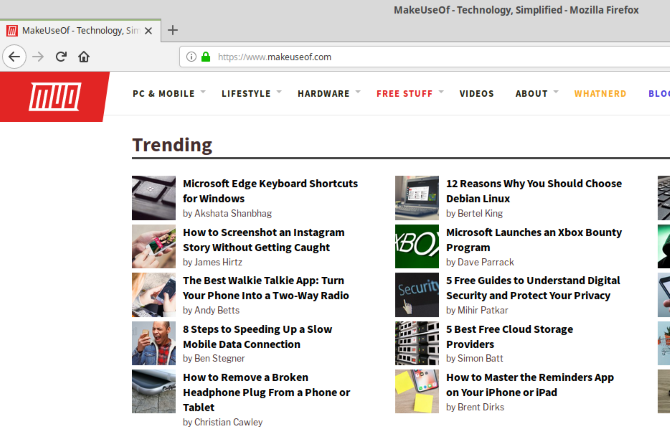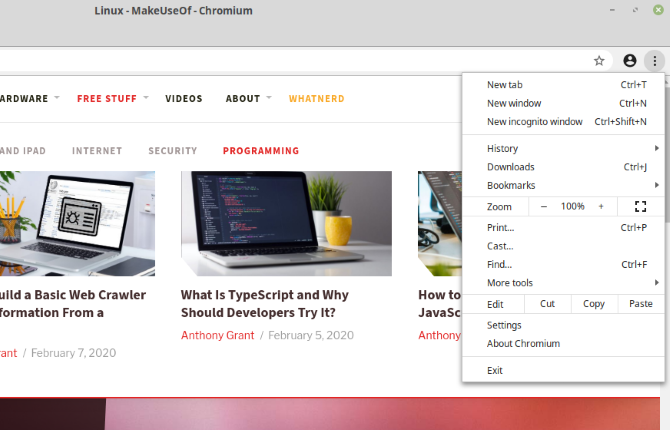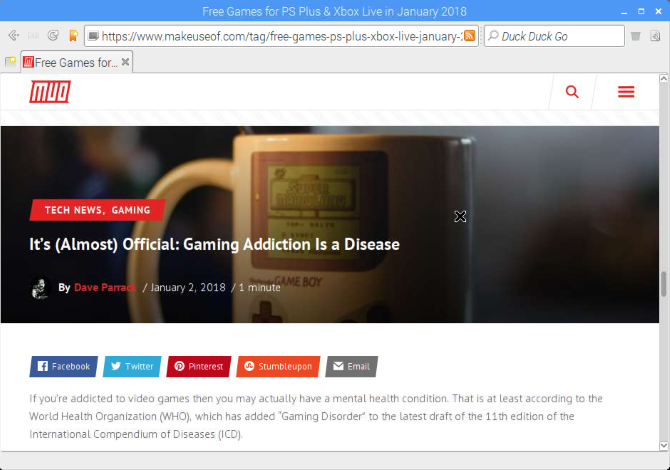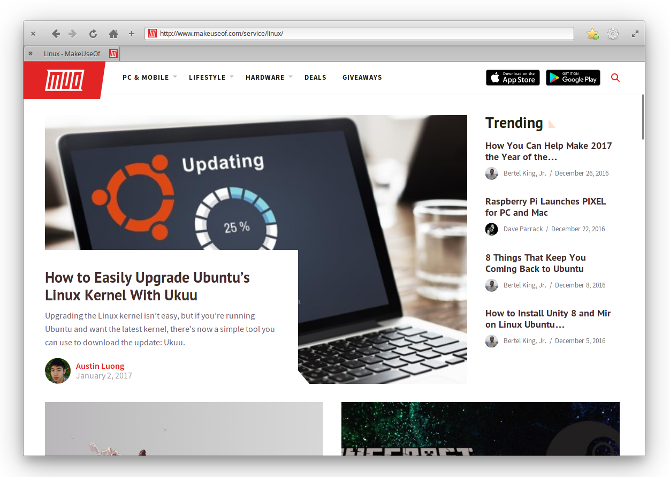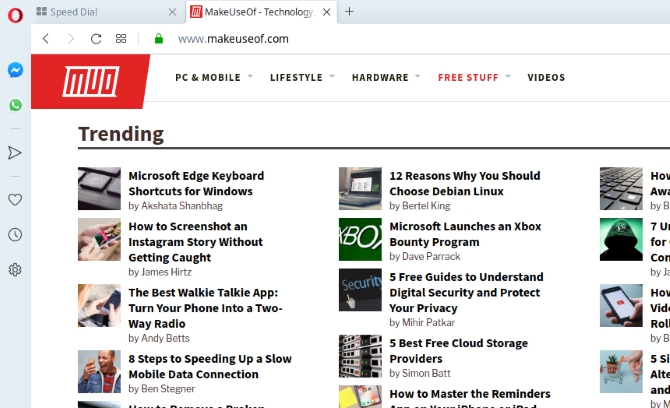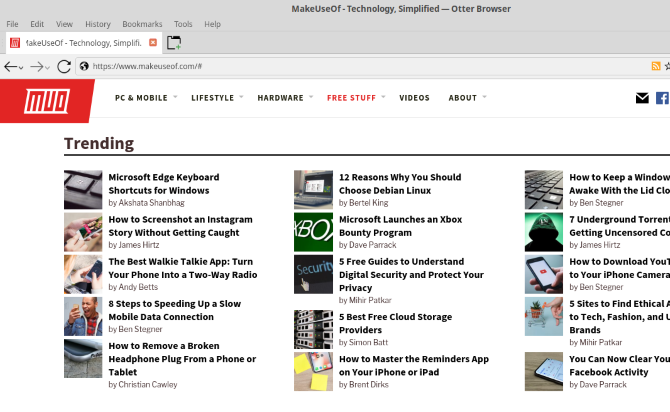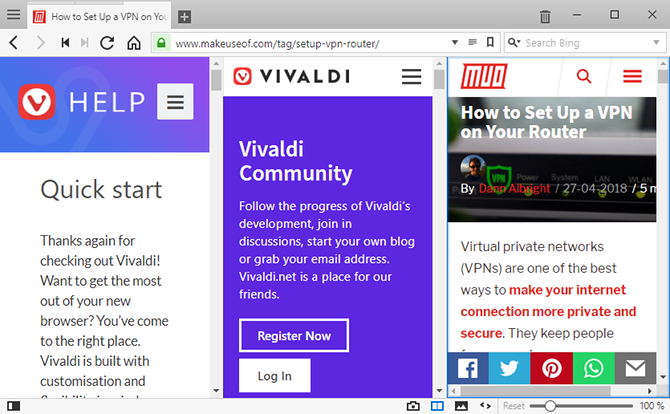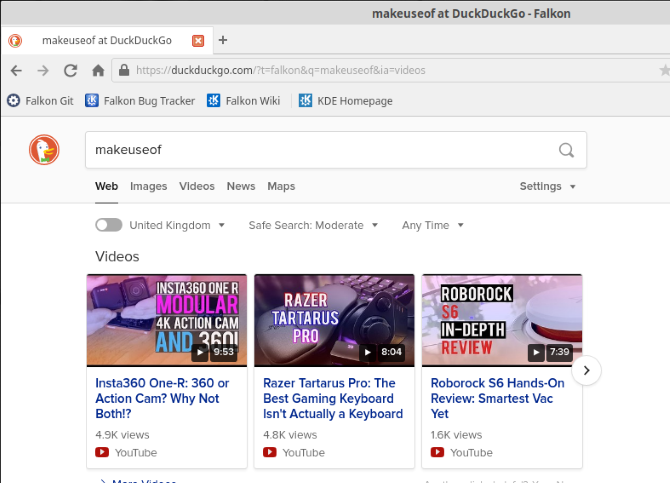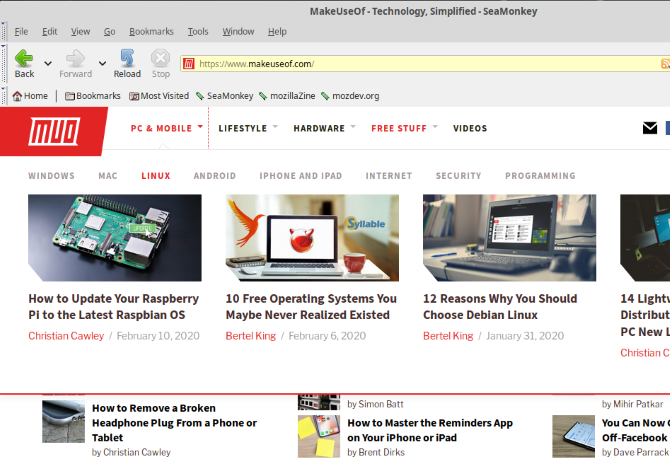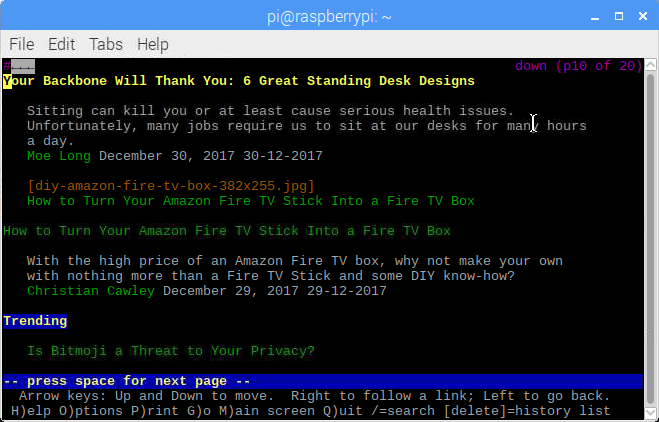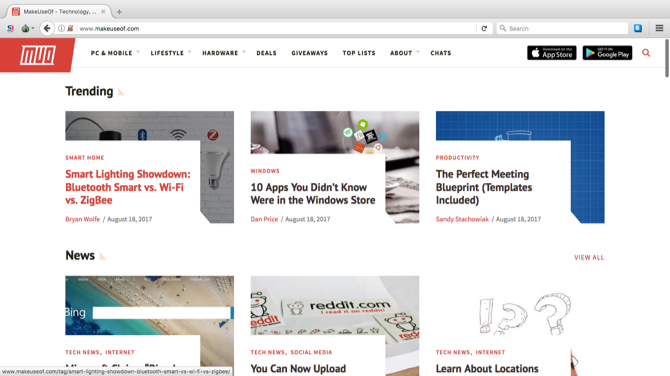It's virtually impossible to use a modern computer without accessing the web. Even if you're disconnected, it's not uncommon to come across software that presents its help files in HTML, necessitating the use of a browser.
In short, a web browser is an absolute must. With Linux, the selection of browsers is considerable.
Whether you're switching browsers or switching to Linux, you'll need to know what's available for browsing the web. Check these are the best Linux browsers to help you make your choice.
1. Firefox
While this list is in no particular order, Mozilla Firefox is probably the best option for most Linux users. Why?
- Firefox is fast, using less RAM than Chrome
- Multi-process browsing means more tabs
- Support for thousands of extensions
- Tracker blocking
- Tabs and other data synced across devices
Ultimately, Mozilla Firefox is a smooth browsing experience from the team behind the only real alternative to Google Chrome.
You should be able to find Firefox preinstalled or in your distro's software repository. If not, visit the Mozilla website to grab a copy.
Download: Mozilla Firefox
2. Chromium
You might choose Google Chrome as your Linux browser. However, it isn't open source, lumbered as it is with Google's fingerprints. The alternative is the Chromium browser, the open source project that Chrome is built on. Ideal if you're moving from Windows or simply want a browser that gives you direct access to your Google account.
Here are some reason to use Chromium:
- Chromium is the basis for Chrome, so you're already familiar with it
- Google account login and syncing supported
- Thousands of browser add-ons
To install the Chromium browser use:
sudo apt install chromium-browser
3. Midori
Many Linux browsers claim to be resource-lite, but few browsers are as lightweight as Midori. This browser is so slim and resource-lite that it appeared on early builds of Raspbian (for Raspberry Pi). Features in Midori include:
- Built-in privacy tools
- Minimalist, beautiful design
- Fast
Midori can be downloaded in DEB and RPM formats and is also available in the SnapStore and FlatHub.
Download: Midori
To install Midori in the terminal use
sudo apt install midori
4. Epiphany
Also known as GNOME Web, this is the browser you'll find by default on unaltered GNOME desktops. It features:
- Built-in privacy tools
- No extensions supported for improved stability
- Functional and fast
If you don't already use a GNOME desktop environment, you can install Epiphany in the command line:
sudo apt install epiphany-browser epiphany-extensions
The epiphany-extensions package is useful as it includes an extensions manager, development tools, and more.
5. Opera
Trumpeted as a revolutionary browser with features unseen elsewhere, Opera boasts an unusual side-bar user interface. While many of its revolutionary features have been borrowed by other browsers (e.g. speed dial, pop-up blocking, private browsing) it remains a reliable alternative to Firefox.
- Free VPN
- Laptop battery saver
- Cryptocurrency wallet
- WhatsApp and Facebook Messenger integration
- Data syncing across devices running Opera
DEB, RPM, and Snap packages for Opera can be downloaded from the home page.
Download: Opera
To install the Opera browser in the Linux terminal start by updating sources and adding the key:
sudo sh -c 'echo "deb http://deb.opera.com/opera/ stable non-free" >> /etc/apt/sources.list.d/opera.list'
sudo sh -c 'wget -O - http://deb.opera.com/archive.key | apt-key add -'
Next, run an update, then install
sudo apt update
sudo apt install opera
Alternatively, if you have Snap installed, use
sudo snap install opera
The Opera browser is currently based on Chromium. However, up to version 12, Opera used the Presto layout engine. This switch has inspired other browsers.
6. Otter
Conceived to replicate the best aspects of Opera 12.x, Otter is built with Qt5. Visually it resembles Opera and includes several useful special features:
- Password manager
- Content blocking
- Customizable user interface
Download: Otter
You can install manually in the terminal by adding a PPA repository.
sudo add-apt-repository ppa:otter-browser/release
Press Enter to confirm, wait for the GPG key to be created and at the next prompt update:
sudo apt update
When this completes you can install Otter with
sudo apt install otter-browser
7. Vivaldi
Like Otter, Vivaldi has its roots in Opera. Vivaldi is overseen by Opera co-founder Jon von Tetzchner and regarded by many as closer to the old Opera. Features include:
- Adaptive user interface
- Granular tab management
- Built-in tools include a notepad and screenshot app
Vivaldi is available in DEB, RPM, and ARM packages.
Download: Vivaldi
8. Falkon
Formerly known as Qupzilla, Falkon is a Linux browser usually found in KDE-based desktop environments, such as Plasma.
- Lightweight
- Features a built-in adblocking tool
- Uses DuckDuckGo as the default search tool
Download: Falkon
Falkon can also be installed using apt in the terminal:
sudo apt install falkon
9. SeaMonkey
A browser inspired by Netscape and Mozilla, SeaMonkey looks much like Firefox. The difference is in what it offers beyond browsing. Highlights include:
- Chrome-style tab syncing
- Session restore tool
- Built-in mail client
- Newsgroup/Usenet client
- Web development tools
Having an email and newsgroup client built into your browser can save a lot of time switching between apps. However, this approach isn't for everyone.
Download: SeaMonkey
More Linux Browsers to Consider
While the Linux browsers above should be considered the best available, many other browsers can be installed on Linux. These fulfil specific needs or are particularly lightweight.
Linux Text Browser: Lynx
Not all web browsing can be done in a graphic browser. In the early days of the web, text-based command line browsers were essential. One such web browser is still available: Lynx.
To install this Linux command line browser, use:
sudo apt install lynx
To use the browser, open the terminal and enter lynx followed by the URL. So, to view MakeUseOf use:
lynx makeuseof.com
Use the arrow keys to navigate---all commands are displayed in the terminal window.
Qutebrowser
If you're unable to use a mouse or laptop trackpad, accessing the web can be difficult. That's where Qutebrowser comes in---a desktop browser that can only be controlled using a keyboard. Shortcuts are assigned to each link on a page, enabling easy mouse-free browsing.
Qutebrowser is only available in the terminal.
sudo apt install qutebrowser
Tor Browser
Want to maximise your privacy online? Using Linux is a good start, as is employing a VPN to encrypt your activity. But you can go a step further by installing the Tor browser for Linux.
To install Tor, you'll need to add a repository and GPG key:
cat <<EOF | sudo tee /etc/apt/sources.list.d/tor.list deb https://deb.torproject.org/torproject.org bionic main deb-src https://deb.torproject.org/torproject.org bionic main EOF
curl https://deb.torproject.org/torproject.org/A3C4F0F979CAA22CDBA8F512EE8CBC9E886DDD89.asc | sudo gpg --import
gpg --export A3C4F0F979CAA22CDBA8F512EE8CBC9E886DDD89 | sudo apt-key add -
With that done, update your repositories and install the Tor Project:
sudo apt update
sudo apt install tor deb.torproject.org-keyring
You can then install the Tor browser on Linux with
sudo apt install torbrowser-launcher
The Best Browsers for Linux
We've compiled this list of Linux browsers to help you find the best tools to get your computer online. Each browser has a strength none of the others offer---despite some clear similarities, differences are also there.
The browser you choose is totally up to you. However, we recommend you stick to the tools that give you the best browsing experience.
Need more Linux software? Start off with our list of the best Linux apps.