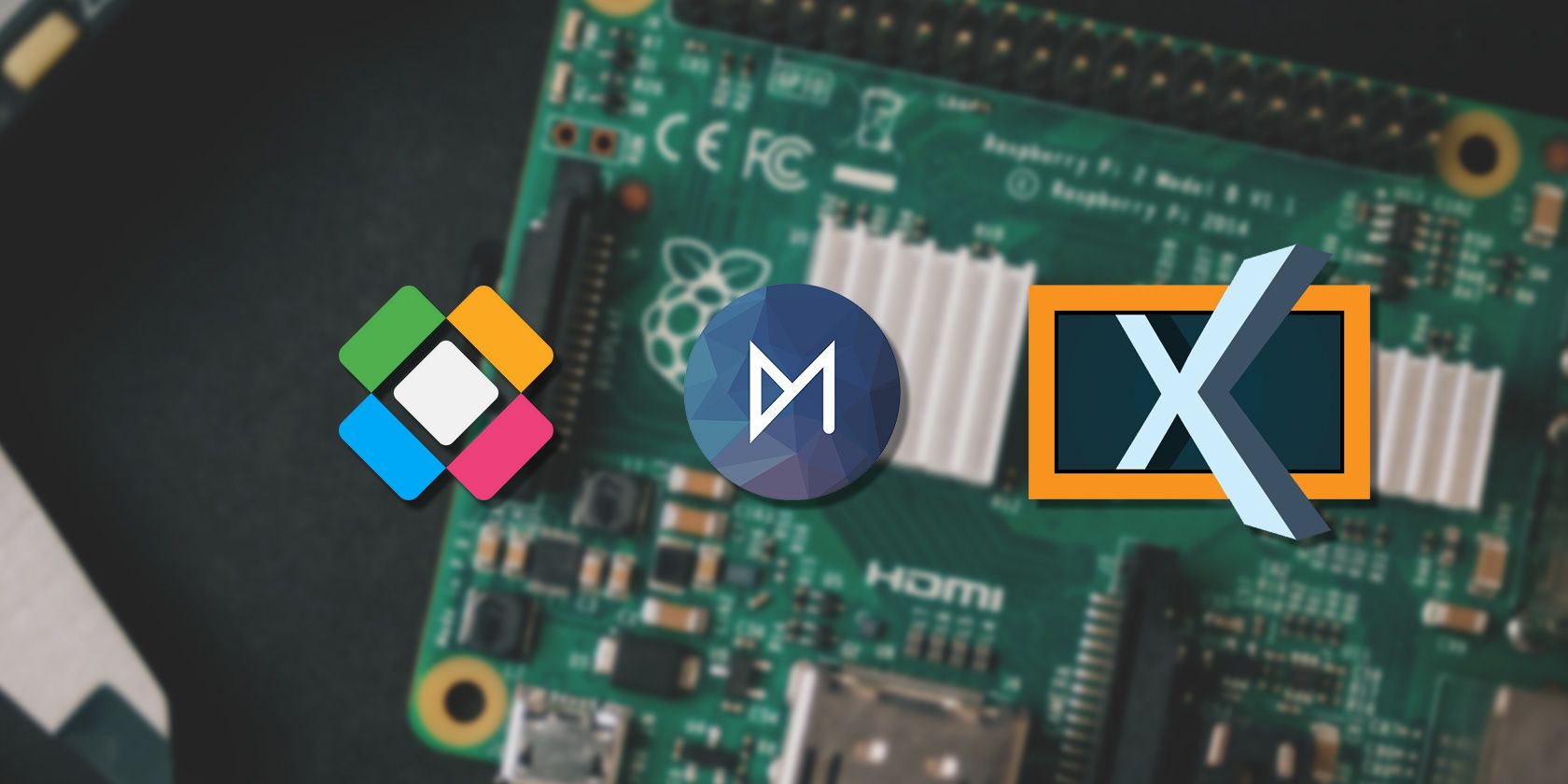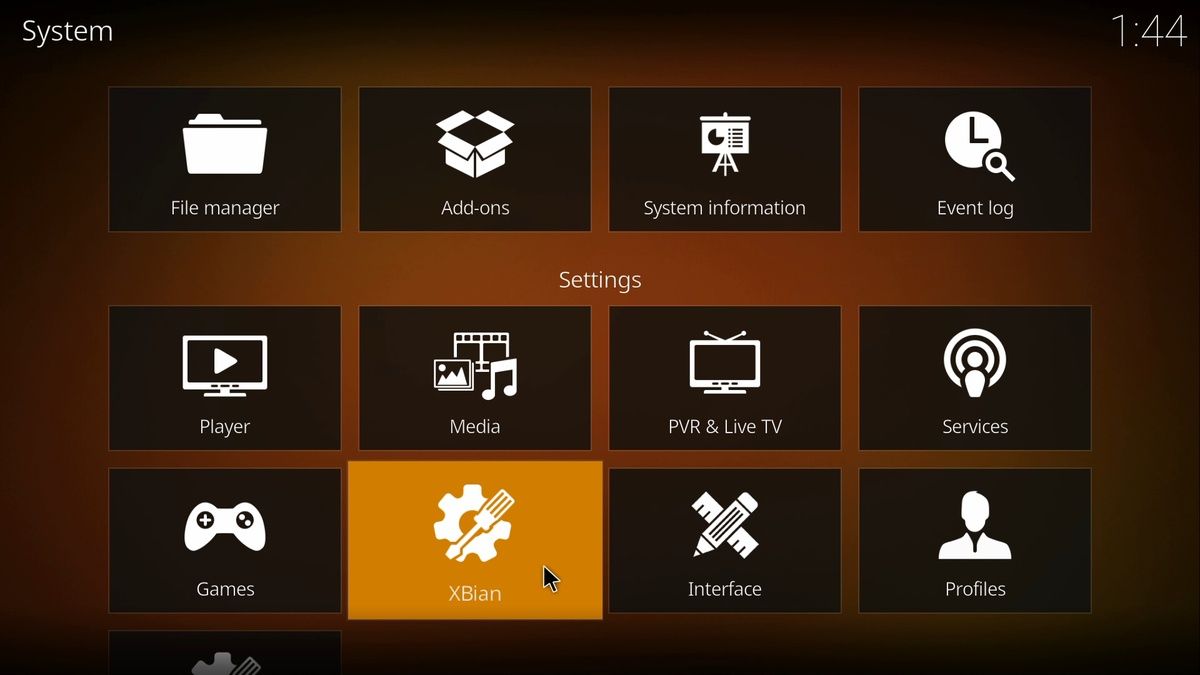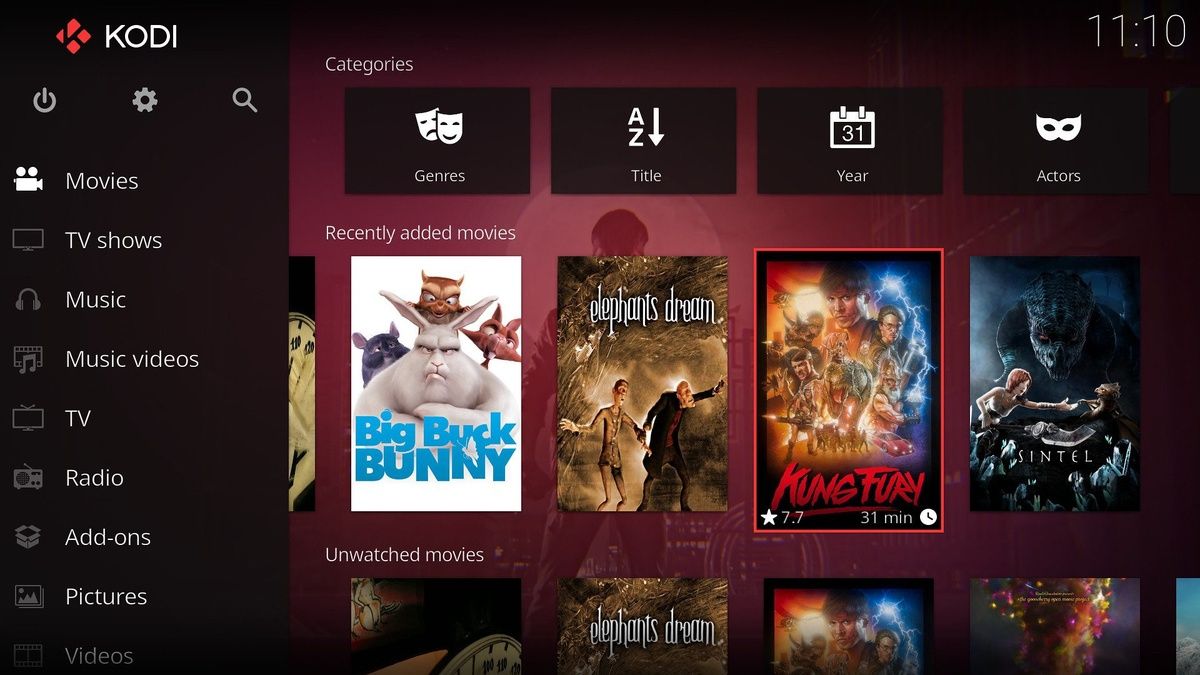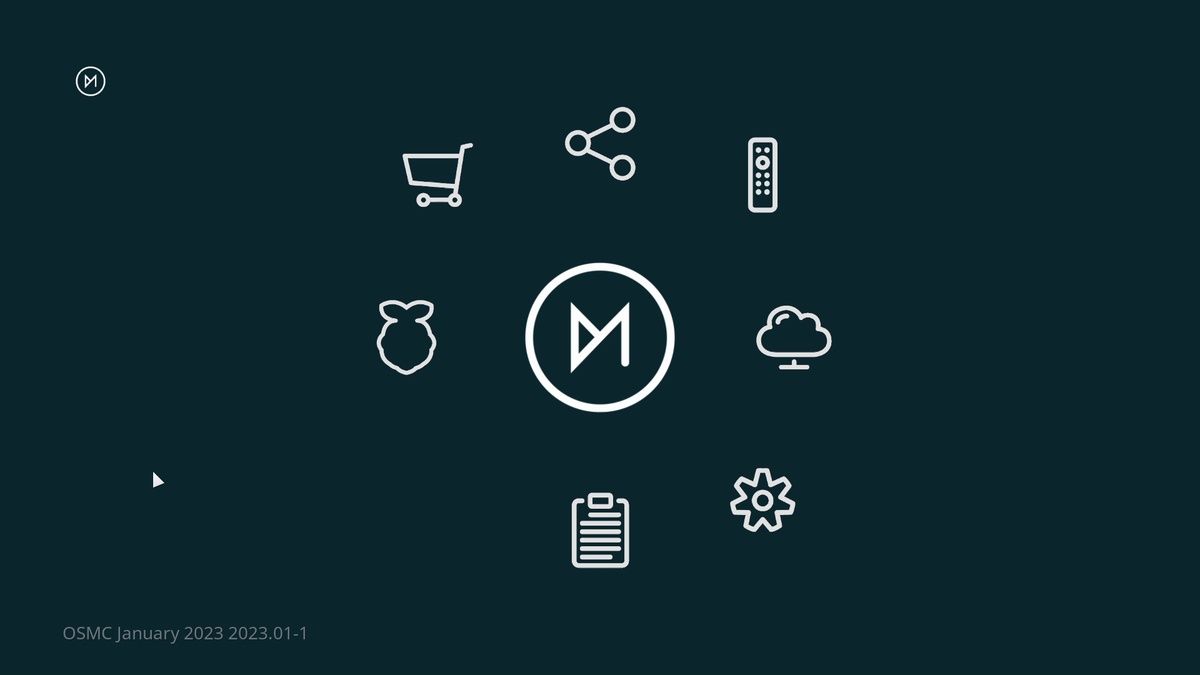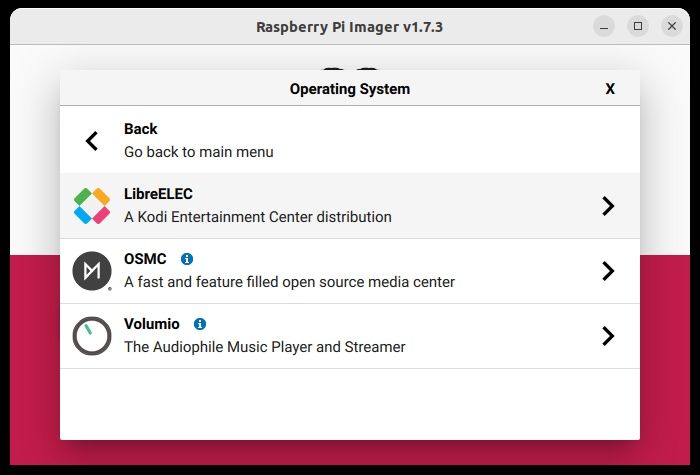Your Raspberry Pi can do a whole host of things that will take you by surprise.
That little computer can run as a desktop replacement, or even a retro game station, and that's just the beginning. One of the most popular uses is as a media center.
For Raspberry Pi users, the best solution currently is Kodi. It comes in a number of different guises, so which Raspberry Pi Kodi distro should you choose?
The 3 Main Versions of Kodi for Raspberry Pi
Running Kodi on any device in your home gives you access to a whole world of legal, free (and some subscription) entertainment. Movies, TV, music, audiobooks, podcasts, live streams... there is so much on offer.
You may already know that you can install Kodi on an Android device or even an Amazon Fire stick. In fact, Kodi will run on almost anything, as well as Raspberry Pi alternatives.
Own a Raspberry Pi and want to turn it into a Kodi-based media center? You have three main options:
- Xbian: this is a lightweight option with rolling releases
- LibreELEC: this is an optimized version of Kodi for Raspberry Pi, with support for Raspberry Pi 2, 3, 4, 400, and CM4 boards
- OSMC: developed by a team featuring Sam Nazarko, OSMC is considered the successor to the Raspbmc media center
Each option comes with its own installer and disk image, making it easy to write a Raspberry Pi Kodi distro to SD.
1. Xbian
With the slogan “XBMC on Raspberry Pi, the Bleeding edge,” Xbian aims to replace the old Xbox Media Center. Of course, with two competitors it has its work cut out…
(If you don’t already know, Kodi is the modern incarnation of XBMC, a media center from the original Xbox era.)
Xbian does the job of presenting a lightweight Kodi environment on the Raspberry Pi, but set up can be tricky. Installation of Xbian relies on the PINN installer; conversely, LibreELEC and OSMC have their own installers.
Xbian also develops its own packages which can enhance your enjoyment of Kodi.
Download: Xbian for Raspberry Pi (Installer is compatible with Windows, Mac, and Linux)
2. LibreELEC
Another "bare bones" Kodi system, LibreELEC is a fork of the abandoned OpenELEC project. This means that some of the code is derived from the earlier distribution, and is developed by former members of the LibreELEC team. Forking is common in the open source world, and often (as here) results in a superior product.
Fast and stable, LibreELEC has a useful installer that lets you easily install Kodi to your Pi's microSD card from a Linux, Windows, or Mac computer. (There is also an x86 version for installing on a standard desktop PC).
Download: LibreELEC for Raspberry Pi (Installer is currently Windows only)
3. OSMC
Perhaps the most popular option, OSMC is an operating system combined with Kodi. Whereas the other Kodi versions for the Raspberry Pi have a lite version of Debian running underneath, OSMC can be used as a full OS. If you needed to install software and run it, in theory you could.
Having that integration with the operating system makes OSMC the most robust and stable option. It also enables you to install software via the OSMC app store. Here, you'll find plugins and add-ons to enhance your Kodi experience. Add-ons can also be installed in the traditional way.
In many cases, OSMC is the end of the journey for anyone looking to turn their Raspberry Pi into a media center. Xbian and LibreELEC are good solutions; the non-Kodi solutions are also strong, but OSMC feels more like a finished product. Having used OSMC on various Raspberry Pis over the years, I can personally recommend this option.
Download: OSMC for Raspberry Pi (Installer for Windows, Mac, and Linux)
3 Other Ways to Install Kodi on the Raspberry Pi
You don’t have to rely on one of these disk images of Kodi to get the media center software on your Raspberry Pi.
1. Manually Install Kodi on Raspberry Pi OS
Disk images of Kodi are essentially single-app operating systems that boot directly into that app. It was a great solution to the low spec of older Raspberry Pi models, but isn’t really required now. You can install Kodi on Raspberry Pi OS.
2. Install Kodi in Your Retro Gaming Software
The Raspberry Pi has various retro gaming suites available. Like Kodi, they’re bundled into disk images with an underlying operating system. Both Recalbox and RetroPie offer the option to install Kodi within the retro gaming environment. With this solution, switching into Kodi is as easy as launching an emulator core.
3. Use an Installer Like PINN, BerryBoot, or Raspberry Pi Imager
With three ways to create an SD card disk image, installing Kodi on a Raspberry Pi could not be easier.
All three tools—PINN, BerryBoot, and Raspberry Pi Imager—offer some or all of the Kodi distros above. Simply load up the imaging tool, select the distro you want, and write it to a blank microSD card.
Moments later, Kodi will be up and running. It’s that easy.
Which Raspberry Pi Model Is Best for Kodi?
Since the Raspberry Pi was released in 2012, there have been a further 12 standard models issued. That number does not include the various Raspberry Pi 4 models with different RAM, the Pico boards, or the Compute Modules.
As such, you may be a little confused as to which Raspberry Pi is most suitable for running Kodi.
Speaking from experience, a Raspberry Pi 3 and above will give you the best results. An original Raspberry Pi is not supported, while the Raspberry Pi 2 is too slow. The Raspberry Pi Zero 2 W is essentially a stripped-down Raspberry Pi 3, so you should have some success with this. Note that on older Raspberry Pi boards, performance will degrade on Kodi as more add-ons are installed.
My personal preference is a Raspberry Pi 4 with 4GB or 8GB of RAM. Keep in mind that this model also supports 4K video. Of course, buying a Raspberry Pi 4 is a different matter.
Which Kodi Will You Use for Raspberry Pi?
With three main options for using Kodi on your Raspberry Pi, you should already know which one you plan to use. Manually installing Kodi on Raspberry Pi OS with a Raspberry Pi 4 is worth doing, as the computer can handle it. But you might prefer switching to Kodi from your RetroPie or Recalbox gaming system.
My personal preference is OSMC, but there is little to choose between these Raspberry Pi Kodi distros.