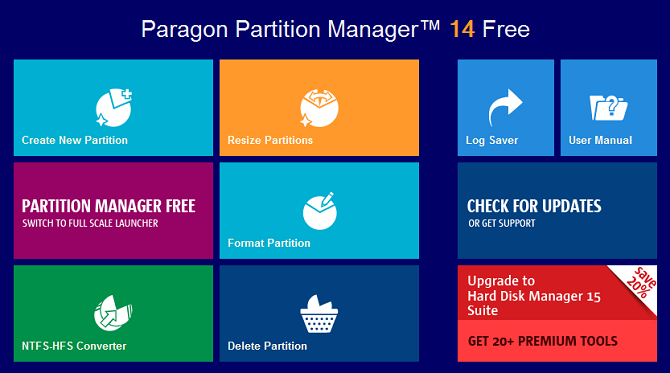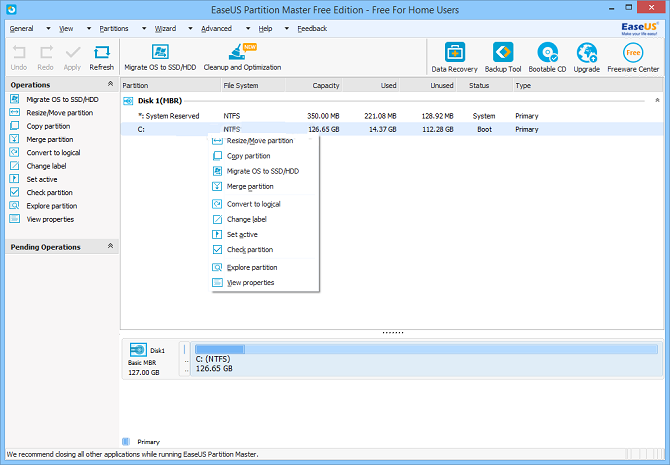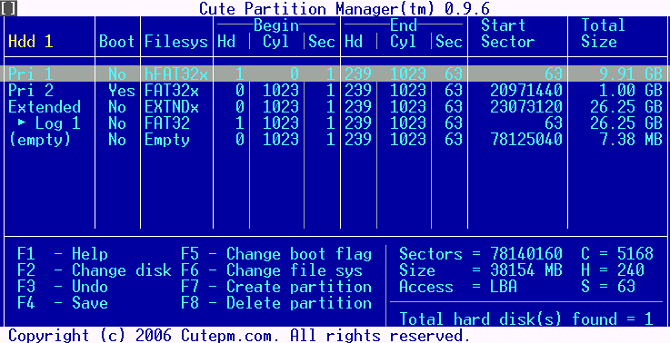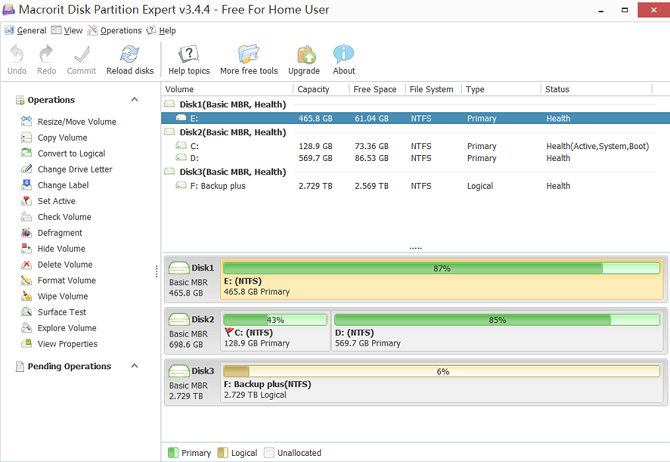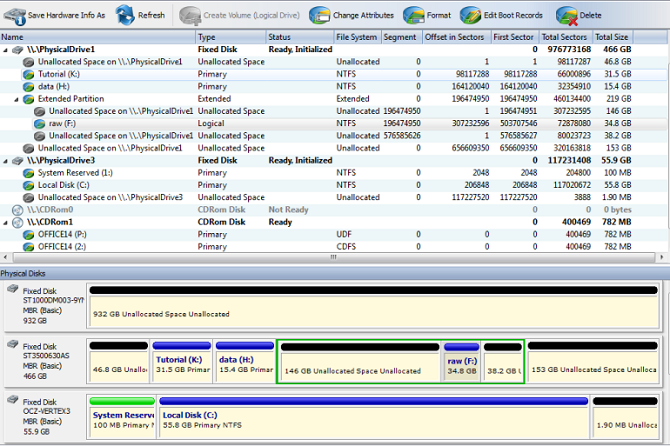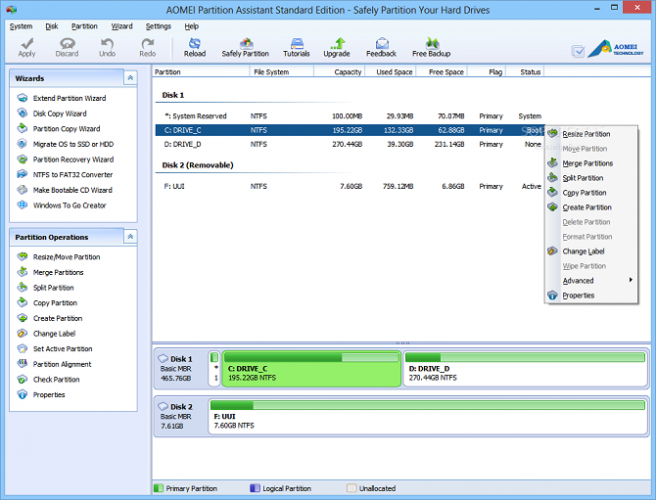Partition managers aren't at the top of many people's app list, but they're an essential part of modern computing. Even if you don't think you'll ever use it, it's worth keeping at least one Windows partition manager installed. It can help you do everything from solving boot issues to fixing corrupt USB drives.
Windows comes with a native disk partition manager. Creatively called Disk Management, it's functional but uninspiring. Furthermore, it lacks some the features of some of the best third-party apps.
If you really want to grasp control of your disk partitions, you need to look elsewhere. Luckily, this article is all you need. We're going to introduce you to six of the best free partition managers for Windows.
What Is a Disk Partition?
Let's back up for a second. If you already know what a disk partition is, feel free to skip this section. If you're already feeling a bit lost, keep reading.
In short, a partition is a region on any storage media. A drive must contain at least one partition before it works, but many computers' hard drives contain multiple partitions.
If a drive has multiple partitions, each partition will appear as a separate drive on your computer. On many machines, you'll see a primary partition holding Windows and partition made by the manufacturer that contains recovery media. Some people even create a third-partition for their personal media.
Interestingly, each partition can use a different file system. This is particularly useful if you need to keep swapping an external hard drive between a Windows and Mac machine (remember that Macs cannot write to NTFS file systems by default).
The Best Windows Partition Managers
Now that you understand what purpose partitions serve, let's look at which free managers you should use.
1. Paragon Partition Manager
Paragon's Partition Manager has been around for many years and has won several awards.
The app benefits from its versatility: it works with several computer bus interfaces. They include the obvious ones such as USB and Firewire, but also all types of RAID alignments, external SATA drives, and SCSI drives.
It also works with regular hard disk drives, solid-state drives, and almost all optical drives.
Feature-wise, Paragon Partition Manager is packed with tools that make managing partitions a breeze. They include a way to convert NTFS file systems into HFS+ drives without reformatting the disk and a wide-selection of wizards to help beginners through the partitioning process. There's also an Automatic Partition Alignment tool, which will optimize the performance of your hard disk during partitioning.
Download: Paragon Partition Manager
2. EaseUS Partition Master
EaseUS Partition Master is perhaps the most well-known third-party app, and it's also one of the most full-featured.
Many users will immediately be pleased with the lack of ads, toolbars, and other junk despite being free. It's possible thanks to the paid tiers. They introduce several more features but charge a significant amount of money. For example, the version with Windows Server support costs $159.
The free version only works with hard drives up to 8 TB, but that's more than enough for most users. It supports master boot record disks (MBR), GUID partition table disks, and removable disks.
As you would expect, you can use the app to resize, recover, copy, clone, and manage all the partitions on your drive.
Download: EaseUS Partition Master
3. Cute Partition Manager
Cute Partition Manager is a text-based partition manager. The app supports up to 100 partitions per disk and includes support for advanced partition parameters like boot flags and partition types.
Because the app is text-based, it can be installed on a USB stick or CD and used at boot. Therefore, you can use the app to manage your disk partitions even if you don't have an operating system installed (or if you're encountering boot issues like the dreaded "Operating system not found" message on Windows 10.
You can transfer the app to a USB/CD with a single click once the app is installed on your system.
Download: Cute Partition Manager
4. Macrorit Partition Expert
Macrorit Partition Expert is possibly the most straightforward app to use on this list. All the features you would expect to see are present, including basic disk partitioning, MBR and GUID partition table disk space management, and partition extending.
It also offers a few features which aren't so common on free partition managers. They include a portable version of the app, virtual reviews (allowing you to see the effect of your changes before you apply them), and power-off protection and data disaster recovery.
If you want more features, a $29.99 pro version is available. It introduces support for Windows Server and 32-bit and 64-bit WinPE bootable discs.
Download: Macrorit Partition Expert
5. Active@ Partition Manager
Active@ Partition Manager is easy to use for beginners but also boasts all the powerful features expert users might want.
The app has two main screens. The first is a wizard; it'll guide you through all the necessary steps if you want to format drives or create, resize, and delete partitions. The second screen, called Partition Manager, opens the advanced features.
The app works with FAT, NTFS, EFS, HFS+, Linux Ext2/Ext3/Ext4, Unix UFS, and BtrFS drives and supports NTFS, FAT32, and exFAT file systems.
Active@ Partition Manager also includes a basic backup tool. It lets you create a complete copy of any hard drive or partition.
Finally, like Macrorit Partition Expert, it includes a virtual review so you can see your adjustments before hitting save.
Download: Active@ Partition Manager
6. AOMEI Partition Assistant
The final app we will cover is AOMEI Partition Assistant.
Again, all the standard features are present. Some extra features that are worth paying attention to include:
- Ability to create a bootable Windows PE operating system; you can use the app before Windows starts up.
- A "queue" where you can stack alterations, then apply them in the order you made them.
- A way to transfer an entire operating system to a new partition or drive.
On the downside, it cannot convert dynamic disks into basic disks, and nor can it convert primary partitions into logical partitions.
Download: AOMEI Partition Assistant
What's Your Favorite Free Partition Manager?
If you're looking for something that's either more user-friendly than the Windows app, or includes features not present on the Windows app, this list of six free partition managers should have you covered. Try them all and see which one suits your needs most effectively. All of them will help you set up your Windows partitions just the way you like it.
Which apps would you add to this list? Which features warrant their inclusion? And which of the six apps we discussed is your favorite? You can leave all your thoughts, opinions, and tips in the comments below. And remember to share this article with your followers on social media.
Image Credit: Violin/Depositphotos