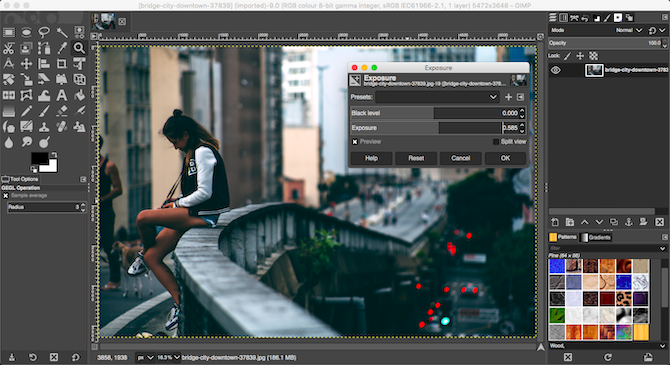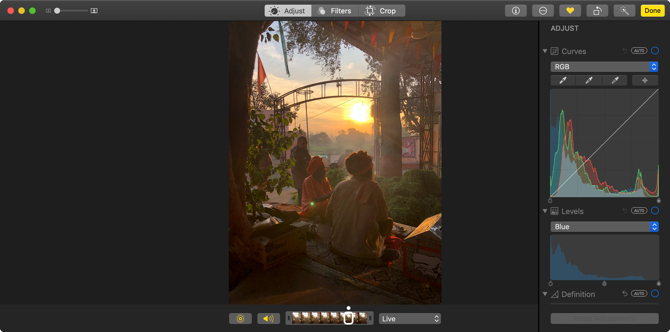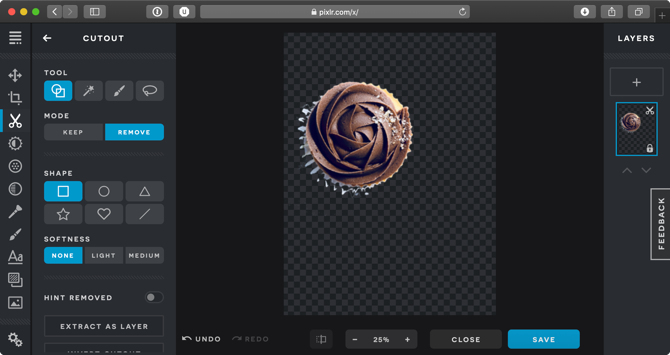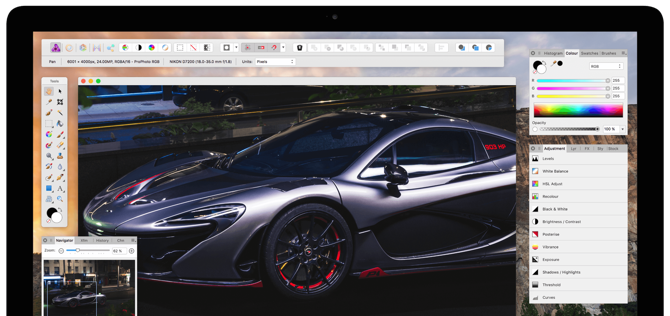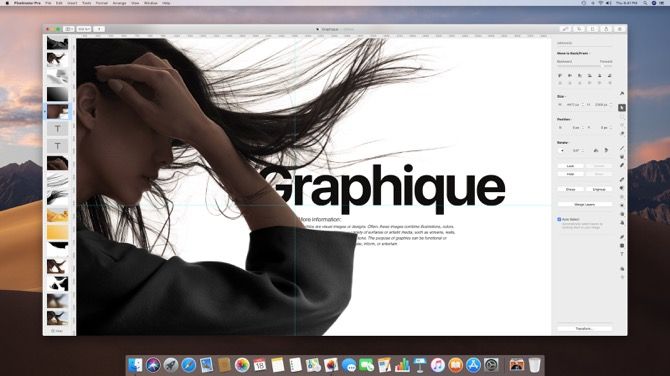Apple Macs are great devices for photo editing, especially for professionals. The Mac's Retina display, coupled with powerful processors, make for a seamless image editing workflow.
No matter if you're an amateur looking to enhance your family vacation photos or a professional photographer working under pressure, there are Mac image editors to suit your needs.
Here are the best free and paid image editors for Mac.
The Best Free Mac Image Editors
If you're looking for a basic editor, you don't need to buy a fully featured editing suite. A basic image editor is both easy to use and has all the features that you'd need to fix and enhance your personal photos.
1. Photoscape X
Photoscape X is a great basic image editor for Mac you’ve probably never heard of. It’s an all-in-one app that lets you edit RAW images, fix photos, add filters, and more. Using the brush tool you can quickly fix small issues with your photos. Photoscape has a batch mode that lets you resize and rename photos with just a click.
Download: Photoscape X (Free)
2. GIMP
GIMP is an open source project that's been in active development for over twenty years. It's often referred to as the best free photo editor. Thanks to its community-based development, it offers professional features that you only otherwise find in paid apps like Photoshop.
GIMP is laid out like a professional editing tool and has a steep learning curve. But it has all the basic and professional features you would expect from a graphic design suite. GIMP’s Layers feature is powerful and you can even use some Photoshop plugins with GIMP. If you’re new to GIMP, use our introductory guide to GIMP to learn the basics.
Download: GIMP (Free)
3. Photos
If all you’re looking for is a simple way to manage your photo library on Mac and perform some basics edits to fix or enhance your personal photos, the built-in Photos app will be more than enough.
The Photos app has a good auto-enhance tool, a crop tool, basic image editing, and filter support. Plus, it has a familiar user interface. If you feel comfortable editing photos in the iPhone Photos app, you’ll be right at home on the Mac version as well.
4. Pixlr X
Pixlr X runs smoothly on any modern web browser. If you only need to edit a couple of photos every now and then, it doesn’t make sense to download a feature-rich image editor. Instead, see if Pixlr’s web-based image editor is enough for you.
Pixlr X has all the basic image editing features you’d expect. You can crop, resize, add filters, and easily remove the background from any image. There are a couple of tools for adjusting the visual elements of the picture and you can add text and doodle over images. If you have a stock image, you can use Pixlr X to quickly create a poster or flyer as well.
Visit: Pixlr X (Free)
The Best Paid Mac Image Editors
If you're serious about photo editing, you'll need professional tools. A fully-featured photo editing suite will help improve the quality of your work. Because paid apps are designed for professionals from the ground up, you'll end up saving a lot of time once you get used to the workflow.
1. Lightroom
Lightroom is the default photo editor for professional photographers. Lightroom's workflow sets it apart. Other than the stellar photo editing features, it also has a simple yet robust image organization feature. And this is why a lot of professionals stick with Lightroom.
If you’re clicking thousands of photos for a project and you need to select a couple of dozen good ones, Lightroom makes the process easy for you. You can skim through thousands of RAW files, mark the important photos, move them to a different directory, edit them in a particular style, save that style as a preset, go back and apply it to other photos, and then finally export the images in multiple formats.
And once you’re done with the project, you can use Lightroom’s library to keep the important photos and back them up using your Adobe Cloud account. For professionals, this is what makes Lightroom’s $9.99/month starting price palatable.
Download: Adobe Lightroom ($9.99/month)
2. Photoshop
Photoshop is a different kind of photo editor. You can think of it as Lightroom’s bigger brother. Photoshop is designed specifically for image manipulation and enhancement. Photoshop is famous for its advanced selection tools, complex layer system, and infinitely customizable brushes.
You can use Lightroom to bring out all of the details from a RAW image file or to enhance an image aesthetically (to fix colors and saturation levels). Once you’re done with that, you can import the image in Photoshop to kick things up a notch. In fact, you can’t edit RAW images in Photoshop without the Camera RAW plugin.
Photoshop is a massive, complex application with over two decades of consistent updates. It has way too many features, but once you master the basics, Photoshop gives you the tools to turn your imagination into reality.
Using Photoshop, you can merge multiple images together, completely change the color palette of an image, and fix parts of an image to make them better (particularly portraits).
Download: Adobe Photoshop ($9.99/month)
3. Affinity Photo
You can think of Affinity Photo as a lightweight version of Photoshop. It has the most common features from Photoshop like the advanced selection tools, brushes, and layer support. Affinity Photos weighs in at 350 MB instead of the 2GB behemoth that is Photoshop. Affinity Photo is also much faster than Photoshop, especially on Macs without a dedicated graphics card.
Plus, unlike Photoshop, you can buy Affinity Photo outright for $49.99. If you don’t like Adobe’s shift towards subscription pricing and increasing dependence on cloud syncing, take a look at Affinity Photo. If you’ve already learned the basics of Photoshop (you can open PSD files in Affinity Photo), it will be much easier to pick up Affinity Photo.
Download: Affinity Photo ($49.99)
4. Pixelmator Pro
Pixelmator Pro is a powerful image editing app that’s designed to be easy to use. It’s an all-in-one tool for image manipulation. Pixelmator Pro is a mix of Lightroom, Photoshop, and Illustrator. It has basic features from all three apps.
You can use it to edit RAW images, enhance photos, fix parts of images, and create posters by adding beautiful text and other elements. Pixelmator Pro can stretch itself from being a basic photo editing app to a graphic design suite, depending on your needs and skillset.
Download: Pixelmator Pro ($39.99)
Other Great Mac Apps Worth Using
There's something for everyone in the apps listed above. We recommend most people start with Pixlr X and see if that does the trick. However, if you're looking for a fast, beautiful, and feature-rich photo editor that's designed for the Mac, Affinity Photo is a great choice.
There are many more great Mac apps out there just waiting to be explored. Take a look at our list of the best macOS apps to discover some of the apps you should be installing on your Mac.