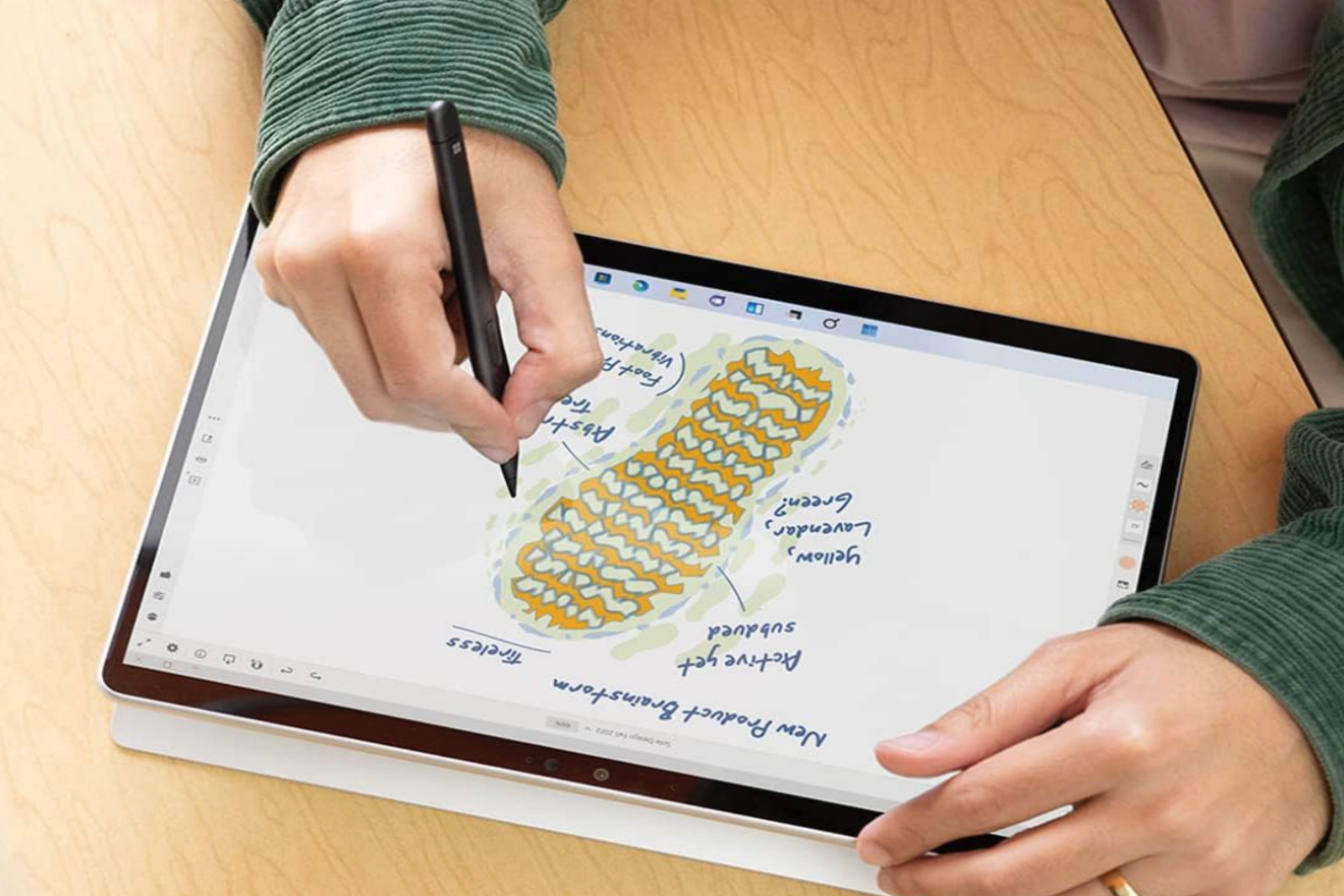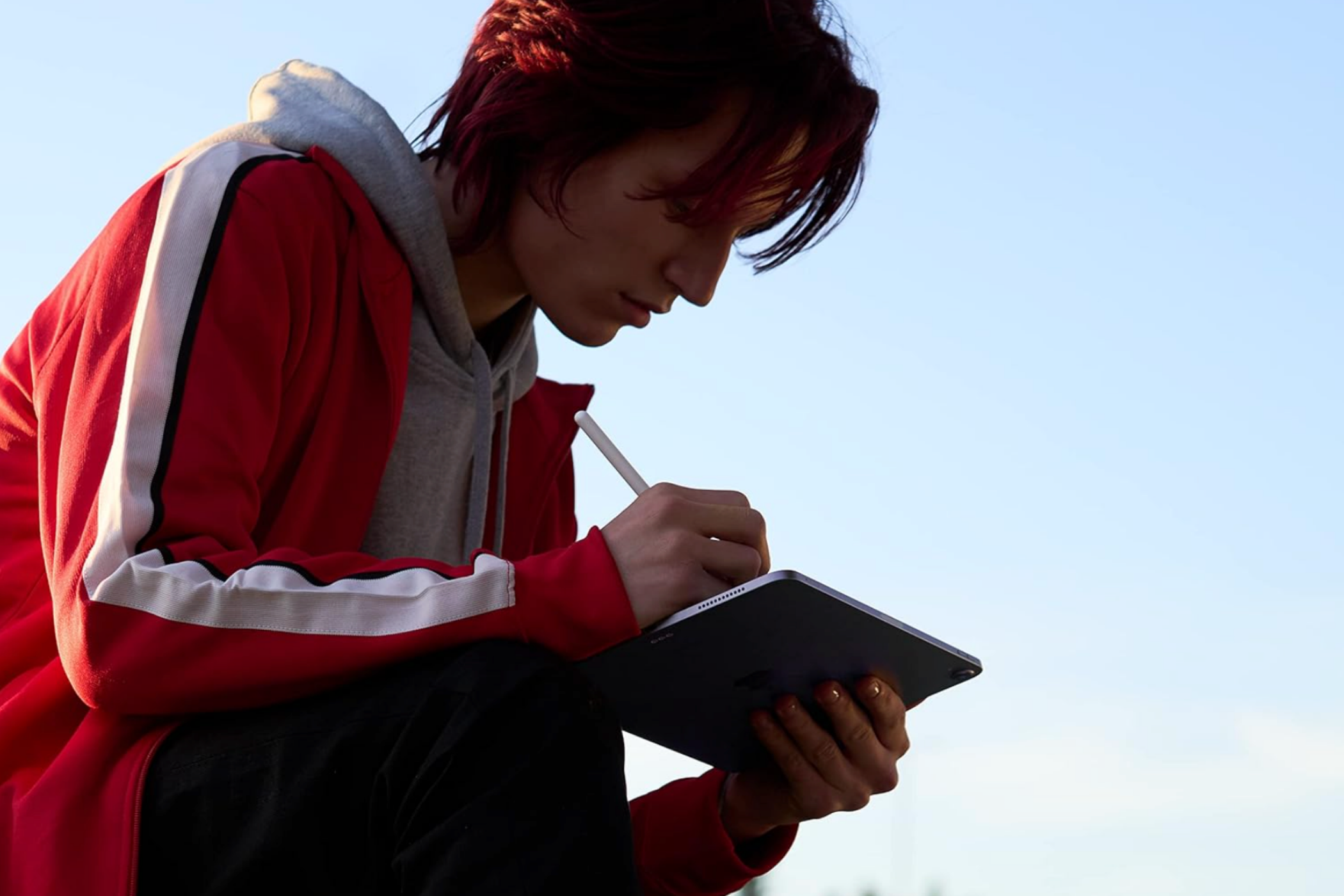Writing on paper is fun, but notebooks don’t have longevity and are prone to staining and tearing. The best tablets for note-taking help you keep everything organized and safe, which is critical for anyone, from students to professionals.
Best Note-Taking Tablet Overall: Microsoft Surface Pro 9
The Microsoft Surface Pro 9 is our favorite tablet for note-taking. It’s a versatile tablet that you can convert into a 2-in-1 device by purchasing the Signature Keyboard. It’s also compatible with the excellent Slim Pen 2 for a complete note-taking setup.
Its vibrant, sharp display is a 13-inch PixelSense touchscreen that is responsive and accurate. This model has a fast Intel Evo i5 processor, 8GB of RAM, and 256GB of SSD storage. These are solid specs for note-takers, but more powerful options are available with more significant price tags, should you prefer.
Another option is the Microsoft SQ3 model, which offers continuous 5G connectivity and extra-long battery life.

Microsoft Surface Pro 9
The Microsoft Surface Pro 9 is a versatile choice if you want a tablet you can convert into a laptop. It has an immersive and responsive touchscreen and ample power for serious note-takers. With its outstanding battery life and Full HD webcam, professionals and students have everything they need.
- Solid kickstand
- Slim and lightweight
- All-day battery life
- Excellent webcam
- 120Hz refresh rate for smooth scrolling and writing
- The keyboard and stylus are sold separately
- Not much of an upgrade on the Surface Pro 8
- Limited ports
Best Budget Note-taking Tablet: Lenovo Tab P11 2nd Gen
With subtle upgrades on the previous iteration, the Lenovo Tab P11 2nd Gen offers an improved processor and a better display. It’s also terrific value, but you could consider this tablet plus pen and keyboard bundle as the ultimate bargain.
The 11.5-inch touchscreen has ample room for scribbling notes and delivers accurate color with a high contrast ratio contributing to sharp, bold text. The display also features a 120Hz refresh rate for smooth scrolling and fluid note-taking.
You can split the screen when working with two different applications, and the battery life is good for a full day. The 4GB of RAM and 128GB SSD storage could be better, but it’s sufficient for essential note-taking apps like OneNote and Squid.

Lenovo Tab P11 2nd Gen
If you want a note-taking tablet on the more affordable side, consider the Lenovo Tab P11 2nd Gen. It updates on the previous generation with a faster processor and a display more befitting of a serious note-taker.
- Good battery life
- Big and sharp display for note-taking
- Good speakers
- Bundles available with pen and keyboard
- Affordable
- Middling cameras
- Not designed for heavy multitasking
Best Note-Taking Tablet With Stylus: Samsung Galaxy Tab S9 Ultra
The Samsung Galaxy Tab S9 Ultra fully justifies its premium price with its latest and greatest features that keep the competition at bay. As a bonus, note-takers and artists will be seriously impressed with the included S-Pen stylus that even beats the Apple Pencil for latency.
This model has 12GB of RAM and a 512GB SSD storage capacity with a Snapdragon 8 Gen 2 chip, and you can double the storage if you need it. The 14.6-inch AMOLED screen is enormous, and you’ll enjoy watching media content and admiring your photos when you’re not scribbling notes.
To top it off, you can enjoy note-taking at the beach or pool without worry, thanks to this tablet’s solid dust and water resistance.

Samsung Galaxy Tab S9 Ultra
As the hefty price tag might suggest, the Samsung Galaxy Tab S9 Ultra is a bit of a beast. With a huge 14.6-inch touchscreen displaying dazzling visuals and an S-Pen stylus that keeps the competition at bay, it’s a tablet for multitasking note-takers who need a bit of power.
- Good productivity software
- IP68 rating
- Accurate and responsive S-Pen stylus included
- Speedy performance
- Stunning display
- Expensive
- Its size makes it less portable than other options
Best iPad for Taking Notes: iPad Air 5th Gen
While the iPad Air 5th Gen doesn’t offer the most power an iPad can, it does deliver plenty for note-takers and balances value and performance. The 5th Gen is driven by the mighty Apple M1 chip and features 256GB of storage. If you don’t need as much as this, you can save a few more bucks with the 64GB option. If it’s even more power you need for tasks beyond note-taking, you can opt for the even-mightier M2-driven iPad Pro.
The battery provides a full day of power, and the tablet is easily portable due to its slim and lightweight build. You also get options for Wi-Fi only or Wi-Fi plus cellular data, which will allow you to work and edit while commuting to and from school or the office.

iPad Air 5th Gen
The iPad Air 5th Gen offers an excellent balance between cost and performance and is driven by the powerful M1 chip. With good battery life, easy portability, and Wi-Fi and cellular data options, it’s an excellent note-taking choice for students and working professionals.
- Wi-Fi 6 support
- Good camera and 4K video
- Liquid Retina display
- Choice of five colors
- Compatible with Apple Pencil 2nd Gen USB-C
- Apple Pencil not included
- 60Hz panel
Most Portable Note-taking Tablet: iPad Mini (6th Generation)
While it’s difficult to fit a tablet into a front jeans pocket, the iPad Mini 6th Gen is more compact than regular tablets and will fit into many inside jacket pockets. It’s also one of the slimmest and lightest tablets you can buy. However, don’t let its size put you off; the iPad Mini still packs a punch with its A15 Bionic chip.
It’s compatible with the Apple Pencil Gen 2 USB-C stylus for some of the best precision a stylus can offer, and there is a massive range of note-taking apps you can download and use from the Apple Store. And, while not as long as larger iPads, the battery life is still an all-day affair with at least six hours of power to get you through the day.

iPad Mini 6th Gen
The 6th Generation of the iPad Mini is one of the most compact and lightest tablets you can find. It’s available at a lighter price than regular-sized iPads, too. However, it is still a powerful little machine and is an excellent choice for note-takers seeking a compact option.
- 256GB and 64GB storage options
- 8.3-inch Liquid Retina display
- Wi-Fi 6 support with Wi-Fi + cellular option
- Good 12MP camera with 4K video captures
- Apple Pencil sold separately
- Battery life doesn't match iPad Air or iPad Pro
FAQ
Q: What should I look for in a tablet for taking notes?
If your selected note-taking tablet doesn’t come with a stylus, ensure it is compatible with a generic stylus. A stylus gives you a fast and reliable way to record notes and sketch ideas for future reference while on the go. For the best experience, picking a tablet that comes with first-party stylus support is your best bet since these styluses usually have a wealth of features that complement the tablet perfectly.
The operating system, Android or iOS, are both good options for note-taking tablets since you'll find a slew of excellent apps for notes on the Google Play Store or Apple App Store. You'll also likely need a tablet with solid battery life to ensure it doesn't run out of juice while you're writing away.
Q: Do I need an Apple Pencil to take notes on an iPad?
It’s unnecessary to use the Apple Pencil with an iPad. While it will give you the absolute best performance, especially if you are an artist or a serious note-taker, the Apple Pencil is expensive.
The good news is that there are many Apple Pencil alternatives to suit all budgets. These include sophisticated options with pressure and tilt sensitivity or palm rejection to basic capacitive options that work on any touchscreen.
Q: What are some of the best note-taking apps on Android?
There’s a vast range of quality note-taking apps for Android, and some even let you write notes directly on your Android device's home screen. Some excellent options from Google, such as Google Docs and Google Keep, are free. Other standout choices, like Microsoft OneNote, offer free options and subscriptions with additional features. If you’re in school, you might want to consider one of these note-taking apps for students.
Q: What are some of the best note-taking apps on iOS?
Apple Notes offers the best integration with iOS, especially because it’s free and easily syncs across all your Apple devices.
However, it isn’t the only good app for iOS. There are many other options, and the best handwriting apps for note-taking on iOS tend to also have Android and desktop versions, letting you easily sync and store your notes across multiple platforms and devices.
Q: How do I connect my stylus to my tablet?
If it is a Bluetooth stylus, pairing is straightforward. The exact steps may differ from device to device, but if you have an Android tablet, first make sure Bluetooth is on. Then open the Settings app and navigate to “Bluetooth.” Put your stylus in pairing mode, which usually involves holding down a button and waiting for an LED indicator or an audible beep. Return to Bluetooth settings, where you should find the stylus’ name. Tap to pair the stylus with your tablet.
If you have an iPad, follow the same instructions you would for Android. However, if you have a First-Gen Apple Pencil, simply plug it into the iPad with the Lightning cable and follow the prompts. With a 2nd-Gen Apple Pencil, you can pair it automatically by attaching the stylus to the iPad using the built-in magnets. Some third-party Apple Pencil alternatives, like the Logitech Crayon, also pair automatically with many iPads but check for compatibility with your model.
If you have a passive stylus, it won't require any sort of pairing or connection and will work on any touchscreen.