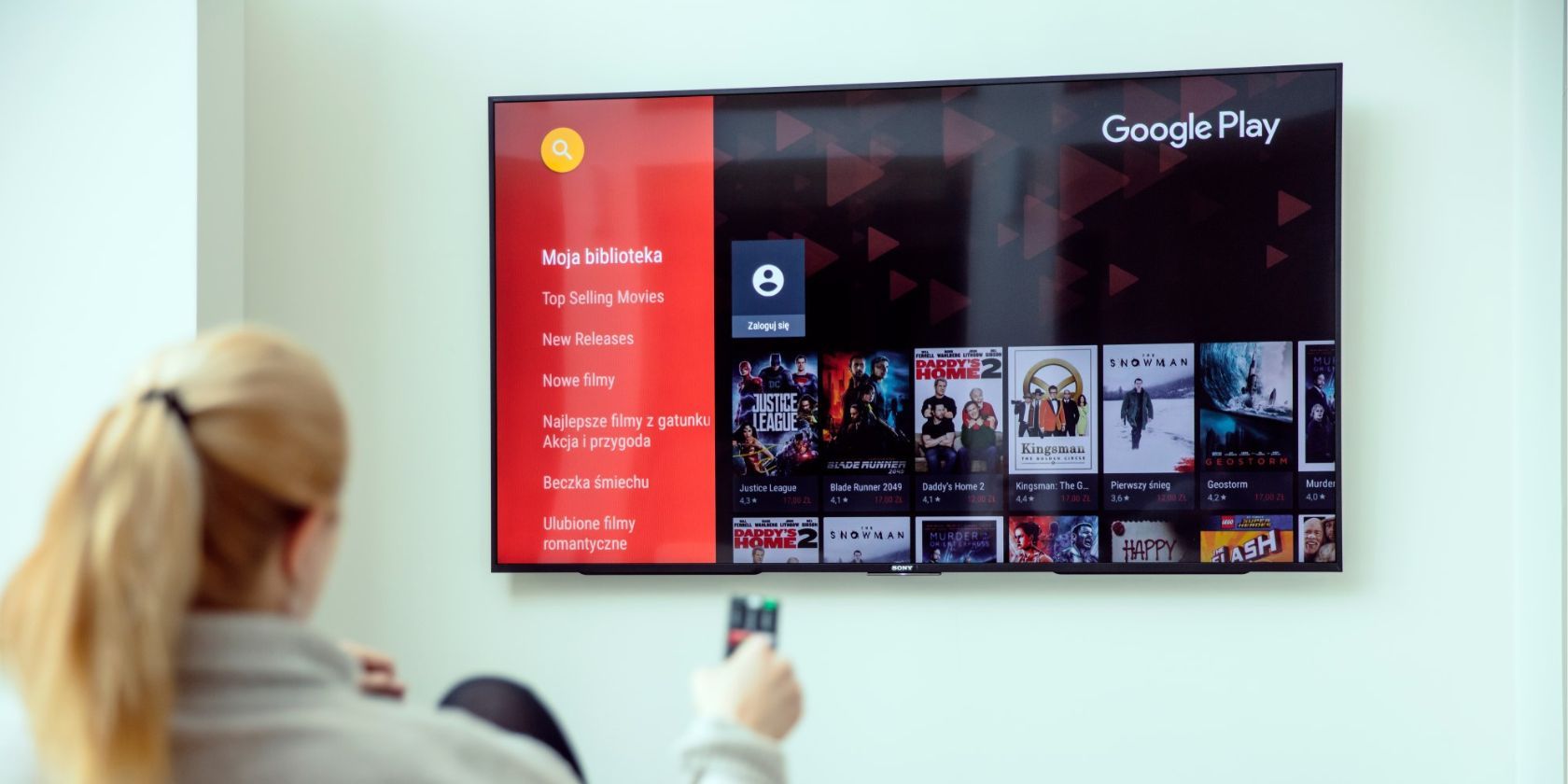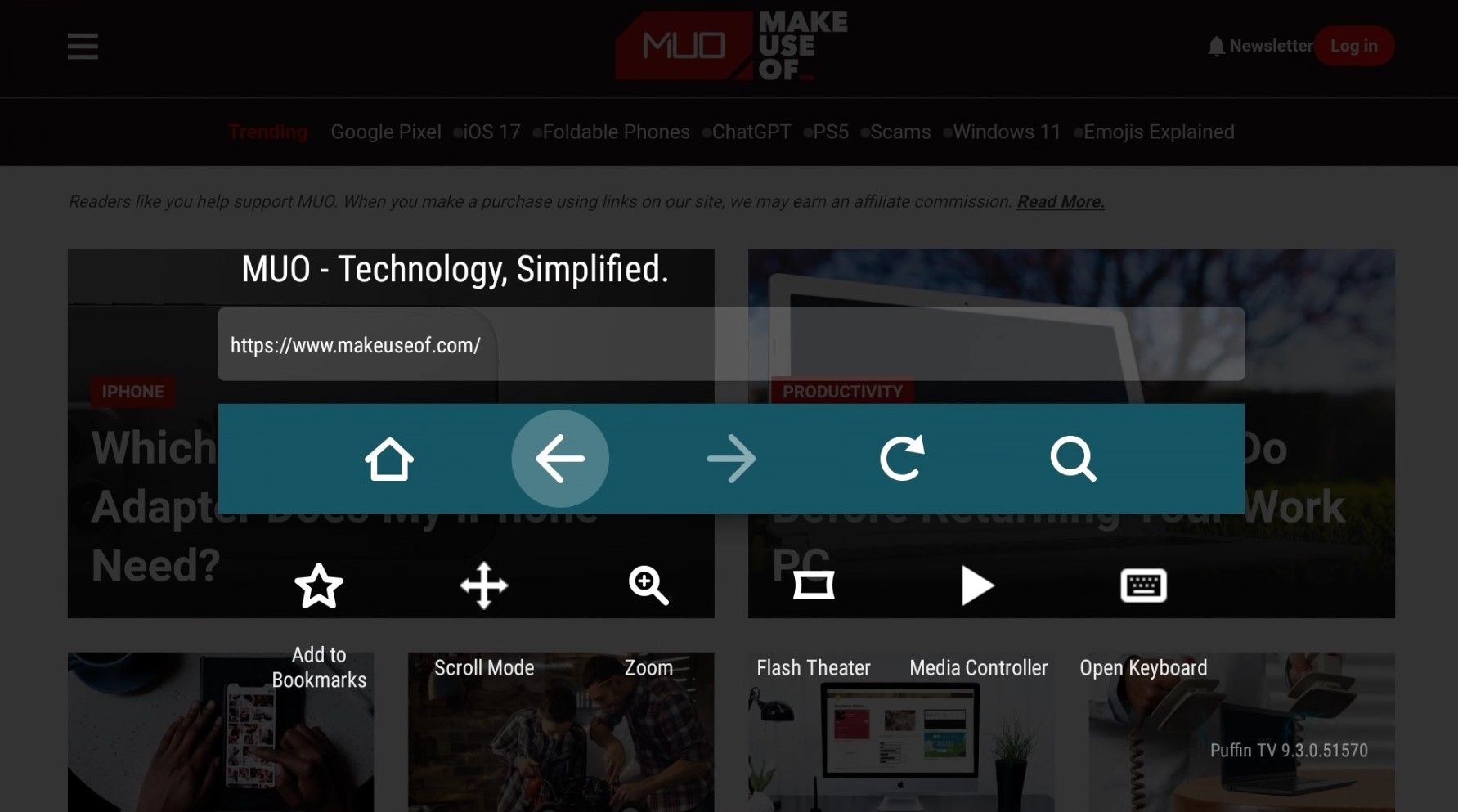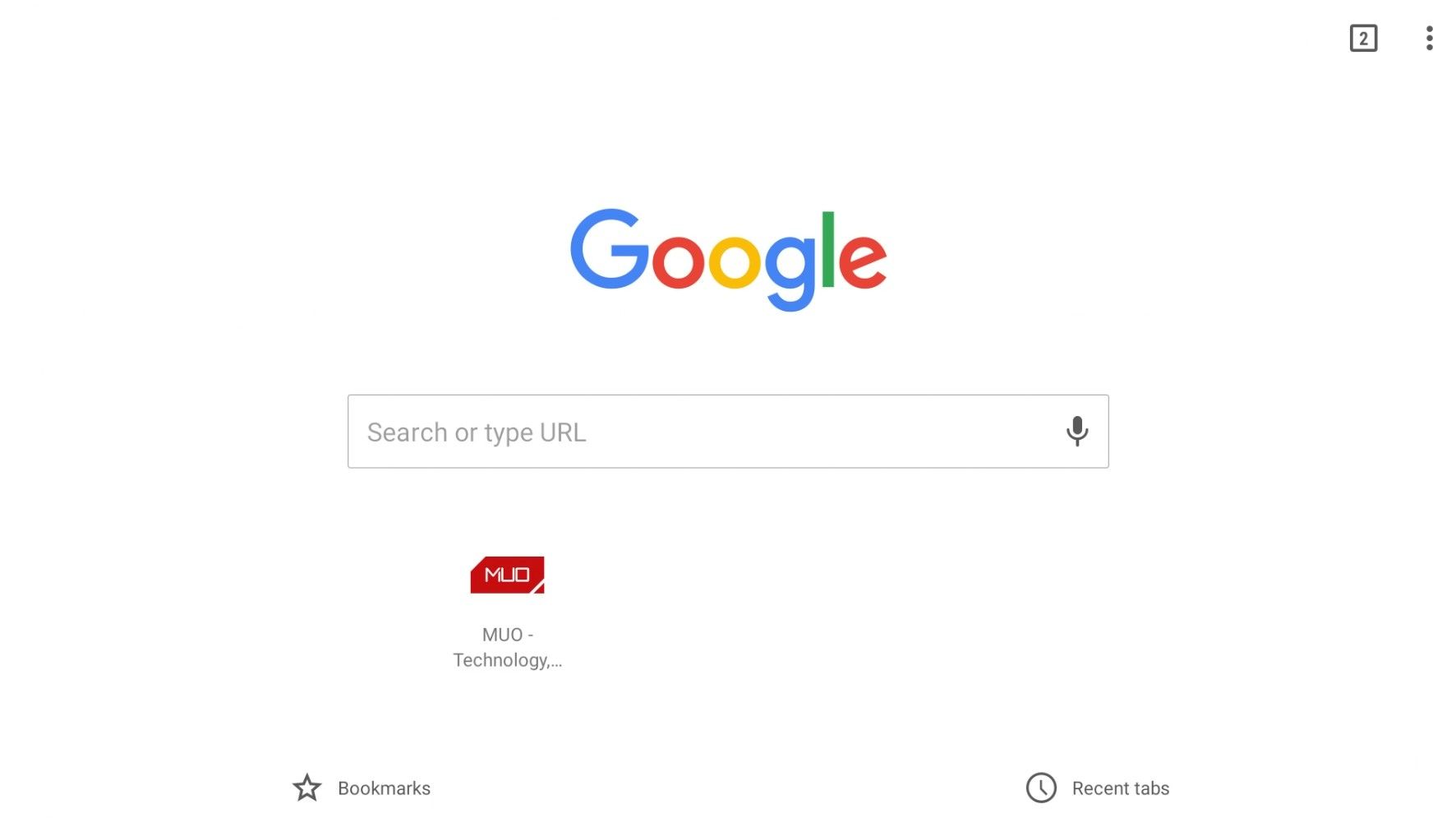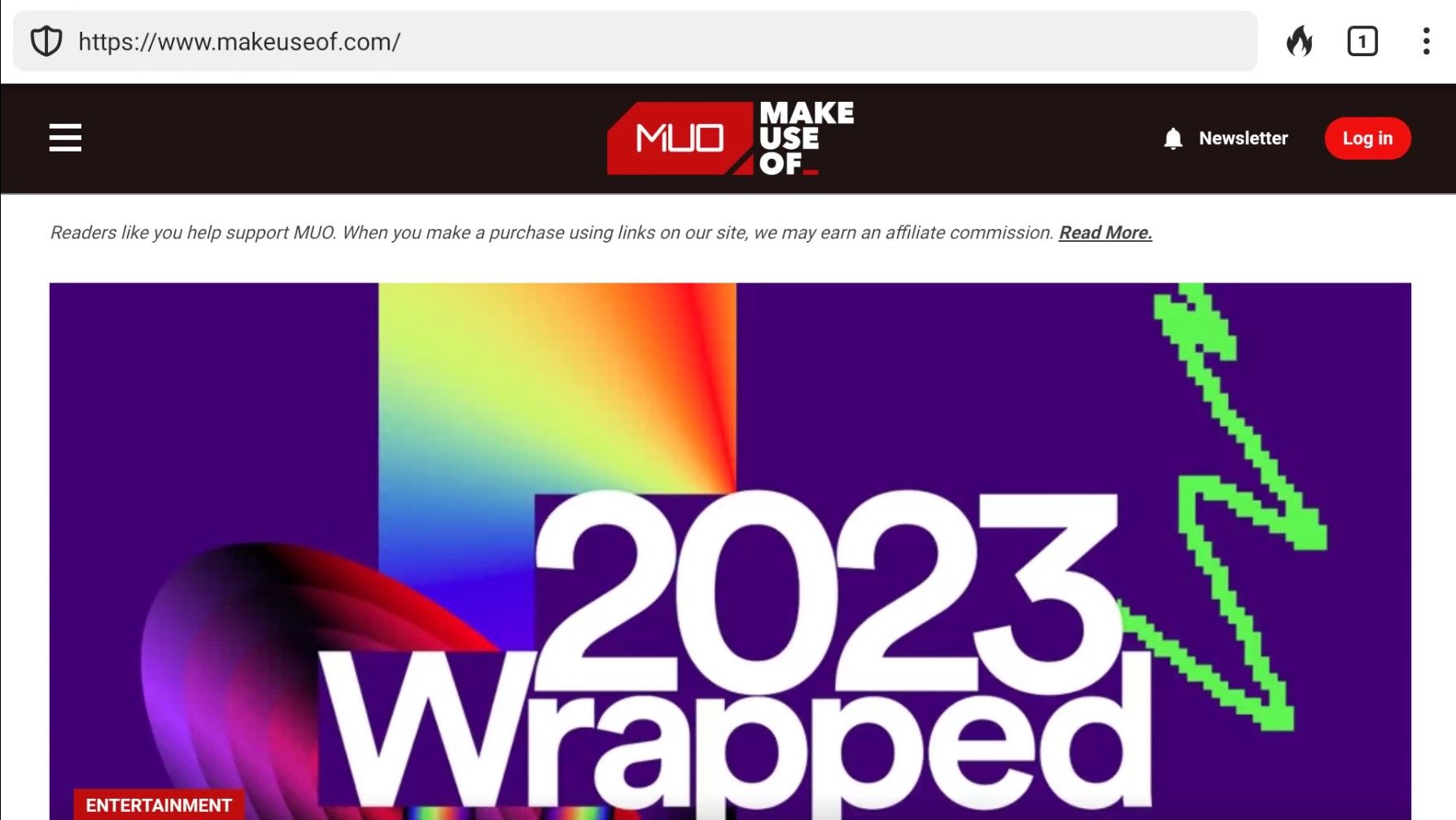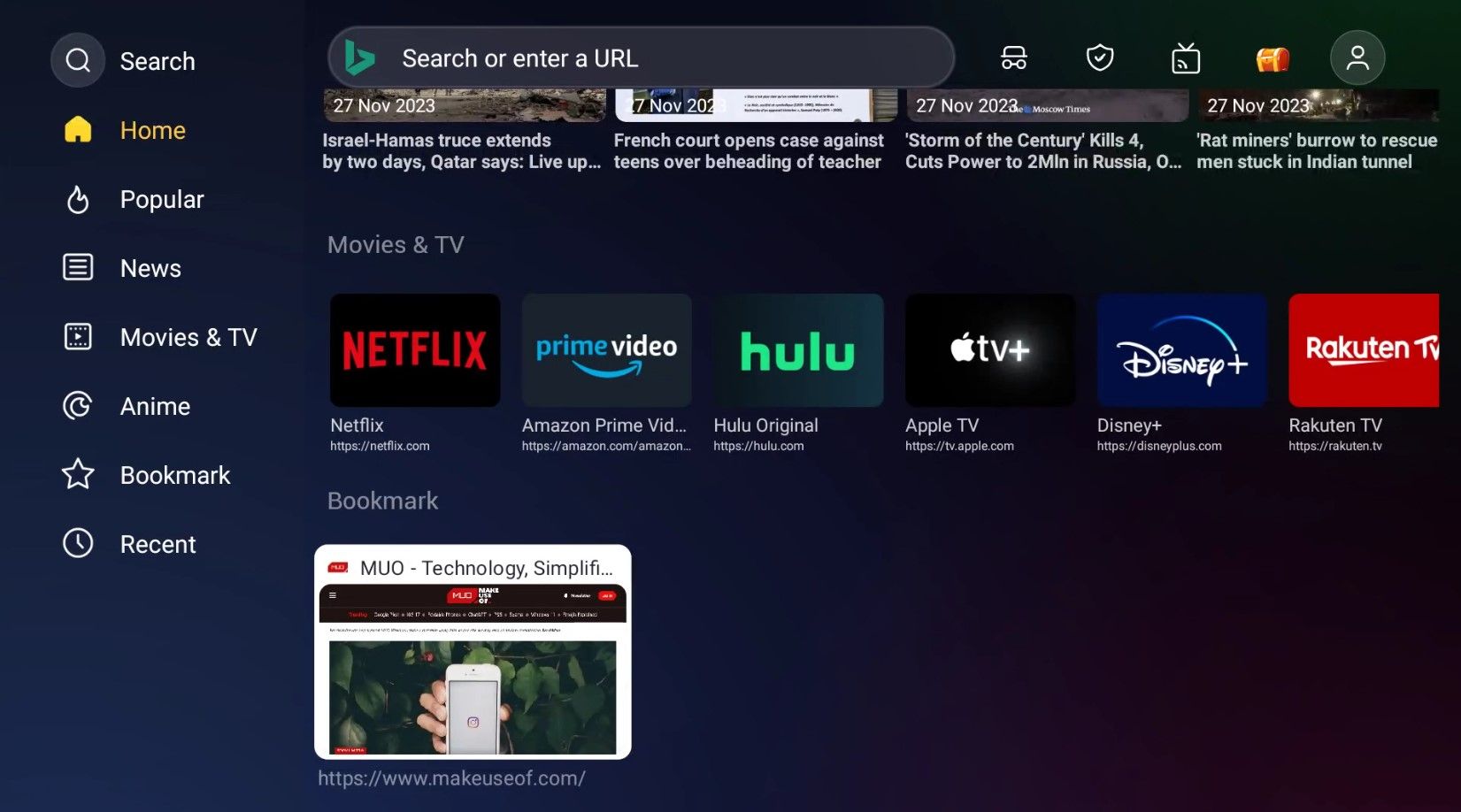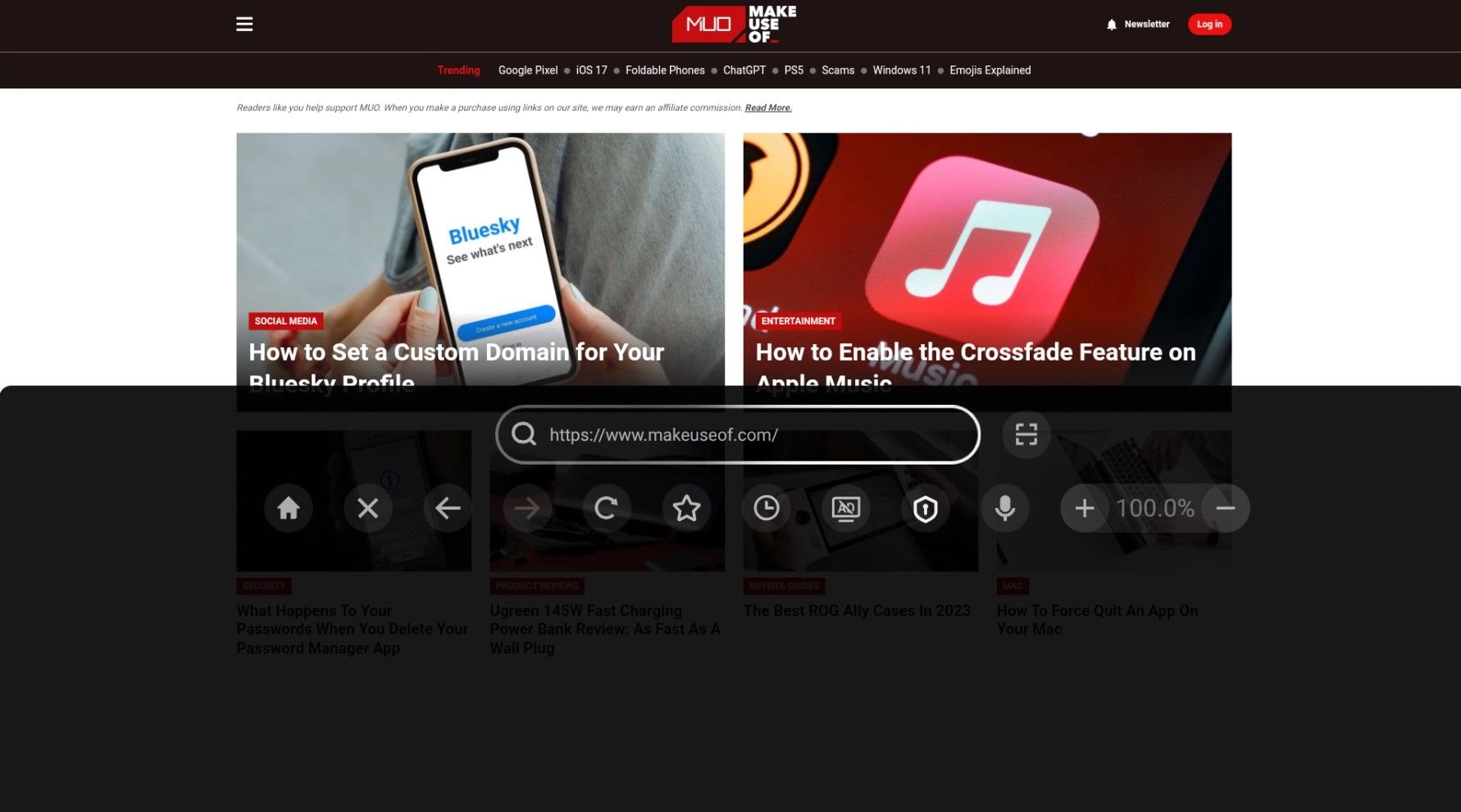Quick Links
Key Takeaways
- Puffin TV Browser is an excellent choice for Android TV users as it works with the device's remote and has a sleek interface.
- Google Chrome can be installed on Android TV, but it may not work well with the device's remote, and some extensions may not function properly.
- DuckDuckGo is a privacy-focused browser that can be sideloaded onto Android TV, though navigation may be a bit spotty due to the lack of optimization.
The stock version of Android TV doesn't come with a pre-installed browser. Fortunately, there are several browsers available that you can install. But, which one is the best browser for Android TV?
1. Puffin TV Browser
The problem with many Android TV browsers is that they do not work with your device's remote. You'll need to use a gaming controller or a smartphone app to operate and navigate around the app.
We start, therefore, with Puffin TV Browser. Because this one does work with your Android TV's remote, making it an excellent choice for all users.
The Puffin TV Browser is specifically designed for Android TV boxes—it isn't just a repurposed mobile Android app. The specially designed interface means Puffin is lightweight, fast, and easy on the eyes.
Other features include QR codes for adding your favorite sites to the app and support for Adobe Flash when needed. The browser's servers are based in the US, meaning you will see the American version of the sites you visit.
Unfortunately, Puffin TV Browser isn't free. Like other Puffin browsers, the TV Browser app requires a paid subscription to work. But it doesn't really cost much and is certainly worth the comfort it provides. It also offers a free 7-day trial, so you can try it out before committing.
The postpaid subscription costs $1 per month, while the prepaid subscription costs $0.25 per week or $0.05 per day.
Download: Puffin TV Browser (Paid subscription required)
2. Google Chrome
Oddly, Chrome is not pre-installed on the Android TV operating system, and it is perhaps even stranger that there's no dedicated Android TV version of the app. Therefore, it is not available on the Android TV Play Store.
However, this does not stop you from installing Chrome on your Android TV. You can install the app on your Android TV box using the web version of the Play Store, and some devices will even let you install the app using a voice command. Keep in mind that you'll need a sideload launcher to access sideloaded apps on your Android TV device.
Using Google Chrome on Android TV has both pros and cons. On the pros side, if you're an existing Chrome user, you can access all of your bookmarks, browsing history, and other synced content.
One of the cons is that Chrome probably won't work with your existing Android TV remote, making it a little more awkward to use than other options. Also, it's likely that most of the Chrome extensions won't function properly on Android TV.
Download: Google Chrome (Free)
3. DuckDuckGo
DuckDuckGo is a popular web browser that prioritizes user privacy and security. The browser is designed to block all third-party trackers and prevent websites from collecting your data without your knowledge. It is available for Android devices, but it is not specifically designed for Android TV—which means you'll have to sideload the app onto your Android TV device.
The DuckDuckGo browser comes with all the anti-tracking capabilities of its search engine counterpart. In addition to its privacy features, the DuckDuckGo browser also has a clean and user-friendly interface. It includes all the basic features you would expect from a browser, such as tabs, bookmarks, and a history section.
Unlike Google Chrome, DuckDuckGo works with your TV remote. However, navigation is a bit spotty since the app isn't optimized for Android TV. Despite this, it's still a great option for those who value their privacy and security online.
Download: DuckDuckGo (Free)
4. Open TV Browser
As the name implies, Open TV Browser was made specifically for Android TV. It lets you stream movies, series, anime, games, and more without ads. It also features popular sites, actual news, user-friendly tabs, incognito search, parental controls, and bookmarks.
Open TV Browser's selling point is its sleek and user-friendly interface. However, that's not all that there's to it, as the app provides more than just an address bar.
Open TV Browser lets you switch your user agent between desktop, mobile, tablet, Android TV, and even Apple TV. This way, you're not forced to view the mobile version of the websites. You can even change the default search engine to whatever you like.
Open TV Browser is available on the Google Play Store and you don't need to sideload it. It also works perfectly well with your Android TV device's remote.
Download: Open TV Browser (Free)
5. Browser TV Web - BrowseHere
BrowseHere is another great option for those who want a web browser that works seamlessly with their Android TV remote. It is one of the most user-friendly TV browsers available on the market.
It includes features such as bookmarks, browsing history, search engine shortcuts, and cookie blockers. The app also has a web video player that lets you enjoy videos on the big screen with features like bookmarks and subtitles.
You can also use voice input to search for anything on the web. You can also use the app to watch live TV channels from your IPTV provider.
Designed for Android TV, BrowseHere is fully functional with your TV's remote. It's also available on the Play Store, and you can install it directly from your Android TV device.
Download: BrowseHere (Free)
Other Ways to Browse the Web Using Android TV
If none of the Android TV browsers above are sufficient to meet your needs, a couple of alternatives are available.
Steam Link
The Steam Link app for Android TV lets you access your Steam library and play games on your TV. But you can also use it to browse the web by streaming your desktop on your TV.
To use this feature, you'll need to install the Steam Link app on your Android TV device and the Steam app on your PC.
After you've installed the app on both devices, connect them to the same network. Then, launch the Steam Link app on your Android TV and follow the instructions to pair it with your PC. Once connected, you can use your Android TV remote or a gaming controller to navigate your desktop and browse the web.
GameStream
If you own an NVIDIA Shield, you can use the device's GameStream feature to access your Windows desktop and thus use any desktop browser you choose.
The process is possible because GameStream lets you manually add any game through the GeForce Experience app on your PC. If you add C:\Windows\System32\mstsc.exe (the Remote Desktop Connection app), you can view your computer's desktop in seconds.
Of course, you will need to use your Android TV remote as the mouse, which could be tedious. If your Android TV box supports it, you could use a Bluetooth-enabled mouse instead.
Cast Your Screen
Android TV boxes come with built-in Chromecast technology. As such, you can use Chromecast to cast your computer screen to your TV, again allowing you to use any desktop browser you've installed.
The downside of using Chromecast to access a browser on Android TV is the lag. It will not be a suitable solution for some tasks, but it's more than adequate for streaming video and listening to audio.
What Is the Best Android TV Browser?
After looking at various options and weighing up the pros and cons, it seems like Puffin TV Browser is the best choice for your Android TV. Although it requires a subscription, it's clean, fast, and offers the right balance between features and usability. You can also install it directly from the Google Play Store.
Of course, Puffin TV Browser isn't the only contender here, and you can also sideload Chrome or DuckDuckGo onto your Android TV. However, considering these two browsers were not designed for Android TV, they might not perform as smoothly as Puffin TV Browser.
On the other hand, if you're looking for a smooth browsing experience without having to pay for a subscription, Open TV Browser and BrowseHere are two other Android TV browsers that work well on Android TV. They're small names, but they've got all that you'd need from a TV web browser, if not more.