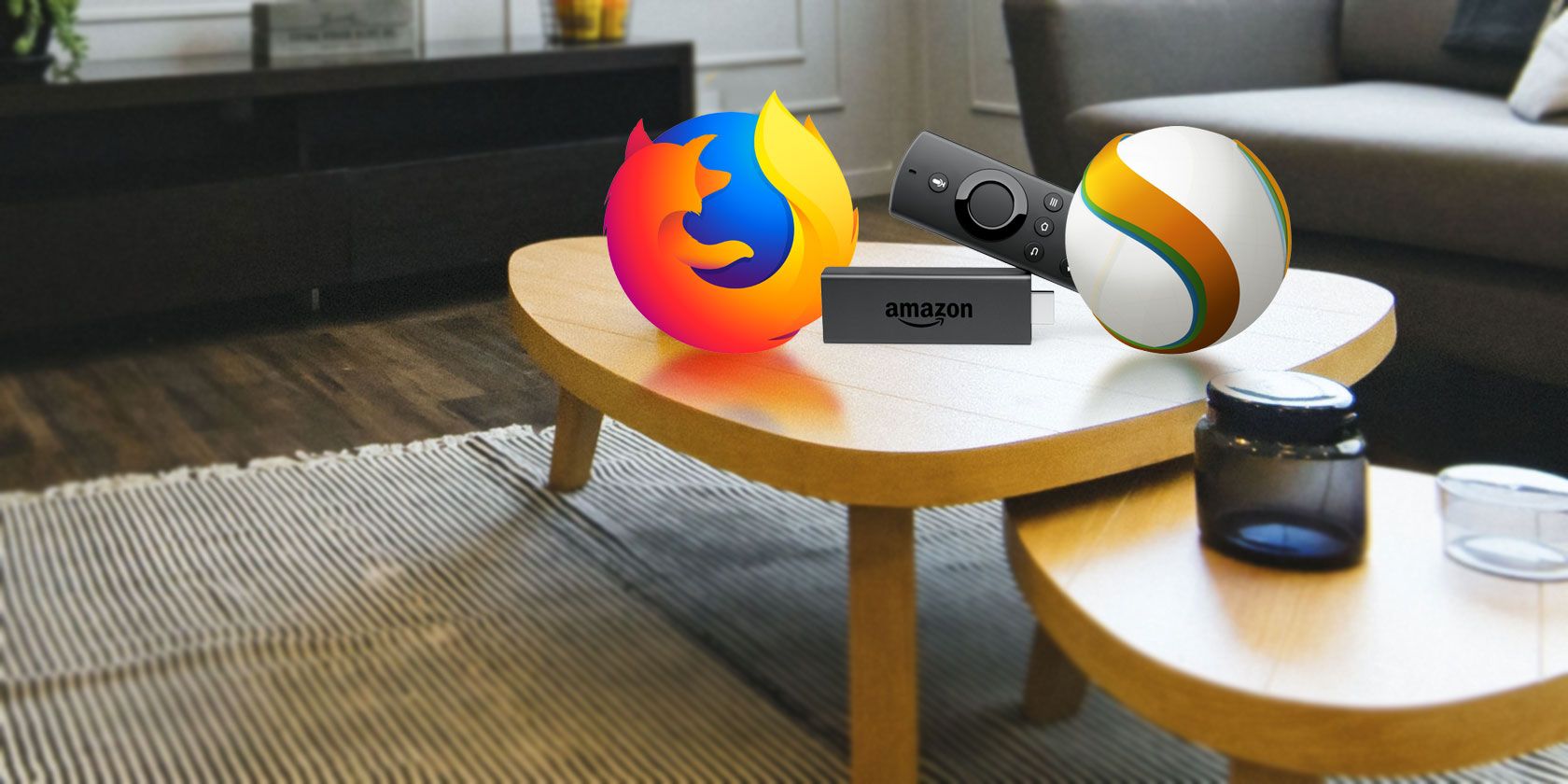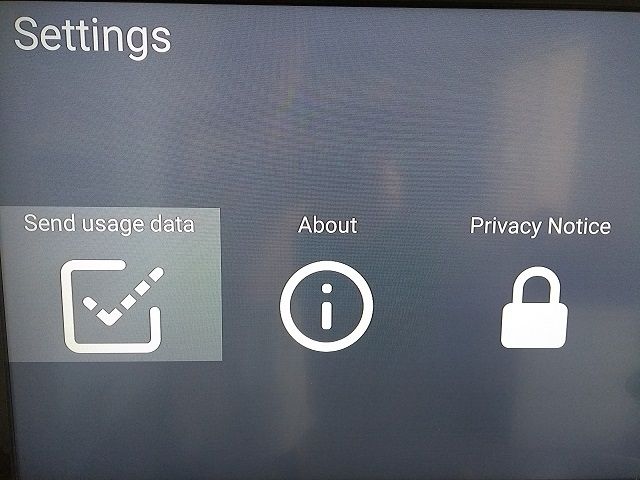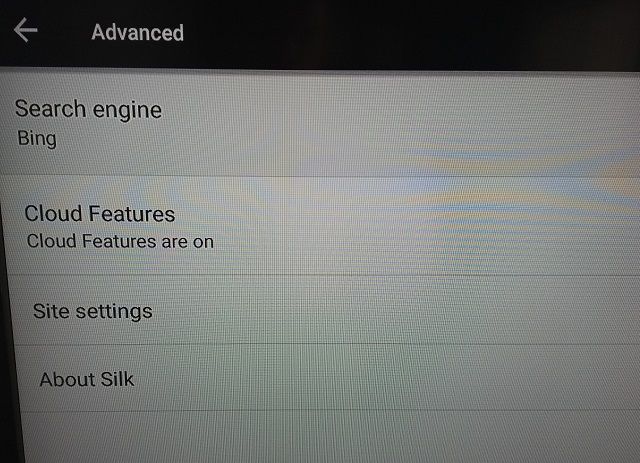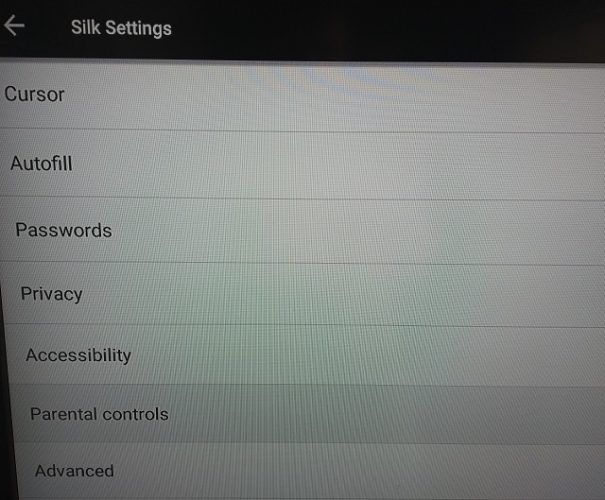The Amazon Fire TV and Fire TV Stick is about more just watching Netflix and streaming Spotify. The devices are also an excellent way to browse the web on your TV.
Two browsers are available in the Amazon Appstore: Firefox and Silk. Both are optimized for the operating system, and both give you the full internet experience. Silk is Amazon's in-house browser.
As Fire TV owners will already know, you also need to use a browser if you want to access YouTube. Google no longer makes its video service available on the Fire TV platform.
But what is the best browser for the Amazon Fire TV and Amazon Fire TV Stick? And are there any sideloaded apps that can rival Firefox and Silk for the crown? Keep reading to see our comparison and conclusion.
For Watching YouTube
In late 2017, Google and Amazon had a spat. The details aren't important, but in the fallout, Google axed its YouTube app for Fire TV.
Rather than pandering to its competitor, Amazon rolled out a near-instantaneous update for its devices that introduced web browser capabilities. At the same time, Firefox and Silk became available in the Appstore.
Today, if you click on the YouTube app on your Fire Stick, you'll be taken to the YouTube homepage in one of the two browsers.
But which is best for watching videos? Well, some users claim Firefox loads videos faster than Silk and buffering is less common. However, in our testing, the difference was barely noticeable.
Unnecessary re-authentication also continues to be a problem on Silk. Some users report being forced to re-enter their credentials several times per week. If you watch a lot of YouTube content, the problem will quickly become tiresome.
For User Interface and Ease of Use
If you use Firefox on the desktop (or even on mobile), you might open the Fire TV version of the app expecting to find many of the same features.
Sadly, you'll be disappointed. The Firefox browser app on Fire TV is very light on features. In fact, there are only two options you can change in the Settings menu: Send usage data and Clear all cookies and site data.
In contrast, Silk has a much more extensive user interface. The Settings menu lets you edit the cursor, change your autofill preferences, choose the default behavior for passwords, edit privacy settings, change parental controls, and adjust site permissions.
Silk also offers a range of accessibility tools.
However, it's not necessarily a bad thing that Firefox has fewer features. In truth, most people won't want, nor need, the same level of detail that you'd get on the desktop version.
If you want a browser that "just works," Firefox is the better choice. If you love tinkering, you should opt for Silk.
For Bookmarks
On Silk, you can add your own pre-set bookmarks to the main screen. They offer quick access to the sites you use most frequently.
In contrast, Firefox offers eight pre-selected shortcuts. You cannot edit them, you cannot add new ones, and they're not very useful.
For Cloud Features
Silk relies heavily on Amazon's Elastic Compute Cloud (EC2). For sites with lots of images or which query lots of domains, it takes the strain off of your Fire TV and improves performance.
Cloud-based page rendering also reduces the size of the local browser cache. Given Fire TV Sticks have a limited amount of memory, it's a good thing.
On the downside, the use of the cloud raises some privacy concerns. Lots of people might not be comfortable with Amazon acting as a middleman on all your web traffic; the company will be able to see your every move.
If you'd like the other benefits of Silk without compromising your privacy, you can turn off the cloud features. Go to Settings > Advanced > Cloud Features and slide the toggle into the Off position.
For Search
Silk uses the Bing search engine by default, whereas Firefox uses Google. There is no way to change the default behavior on Firefox. Silk users can choose from Bing, Google, Yahoo, and Ask Jeeves.
Although we have previously compared some alternative search engines elsewhere on the site, most people have one they naturally prefer. For such people, this default behavior could be a deal-breaker.
For Parental Controls
The Fire TV and Fire TV Stick are increasingly becoming a standard part of living rooms around the country. Which means many children use the devices to get their daily fix of cartoons.
Clearly, you won't want your kids to have unfettered access to the web via your Fire TV's browser, especially if you've spent hours following our guide to parental controls and painstakingly configured all the other access points in your home.
If parental controls are important to you, the Silk browser is for you. Firefox on Fire TV does not have any parental control options.
To set parental controls on Silk, open the app and go to Manage > Settings > Parental controls.
For Page Rendering
On Silk, you can choose whether the browser serves you the desktop or the mobile version of web pages. Firefox does not offer the same choice.
Switching between the two is easy. Open Silk and press the More button on your remote, then click the Request Desktop Sites button in page's header.
What About Sideloaded Browsers for Amazon Fire TV?
Because the Fire TV operating system is based on Android, you can sideload apps onto your Fire TV Stick in the same way as you can sideload apps onto Android TV or any other Android-based OS.
Therefore, you can install any browser you want, as long as it's available in the Google Play Store. There are lots of popular Android browsers to choose from, each of which specializes in a different niche.
It's important to remember that sideloaded browsers are not optimized for Fire TV devices. Frequently, they do not "play nicely" with the remote. For example, if you sideload Chrome, you will not be able to access the address bar using just the remote. Indeed, you will find some functionality is lost in almost any sideloaded app you try.
There are two solutions. You can either use a high-quality Bluetooth keyboard or use a third-party app to enable a cursor on your Fire TV Stick.
If these drawbacks don't put you off and you still want to try a sideloaded browser, the three most common alternatives are Chrome, Opera, and UC Browser:
Chrome
Chrome offers syncing across all your different devices, incognito browsing, and---if you have the most recent Fire TV model---voice search.
As with Silk, you can choose between the desktop and mobile version of sites.
Opera
Opera has a built-in ad-blocker and an automatic video download button. As such, it's instantly appealing to Fire TV users where watching is prioritized over reading.
The app also has a customizable homepage and a private browsing feature.
UC Browser
UC Browser offers a night mode, an ad-blocker, and a Facebook mode. The Facebook mode promises to offer faster loading times for the social network than its competitors.
The browser also has a video library which, once again, lends itself perfectly to the Fire TV platform. Videos cover everything from humor and anime to war films and sports.
The Best Browser for Amazon Fire TV Stick Is...
A draw!
There's no clear winner. Even if you don't want to dive into the complexities of sideloading an app, it's still tough to pick a winner between the two native browsers: Firefox and Silk.
Each excels in different areas and will appeal to a different type of user. Given how little space each of the two apps requires, it's tough to make an argument against installing both and using whichever one fits your needs at a given time.
If you'd like more information about customizing your device, check out our Fire TV Stick setup guide.