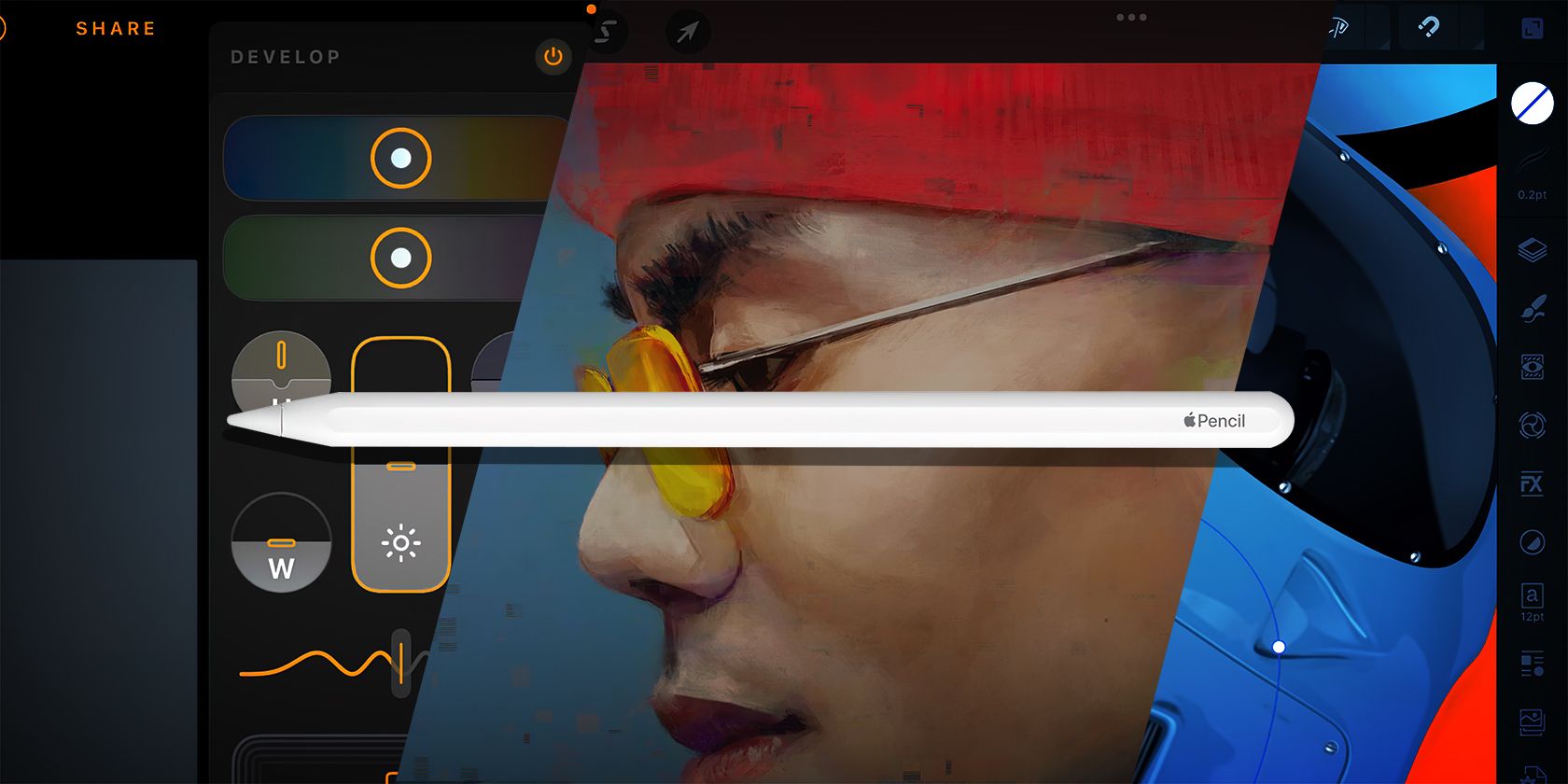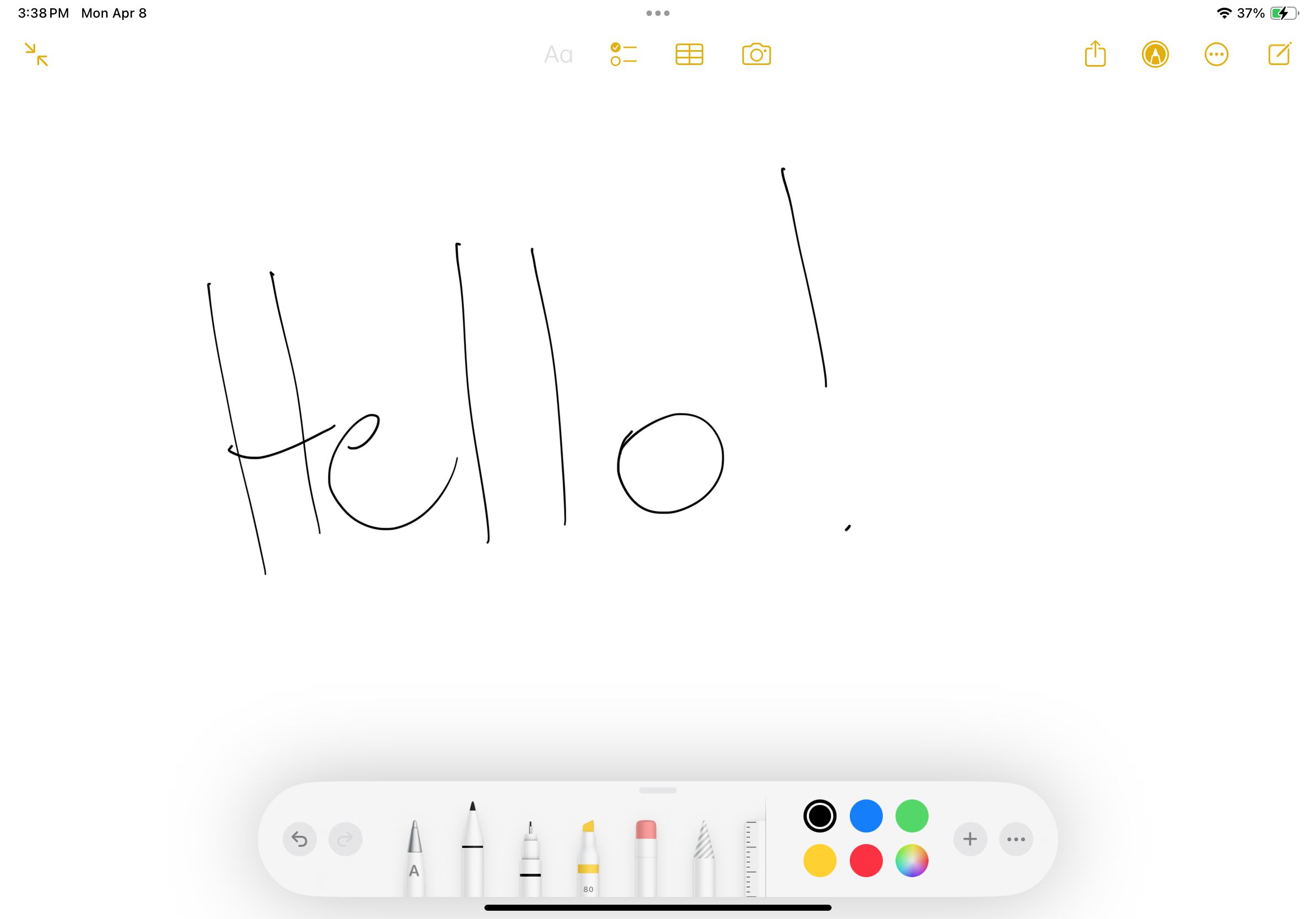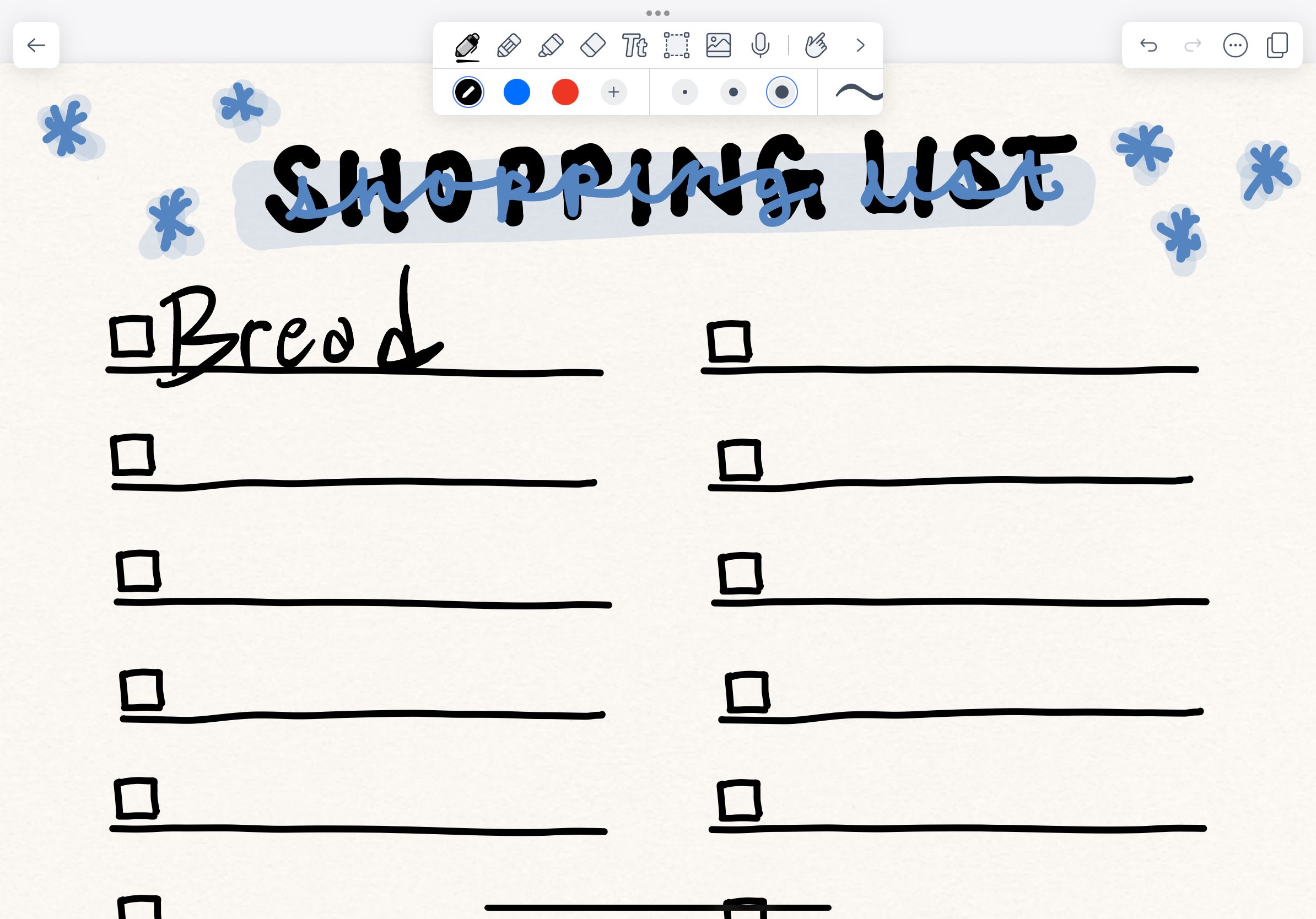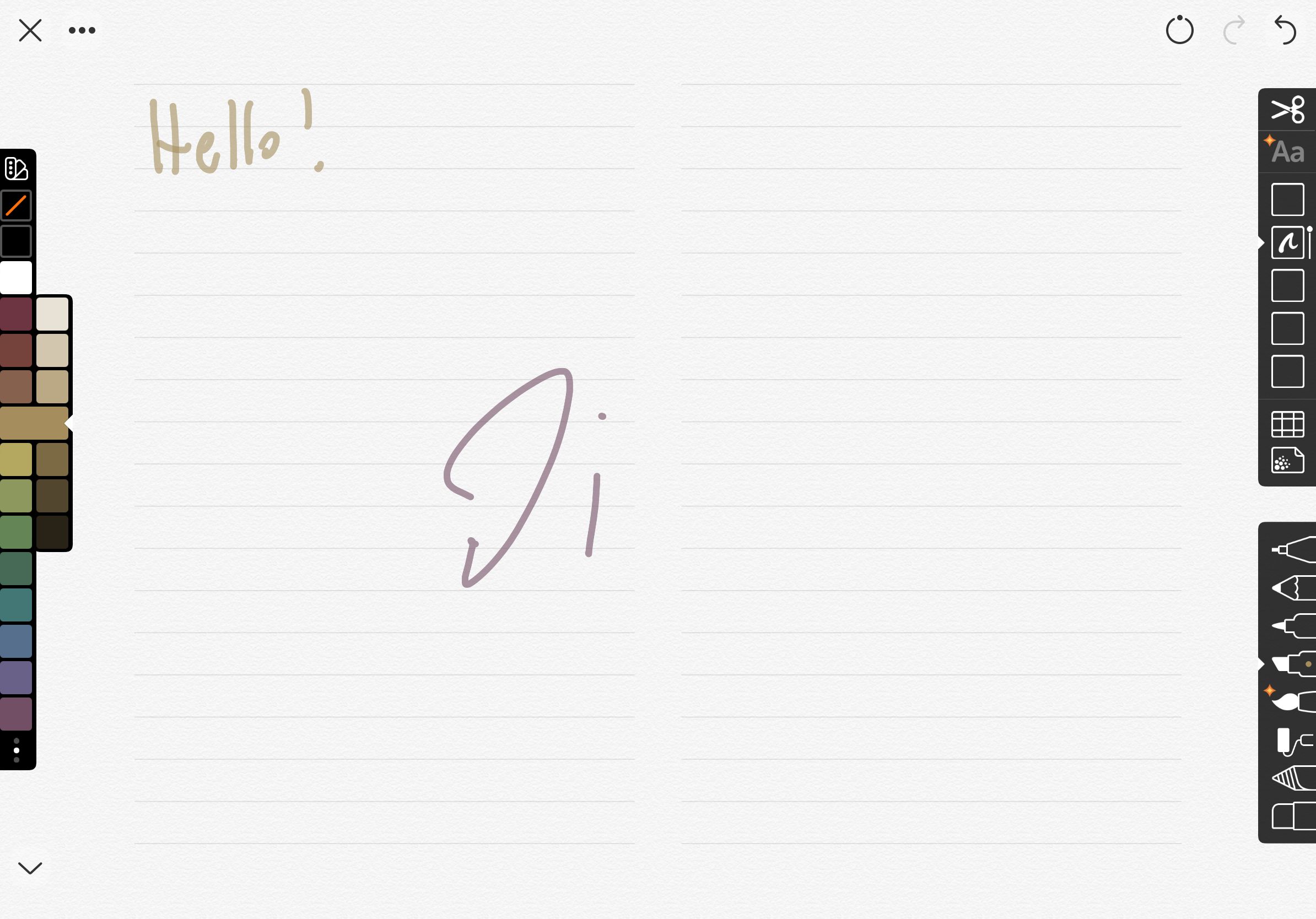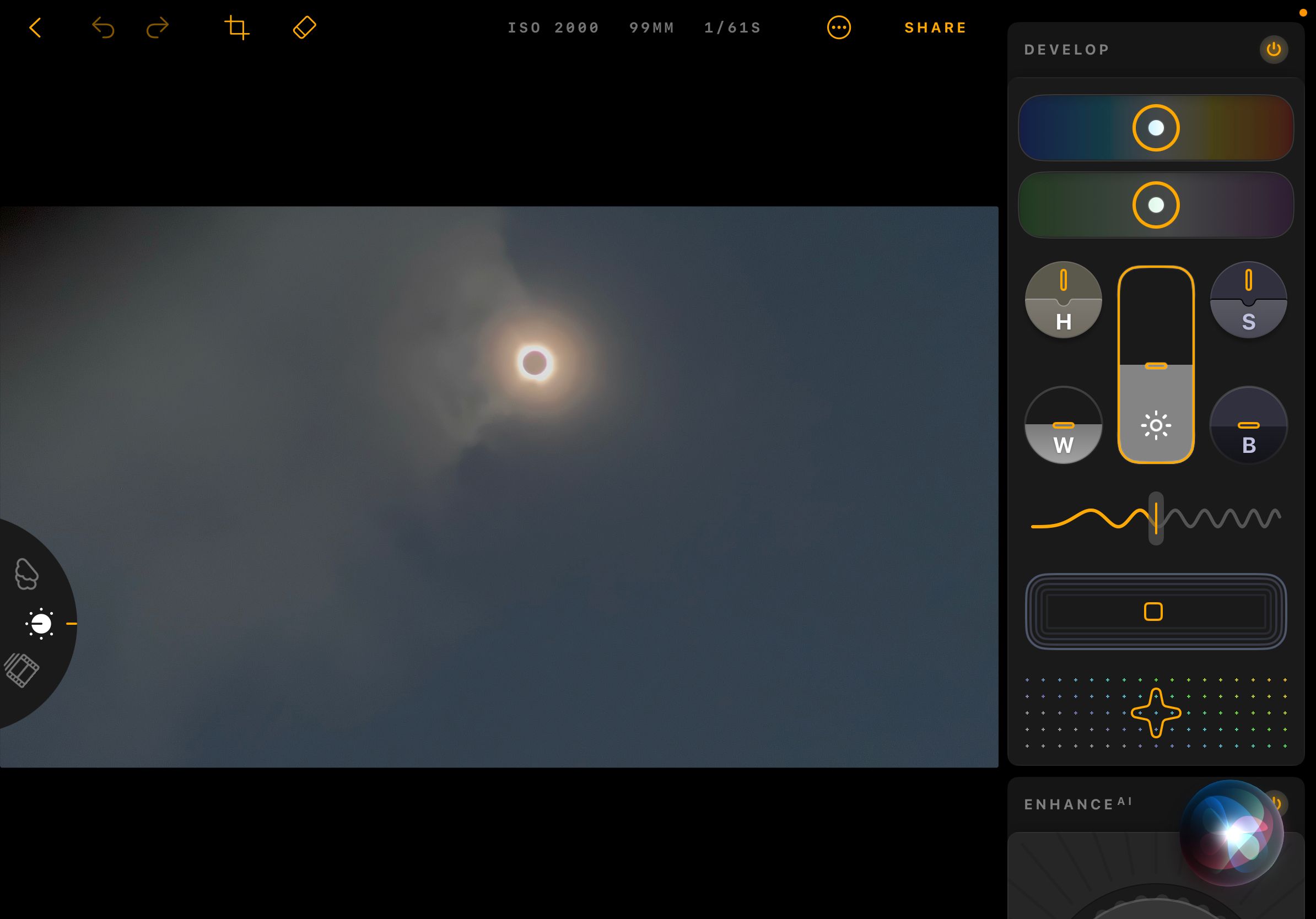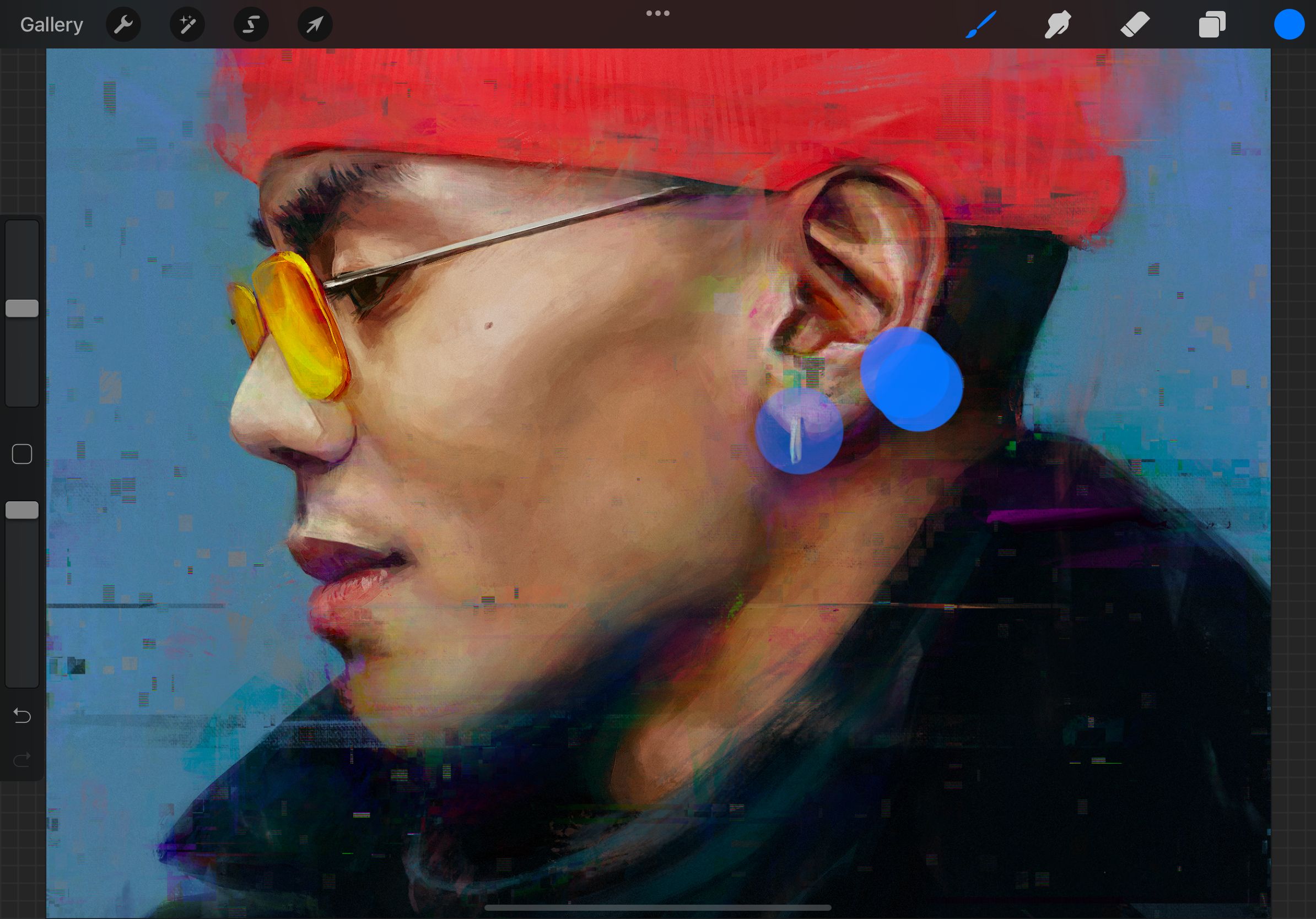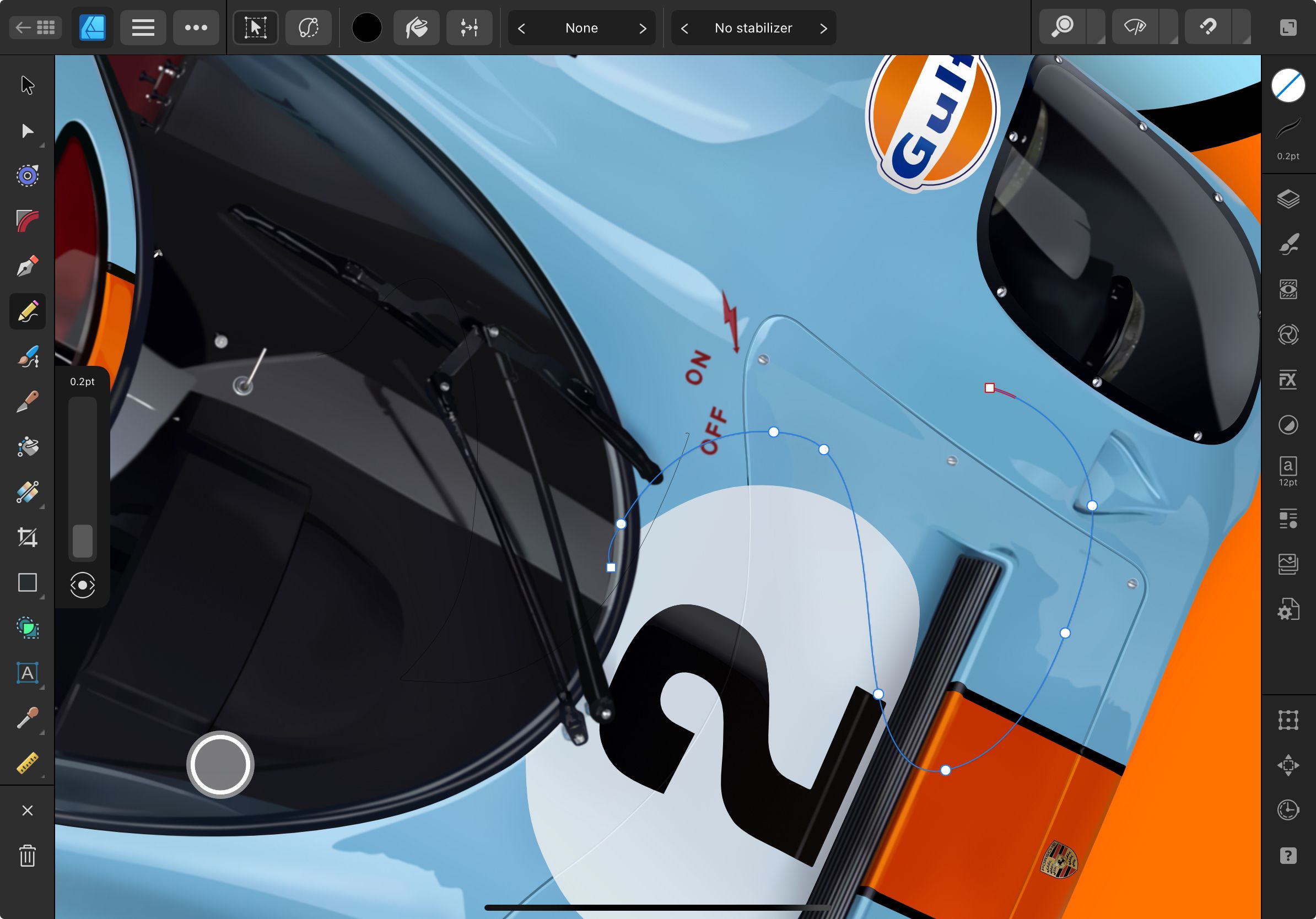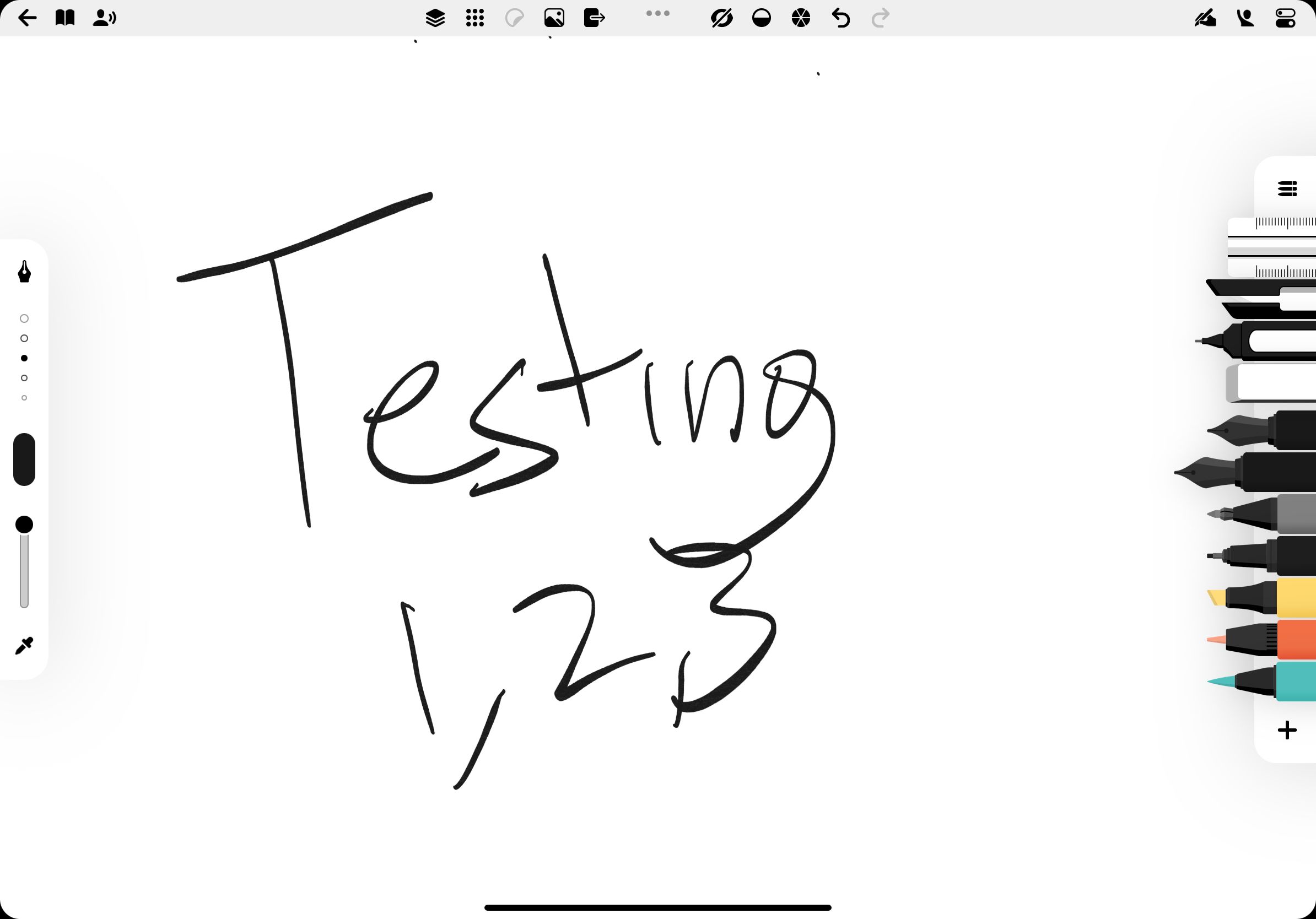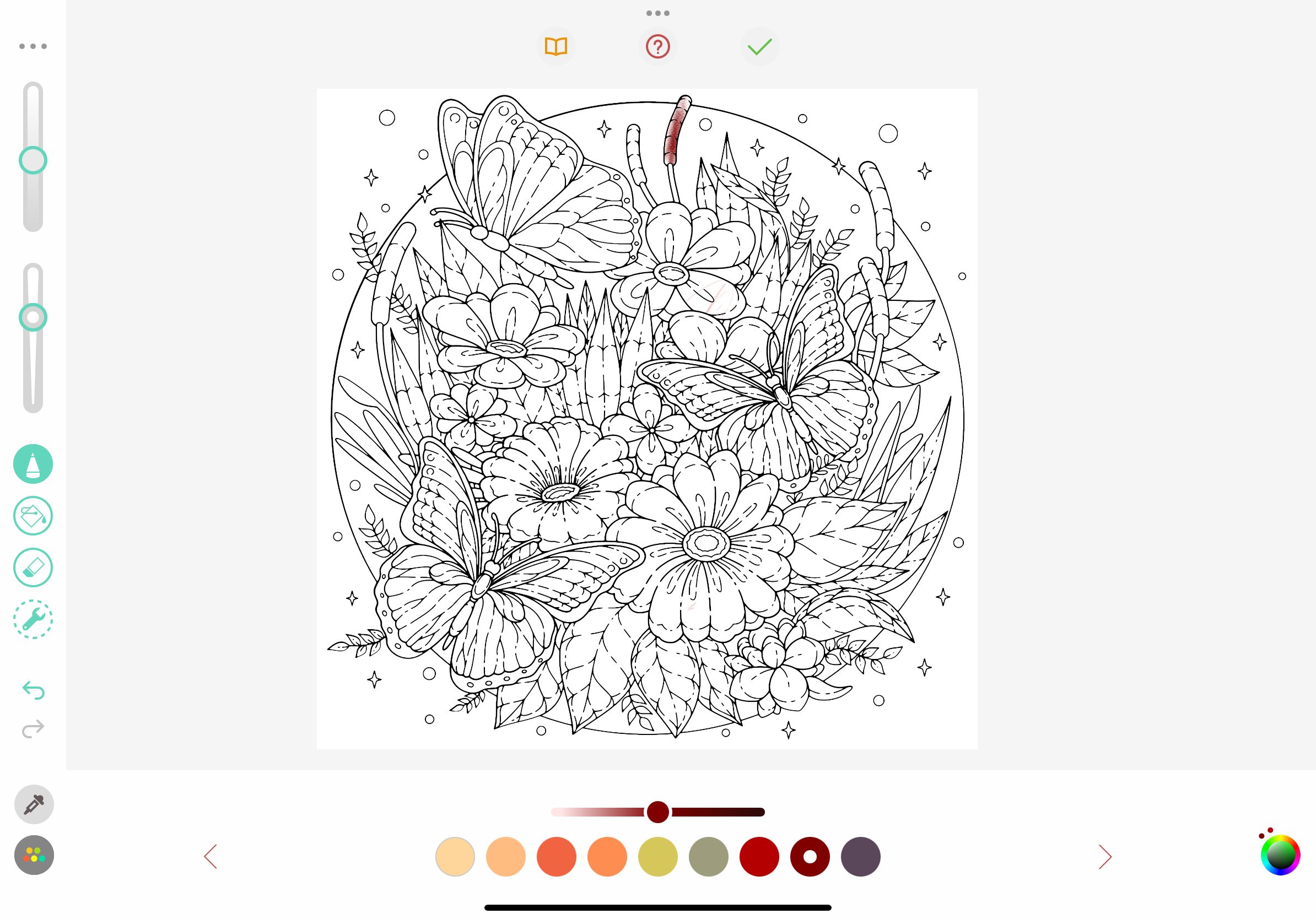Quick Links
An Apple Pencil can help turn your iPad into an even more powerful computing device, especially if you have the right apps installed. Here are some of the best apps to use with an Apple Pencil on your iPad.
1 Apple Notes
Before you jump into the abyss of amazing third-party apps, don't forget that Apple Notes is one of the best note-taking apps available for Apple users. The built-in Notes app fully supports the Apple Pencil, and it works flawlessly.
Make a new note, then just start writing with the Apple Pencil. You can scribble, draw, or do whatever else you want. Tap the Pencil icon at the bottom to reveal the toolbar. From here, you can switch to a pen or a marker tip and pick any color you want.
Tap the lasso tool icon to make a section. With it, simply draw over part of the note, and you'll be able to pick it up and move it around.
The best reason to use Apple Notes as a quick note-taking app is its integration with iPadOS. Tap on the Lock screen with your Apple Pencil, and you'll instantly open the Notes app with either a blank note or the last note you accessed (you can specify this in the app's settings).
2 Notability
Notability is a multipurpose note-taking app, especially for students. When you open a note, you can choose to write with your Apple Pencil or type with the keyboard (and easily alternate between them).
Plus, you can record audio in the background. This makes Notability the best tool for taking lecture notes. Thanks to the infinite scrolling feature, you can change the background to show graph paper and write as much as you need. Notability also marks page breaks, which makes it easy to export notes as PDFs or print them later.
Download: Notability (Free, subscription available)
3 Astropad Slate
Astropad Slate can take your Mac experience to a new level. The app turns your iPad and Apple Pencil into an input device for your Mac. You can draw or write with the Apple Pencil on your iPad's screen and interact with your Mac.
You can pretty much use your Apple Pencil as a mouse cursor. The experience basically turns your iPad into a giant and precise trackpad for your Mac. It's perfect for artists to use like a no-screen pen tablet and with desktop creative programs.
When handwriting on the app, even without an Apple Pencil, the app offers gesture input like one- and two-finder touch to scroll and zoom. With compatible iPad Pro models, you can use the Hover gesture, allowing you to move your Apple Pencil over the top of the tablet. Tap the Apple Pencil to the screen to click. The app also offers a simulated Hover gesture for older models
Download: Astropad Slate ($19.99)
4 Linea Sketch
Linea Sketch sits somewhere between a simple doodling app and more professional drawing tools. It gives you the simplicity of doodling whatever you want, with power user tools like unlimited layers, transform tools, automatic ruler, grids, and more.
Like every other drawing app, Linea takes a canvas-based approach. Unlike Notability, you won't find an endlessly scrolling page here. However, you can create multiple canvases and organize them into projects.
The grid tool gives you backgrounds for note-taking, drawing, and user interface design. Linea Sketch's genius lies in its simple design. The tools are arranged in two panels on either side of the screen, letting you ignore features you don't need.
However, this is a double-edged sword, as many of Linea's interesting features are hidden behind buttons. Once you get comfortable with the app, you should create a blank page and try all the tools at least once.
Download: Linea Sketch (Free, subscription available)
5 Luminar
Luminar is an excellent app for editing photos on an iPad with your Apple Pencil. Even if you're a beginner, you'll find it easy to use. One of its top features is a wide variety of AI assistance. For example, the Structure AI feature can unlock hidden details and clarity in an image by enhancing contrasts and texture.
You can also dive into photo editing with a plethora of other editing features like curves, details, photo filters, and more. The app also allows you to edit RAW images directly on your iPad, helping you preserve maximum image quality and flexibility. The Apple Pencil makes it easy to quickly edit and provide more details in the final process.
Download: Luminar (Free, subscription required)
6 Procreate
Procreate is the ultimate Apple Pencil app. If you can dream it, and you have the skills, you can probably make it using Procreate on your iPad. If you don't want to use Photoshop, Procreate is rightly positioned as an Adobe suite replacement.
However, Procreate is best suited for drawing and painting. It's not really designed for graphic design and vector work. If you ever run into any issues, make sure to see some tips to fix the Apple Pencil if it ever glitches in Procreate.
Download: Procreate ($12.99)
7 Affinity Designer 2
Affinity Designer 2 is a top-notch and full-featured vector design app for iPads. It brings almost all the features of the Mac app to your iPad in an intuitive manner.
At first glance, you might feel like there's a lot going on as the app covers three edges of the screen with toolbars. But don't be overwhelmed; tap each button, and you'll see detailed options appear.
To make working easier, Affinity has three different modes: Vector, Pixel, and Export. The Vector mode is for drawing, while Pixel mode is similar to using a raster app like Photoshop. If you're using Designer to design graphics or user interfaces, the Export mode makes it easy to export individual assets.
The app is fast and slick. Start creating points and paths, and you're on your way to creating an illustration. The features you expect from a good vector design app (pen tool, node tool, fill tool, live shapes) are all here, and they've been made more intuitive for a touchscreen and the Apple Pencil.
Download: Affinity Designer 2 ($164.99, free trial available)
8 Flow
Flow brings the iconic Moleskine notebook to your iPad. Just like with a real Moleskine, if you can dream it, it's possible to create using the app and an Apple Pencil.
One of the app's most unique features is that documents have infinite width, so you can simply pan and continue the drawing. And with a virtual toolset, you can create custom tools available with just a single tap.
The app is free to download. A subscription unlocks cloud storage and backup for all documents and tools so that you can start on one iPad and then pick up work on another.
Download: Flow (Free, subscription available)
9 Pigment
Coloring is known to reduce stress and anxiety. The mere act of taking time out of your busy life and focusing on coloring can be meditative. And you don't need to buy an adult coloring book or colored pencils to get started. All you need is an iPad coloring app.
Pigment has a collection of more than 4,000 coloring pages. You'll certainly find something that strikes your fancy, as it has everything from simple nature drawings to complex mandalas that you can really take your time with.
The app has two coloring modes. If you want, you can tap on a shape to only color inside it. No matter how inaccurate you are, the color won't bleed outside the selection. If you want a more realistic drawing experience, don't tap on the shape before you start coloring.
Download: Pigment (Free, subscription available)
10 Sticker Doodle
Even the most novice drawer can still use an Apple Pencil with an iPad for some fun results. With Sticker Doodle, you can use your Apple Pencil to draw anything and turn it into a sticker you can send to others via iMessage.
You can also create sticker packs for WhatsApp, Telegram, and even Discord. Slack users can export drawings as emojis for use on the platform.
Thanks to iCloud support, you can start on a sticker on your iPhone and finish it on your iPad with an Apple Pencil. You can create five stickers with the free version; you'll need to pay a one-time fee of $1.99 to remove this limitation.
Download: Sticker Doodle (Free, in app-purchases available)
As we've seen, the Apple Pencil is truly a remarkable tool when paired with iPad apps designed for it. So, grab some of the best apps for your Apple Pencil and see what you can create on your iPad.