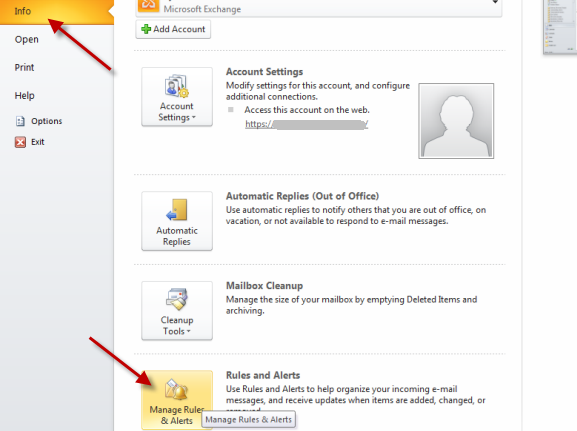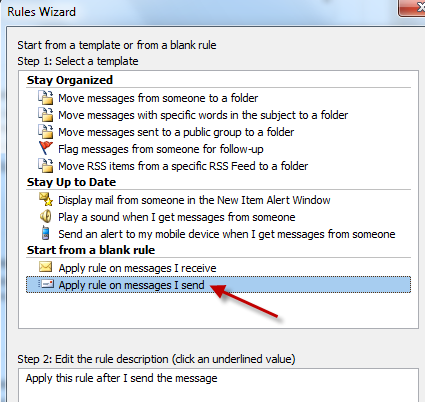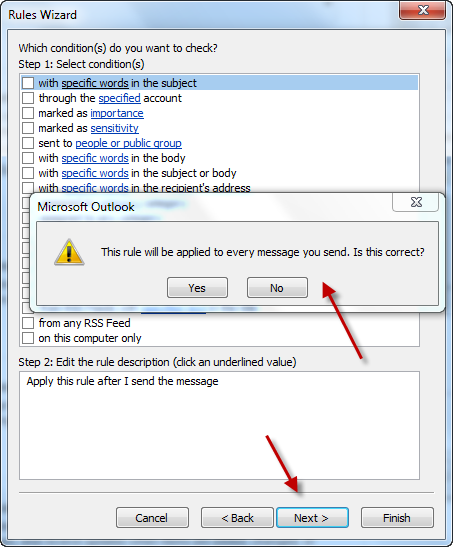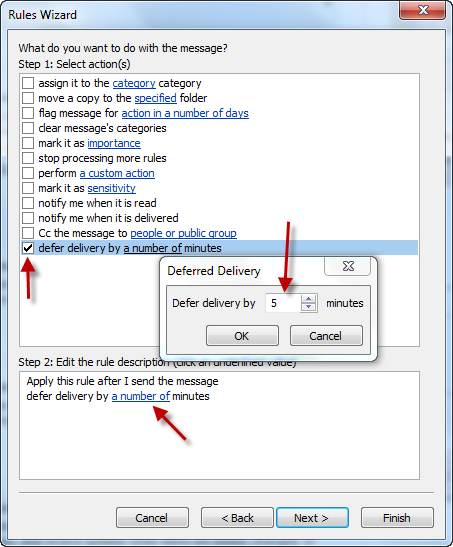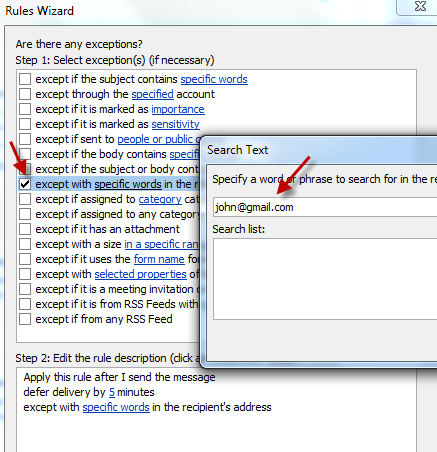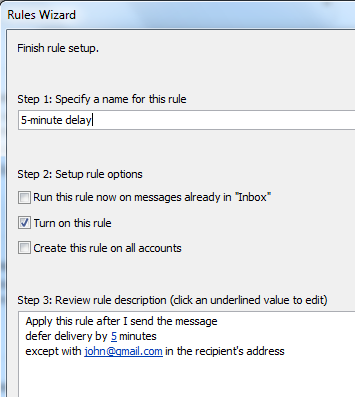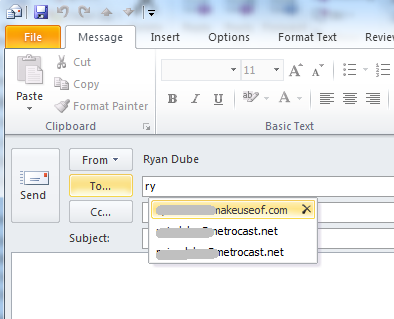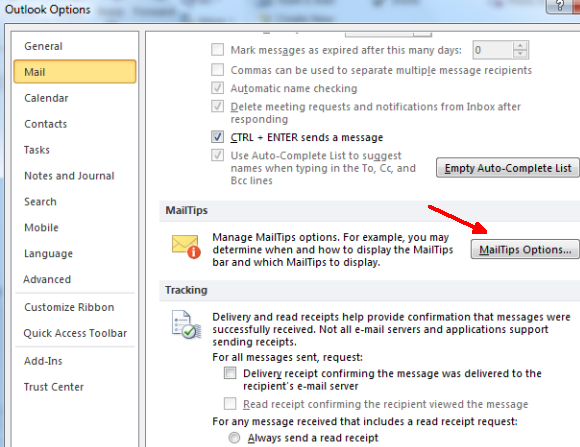If you work in a typical office environment, the odds are pretty good that the mail system is an Exchange sever and that the mail client of choice is Outlook. We've covered Outlook here at MUO from a few angles, including Outlook Journal and backing up your Outlook data. We even covered some cool VBA scripting in Outlook where you could export your tasks into an Excel spreadsheet.
In this article, I'm going to take a closer look at the Outlook client itself and a few of the common Outlook mistakes that people often fall victim to. Luckily, there are a few built in tools that you can use to try and safeguard yourself from making one of those mistakes at work that'll take you a long time to live down.
What are some of those mistakes? How about hitting "reply all" to one of those mass emails and making a complete fool out of yourself? How about writing something quickly in the heat of passion to your boss that you completely regret the moment you click on "send"? There are so many situations that people out there that can relate to these sort of situations, and lots of people have their own email horror stories. So, it makes sense that Microsoft would embed a few important tools to help guard against those common Outlook mistakes.
The Dangers Of Email
There are three email dangers that I'm going to cover in this article - sending out that email that you regret the moment you send it, sending an email to the wrong person, and finally that old reply-all mistake that so many people are guilty of.
The Email You Regret Sending
You know what, we all have those days. You get yet another email from a boss or colleague that just rubs you the wrong way. You've had a bad morning, or you didn't finish your first cup of coffee yet, and so you hit reply and just unleash all of your frustration and anger in one, horrible email.
5 minutes and several curse-words later, you finish that email and with barely a pause, you click on "Send". Then, after sitting in smug satisfaction for about three or four seconds, it begins to dawn on you exactly what you've just done - and the potential consequences. You realize, with a sinking feeling your stomach, that you really shouldn't have sent it.
Have no fear, Outlook comes with a very cool tool just for this sort of thing - except you have to do it on your client before you make this emotional mistake, not after. I call it the "email-delay insurance". To enable it, just click on "File", "Info" and click on "Manage Rules & Alerts".
Basically, what you're going to do here is create a rule that delays all of your outgoing emails for 5 minutes. This gives you a little bit of "cool-down" insurance, so that you can prevent those mistakes from happening before they happen.
On the E-mail rules screen, click on "New Rule..."
Then click on "Apply rule on messages I send". This will apply the delay to every single email you send the moment you click on the "Send" button.
On the next step in the Rules Wizard, you have the option to limit the number of outgoing messages this applies to. For example, it can be only important messages, or with certain words in the body of your message (maybe checking for certain choice curse words you like to use?)
In this example, I'm going to just apply it to all outgoing messages, so you click next, and then just click on "Yes" for the warning message.
Finally, select "defer delivery by a number of minutes", click on the "a number" link, and set the delay period to whatever amount of time you think it'll take you to cool off and cancel the message before it actually gets sent.
On the final step, you can apply exceptions to this rule so that it won't delay messages sent to certain people (as one example). For example, I know that I can pretty much write anything at all that I want to my buddy John, and he won't get angry with me. We're best buddies after all - so I'm going to make an exception for those messages with his email address in the "recipient" field.
Name your delay rule, and you're good to go (don't forget to turn on the rule).
Now, every time you send out an email, it'll sit in the outbox for 5 minutes. So, if you decide after a minute or so that sending the email was actually a huge mistake, you can go into your outbox and delete the message - and avoid a major crisis.
Verify Who Your Message is Going To
There's a common mistake people make when quickly sending emails out to people - you've probably experienced it yourself. You go to send an email to a friend named, say, Ryan Dube for example. So you type in "ry" and three matching names from the Exchange server global contact list or from your personal contact list come up.
Because you're in such a hurry, you accidentally select "Bryan Dube", and proceed to write about your weekend escapade in Vegas. You carefully detail all of the things you did there - you know, all of the things that were supposed to stay in Vegas? You click "Send", open your "Sent" box to make sure it went to your buddy okay, and then it dawns on you that you sent it to the wrong person. Even worse - Bryan Dube happens to be the Company President that had sent you some mass email last week (that's why he showed up as a drop-down contact).
Yeah, that's called being screwed.
Instead, make use of a little pro-tip known as Control-K right after you type the first couple of letters of your friend's name. This opens up the "Check Names" tool and lets you actually select the person's name from the official contact list.
This may feel like an extra step at first, but for those particularly sensitive messages, it's a very important extra step. It lets you confirm and ensure that the message your writing is going to the correct person.
Let MailTips Alert You of Common Outlook Mistakes
Personally, I think MailTips is one of the greatest inventions ever built into Outlook. MailTips protects you from a long list of issues by warning you about things like whether the recipient you're sending an email to is actually a group with a large number of recipients (which will protect you from the reply-all mistake), whether you're sending an email to someone outside of the company, and similar informational tips.
To enable MailTips, just go into Outlook Options, select "Mail" and then scroll down until you see the "MailTips Options" button.
You'll see all of the things that MailTips does for you in this Options box. If you like everything you see, confirm that "Display automatically" is selected and then click on OK.
MailTips can really be a lifesaver. When critical emails roll in, you'll get tipped that this is one you may want to respond to. It also tells you if it has come from an automated system that auto-forwarded the email to you - a nice feature for IT folks that have set up auto-forward rules from different scripts that monitor computer systems and servers.
MailTips will also advise you when you're trying to send an email to an invalid email address, or to an address that contains a huge number of recipients. MailTips can save you from making common email mistakes in far too many ways to list here.
Just using these three important pro-tools in Outlook could save your life - or at least your pride. Enable them and use them, and save yourself the headache of making these common Outlook mistakes. It might even save your career!
Have you ever made any embarrassing email mistakes where tips like these would have saved you? Share your experiences in the comments section below!
Image Credits: Distressed Woman Via Shutterstock