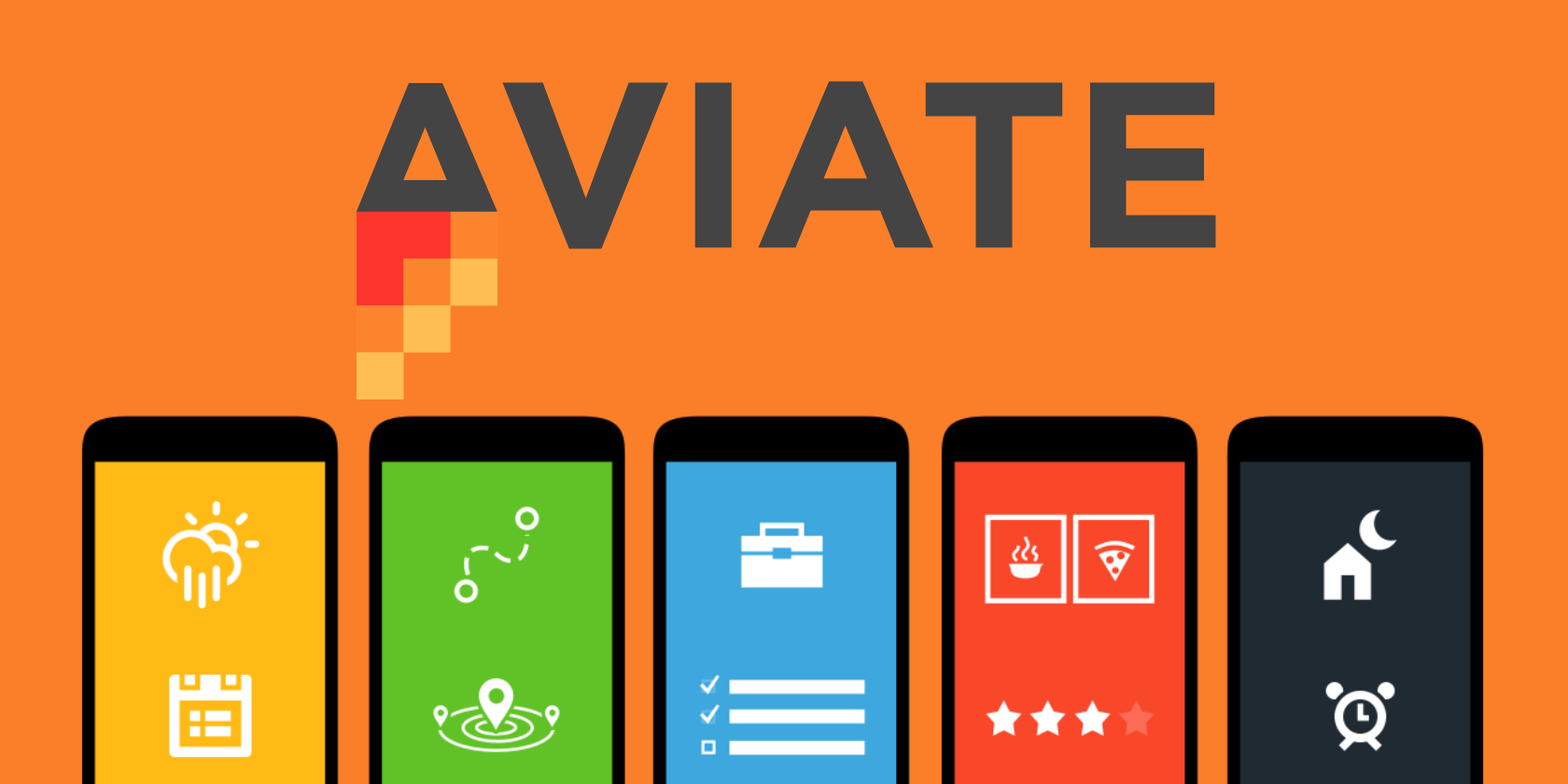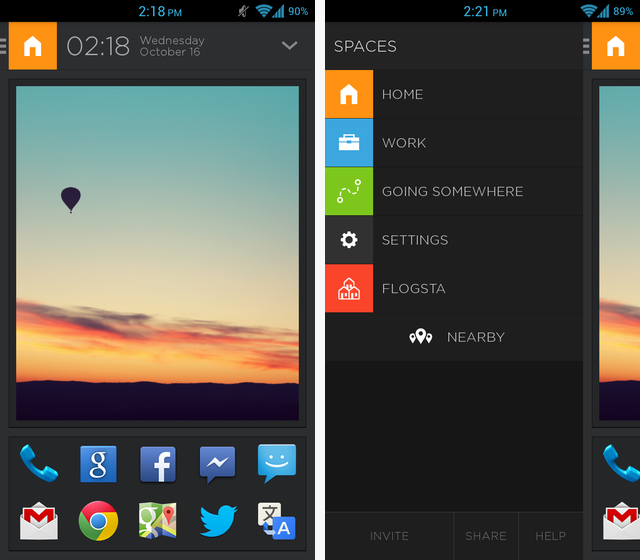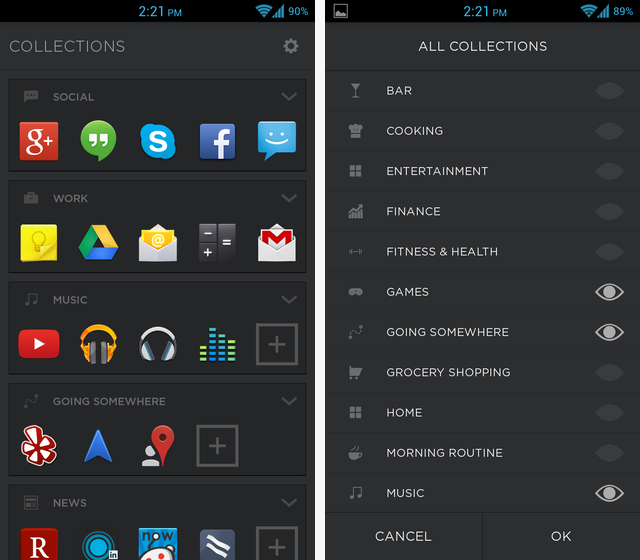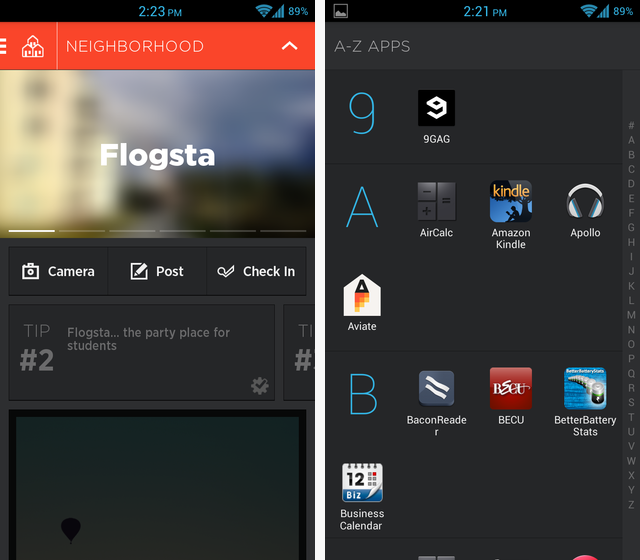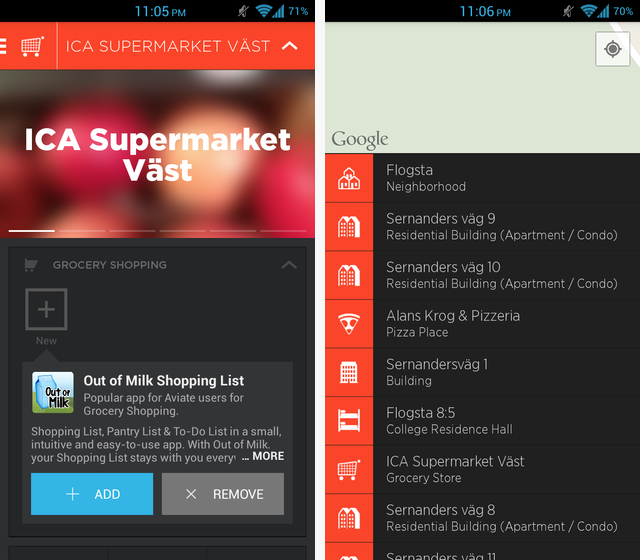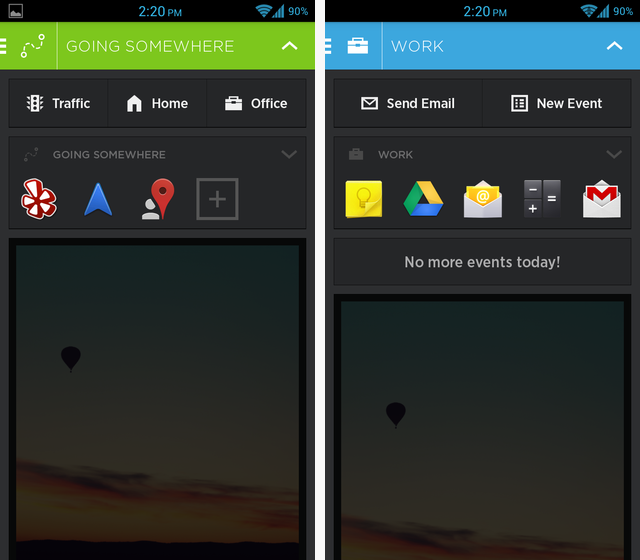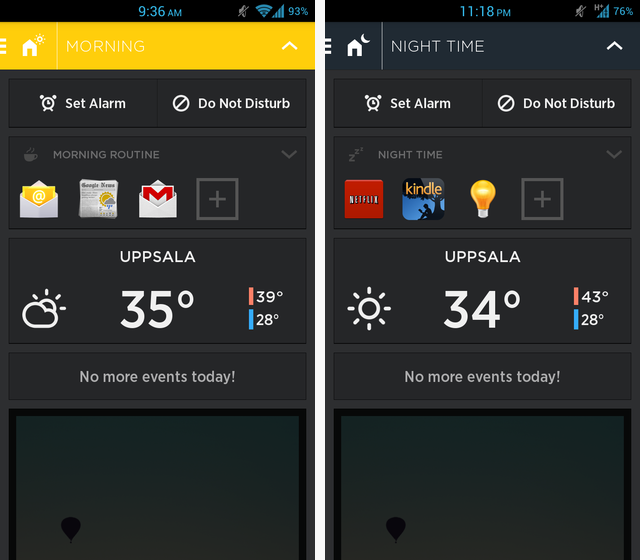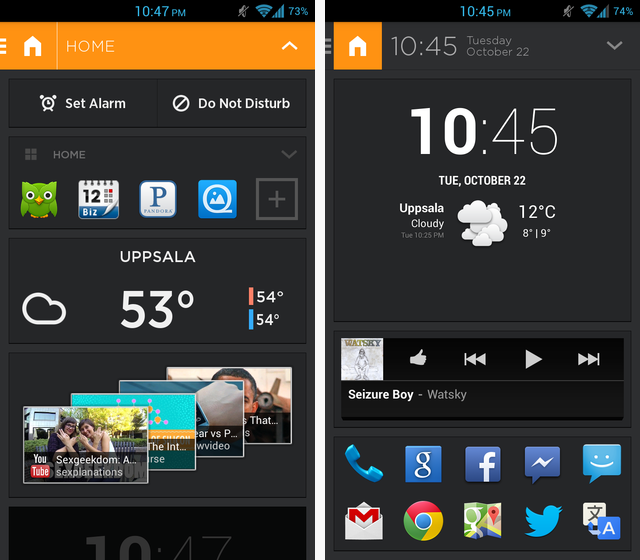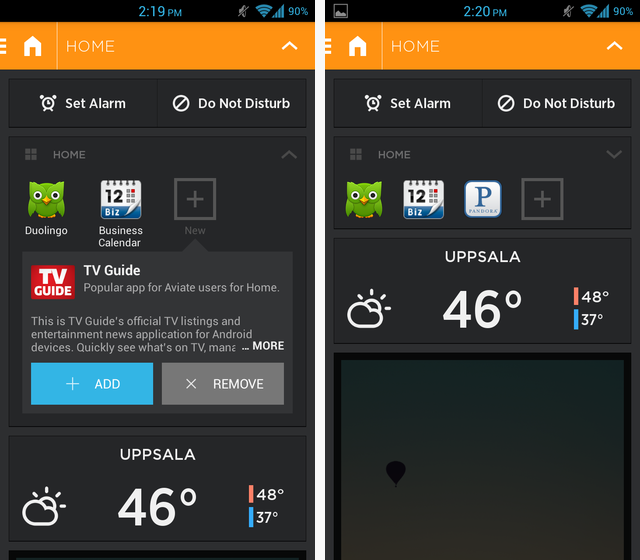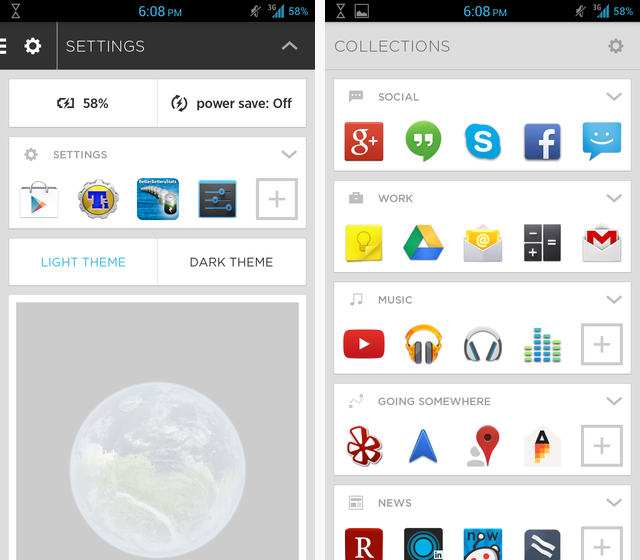The Android launcher market has been heating up lately, and Aviate is looking to differentiate itself among a crowded group. Whereas most launchers seem to emulate the stock Android launcher while adding additional customization options, Aviate has reinvented the experience from the ground up.
This launcher looks like something designed by Google with a lot of swiping and styling reminiscent of the Google Now cards. But its killer feature is that it changes throughout the day based on the time and your location. In theory, it should change to better suit your needs. I was skeptical of how well that could be done, but Aviate pulls it off quite well.
Interested? Then let's dive into this new kind of launcher.
User Interface
Below is a picture of what the home screen looks like. The picture was there by default and I left it because it's a nice picture, but you can put any picture you want or replace it with a widget by tapping and holding it. Below the picture are your favorite apps. These will always be on your homescreen, and they're meant to be the things you use the most. Aviate auto-populated it for me and put nearly all of my most-used apps.
Tapping on the bar along the top or swiping down will bring down a customizable area that changes depending on your time/location, and we'll get more into that later. Pressing on the square in the top left or swiping in from the left side will bring out the side menu. Here you can manually switch between your Spaces: Home, Work, Going Somewhere, and Settings. There is a fifth area that is location-dependant, and it is the nearest Foursquare check-in location.
Swipe to the right, and you're presented with your Collections, auto-curated groupings of apps based on things like Social, Work, or Music. You can customize these groups as much as you want by manually adding or removing apps. Pressing the gear in the top right will allow you to hide or show all the Collections, but you can't rename them or create a new collection. You basically just get to toggle which pre-made Collections are visible.
But, hey, without a custom emulator Collection, you could easily fill your entire Finance Collection with game emulators if you want; no one's stopping you, you rebel.
Swipe another time to the right, and you've reached what is essentially your app drawer in alphabetical order. My only complaint here is that the second row of apps in any category starts under the letter instead of under where the first app was. For instance, under my A section, I think that Aviate should fall under AirCalc, not the A. Maybe that's just me, but I think it would make the job of scrolling through the full list much easier on the eyes. You can also grab the small bar on the far right to scroll quickly through the letters.
Above, you can see my fifth Space, Flogsta, and the tips that come from Foursquare. Flogsta is a Foursquare location; I didn't type anything there. By clicking the "Nearby" button on the left-side pullout menu, I can select which nearby Foursquare location I want to show there if it's not the one that is auto-selected.
Aviate will then auto-curate some apps for me according to that location. When I'm at the supermarket, ICA, it automatically changes my home screen to fit this. When I swipe down, there is now a spot where my grocery apps would be placed — if I had any. But, as I will explain more later, Aviate does suggest some grocery apps for me to download.
There's also Check-in, Post, and Camera buttons that integrate with Foursquare. Even though I don't use Foursquare, I really liked this feature because it served up beautiful pictures of whatever location I was near. The picture at the top is scrollable so that you can see many different photos posted to the Foursquare page for that location. I do wish that I could delete the Check-in, Post, and Camera buttons, though; they can be rearranged like any other widget, but not deleted.
The other two spaces above are Work and Going Somewhere. Going Somewhere, naturally, has Yelp, Navigation, and Places ready to go, along with shortcut buttons for traffic and navigation to my home and office. On the other hand, the Work space brought out my Work Collection, as well as shortcuts for to send an email and create an event.
If I had had any upcoming events, they would've been displayed there. My Work Collection appears here just as I have customized it, and just as it appears in my list of Collections that is accessible by swiping to the right. Any changes I make to the Work Collection there are reflected in this pulldown menu.
You can see the faded photo at the bottom because swiping up would bring me back to the home screen. Lots of swiping motions in this launcher.
Above, you can see how Aviate changes in the morning and evening. If you swipe down from the home screen or tap the top bar, you reach that page. In the morning, you get email and news apps, whereas in the evening it chose to include Netflix, Kindle, and Torch. These are actually pretty intelligent selections that line up relatively well to what I really use. Of course, these options can be customized even further, but for an automatic selection, not bad.
Customization
Part of what makes this launcher great is that every aspect of it is very tightly woven together, and while it makes for a great experience, it gives you less of an opportunity to customize your device to your liking. For example, this launcher doesn't support custom icon packs, and you can never delete or rename the Home, Work, or Going Somewhere spaces.
However, there were more customization options available in Aviate than I originally thought there would be. Widgets can be added to the home screen or to any of the pull-down menus simply by pressing and holding on any of the cards. The ones that are there already can't be deleted, which could be annoying if you didn't want the weather or event listings or something. But you can add all the regular kinds of widgets that you could on any other launcher.
Above you can see that I've added a cLock widget as well as a Google Play Music widget on my main screen, while I have a YouTube widget in my Home pulldown menu. Each widget appears on its own card that is the width of the screen so that they are kept separate and the app retains its consistent user interface.
As you add more widgets on the home screen, the current ones only get squished more vertically until they aren't even visible and you can't fit any more. However, adding widgets to the pulldown menu just causes the pulldown menu to be scrollable, allowing the widgets ample room.
Also, when you click to add apps to any of the pulldown menus, Aviate gives you suggestions for other apps based on what other Aviate users have in their respective sections. This is a nice feature that I imagine could help you find some useful apps. But, of course, you can add any of your regular apps too.
I kept my launcher on the Dark Theme because I feel like it's a bit easier on the eyes, but if you want the very Google Now-esque Light Theme, the option is there. There's also a "power save" option that, when activated, turns off Background Sync, WiFi, Bluetooth, and lowers the brightness to its minimum value.
Conclusion
I love Aviate, and it has become my new launcher of choice. It's simple, practical, intuitive, and I'm a sucker for the Google Now card styling. But that doesn't mean that there aren't other great launchers out there; in fact, we've got a comparison of five great launchers and a few different launchers for every kind of person. Plus, for a whole new level of simple customization, you should check out Themer.
Since Aviate is currently in an invite-only beta, we've gotten permission from the developers to give out 100 invites. Just go to the Play Store, download the app, and use the invitation code: MakeUseOf. The first 100 readers to enter the code will get the opportunity to test out Aviate!
What do you think of Aviate? What is your favorite launcher, and why? Let us know in the comments!