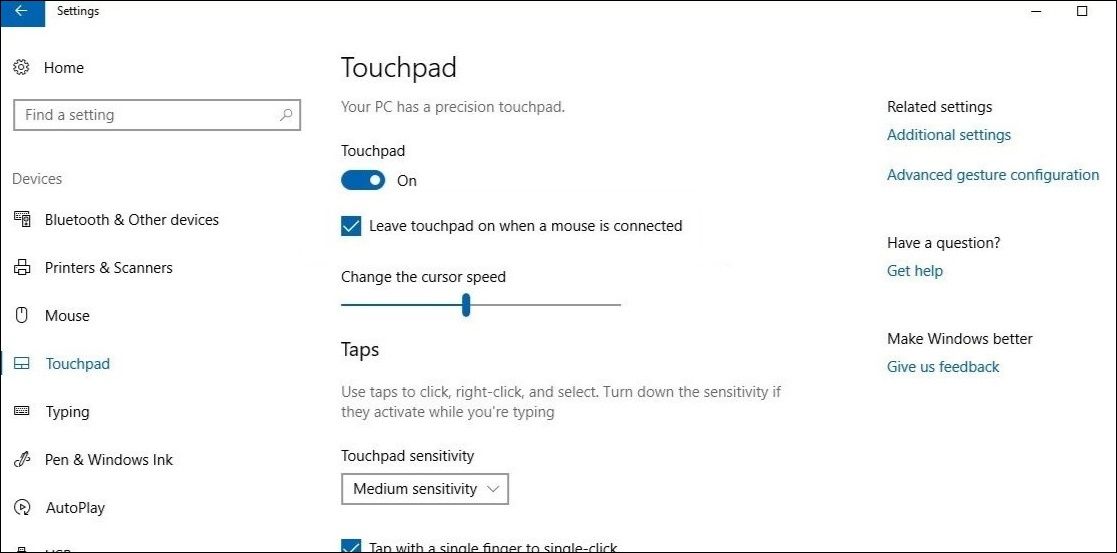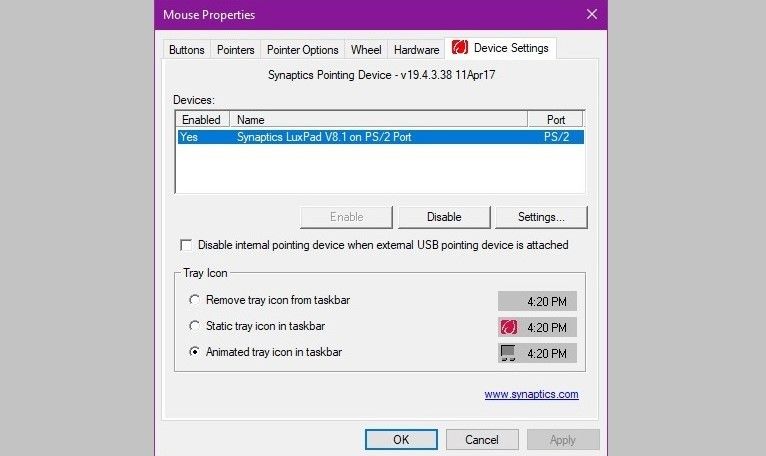If you're using a Bluetooth or external mouse on your Windows laptop, the touchpad can become a bit of a nuisance. Luckily, it's easy to automatically disable the touchpad anytime a mouse is plugged in.
This method might differ from one manufacturer to another. In some cases, toggling the touchpad on and off is achieved through manufacturer-specific settings rather than through Windows settings.
How to Disable the Touchpad When a Mouse Is Connected via the Settings App
One of the easiest ways to automatically disable the touchpad on Windows is through the Settings app. Here are the steps you need to follow.
- Press Win + I to launch the Settings app.
- Select Devices.
- Select Touchpad from the left pane.
-
Uncheck the Leave touchpad on when a mouse is connected option.
The touchpad will now turn off automatically whenever you plug in a wired or wireless mouse.
It's worth noting that the Leave touchpad on when a mouse is connected option may not appear on your laptop if it does not feature a precision touchpad. In that case, you'll have to use Control Panel to disable the touchpad automatically on Windows.
How to Disable the Touchpad When a Mouse Is Connected via Control Panel
To automatically disable the touchpad using Control Panel:
- Open Control Panel using the search menu.
- Click on Hardware and Sound.
- Under Devices and Printers, click on Mouse.
- In the Mouse Properties window, navigate to the Device Settings tab.
- Uncheck the Disable internal pointing device when external USB pointing device is attached option.
-
Click Apply followed by OK.
Configure Windows to Disable Your Touchpad Automatically
While it's not possible to disconnect the touchpad from the laptop physically, you can configure Windows to disable it whenever you connect a mouse. If you don't use a touchpad all that often, you can also choose to disable it permanently.