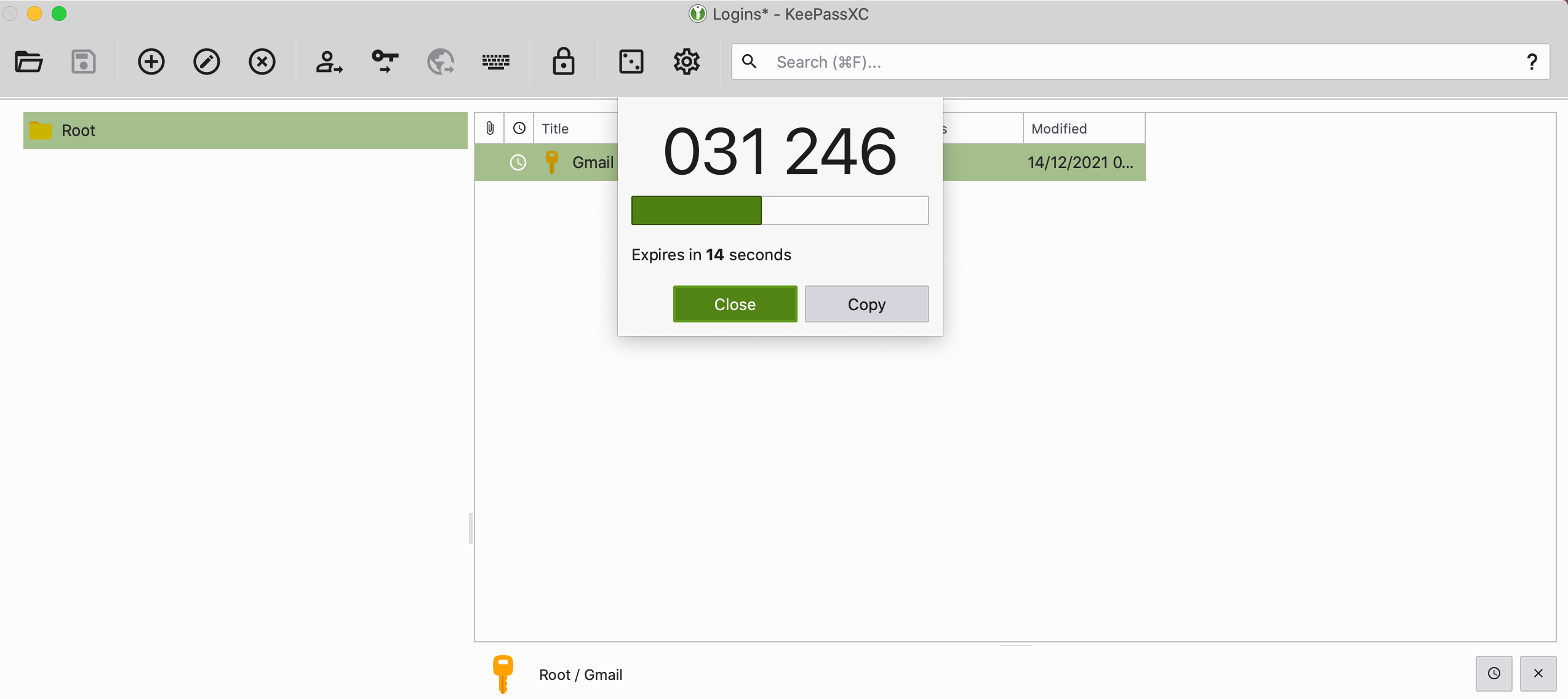Want to secure your online accounts with two-factor authentication (2FA)? Then you'll need an authenticator app to scan the relevant QR codes during the setup process. Such an app can also generate the time-based, one-time passwords (TOTPs) that you need in addition to your login passwords to unlock your 2FA-enabled accounts.
You can either go for web-based authenticator apps or choose from one of the free 2FA Mac apps we've covered below.
1. Authy
Authy was the one of the first 2FA services on the scene and has thus become a favorite of many. It offers apps for Mac, Windows, Chrome, and mobile devices.
After you install the Mac app and log in to your Authy account, Authy greets you with a blank list and a plus button. Click on that button to start adding your 2FA accounts. The app doesn't support scanning QR codes, so you'll have to paste in the secret key or code shared by the service for which you want to enable 2FA.
Keep in mind that many services hide this secret key by default and only display the relevant QR code. Usually, there's an accompanying button or link to reveal the secret key in case you can't scan the QR code.
Authy lets you color-code each account. You can also choose from six-, seven-, and eight-digit codes.
Two-factor authentication is a terrific way to add an extra layer of security to your online assets, but it isn't foolproof. Before committing to any of these apps, we recommend that you get familiar with the risks associated with 2FA apps.
Download: Authy (Free)
2. Step Two
Step Two is as simple as an app gets, which is what we love about it. There are no accounts to sign up for before you can start using it.
You can add your online accounts to Step Two with either of the following options:
- Scan the QR code from the account you want to enable 2FA for.
- Add the account's secret key and a couple of other account details manually.
You won't find much in the way of app settings. Though, to be fair, you don't need much. Step Two only lets you sort your accounts manually and alphabetically, in addition to backing them up to iCloud.
The lack of an import feature can prove to be a major drawback if you have lots of existing data that you need to migrate. Still, Step Two is a decent Mac authenticator app, especially for users who are just getting started with 2FA. If you already have data on other apps and would need to import them, check out other options on the list.
Download: Step Two (Free)
3. Authenticator
We couldn't help but sneak this one in, even though technically it's a browser-based app rather than a Mac app. It's an open-source Chrome extension that works offline.
Like most authenticator apps, Authenticator lets you add 2FA accounts either by scanning a QR code or by entering a secret key manually. The first method is the default one.
After you install the extension, click on its toolbar button and then the Scan QR code button within the popup that appears. Of course, you'll need to have the web page with the proper QR code ready to go in the background.
Want to use a secret key instead of a QR code? First, click on the Edit button (the pencil icon) next to the Scan QR code button. Then, click on the huge plus button to reveal the Manual Entry option you're looking for.
Authenticator also has Firefox and Microsoft Edge versions. It's just a pity there isn't a similar Safari authenticator extension.
Download: Authenticator (Free)
4. Secrets
Many password managers now double up as authenticator apps. Secrets is one of them, and it makes setting up 2FA codes easy.
To add a 2FA account to Secrets, first add a password entry for the account via the File > New Item option or the File > New > Login option. In the One-Time Password (OTP) field for the entry, click on the QR code scanner icon. This captures the QR code available in the active tab in Safari or any other browser that's open.
Hit the Done button to save the password entry. A fresh OTP then shows up in the One-Time Password field from time to time.
(Ensure that you don't have multiple browsers open with active tabs displaying QR codes for different accounts. Secrets seems to capture the code from the tab that was opened first, which could create some confusion.)
If you want to enable the 2FA setup for a password you've already created in Secrets, click on the Edit button for the entry and then add the QR code. Remember to hit the Done button at the end to save the changes.
Remember, if you have a Setapp subscription, you don't have to pay separately for the premium version of the Secrets app.
1Password, one of the best password managers for Mac users, also comes with support for TOTPs.
Download: Secrets (Free, premium version available)
5. KeePassXC
If you prefer an open-source solution, try KeePassXC. It's another password management app that works as a 2FA macOS app.
To add a 2FA account to KeePassXC, after you open the app:
- Click on the Create new database option to set up a password database with a secure master password. (You don't have to do this if you already use KeePassXC as your password manager.)
- Create a password entry for the 2FA account by clicking on Entries > New entry and filling in the requisite login credentials.
- Click on the OK button to save the entry, then save the changes to the database.
- Click on TOTP > Set up TOTP from the context menu for the account.
- Scan the QR code generated by the online account in question to grant permission for generating TOTPs.
Once the 2FA account is in place, you can get TOTPs via the TOTP > Copy TOTP and TOTP > Show TOTP sub-menu options in the context menu. You can also import your passwords from 1Password, a CSV file, or KeePass 1.
Download: KeePassXC (Free)
Double Down on Security
2FA is the best approach to defend yourself from attacks in the internet landscape, which is riddled with thieves and hackers. While web apps are great, dedicated desktop apps are even better. Your choices are quite limited when it comes to authenticator apps for Mac, but the ones on this list work.


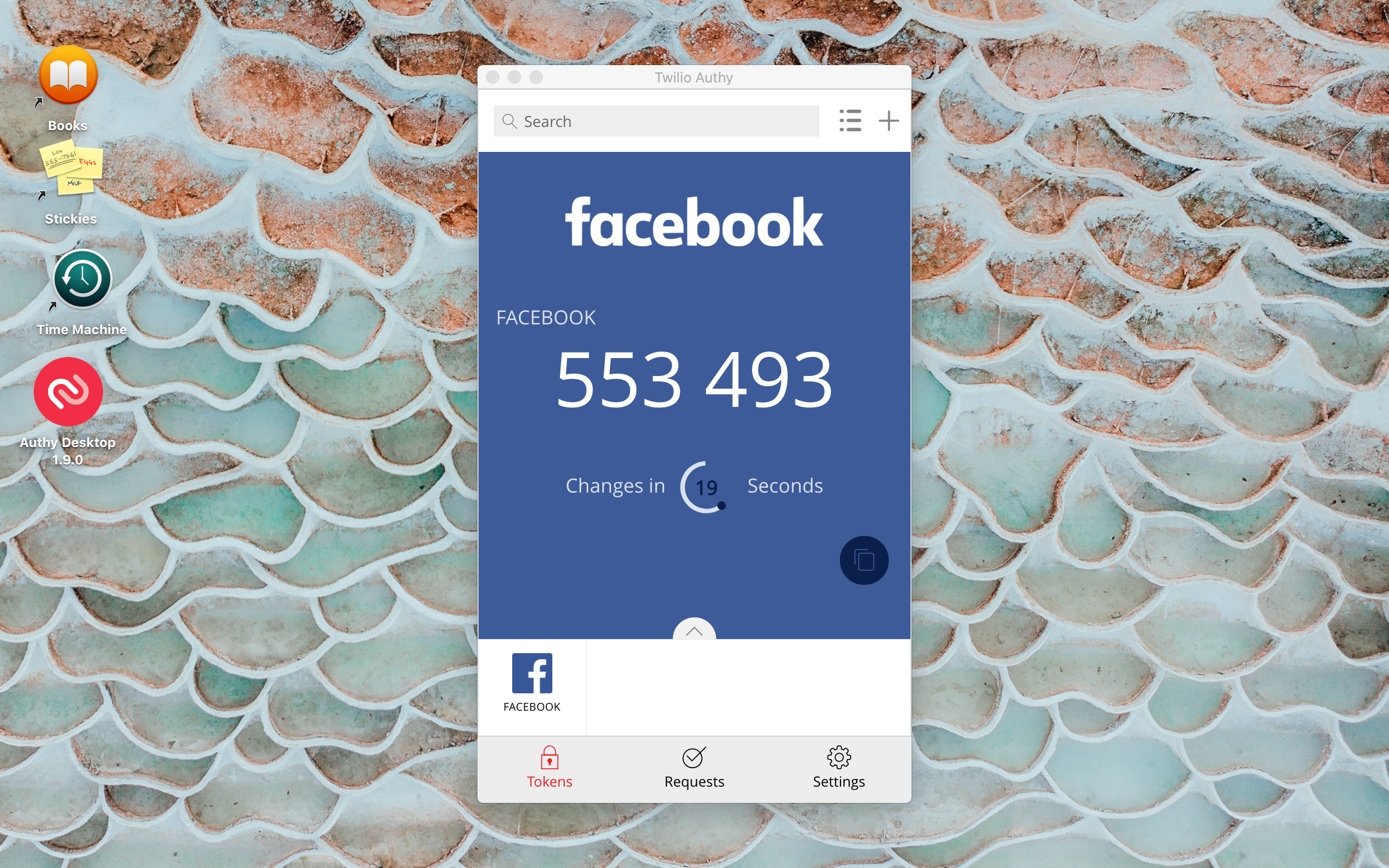
.jpg)
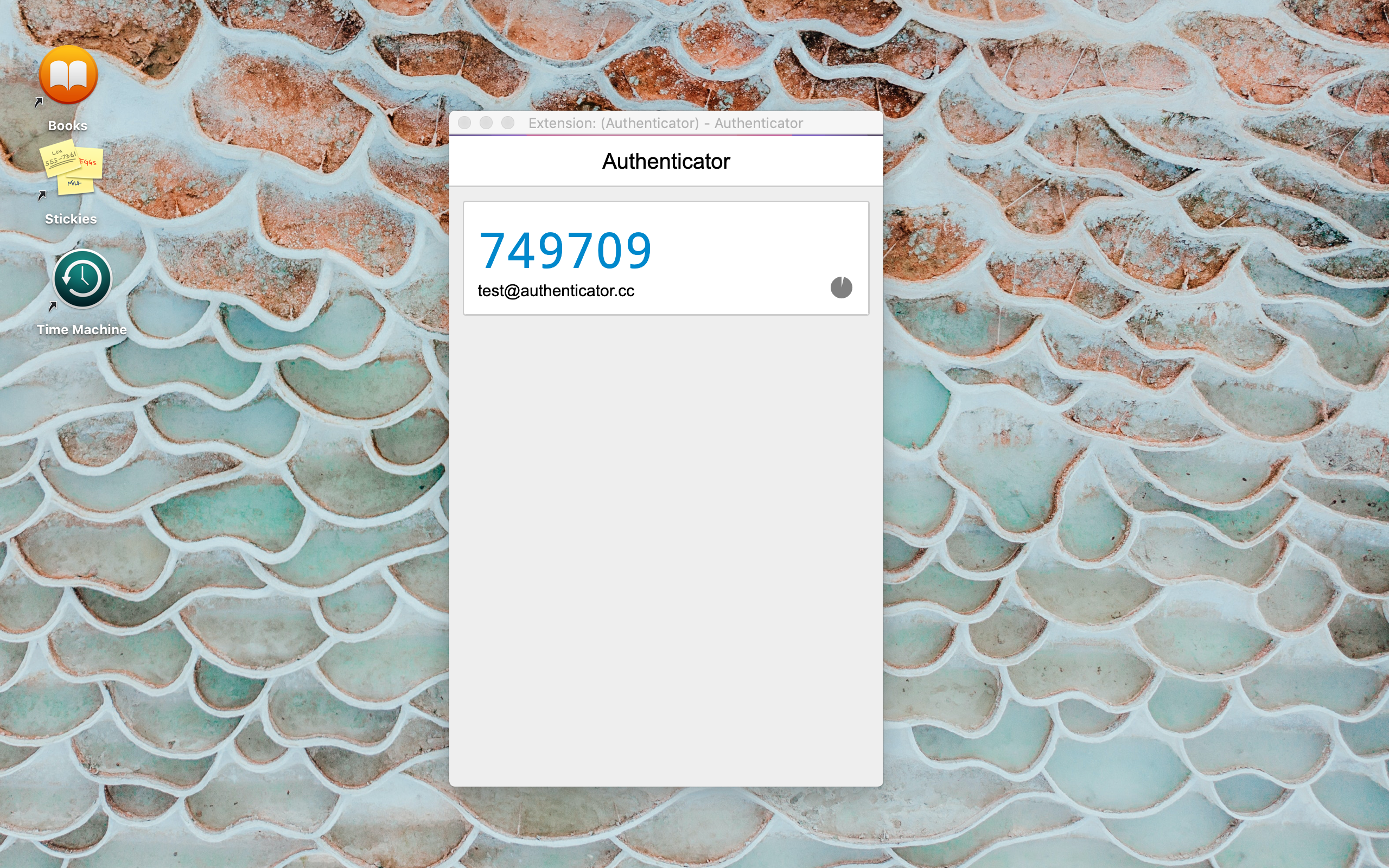
.jpg)