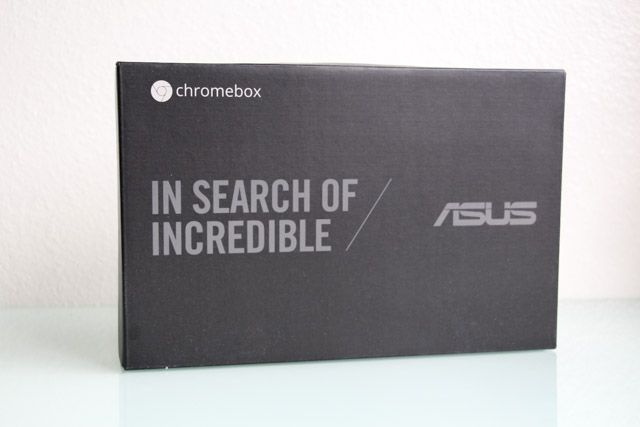ASUS Chromebox M075U
We've lauded praise on Chromebooks before because they're useful and cheap – but now Google is coming for your desktop. Today we'll see if the ASUS Chromebox (starting at $159, but $379 as reviewed) is a competent desktop replacement.
At the end of this review, you'll be able to enter a giveaway for a chance to win this ASUS Chromebox!
About the ASUS Chromebox
The ASUS Chromebox is a little box that has all the components inside it necessary for a computer. It's very similar to a Mac Mini in form, so it's certainly smaller than a conventional desktop tower. To be precise, the dimensions are 4.88 x 4.88 x 1.65 inches and it weighs just 1.3 pounds.
The idea behind the creation of the Chromebox is that you can get a desktop set up and running for a relatively low price. Since the a mouse and keyboard are included in the package, all you need to add is a monitor and speakers. While it won't be your next great gaming rig, it's more than enough for a simple computer that can access the Internet.
Competitors
There aren't many Chrome OS-powered desktop devices out there for comparison, but the LG Chromebase ($320) is an all-in-one desktop. There's also the HP Chromebox ($136), which is roughly the same price and specs as the ASUS Chromebox M004U (the little brother to the model we're reviewing today). At the same price point, I prefer ASUS over HP mainly because of build quality.
The model we've reviewed (and will giving away) today is the M075U, available for $369.95. It has a faster processor, more memory than the M004U, a better graphics chip, as well included accessories – but is otherwise physically identical.
Packaging
The packaging of the Chromebox is straightforward. You get the unit, the power cable (with attached power adapter), mouse, keyboard, and some manuals to read through if you're not sure how to get going. You also get a VESA mount and screws, with which you can mount the Chromebox onto a monitor or TV, raising it off the desktop.
Specs
Once you have everything unpacked, you just need to connect an HDMI or DisplayPort compatible monitor, and attach some speakers (there isn't one built-in).
The Chromebox supports any USB or Bluetooth keyboard. It has an Ethernet port, but there's also 802.11n WiFi connectivity built in.
A decent number of ports are provided, including an SD card reader, a Kensington lock slot, four total USB 3.0 ports, and a combined headphone/microphone jack. Most of those items are found on the back – the front has two USB ports, and the left side has the Kensington lock slot and the SD card reader.
Since this is technically a desktop, ASUS was able to make use of the better cooling setup within the unit and provide desktop-class components rather than laptop-class ones. The M075U model has an impressive 1.7 GHz Intel Core i3 4010U CPU, 4GB of RAM, Intel HD 4400 graphics chip, as well as a 16GB SSD which is standard across all models.
Note that if you opted for the cheaper model which is only equipped with 2GB of RAM, it is in fact upgradeable via 4 small screws at the base.
I like the design of the Chromebox. It's small so it doesn't take up very much space and it's easy to hide. The ports are nicely placed, but I think it might have been better to situate the SD card reader in the front and the Kensington lock in the back. I assume it's the tight internal structure that's restricting their placement.
The material used for the outside feels good, but it can leave some fingerprints behind if you handle it much (which you normally shouldn't besides turning it on). There's only one indicator light on the power button to indicate whether it's on. A disk activity indicator would've been nice too, and maybe even a network indicator, but those are disappearing nowadays – a lot of Chromebooks don't have them anymore, and neither do MacBooks.
Mouse and Keyboard
The mouse and keyboard connect to the Chromebox via an include USB receiver dongle. The mouse is very basic, feels a bit cheap, but works well enough. The keyboard is nice: it feels great typing, and uses the Chrome OS keyboard layout – which replaces the Caps Lock button with a search button, and gets rid of the Windows key.
However, while the mouse worked great, the keyboard seemed to struggle to establish a reliable connection. It would occasionally connect for a few seconds, but then lose it again. I checked the user guide for troubleshooting instructions, but all it said was to turn it on and it should work with the dongle inserted into a USB port. The keyboard does have a "Connect" button on the back but there were no instructions on how to use it.
Both devices need two AA batteries to operate, included with the purchase. Rechargeable batteries would work fine, too.
Experience
Once you get going, the Chromebox behaves exactly like a Chromebook - Chrome OS is no different.
While I can't comment on the display or sound quality, which will depend upon the monitor and speakers you connect, I can talk about the experience of using a Chromebox in a desktop environment, how it performs, and whether it feels like an adequate solution.
Like other Chrome OS devices, the Chromebox runs quiet and cool, although it does have a fan for ventilation. It's significantly more energy efficient than traditional desktops, and it's snappy when resuming from sleep. These benefits, plus everything that Chromebooks are generally known for, are easily recognizable on the Chromebox as well.
YouTube videos played problem-free in 1080p (the M075U can supposedly handle 4K), web page loads were very quick, page scrolling was exceptional, and the interface was very responsive. If you've found Chromebooks to be underpowered at times, the desktop-class components of the Chromebox face no such issues.
Ultimately, it is limited by the capabilities of Chrome OS – so it won't ever be as powerful as a traditional desktop with any of the three major operating systems.
Since a lot of common apps now have a Web-based, that certainly doesn't mean that you can't be productive with it. If you already have experience with Chrome OS and know how to be productive on it, then you'll have absolutely no problem with the Chromebox.
Conclusion
Is it a good system? Absolutely – but it's not for everyone. If you need a specific Windows application; if you're a gamer; or for those requiring heavy number-crunching such as video editing – the Chromebox simply won't suffice.
If all your needs can be taken care of online, a Chromebox is a great desktop replacement.
It's especially good for older family members who will just want to check social media, their email, and read up on the news. It's a cheap device that is easy and safe to use, and it updates itself automatically.
[recommend]MakeUseOf Recommends: Buy it, but only if you know Chrome OS will suffice.[/recommend]
How Do I Win The ASUS Chromebox M075U?
The winner will be selected at random and informed via email. View the list of winners here.
Send your products to be reviewed. Contact James Bruce for further details.