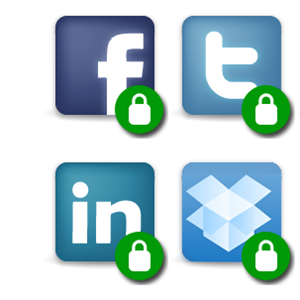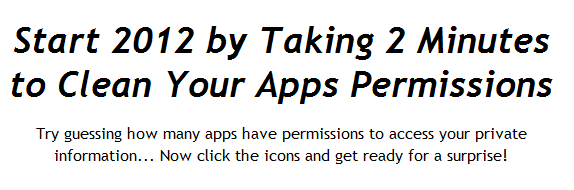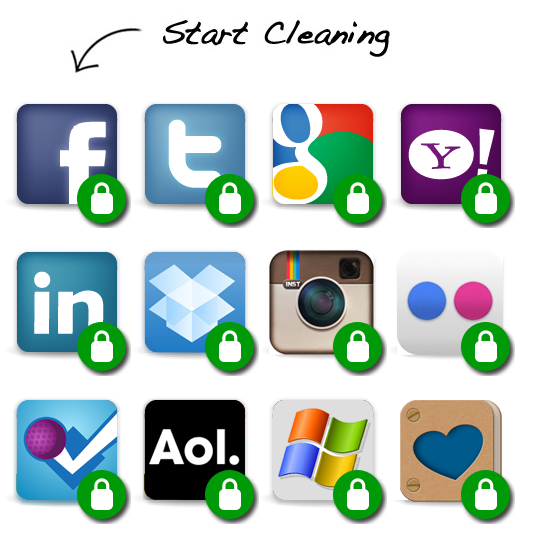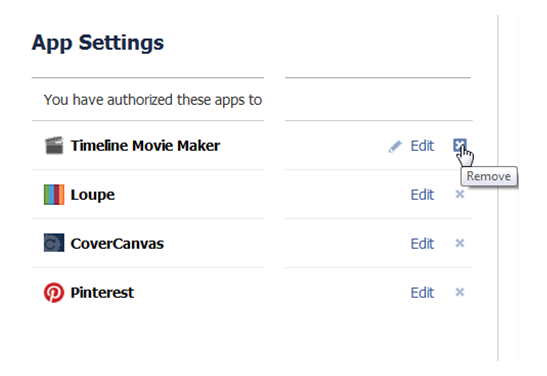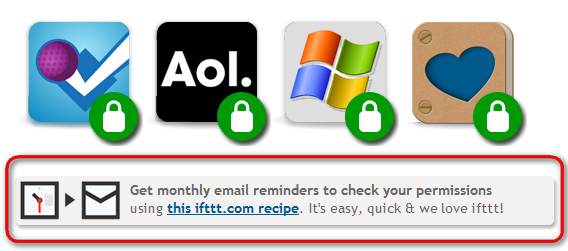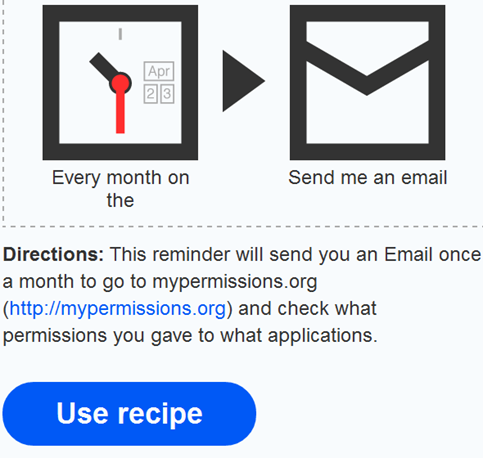The online world offers many privacy concerns. We all know we should not post private things on Facebook (who knows where they’ll end up!), we mustn’t write down our e-mail address in conspicuous places (unless we really want spam) and we really should pay attention, as much as we can, to how big companies like Google use our private information. Yes, we all know these things.
The problem with these privacy concerns is that there’s something really vague about them. We know companies use our information somehow and we know we probably granted permissions to dozens of apps somewhere, but there’s no real way to track and remember everything. For all we know, all these apps we can’t even remember are still accessing our personal information and doing something with it. Great.
But app permissions are no mystery. Every website which links to third party apps offers a way to revoke those permissions. The only problem is many of us never remember to check these pages regularly to see what apps are still there and which we don’t use anymore. MyPermissions makes this super easy.
Using MyPermissions
MyPermissions is so simple, it’s a wonder no one has thought of this before. It’s not automatic – no one is going to do the actual decisions for you – but then again, revoking app permissions is not strenuous work. It’s just something we forget to do on a regular basis, since it requires us to access multiple websites and find the app settings in each one. So how does MyPermissions work?
MyPermissions simply gathers all frequently-used websites under one roof, and points us to the app settings page in each one, where we can see exactly which apps we’ve authorized in the past. MyPermissions invites you to try guessing how many apps are accessing your private information. I invite you to guess how many of these apps you don’t even use anymore. Try it, it’s fun. And the results are truly remarkable.
To start cleaning your permissions right away, head over to MyPermissions.
Each button will take you directly to the correct page on the chosen website, where you can see which apps you use and remove the ones you don’t really need. If you’re already logged into these websites, this becomes a truly lightning-fast procedure.
Let’s take Facebook for example – a website which regularly tempts us to add more and more apps. When you click the Facebook icon on MyPermissions, you’ll be taken directly to your Facebook App Settings page.
Here you can easily see which apps you have authorized, and remove all the ones you don’t need with one click (or two). Next, you can check your Twitter, Google and Dropbox app permissions, or whatever else you use that’s available on MyPermissions. For each website, all you have to do it click the icon, log in (if you’re not logged in already) and clear your permissions.
How To Never Forget To Check
You might think this is all very nice and dandy, but how are you supposed to remember to use MyPermissions regularly? Well, there are many ways you can do this, such as reminders in your calendar or your phone, but the folks at MyPermissions were also generous enough to create an ifttt recipe, just for us forgetful bunch.
Scroll down and look under the icons for a link to the ifttt recipe. You can also access it right here. If you activate this recipe, you will receive a monthly e-mail reminder to visit MyPermissions and check if there are any permissions worth removing.
If once a month is too much or not enough for you, you can always create an ifttt recipe of your own. The important thing is to not let our forgetfulness and laziness keep us from protecting our own privacy. Waste 5 minutes once a month, and keep your permissions clean!
How many unnecessary permissions have you found? Is MyPermissions something you can use regularly? Do you know of other ways to easily protect your privacy? Share everything in the comments!