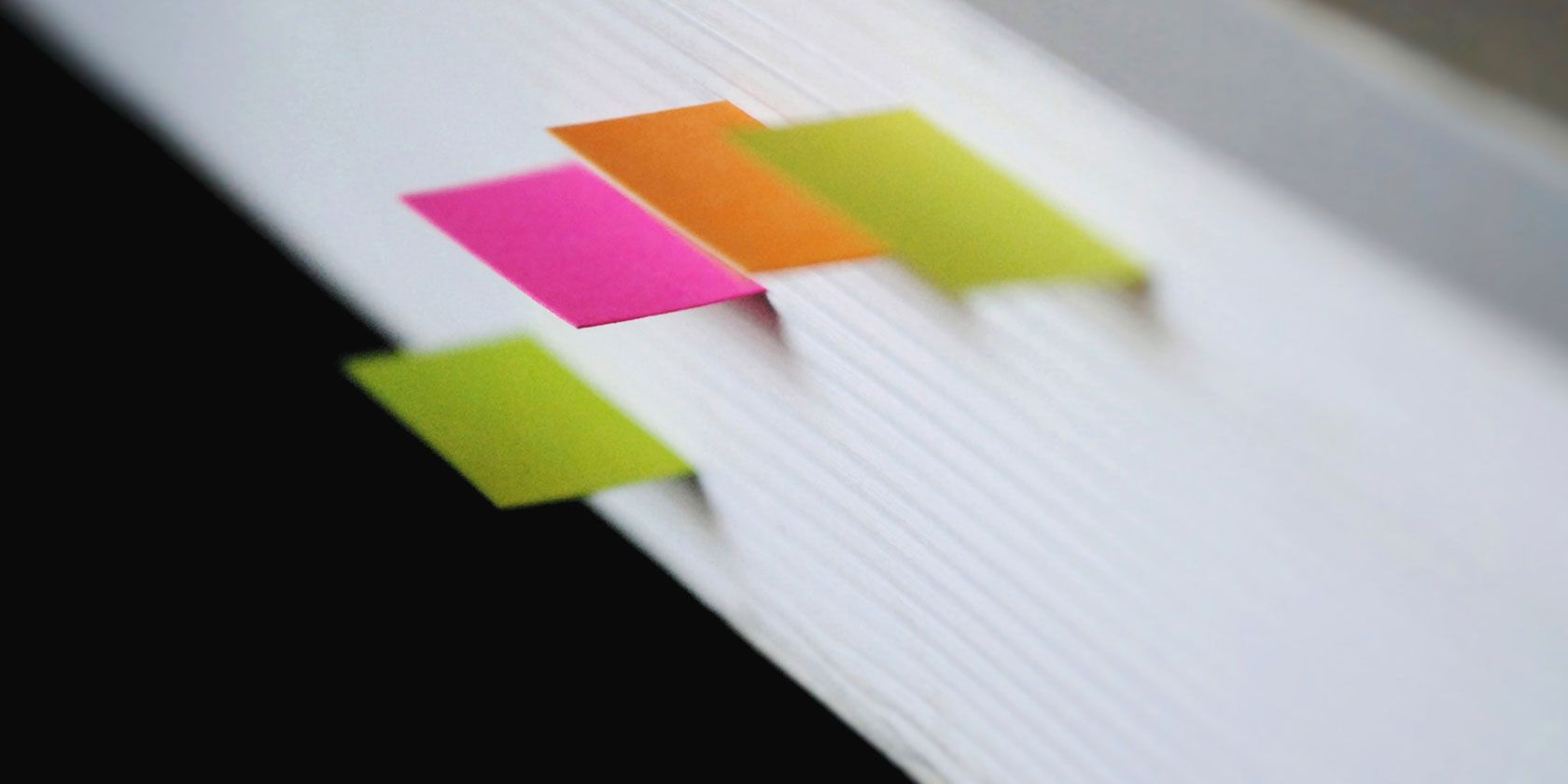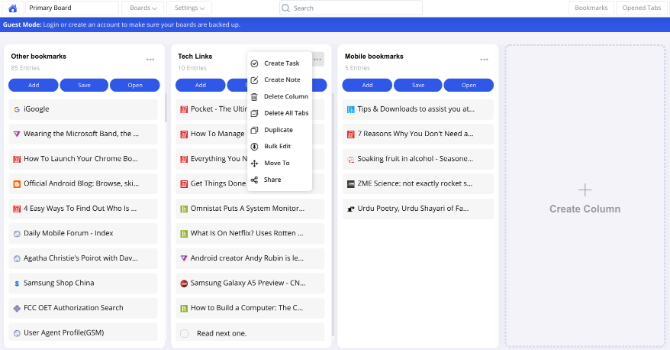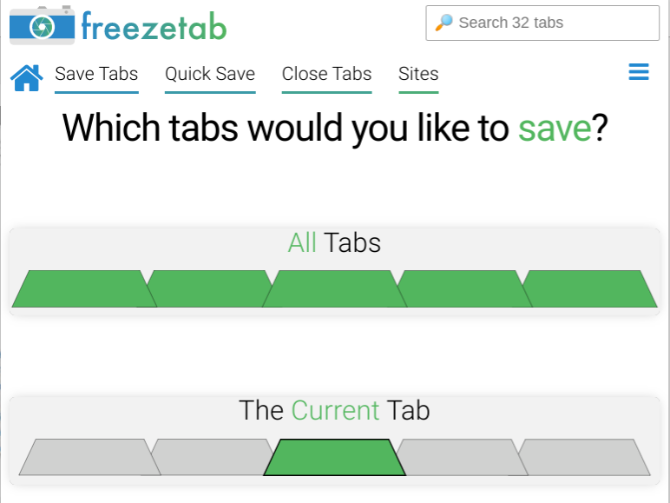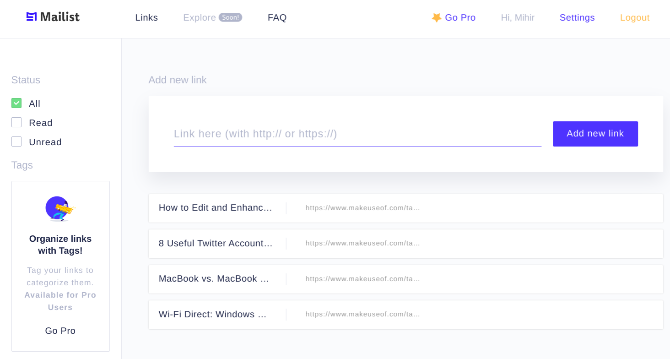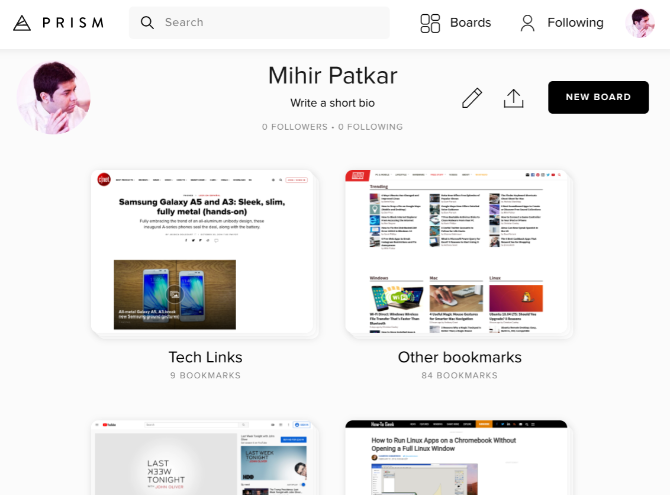Bookmarks are great to save links for later, but they do tend to pile up into clutter. These smart apps will help manage bookmarks better than the built-in browser feature and even get you through your read-it-later list.
There are still several dedicated apps that do a great job of syncing bookmarks, like Pocket for saving links to read. What we're focusing on here is managing and organizing those bookmarks, or even the tabs open in your window.
1. Qlearly (Chrome, Firefox, Opera): Trello-Like Bookmarks Organizer
Qlearly is one of the most powerful bookmark organizers out there. If you have a large number of bookmarks to sort through, and regularly use bookmarks for research or study, this is the extension to get.
It turns folders into Kanban-type boards, displayed as columns next to one another like in Trello. You can move any link from one to the other, or open an entire board in one click. Each board offers plenty of options, like bulk-editing the saved links, moving them around, and even adding all open tabs to a board.
Qlearly is looking to be more than just a bookmark organizer. On any board, you can add notes or tasks, which can remind you why you saved a page or tell you what you need to do next.
Grab the Qlearly extension as well to instantly save the current tab or all open tabs to any board of your choice. It's fantastic! The free version has a maximum of 15 boards.
Download: Qlearly for Chrome | Firefox | Opera (Free)
2. Freezetab (Chrome): Choose Which Open Tabs to Bookmark
When you have a lot of tabs open but want to bookmark only a few of them, you need to manually go to each tab and bookmark it. Freezetab makes this process much faster and easier.
The extension gives quick options to bookmark all tabs, current tab, all tabs right of the current tab, all tabs left of the current tab, or to select multiple tabs manually. You can also use the above options to close multiple tabs without saving them.
Saved tabs become groups which you can then rename. FreezeTab has similarities to OneTab, one of our favorite Chrome extensions to manage tab overload. But where OneTab works for all open tabs, FreezeTab gives you more customization and choices.
Download: FreezeTab for Chrome (Free)
3. 30DayBookmarks (Chrome): Temporary Bookmarks That Are Auto-Deleted
Most of us have a bad habit of bookmarking a link but never getting around to deleting it. And that's why, over time, we build up a cluttered bookmarks folder. If this sounds all too familiar, you're in luck. 30DayBookmarks will auto-delete those saved links after 30 days.
The extension is available for Chrome only. It looks much like the "favorite" icon, but you'll be able to distinguish it as black when inactive and red when clicked. You'll need to get accustomed to clicking this instead of the regular bookmark icon, and there's no keyboard shortcut either.
The links you save in 30DayBookmarks aren't added to your Chrome bookmarks, so you won't be able to access them on your mobile or other devices. Right-click the extension icon and click "Show bookmarks" to find your temporary list. Each link shows when it was saved, so that you know when it's going to expire.
Download: 30DayBookmarks for Chrome (Free)
4. Mailist (Chrome, Firefox): Pocket Alternative for Read-It-Later Bookmarks
Do you also keep bookmarking links to your "read-it-later" list and never get around to it? You're not alone, there are millions of us. Mailist believes it has a good solution to make you go through that list.
You can import existing bookmarks from your browser, and get the Mailist extension to add new links. Once the list is populated, the app sends a weekly newsletter to your inbox. The developers say the reason you don't get around to that "Read it later" list is that there isn't a reminder to read it. That's what this email does.
In the email, you will find five random links from anything you've saved. If you click a link to open it, that counts as it being "read" and it won't show up ever again in emails. The link is still stored in the "Read" folder of your Mailist account. Next week, you'll get another five random links, with none of them repeating.
The free version of Mailist is good enough already, while the paid version gives you more control by creating custom folders and choosing which ones to get newsletters about. It's a great alternative for Pocket and other services like it.
Download: Mailist for Chrome | Firefox (Free)
5. Prism (Chrome): Visual Bookmarks With Auto-Updated Screenshots
Prism has a unique take on bookmarks. You won't see a long list of all your links here. Instead, you see screenshots of the article in little windows, much like what many New Tab pages are. Because of that, Prism can turn into a much more useful tool than a regular bookmark organizer.
You could bookmark the homepage of your favorite websites, set them to auto-update screenshots, and thus get a God's eye view of their updates without visiting the page. You can organize them in different boards too. So you could have one board for news websites, and in one glance, you can see what everyone is talking about.
Admittedly, Prism's thumbnail-style view makes it less useful for a folder with hundreds of bookmarks. But there is a robust search engine to quickly find something you're looking for.
Download: Prism for Chrome (Free)
How to Clean Up and Organize Bookmarks
Over the years, you have probably saved so many bookmarks that it's difficult to manage them all now. You probably aren't even sure why you saved many of them in the first place. So now it lies as a humongous cluttered pile in your browser.
Well, there's a way you can finally sort it out. Check out our guide featuring five steps to clean up years of bookmarks so that it's tidy, manageable, and organized. You'll be done with the whole process in less than two hours.