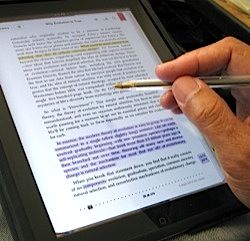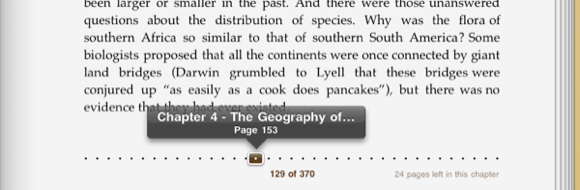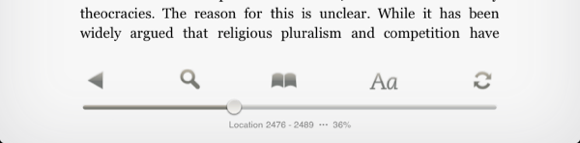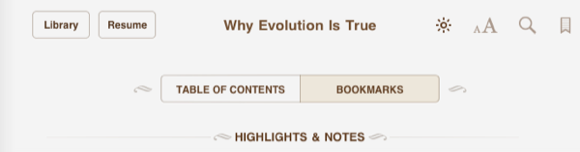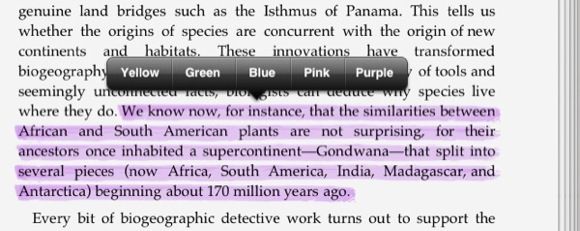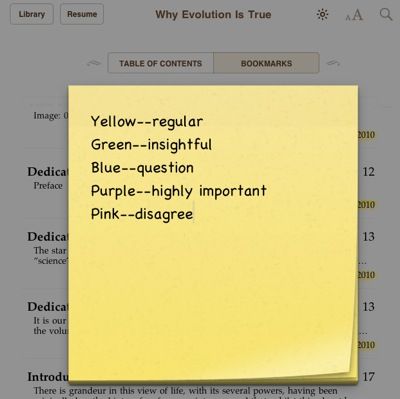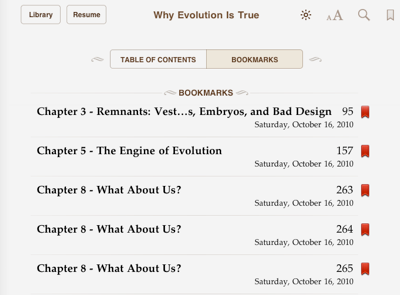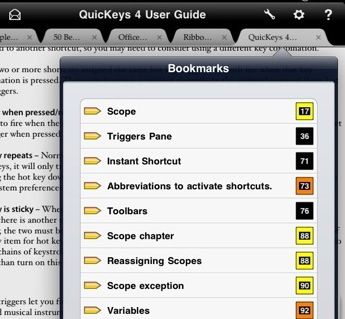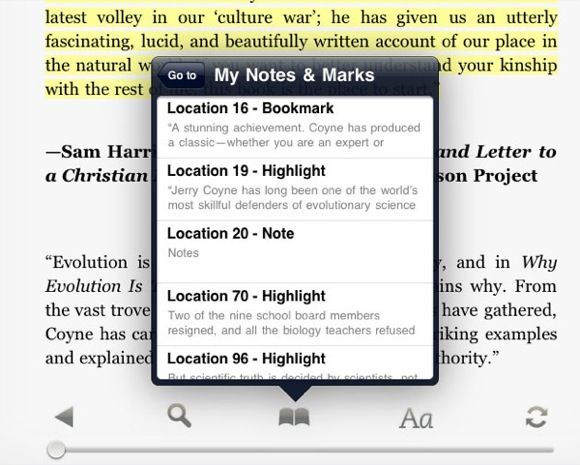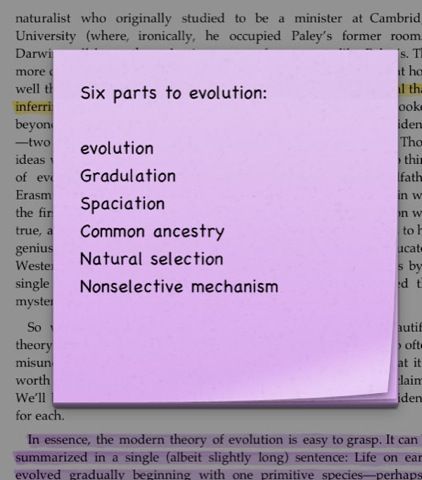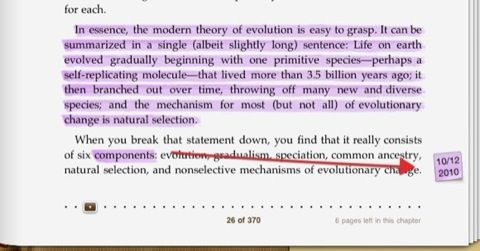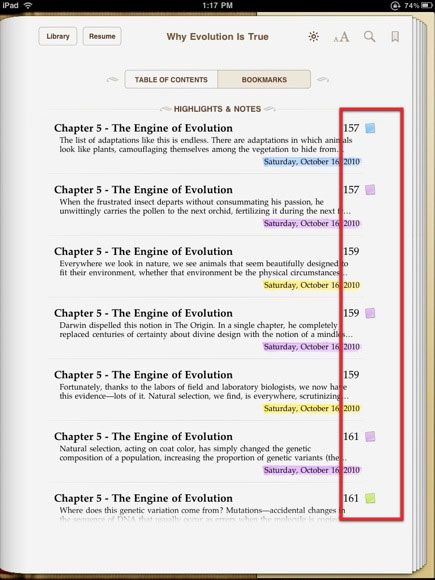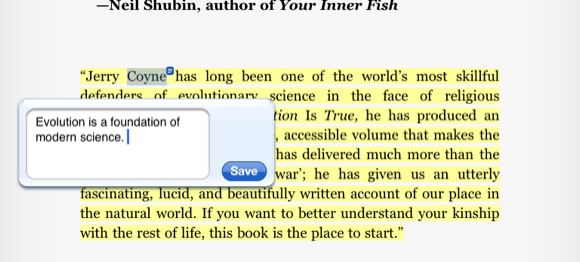<firstimage="https://www.makeuseof.com/wp-content/uploads/2010/10/annotation.jpg">
While I haven't used every e-reader application on the market, when I can compare four of the major ones, eReader, Nook, Kindle, Stanza, Kobo, and iBooks, I found the latter to be the best software e-reader for navigating and annotating e-books.
For students, writers, and scholars, good annotation tools in an e-reader is essential. The e-book format can be very advantageous for annotating e-books.
For annotating e-books, I now primarily use iBooks for these following reasons.
Pagination
First off, the pagination of the iBook is the closest you will get to the paper format. While the page numbering is not exactly the same as the paper format of the book, a slider at the bottom of the page tells you what page you're on.
It also tells you how many pages are left in a chapter. This bit of information helps me to to determine if I"˜ll have enough time to finish a chapter before I need to stop and do something else.
When you drag your finger across the dotted slider, you get to see the chapter number, chapter title, and pages of the book. This is seriously great for navigating pages. I'll go into this more later.
Now compare the pagination of the iBooks e-reader to that of the Kindle app (the screenshot below).
For some odd reason, the page numbers of a Kindle e-book can run into the thousands, although the actual length of a book may be only a few hundred pages. Its menu slider doesn't include the pertinent information included in an iBook e-reader.
The Kindle app only tells you the percentage of pages you have read. A percentage number is not very useful especially if you"˜re reading an e-book for study purposes or for book group discussions.
Navigating Pages
One of the most frustrating aspects of e-readers is getting back to a designated page. All e-readers I've used do open back to the last page you were on before closing the application. That's great. But when you're reading an e-book and decide to "flip" back and forth between pages, it's often very difficult to get back to a designated page if you don't make a note of the page number.
You can bookmark the page, but that means you have to open the bookmark menu and then tap on it to get back to a particular page. When you read an e-book for study purposes, you often compare information in different parts of the book. You might also frequently check references as you read. Having a way to quickly return to a designated page can a huge time saver.
Navigating pages is even more frustrating in the Kindle app because if you leave a page, the number of that page may actually change for some reason when navigating away from it.
In both the iBooks and Kindle app, there is a Resume button that when tapped takes you back to the last page you were on, but not necessarily the last page you were reading, or a specific page you want to return to. I would like to be able to stamp any page and then tap a single visible button to take me back to that page.
Highlights
I believe the iBooks app is the only one that provides multiple color markers for highlighting. iAnnotate, an e-reader app for PDFs, also includes this feature.
The default highlight color is yellow, but it can be changed to green, blue, pink, or purple. I assigned a definition to each color to make them more useful.
One big drawback to changing colors, however, is that it takes three taps to change the color, and then you have to make another three taps to return to say the default yellow marker.
Bookmarks
All e-reader apps include a bookmarking feature, but the iBooks app includes a separate section for bookmarks. I really like this, but compared to the iAnnotation's app, this feature is seriously underdeveloped.
First off when you bookmark a page, there's no way to customize the title of the bookmark. So you end up with a list of bookmarks but no indication of why you bookmarked a particular page. The only information that differentiates the bookmarks is the chapter headings and a stamped date for when you added the bookmark.
In the iAnnotate app, you can type a label for your books and pull them up in a separate viewer from your other annotations.
In the Kindle app all your highlights, bookmarks, and notes are combined into one section. However, unlike the iBooks app, the viewer for annotations in the Kindle app can be accessed from any page. The bookmarks are differentiated by their page location and the first few lines of the page you bookmarked. This is a little helpful, but not much, because it's not specific enough about why certain pages were bookmarked.
It shouldn't be difficult for both the iBooks and Kindle apps to include customized bookmarking.
Notes
Any reader studying the content of e-books will often want write notes, comments, and even simply copy and paste particular passages from the pages of e-books. The iBooks app provides a yellow style sticky notes feature.
Notes can also be color-coded, and they get affixed to the right margin of the page.
You can also tap and pull up your notes in the Bookmarks section of iBooks, which means you don't have to navigate to a particular page to read your notes.
As with its bookmarks, the Notes you create in the Kindle app get mixed in with all the other annotations, and you have to tap and navigate to the page to review and read an entire note.
As you can see, there are some very good pros and cons for annotation tools in e-readers, but I think if we communicate to developers what we want to see in future updates, the annotation features can greatly improve.
Let us know if you use annotation tools when reading e-books, and what limitations you would like to see addressed.