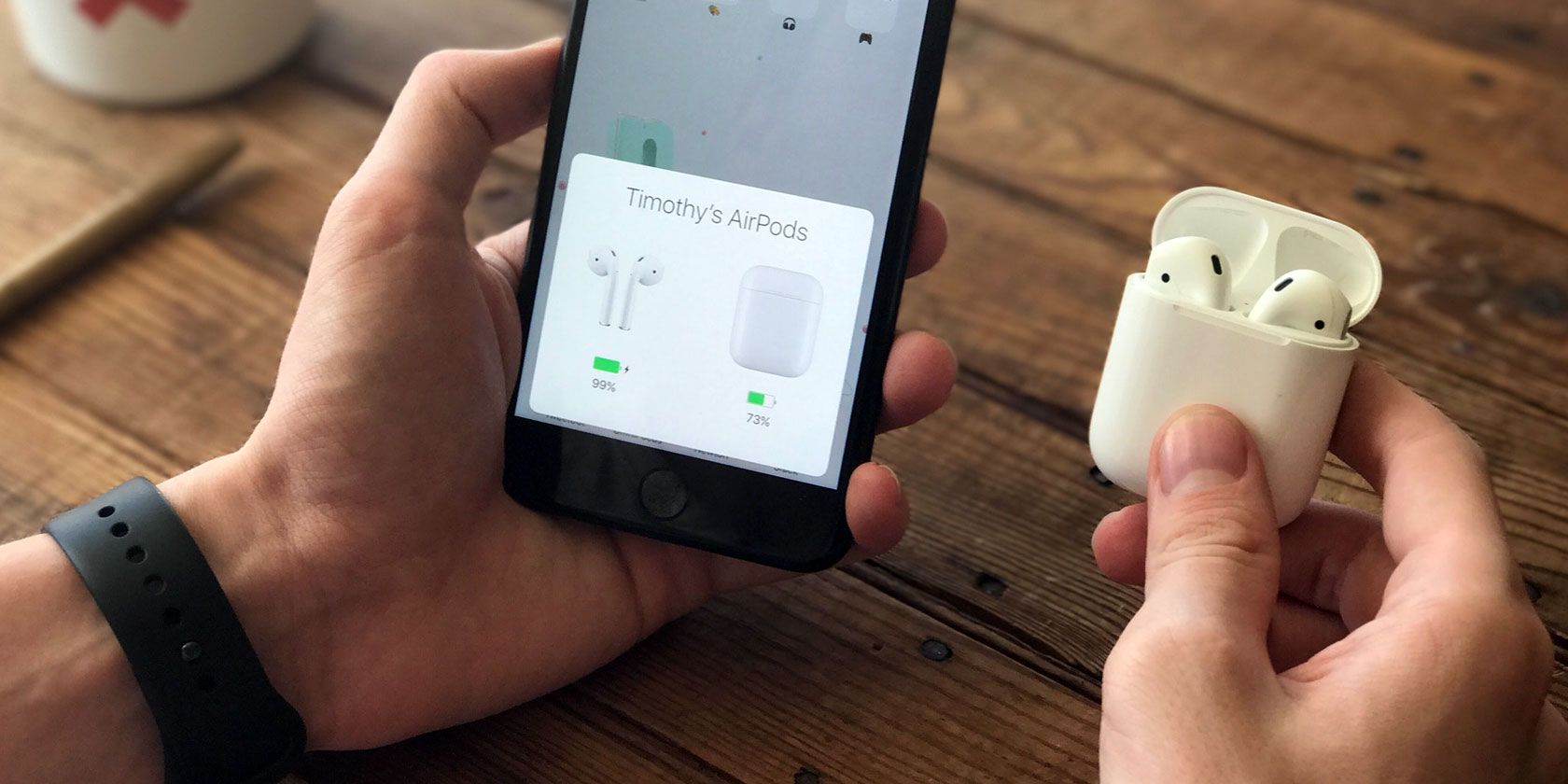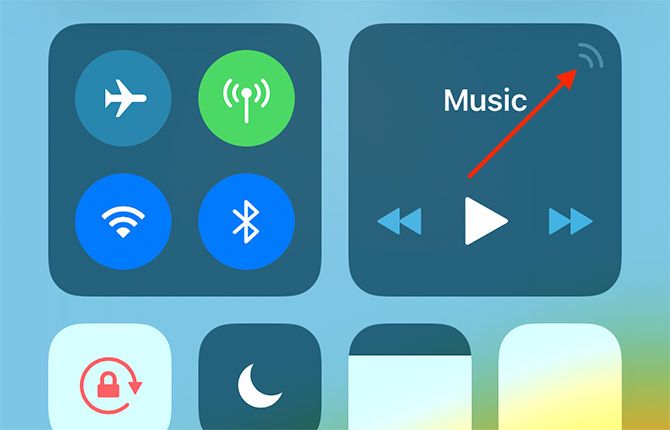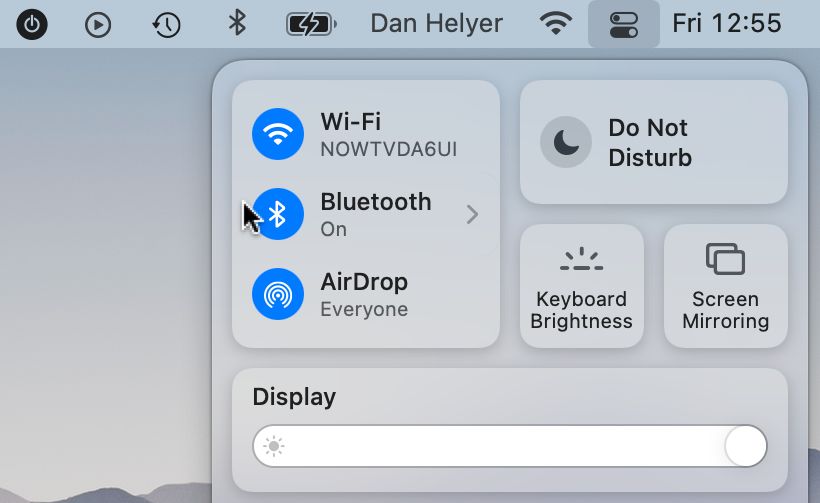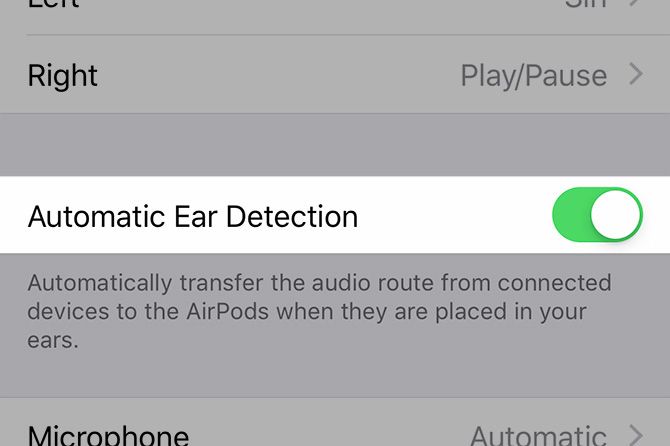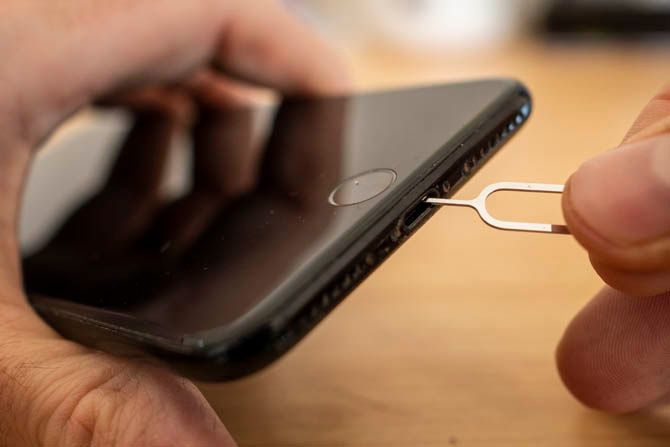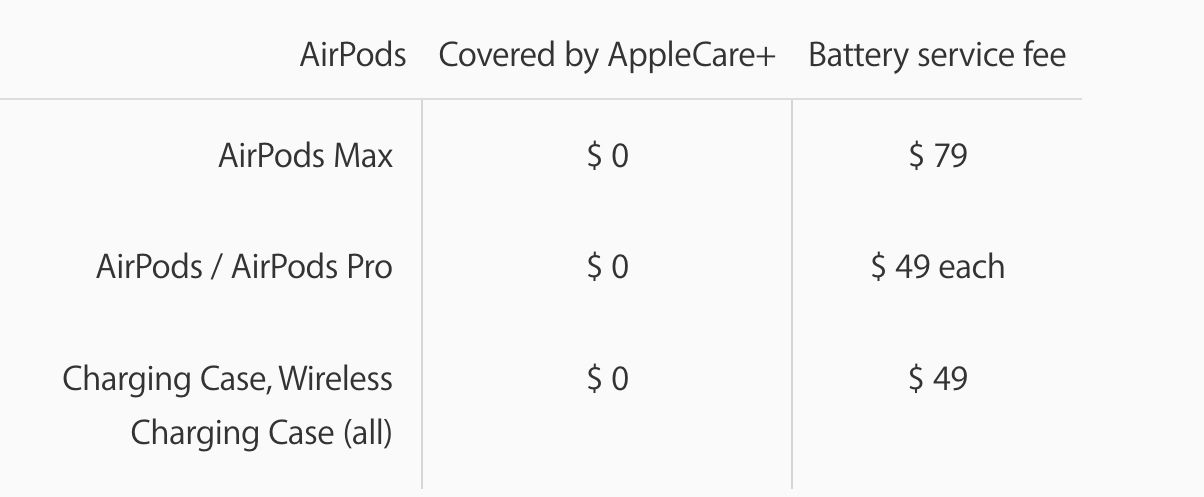AirPods not working like they're supposed to? As is often the case with wireless technology, it can be hard to know what to do when something goes wrong. And AirPods are no exception in that regard.
Fortunately, there's a quick fix for most problems and a few other tricks you can try if your issues persist. Sometimes, the problem isn't with the AirPods but rather the source device, ear wax, or an aging battery.
So, if you're having problems with your AirPods, try these common fixes below. Hopefully, you'll get them to work again in no time.
1. AirPods Won't Connect to Your iPhone
If you can't connect your AirPods to your iPhone, put them back into the charging case and wait for 15 seconds. Take them out again, then try reconnecting. You can force the connection manually by opening Control Center, tapping in the top-right corner of the Now Playing box (pictured below), and selecting your AirPods.
The problem may be isolated to your iPhone. Try disabling Bluetooth by toggling Airplane Mode on and off again from the Control Center. If this still doesn't work, restarting your iPhone may do the trick.
Still not working? Reset your AirPods and try pairing them again. To reset your AirPods, put both earbuds back in the charging case. Then, hold the setup button on the case for 15 seconds until the LED flashes. Then, open your case and try pairing them again.
If you don't see any LEDs, your AirPods are likely out of battery. So, charge them for a few minutes and try again. You can also check out our guide on fixing AirPods connection issues.
2. Only One AirPod Is Working
If you're listening to music and only one AirPod is working, there are several things you can try. First off, do you listen to only one AirPod frequently? If so, it might just need to be charged. Each AirPod has its own individual battery.
Before continuing, you should put both AirPods in the charging case and charge the case until it's full. Make sure both the charging case and the AirPods are fully charged.
If not, something might be stuck on your AirPod or in the charging case itself. So, take a cotton swab and dip it in isopropyl alcohol. Then, clean the bottom of the AirPod stem and the inside of the charging case. Isopropyl alcohol is drying, but still, be sure not to use too much.
If that doesn't work, you might need to change the Balance setting on your iPhone. Head to Settings > Accessibility > Audio/Visual > Balance. Then, make sure the Balance is set in the middle.
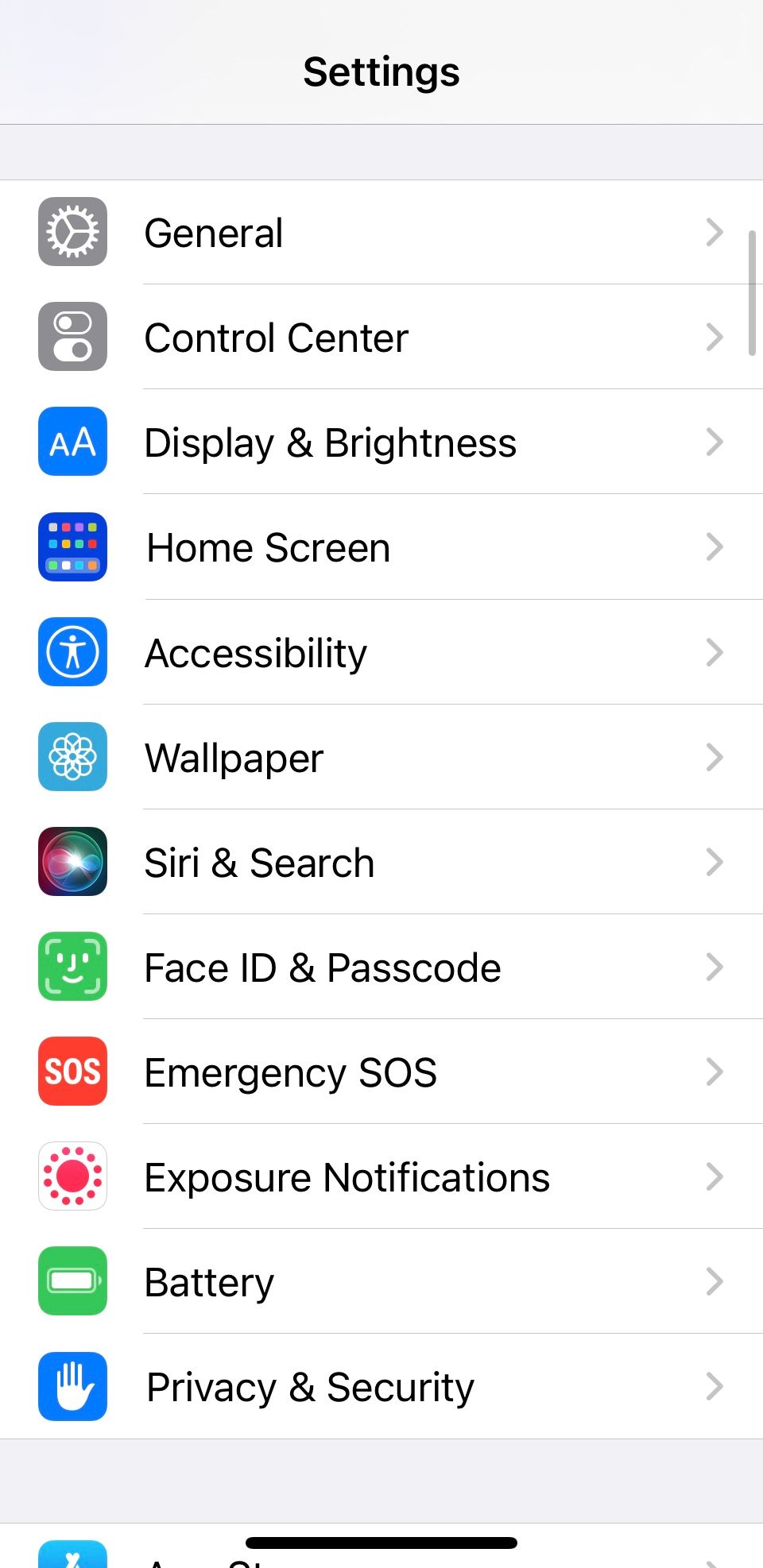
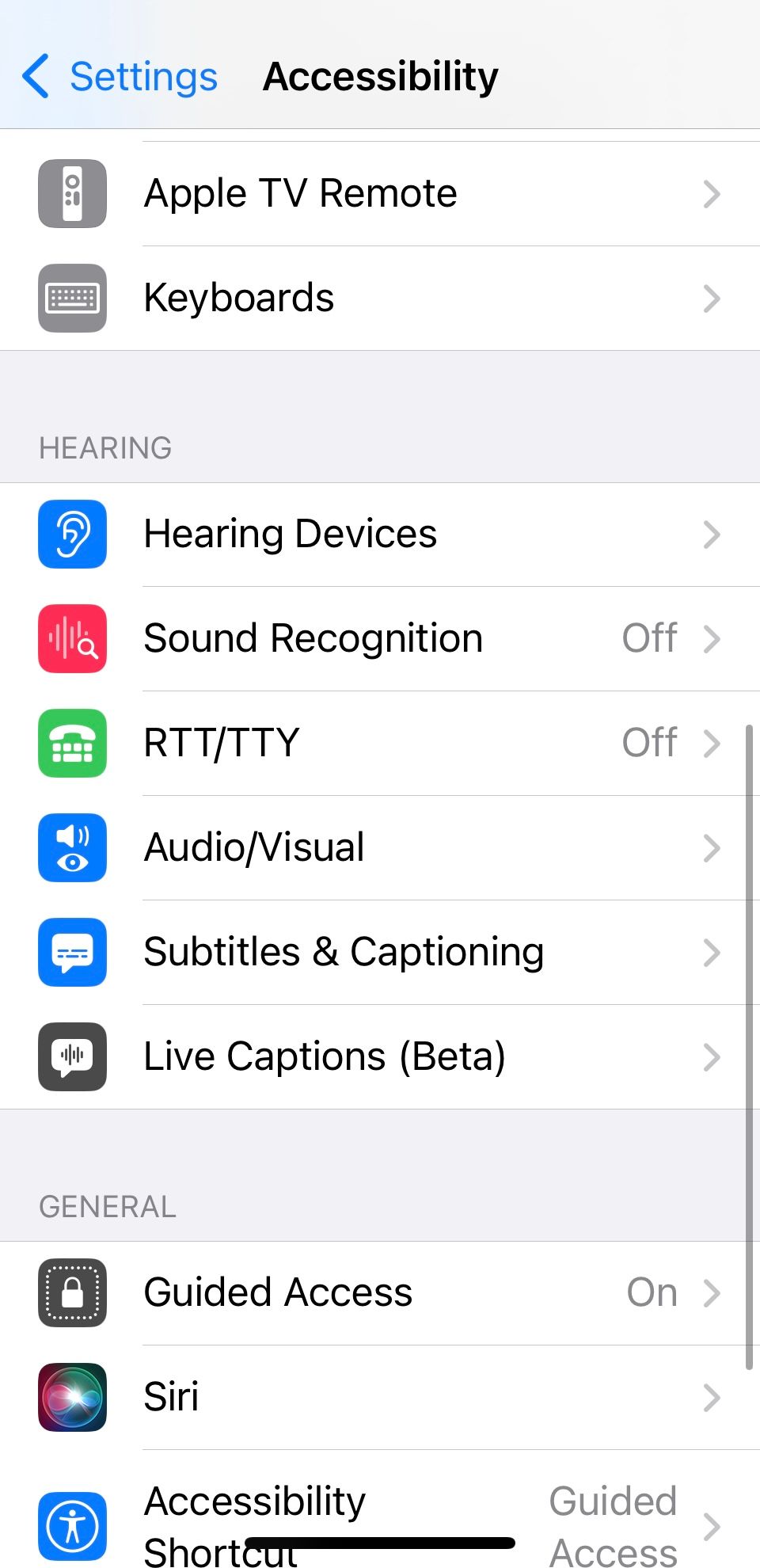
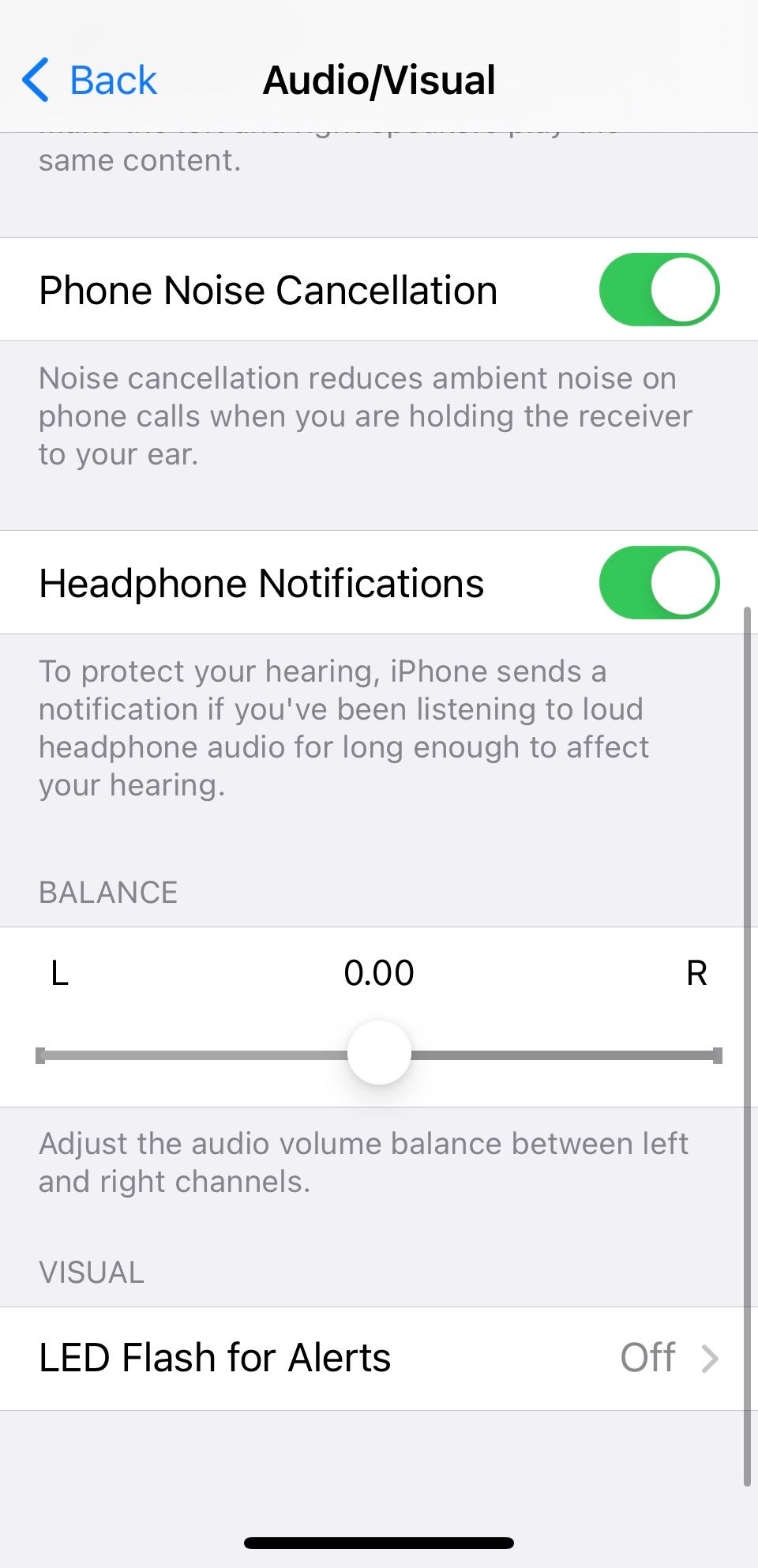
3. AirPods Won't Connect to Your Mac
This is often a problem with older Macs, which have notoriously flaky Bluetooth chips. Begin troubleshooting by turning off Bluetooth. To do so, open the Control Center on your Mac and click the Bluetooth icon to toggle it off. Wait a few seconds, then turn it back on and try again.
If that doesn't work, you can also kill the Bluetooth daemon that runs in the background on macOS. Note that you will lose connection to other Bluetooth devices as part of this command.
To do this, open a new Terminal window and type one of the following commands:
sudo pkill blued
sudo pkill bluetoothd
Now, hit Enter, type in your admin password, and press Enter again. Wait for a second or two and try connecting your earphones again.
4. AirPods Keep Pausing and Playing Erratically
Your AirPods have proximity sensors that detect when you put them in or take them out of your ears. Doing so will automatically play or pause audio unless you've specified otherwise. If you're wondering why your AirPods keep pausing while they're still in your ears, there may be a problem with the sensors.
You can disable this feature in your AirPods settings under Settings > Bluetooth. Tap on the Info (i) button next to your AirPods and toggle Automatic Ear Detection off. This will reduce the battery life since your AirPods will use the same amount of power whether you're wearing them or not, but at least it'll mean your AirPods won't keep pausing anymore.
5. AirPods Battery Draining Too Fast
While turning off Automatic Ear Detection can solve some problems, you can optimize your AirPods' battery life by leaving Automatic Ear Detection enabled. This will automatically pause your AirPods when you remove them from your ear.
To turn on Automatic Ear Detection, just follow the steps from the fix above. If Automatic Ear Detection is on but not working, try resetting your AirPods.
Next, make sure your AirPods are clean! The proximity sensor will not work if ear wax or other gunk is covering it. This will cause your earphones to behave as if they're constantly in your ears. Don't forget to clean the case (it's easy with a cotton swab and some isopropyl alcohol).
If this still doesn't work, you should consider getting a battery replacement for either your AirPods or the charging case.
6. Solving Patchy Audio and Static Problems
You might be too far from your source if you're having audio problems with your AirPods. Apple's AirPods boast an impressive range of around 100 feet, but this can dip dramatically when you introduce obstacles like walls or sources of interference.
If you can put your source device (like an iPhone or iPod) in your pocket, this won't be a problem anymore. For static sources like your Mac or PC, you'll have to stay within range for optimal audio quality.
It's also possible for sources of interference to reduce the range of your AirPods. In particular, Wi-Fi can interfere with the W1 chip inside your AirPods. You can help reduce this problem by turning off Wi-Fi on your iPhone or moving to another area to take a call. Second and third-generation AirPods have the H1 chip, which works better.
That said, if the audio issue is related to the microphones rather than the speakers, check out our guide on fixing your AirPods' microphones.
7. AirPods Won't Charge
Some users have reported that their AirPods won't charge properly. Apple recommends checking your charging cable first, which you can do by attempting to charge your iPhone with it. If this works, check the Lightning port on your AirPods charging case instead.
Since many of us carry our AirPods in pockets and bags, fluff and other debris can become lodged in the charging port. You can clean these out using a thin object, like a straightened paperclip or a pin.
You can use the SIM ejector tool Apple includes with the iPhone to do this. Simply scrape the inside down and remove anything that shouldn't be in there, but be very careful you don't damage any of the delicate metal connectors inside the port.
If you're confident the cable works and there's nothing stopping your AirPods from charging, leave them connected to a power source for 15 minutes and come back. If they're still dead, it might be time to contact Apple for a repair or replacement.
AirPods Still Not Working? Check Your Warranty
If you've tried the fixes above and are still experiencing problems, you might want to check your Apple warranty status. After all, you could get them fixed for free, especially if you have an AppleCare+ warranty.
If not, you can still get your AirPods fixed by Apple. The most common issue with AirPods is the battery draining. The batteries in the AirPods and charging cases are just like the ones in our iPhones. The more cycles they complete, the lower the overall charge.
Apple charges $49 for replacing each battery on the AirPods and AirPods Pro models and another $49 for the one in the charging case. But if you have the AirPods Max, you'll need to shell out $79. If it's not a battery problem, Apple offers repairs or replacements for other types of damage as well.
Are AirPods Still Worth It?
With so many types of Bluetooth headphones on the market nowadays, many people wonder if buying AirPods or AirPods Pro is still worth it at the price point.
Apple's AirPods are a great choice for iPhone users since they pair by proximity, use the same Lightning port for charging, can connect to two devices simultaneously, and communicate via the low-energy standard.
If you want your headphones to be designed to work with your Apple device and want high-quality audio for music listening, AirPods are a great choice.