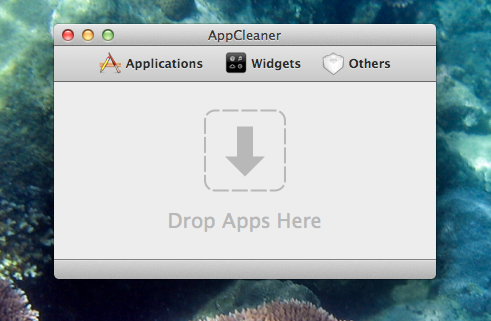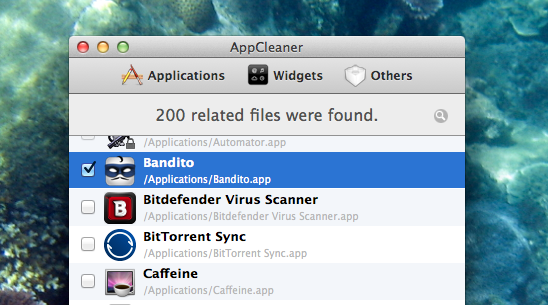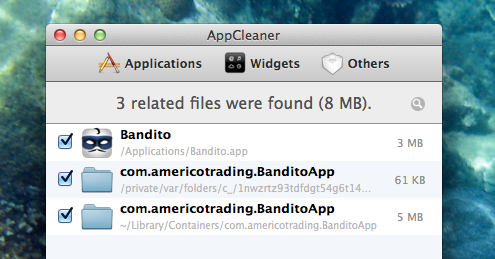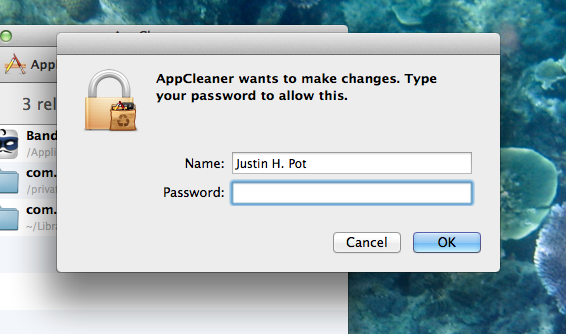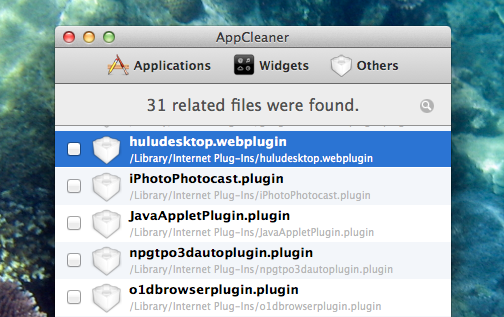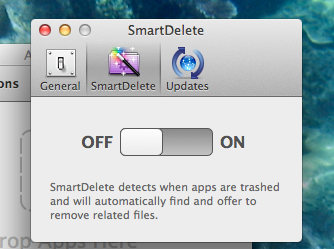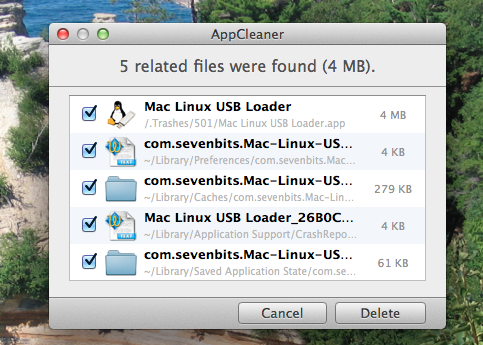Leave no crap behind. AppCleaner is a free uninstaller for Mac that searches for and lets you delete all the settings, caches and other junk files programs you delete that would otherwise remain.
We recently outlined the best free uninstallers for Windows. Uninstalling apps in Windows, as it turns out, leaves a lot of crap behind – and the standard methods of uninstallation don't do anything about that.
Happily, Macs aren't poorly designed like that, right? Wrong.
Incomplete Uninstalls
Whether you drag an application to the trash or delete it in the launchpad, programs you uninstall from your Mac leave stuff behind. This could be considered a good thing by some – your settings are saved, and will be there waiting for you should you even decide to re-install the software.
Sometimes you simply want those files to be gone, though. You might simply want a program to be gone forever. You might want to delete the preferences, because you're pretty sure you broke something. Or you might want a reset on your "limited free trial", because you're sneaky. Whatever your need, AppCleaner can do that job.
When we we last outlined free uninstallers that prevent obsolete files from piling up, we included AppCleaner
Clean That Crap Up
Start up AppCleaner and you'll see an empty window, onto which you can drag and drop apps:
Drag an app here and you will see its supporting files, and have the option to delete them. If you'd prefer, you can also click Applications to see a list of software in your Applications folder. Check off the programs you'd like to delete all at once:
Click the Search button at the bottom and you'll see a list of files create by the program in question. Pick which of these you want to delete, then click Delete at bottom:
You don't necessarily need to delete the app itself: you could simply delete all settings associated with it. And deleting files isn't the only potential use: you could also use this to simply find out what files a given program has created, and how much space they're taking up.
But most people are probably using this to delete software. If you do decide to delete, you'll need to authorize doing so by typing your login password:
The program isn't limited to apps, there's also a page for widgets. Most widgets in the long-neglected Dashboard have some kind of settings – and those are all stored somewhere. There's also the Others screen. This includes browser plugins, such as Silverlight, and preference panes.
Go ahead and delete anything you're sure you don't need, but be aware that some websites and services you use may rely on the things you find here.
Smart Delete
Want to delete excess crap without opening an app? Consider the Smart Delete option, which you'll find under Preferences in the menu bar:
Click this and you'll see a popup every time you decide to delete an application:
Choose whether your want to delete the supplementary files and you're done. Convenient, right? There's no option to turn off this popup, and that's probably for the better: as opposed to automatic file deletion, this ensures that you won't lose settings you wanted to keep.
Conclusion
Deleting the files left behind by software can delete files on your Mac you weren't even aware of leaving behind, but it's not the only way. If space is still a concern I recently outlined a few space saving tips for your Mac, so check that out if you're curious.
Questions about AppCleaner? Want to recommend something like AppZapper instead, perhaps? You'll just have to use the comments, which last time I checked are found below.