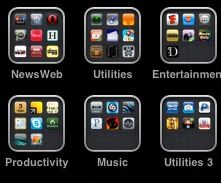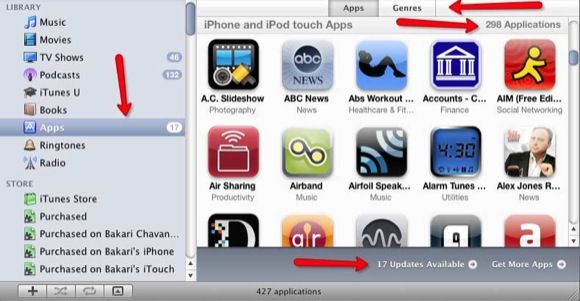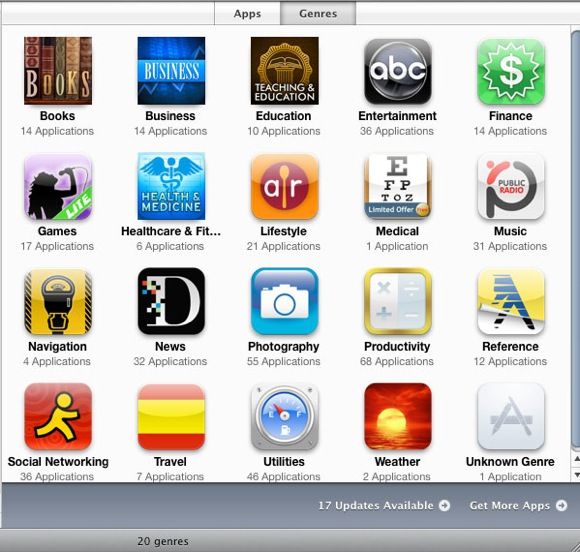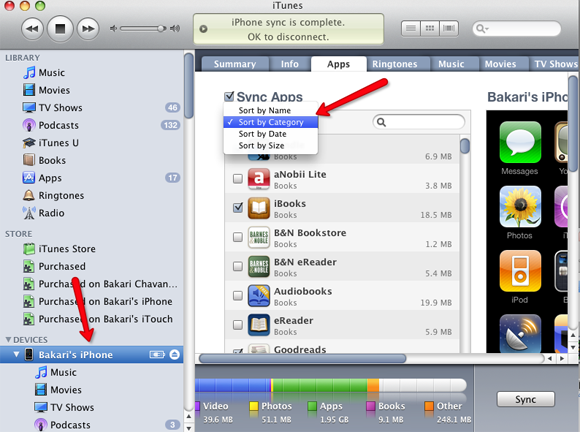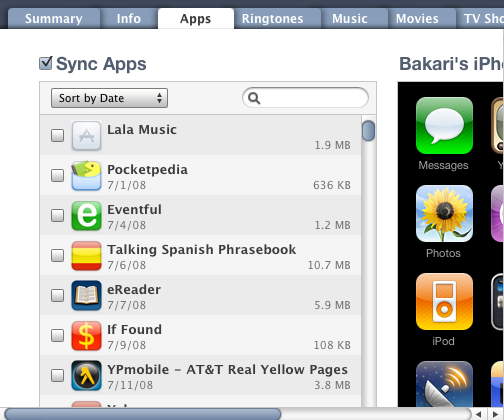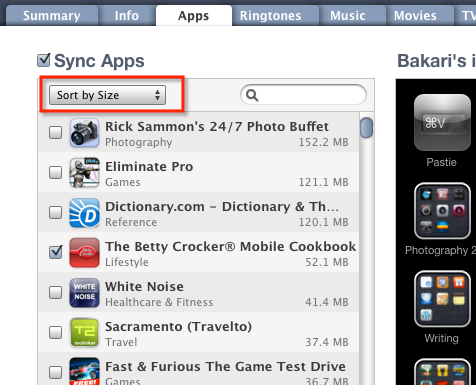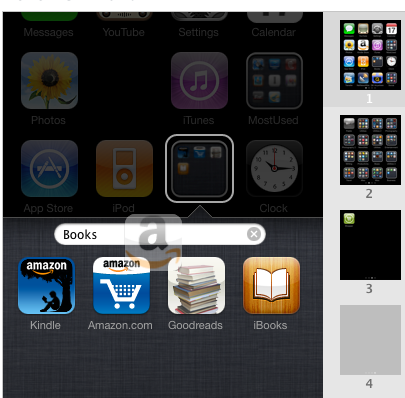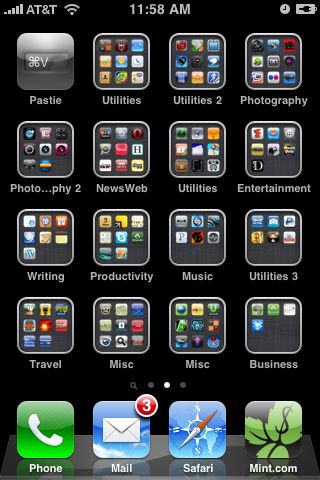<firstimage="https://www.makeuseof.com/wp-content/uploads/2010/06/folders1.jpg" />
While there are a handful of very useful features in Apple's latest iPhone operating system update, iOS 4, the most handy feature available in the iPhone 3G, 3GS, and of course iPhone 4 is the new folder structure for organizing apps.
With all the free and low cost apps in the Apps Store, it's quite easy to become an iPhone apps junkie and amass several hundred apps. Apple's new folder feature is a direct result of the popularity of apps by iPhone users. Having to flip through several pages of apps is not a great user experiences, but with folder structure you can now organize iPhone apps and say reduce 10 pages of apps on your iPhone down to three or four, depending how you organize them.
Steve Jobs presented the new folder feature as easy as dropping one app on top of another to create a new folder. Yes, that's easy to do, but if you have several hundred apps on your iPhone, that process is a lot more tedious than most will like. So after spending about thirty minutes organizing my own iPhone apps and folders, I thought back through the process and want to suggest some possible tips and strategies to make it a little easier for you to organize your iPhone apps.
Tip 1: Know How Many and What Type
Before you start creating folders on your iPhone, you might consider first connecting your iPhone to your iTunes and get an overall assessment of the number and type of apps you've collected since you got you first started downloading them. After connecting your iPhone to iTunes, click on the Apps icon in the left navigation bar of iTunes.
In the resulting panel, you can see the number of apps installed in your media library and the number installed on your iPhone and other Apple mobile devices that you use. While viewing apps on the iTunes, this is a good time to check and download app that need to be updated.
Tip 2: Genres and Categories
The key to app folders is to sort apps by category. In iTunes, you can click on the Genres button to get an overview of the categories for the apps you have downloaded.
Being familiar with your categories might provide a way to figure how you want to set up folders, especially for those categories with more than 10 apps.
Tip 3: Clean Up the Clutter
The process of organizing apps will be much easier if your prune the number of apps you have installed on the iPhone. Apple provides a three useful apps views that can be helpful for both managing your apps and deselecting the ones that you're not using.
Use the 'Sort By' button to view your apps by Category. This will reveal which categories you have several similar apps. If for example you have eight book apps, you might deselect the ones you never use, or because one app might trump two or more others because of the useful features it provides. Deselecting an app doesn't delete it from your iTunes media library, it just gets it off the phone.
Also click 'Sort by Date'. This view will give you an idea about your oldest and newest apps. You might find that apps you download back in say 2008 are ones that you are no longer using and can be unchecked.
If apps are taking a significant amount of space on your iPhone, use the 'Sort by Size' to find out which apps are the largest and thus candidates for deselecting.
Tip 4: Creating Folders
Actually organizing and creating folders of apps is the most tedious part of the process, especially if you have a hundred or more apps installed on your iPhone. If those apps are not already organized, the task of creating a folder structure means flipping though app pages, creating folders, and dragging apps to those folders.
So first off, based on my experience, it might be easier to start the sorting process while you have your iPhone connected iTunes. You can create folder structures in the same way you do on the iPhone. Simply drag one app onto another. This will create a folder with a suggested category.
Like it or not, each folder on the iPhone can only contain up to the 12 apps. Personally, I like this because it means when folders clicked on you don't have to scroll through to find and select apps.
The only draw back to organizing apps and folders via iTunes is that it's difficult to move apps from one page to another and to an existing folder. As far as I see there's no easy solution for this. It's a tedious task no matter how you choose to do it.
The benefits of taking the time to organize your growing collection of apps is that now you don't have to flip through pages to find them, but instead locate them in appropriately labeled folders.
Let us know your tips and strategies for readers to organize iPhone apps and folders. What suggestions do you have for Apple that might improve the process?