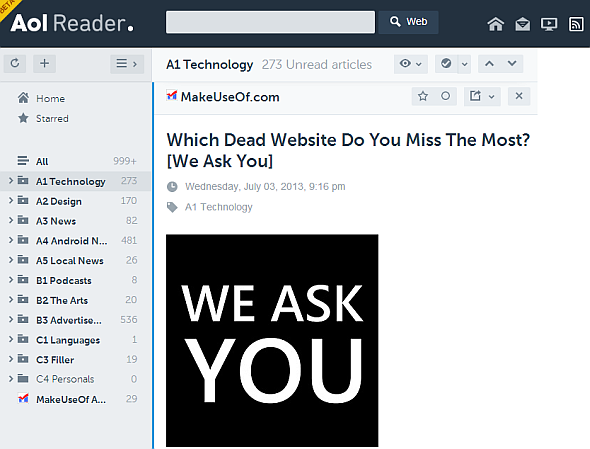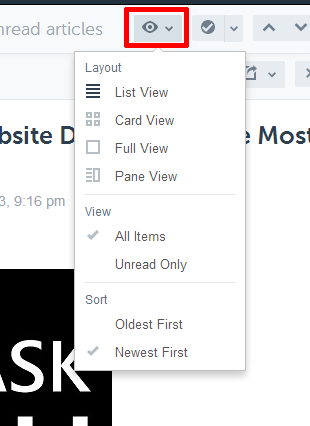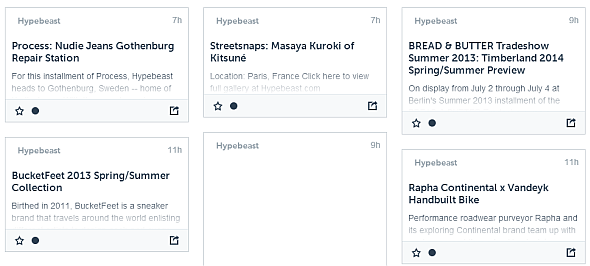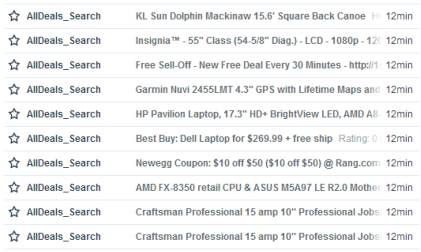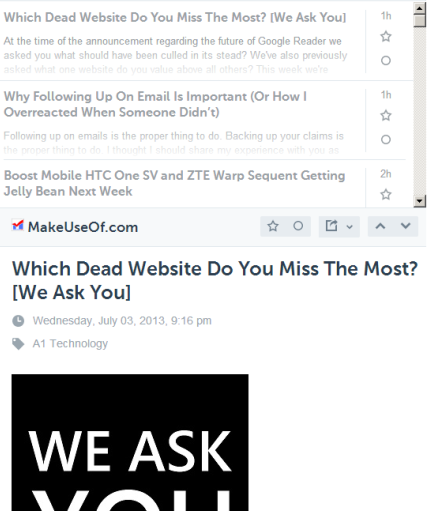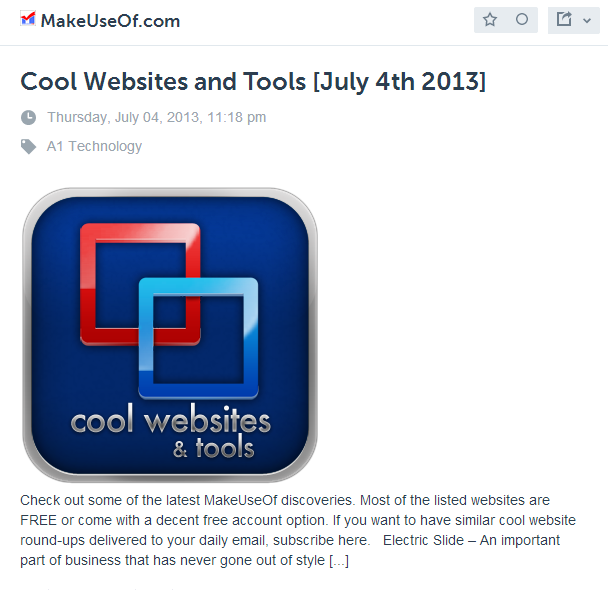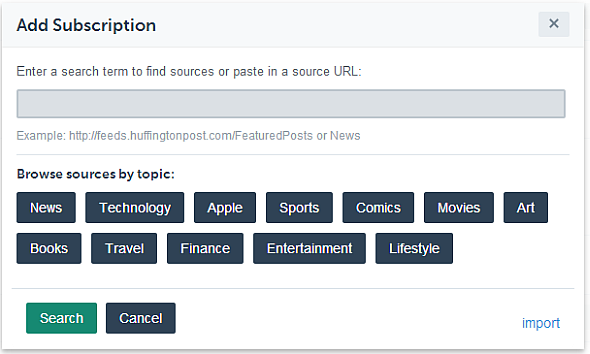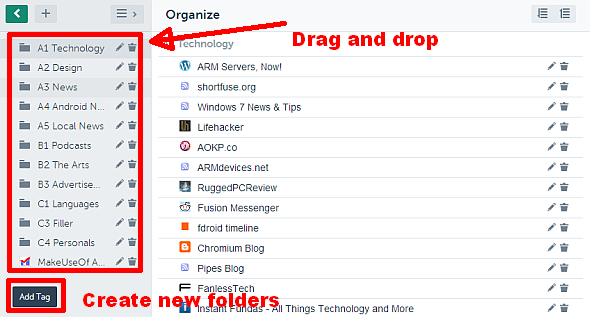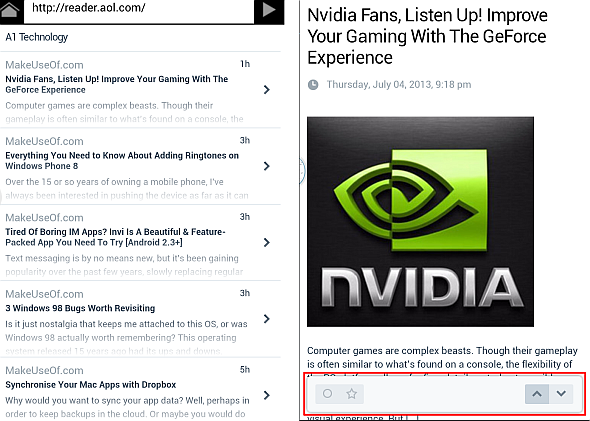Like a phoenix, Google Reader’s death led to its resurrection. After its death, half-a-dozen alternatives arose from Google Reader's ashes – some of which barely work. Others, however, eclipse even Google Reader’s functionality. One such beta software comes from a surprising source: America Online, or AOL.
AOL Reader brings three big improvements over Google’s product: First, its servers provide a noticeably faster reading experience than even that offered by Google. Second, it uses a superior hotkey map. Third, it offers better view options. On the downside, and potentially a deal-breaker, AOL Reader lacks a dedicated smartphone app. However, AOL does offer an API for developers, which extant reader applications have yet to utilize, and the site works extremely well over mobile browsers. Overall, AOL Reader provides a sterling reading experience with a great deal of room for potential growth.
For those of you looking for a Google Reader replacement, this article covers AOL Reader’s major features, the feed import process and some problematic areas that I hope they will correct shortly.
AOL Reader: Major Features
AOL Reader provides a shockingly good experience, offering a feature rich RSS aggregation superior to Google Reader. AOL Reader’s six major features are:
- Importation of feeds.
- Variable reading views.
- Ease of adding new feeds.
- Hotkeys, identical to Google Reader.
- Folders and starring.
- AOL Reader's mobile experience.
Importing your feeds: Getting started with AOL Reader is extremely easy. Before doing anything else, you must have an AOL account. If you don't own one, sign up . After getting an account, you'll then need to sign up for the beta.
Google has eliminated the feed importation process. Fortunately, Reader can directly connect with your Google Reader account and trigger an OPML backup of your feeds through Google Takeout.
- Connect with your Google Reader Account: AOL provides a simple one-step verification using Google’s Oauth process. Just allow AOL to access your Google account and the rest is handled by AOL.
- Importing an OPML file: To get your Google Reader OPML file, download the file from Google Takeout. This file comes zipped, which requires that you unzip it. Next, open up the unzipped folder and find the XML file containing your feeds. After that, AOL Reader will handle the rest. AOL Reader even handles folders, which greatly eases the burden of organizing your feeds. The advantage of an OPML file is that even after Google removes your feed data from its servers, if you've made a backup, so you won't lose the data.
Variable views: Once you've imported your feeds, you'll have the option of customizing the appearance of the reader interface. AOL offers several kinds of views: pane, card, list and full.
- Card view allows you the ability to view multiple articles at the same time, with the thumbnail image and a bit of introductory text.
- List view allows you to view the most number of articles at the same time.
- Pane view displays both a list and a full version of a selected article. The full version may appear in either the right pane or at the bottom of the screen, depending on the size of your browser window.
- Full view shows the most amount of information, including the beginning of the article and the thumbnail image.
Adding New Feeds to AOL Reader
Adding new feeds to AOL Reader doesn't require much effort. Simply click on the "+" button at the top of the left pane, which will bring up the "Add Subscription" window. From here you can perform four actions: (1) browse feeds by subject; (2) search for new feeds; (3) cut and paste RSS feed links; (4) import OPML files.
AOL Reader's Hotkeys
AOL Reader's hotkeys remain nearly identical to Google Reader. If you aren't familiar with it, I highly recommend familiarizing yourself. We have a Google Reader cheat-sheet ready for you, which novice RSS reader users absolutely need to use. It will save you a ton of time.
I found that one of the best improvements over Google Reader's keymap was the alteration of the "V" function, which traditionally opens links in a new tab, stealing the browser's focus. AOL fixed this issue, by making it open the window in a background tab. The change greatly improves the speed and efficiency of reading RSS feeds since you can pop open multiple tabs while simultaneously reading feeds.
Folders and Starring
Organizing your feeds with AOL Reader remains similar to Google Reader's organization. My impression is that AOL provides an easier to use folder creation process. Also, they allow for dragging-and-dropping to reorder folders.
AOL Reader's Mobile Experience
One of the best innovations that AOL brought to the world of RSS aggregation is an extremely mobile friendly web design. Browsing to https://reader.aol.com automatically launches you into "pane view" mode. Clicking on an item materializes a menu bar that permits marking an item as read, starring and navigating from feed to feed. As it stands, it's the only reader implementation using a mobile friendly web design.
On the Downside
Everything about AOL's Reader isn't roses. In comparison to Feedly, AOL compares well, but not well enough. Feedly's dedicated mobile app alone makes it impossible for me to use any other Reader service. Also, the lack of a dedicated search tool, for filtering folders and feeds, greatly reduces its value to those relying on such a device.
Feedly's Must Read feature makes it particularly hard to switch over to AOL's service.
Conclusion
AOL threw together a winner in record time. Although it's currently in beta, AOL Reader represents an overall improvement over Google Reader. It has a superior layout, much faster load times, a site that looks as good on mobile as it does on a desktop and superior ways to view feeds.
Overall, I would recommend AOL Reader to anyone who uses RSS, but doesn't rely on a dedicated mobile app or need to search through masses of RSS feeds. For everyone else, Feedly remains at the top of the charts, with AOL Reader as a close second. However, with AOL's decision to make their Reader API available to developers, Feedly may soon have a fight on their hands.
For those of you with a burning passion for RSS, check out my free MakeUseOf Guide on the subject.
Does anyone else use AOL Reader and love it? Let us know in the comments.