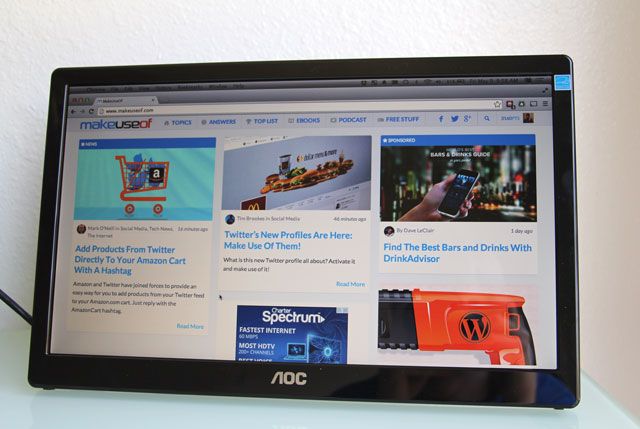AOC 16-inch USB Monitor
We're all used to connecting monitors to our computers via connections such as VGA, DVI, and HDMI. But USB? Monitors with a USB connection are rare and often provided lackluster performance – but the technology has moved on since then. Are they now a viable option? Today we'll find out.
We'll be taking a look at the AOC E1659Fwu, and at the end of this review, you'll be able to enter for a chance to win one!
About The AOC E1659Fwu
The AOC E1659Fwu is a 16" USB DisplayLink monitor that only needs a USB connection to function. There's no conventional VGA, DVI, or HDMI port, nor is there an additional power cable used to power it. The USB connection does it all. While it works best using the available USB 3.0 connector, there is also a USB 2.0 connector that can be used with older computers.
The monitor is easily installed – all you need to do is install a driver and then plug it in.
The underlying technology is called DisplayLink. With this tchnology, the CPU and GPU are used to create the images that need to be sent over to the monitor. It then compresses the images, sends them over the USB connection, and a chipset in the monitor decodes those images and displays them.
Competitors
Surprisingly, there are still only a few USB-powered monitors available that can be considered as competitors. These include the Philips 221S3UCB and the DoubleSight DS-90U. Out of these, the AOC E1659Fwu has the smallest price tag, and sits in the middle of the pack in terms of screen size.
In The Box
In the packaging, you'll find the monitor, the USB cable with both 3.0 and 2.0 connectors, a protective pouch, and a CD with drivers. You should ignore the CD, however, because it's always best to download the latest drivers from the Internet anyways.
There's plenty of styrofoam that keeps the monitor protected, so it can definitely take a beating in the box without getting damaged.
Design
Once you take it out of the box and take off all the plastic wrapping, you'll see that the monitor is very simple. The 16" display comes with a resolution of 1366 x 768 pixels, which is somewhat mediocre, but most likely a trade-off with performance.
On the front, there are no buttons whatsoever. Neither are there any on any of the sides, but you will find two rubber feet on two different sides. This enables you to use the monitor in either portrait or landscape orientations.
In the back, you'll find a stand that you can pull out to keep the monitor upright in both orientations, and there are holes which you can use for a standard VESA mount.
Build Quality
The build quality isn't something to brag about. The device is sturdily put together, but the plastic components feel very cheap in your hands, and there is definitely some creaking around the edges. It is a cheaper option compared to the competition, so that's not a big surprise.
Installing Drivers
Installing the drivers is a simple affair. Just download the latest version from the AOC website, and install them by following the setup instructions. This will only install the bare driver – there are no additional utilities.
AOC expects you to use your system tools to configure the additional monitor. This method makes setup easier as it's likely that you'll already be familiar with your system, but it lacks any advanced features. However, this monitor isn't intended for power users who like to tweak – it aims to be a simple additional monitor which you can plug-and-play.
The monitor supports both Windows and Mac OS X with downloadable driver packags for each. Unofficially speaking, there's supposed to be support on Linux for the monitor as well since it uses DisplayLink technology, but I tried and wasn't successful.
Performance
As mentioned, the 1366 x 768 pixel resolution was probably a conscious decision for the sake of performance. Even when using USB 3.0, the performance was decent but not fantastic. AOC claims that the monitor supports up to 60 Hz, but playing videos or simply moving the mouse around the desktop showed that it wasn't buttery smooth. There's a very slight stutter that isn't really annoying or a problem, but it's obvious that it's not as silky smooth as your main display.
That being said, performance is good enough for videos and movies which don't go over 30fps anyways. The only downside to the monitor, once again, is that with the supported resolution you can only play 720p videos. 1080p videos are playable, but they won't look any sharper than 720p ones.
You can in theory play video games on it, but it's only acceptable for casual gaming. Frame rates are unlikely to go past 30fps – so in other words, Solitaire should be no problem, but Battlefield 4 needs a better monitor for sure.
The monitor can be used as the primary display if you'd like. It just falls under the same performance restrictions -- in other words, it's still better for productivity rather than gaming even if it's the only active display.
If you use the USB 2.0 connection, expect the performance to decrease even more. I didn't have any USB 2.0 ports to test it out with, but I'm sure that it won't perform nearly as well as via the USB 3.0 connection.
Display Quality
The display quality isn't great either. The colors are faded (which isn't surprising considering it has a 500:1 contrast ratio) and each pixel is clearly visible without having to get extremely close to it. Everything is identifiable and text is legible, so the quality isn't horrid – but if you're looking for accurate representation with vivid colors and deep blacks, you're not going to get that at all.
Additionally, you can't change the display brightness of the monitor. There's no way to control this via the operating system (besides the main display if you're on a laptop), and there are no buttons on the monitor either. Somehow, I found this to be a major flaw that I wish could be fixed. AOC says that the brightness averages to about 200 cd/m^2, which means that it's pretty bright – approximately 3/4 of the maximum brightness of most monitors.
Conclusion
The AOC E1659Fwu is best described as acceptable, but not recommendable except for certain scenarios. It isn't bad for something that only needs a USB cable to run, but it's still not great. Primarily, this monitor might be ideal if you simply need a quick and simple monitor on-the-go and don't have any major expectations out of it. I do enjoy the fact that you can power and use it using a single USB connection and nothing else. But otherwise, you'd be far better off with an actual monitor that uses a VGA, DVI, or HDMI connection as a second display for a home setup or some other semi-permanent or permanent solution.
[recommend]MakeUseOf recommends: Don't buy it, unless you really need an on-the-go monitor and have no expectations of quality.[/recommend]
The Winner
Congratulations, Rachel Bonneau! You would have received an email from jackson@makeuseof.com. Please respond before June 11 to claim your prize. Enquires beyond this date will not be entertained.
Send your products to be reviewed. Contact Jackson Chung for further details.