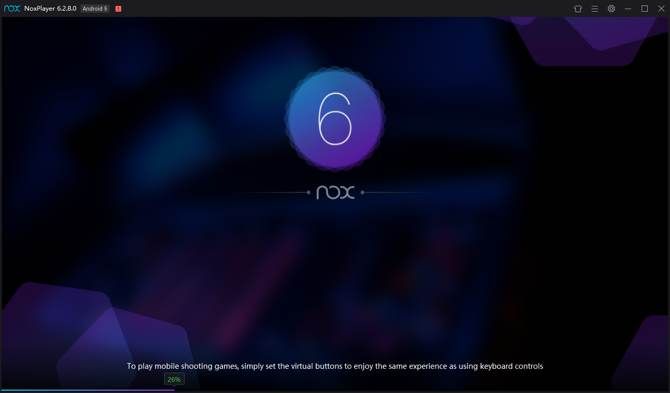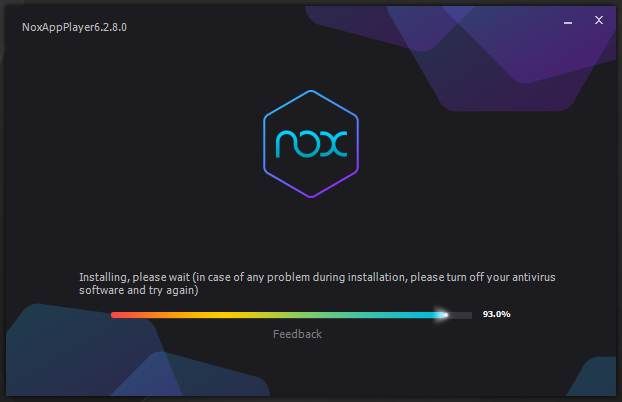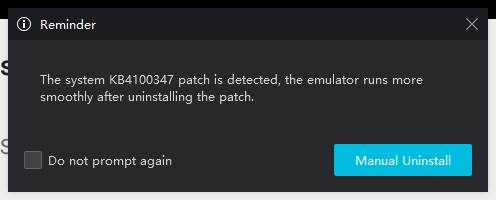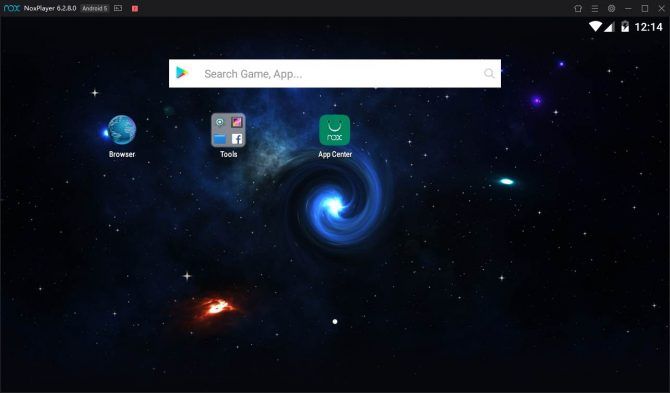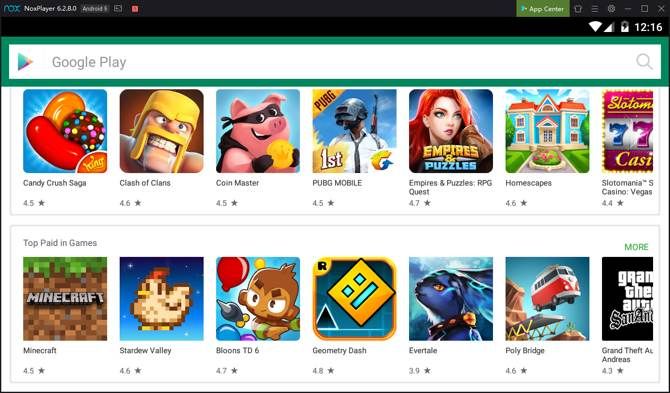There are a few different ways to run Android apps on an even bigger screen than our increasingly large phones. If you have a Chromebook, you might even be able to run Android apps on that, depending on the model.
Those without a Chromebook don't have any official method of running Android apps on their computers. But fortunately for Windows and Mac users, there are several options available, one of which is Nox.
With an app like this, you can easily run most Android apps on your PC. Let's take a look.
Why Would You Want to Run Android Apps on Windows and Mac?
You might be wondering why you'd ever want to run Android apps on your computer. As it turns out, there are plenty of reasons. For example, what if you're a web developer without an Android device? Chrome's developer tools can help you to an extent, but testing Chrome or Firefox running on a close substitute to an actual Android device is a great way to test what you're working on.
That example is a bit niche, however. If you're a normal everyday user, it could just be that you want to use an app that simply isn't available on Windows or macOS. You might prefer to listen to your podcasts in Pocket Casts but don't like the web version, for example.
Even aside from this, you still have reason to use Android apps on your PC. The main reason most users will want to install Android apps on Windows or Mac is games. If you're addicted to Clash of Clans or other mobile games, installing them on your computer lets you keep playing when your phone is charging.
What Is Nox?
Nox is an Android emulator. This essentially creates a virtual Android phone or tablet on your computer, allowing you to run apps.
If you're running on an old laptop, you shouldn't expect fantastic performance. Nox is among the most resource-intensive Android emulators available. Still, basic apps should run fine on most computers.
You can specify exactly how powerful your virtual CPU is and how much RAM is available. These features are handy for developers who might want to test an app with limited resources. If you're using Nox for gaming, you probably just want to use the defaults.
Gaming appears to be the core focus of Nox. On the Nox project website, the app is described as "the perfect Android emulator to play mobile games on PC." You can even find documentation for getting certain games working if you run into trouble.
It also boasts strong compatibility, though you should note that Nox runs Android 5.1 (Lollipop) by default. You can use other versions, but apps that require later versions of Android may be tougher to run.
Get Nox Up and Running
Getting started with Nox is fairly easy. The most complicated part is finding its actual official website. You'll find several that claim to be the official website, though bignox.com is the version that the community backs.
Download the installer and run it. You'll see a warning that you may need to deactivate your antivirus if you have trouble installing. In our testing, we didn't find this necessary.
That's not to say we didn't run into trouble. While the installer worked fine, the first time we launched the app it caused a hard crash to blue screen.
After the computer restarted, running the installer a second time got everything working properly.
You may see a warning that the KB4100347 patch is installed, which can affect the emulator's performance. Microsoft issued this patch to protect against the Spectre vulnerability, so you may want to consult the support page before you decide to uninstall it.
Install Android Apps to Use With Nox
Once you've finished installing Nox, the app will present you with a short tutorial. This gives you an overview of the user interface and how to use the app. Once this is through, you'll find yourself at the home screen.
By default, this is a landscape-mode, tablet-style display. This works well since this is the aspect ratio most desktop apps use. Don't worry though; as soon as you launch a phone app, Nox will automatically reconfigure the window to adapt to the running app.
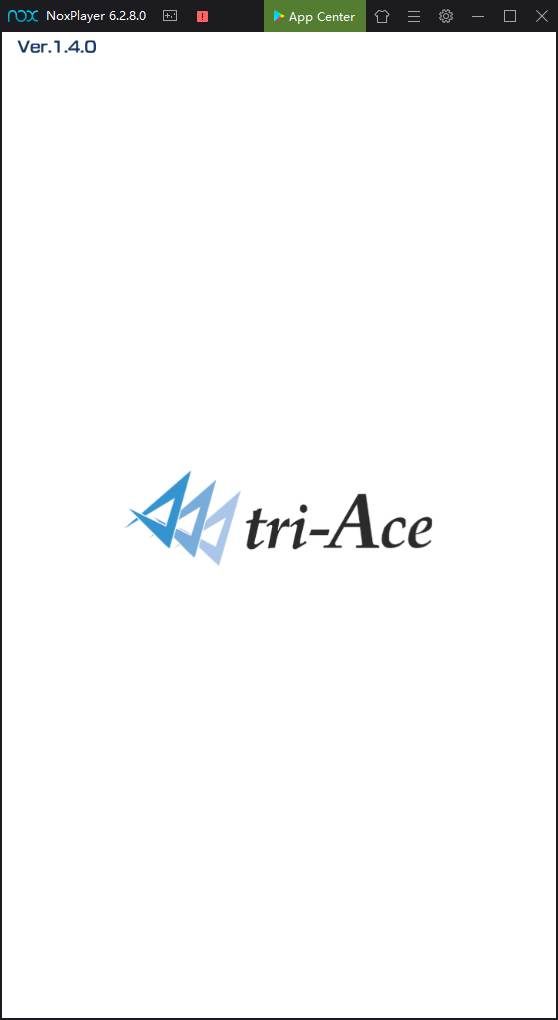
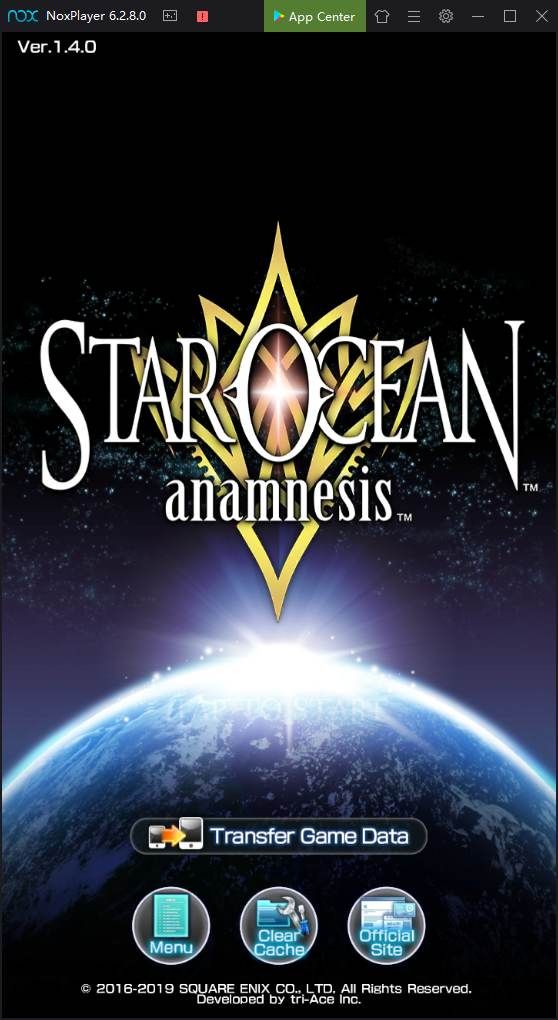
Finding software to install is easy thanks to the Nox App Center. This is basically a wrapper around the Google Play Store. Sign in with your Google username and password, and you'll be able to download and install any apps you already own.
You can also find and install new apps. In our testing, we could find and install anything we saw in the Play Store on an actual Android device. There's no promise that everything will work, but in our case, every app we tested launched without issue.
Other Options for Running Android Apps on Windows and Mac
There are plenty of Android emulators available like BlueStacks, Andy, and Remix OS Player. Nox is one of our favorite Android emulators for Windows 10, mainly due to its stability, performance, and ease of use. That said, you may not find that Nox works for everything.
There are also some potential issues with Nox. Some users on Reddit have found that the app occasionally "phones home" to IP addresses in China. This, combined with the app's elevated permissions on your computer, has led to privacy concerns.
Due to the level of hardware access required for effective emulation, this can be an issue with any emulator. Android emulators have a reputation for being somewhat shady. Andy, in particular, was installing cryptocurrency mining software on users' computers as reported by TechRepublic.
If you're looking at installing any software of this sort, you should do your research before you download anything.
What About Running Windows Apps on Android?
We've looked at running Android apps on Windows and Mac, but what if you want to run Windows apps on Android? There are plenty of apps available for Windows that aren't on Android, so you have various reasons to do this. You might think doing so is out of the question, but it's completely possible.
You just need to install a piece of software called Wine. It's not quite as simple as downloading from the Google Play Store, but don't worry. We have a complete walkthrough of how to run Windows apps on Android to help you get up and running.