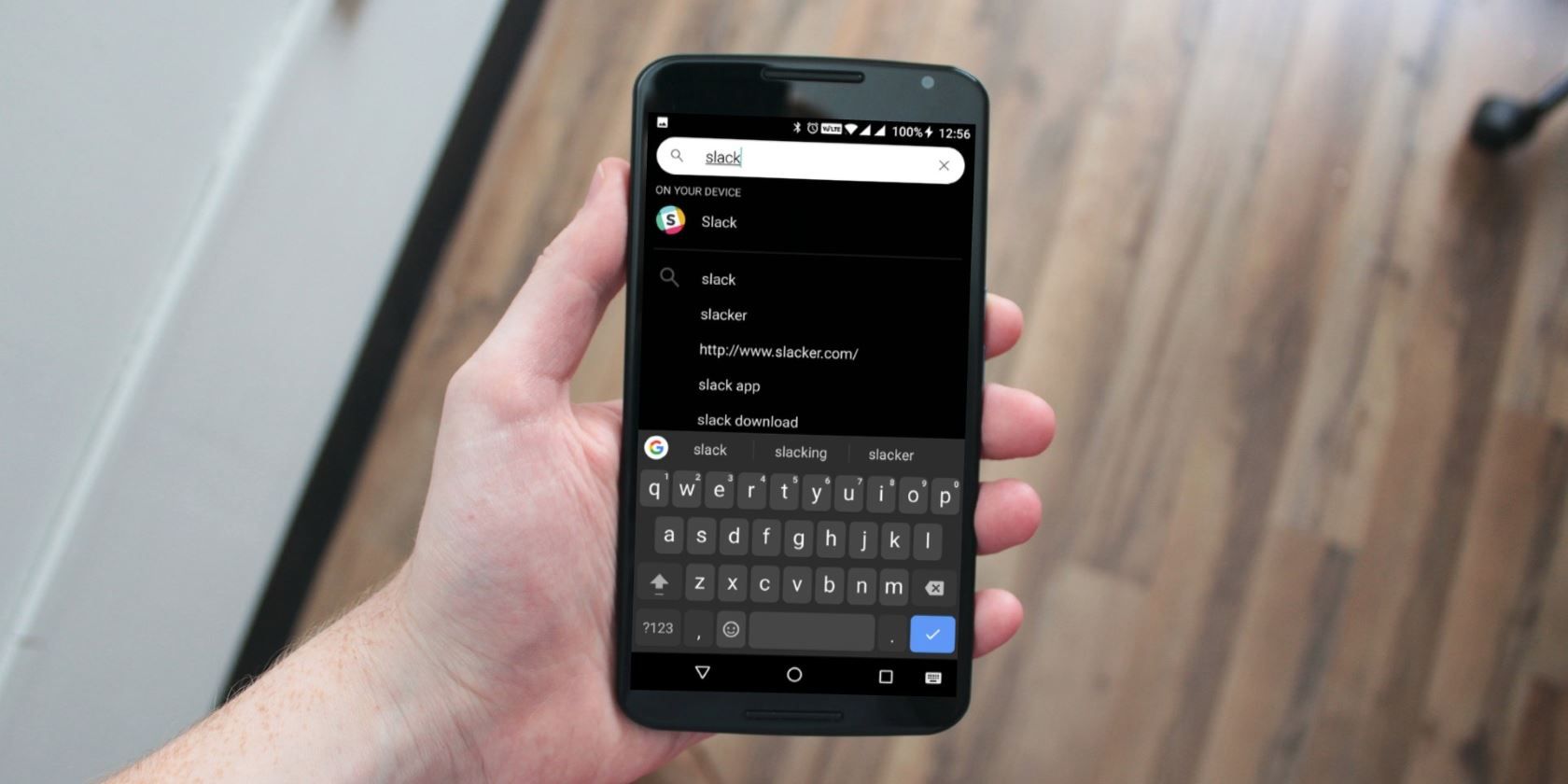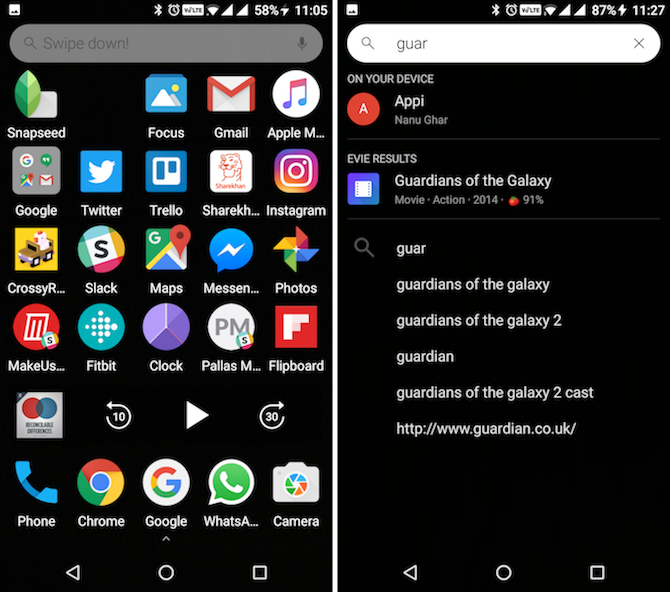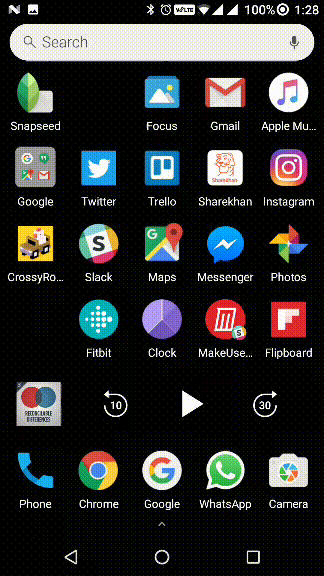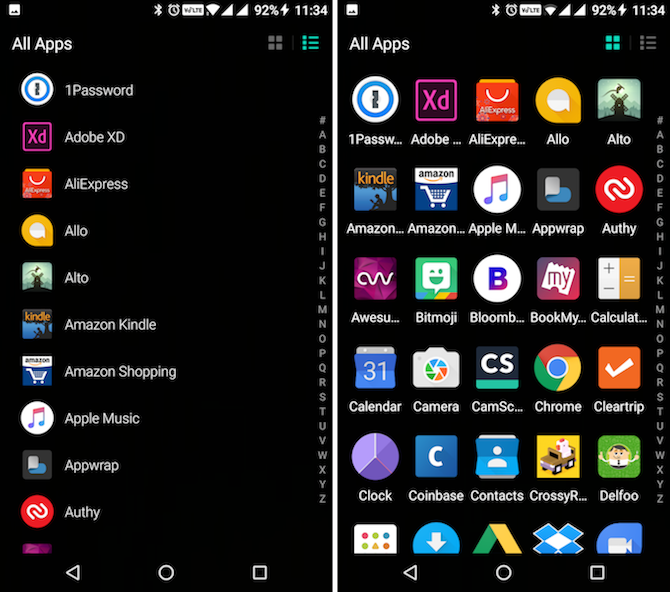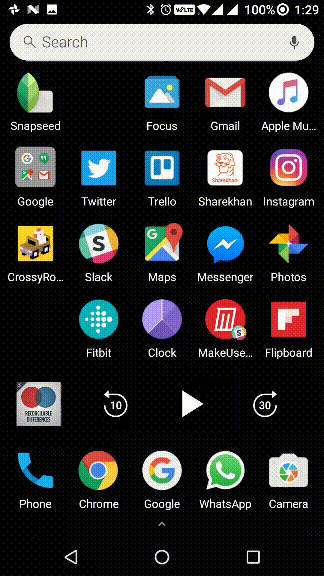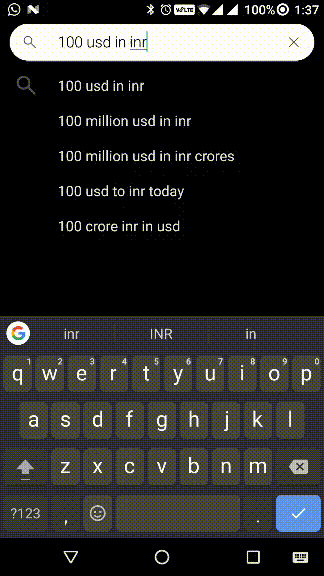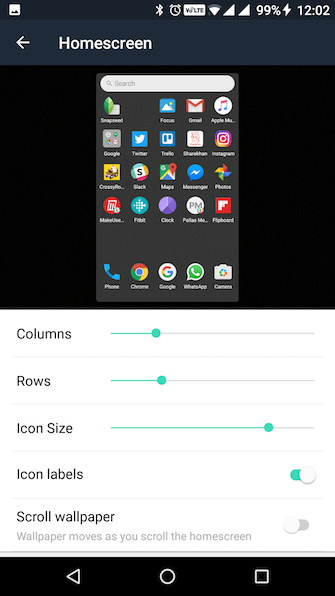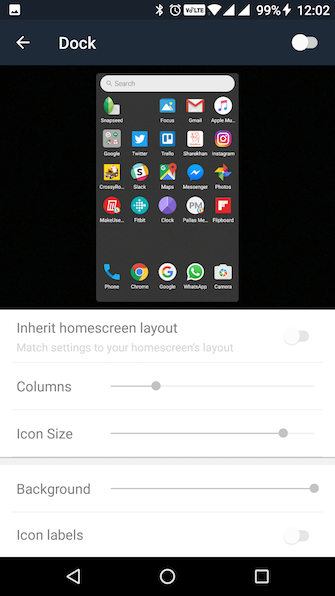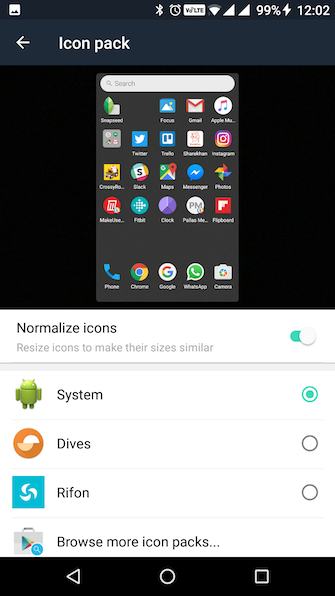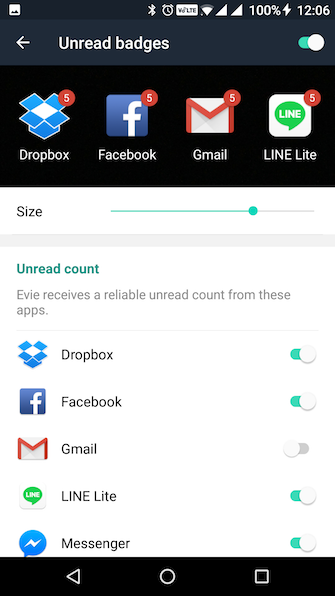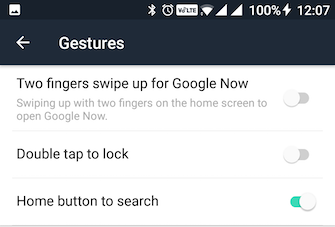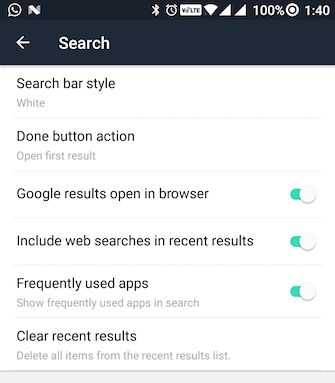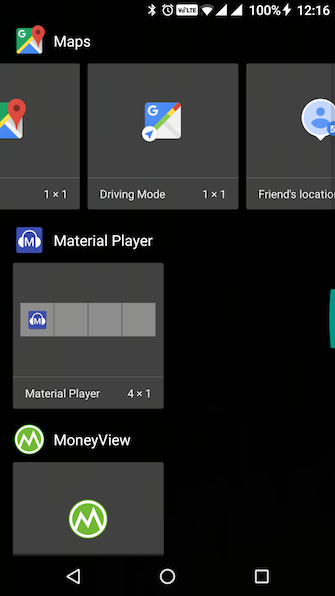There aren't many Android launchers that work great right out of the box. This is a side effect of Android being so open and customizable. Launchers try to be their best most customizable selves, but this can end up alienating new users who just want a seamless experience without jumping through a dozen hoops first.
Evie Launcher works great right out of the box. It's not overloaded with features or gimmicks, yet it still has the essential customizations like icon pack support, grid customization, and more. The best thing about Evie is its lightning-fast search feature.
Download: Evie Launcher (Free)
Swipe Down to Get Started
Evie's search feature is what sets it apart. Every other launcher just puts a Google search bar at the top and calls it a day. That's a great way to search the web. But when it comes to searching for things on your device, Google's search just doesn't cut it.
Evie is the first Android launcher that turns the search feature on its head. Instead of being web first, it becomes device first. And it's really fast at locating things you'd usually search for multiple times a day: apps, contacts, music, locations.
Just swipe down, start typing, and before you've hit the first 3-4 letters, Evie will present you with a list of options. The top result is usually what you're looking for.
And this doesn't mean that web search functionality is diminished. You'll still see web search results, even though they'll be at the bottom of the list. Let's say you're searching for Guardians of the Galaxy. As soon as you type "guard," you'll see autocomplete web results from Google search, plus Evie's own smart results for the movie.
If you're moving from an iPhone and you're used to using Spotlight as a way of launching everything, Evie Launcher can help you bridge the gap.
Swipe Up for Apps
You'll notice that there isn't an app drawer icon on the home screen. To get to the app drawer, swipe up anywhere on the screen. You'll see an alphabetized list of all your apps. Use the scrubber on the right edge to jump to a particular letter.
If you're not a fan of the list, tap on the grid icon in the top-right to switch to the grid mode.
Create Custom Shortcuts From Search Results
If you perform the same search multiple times a day, you can turn it into an icon on the home screen. This will work for anything from a contact search to actual Google search.
Search for something in Evie, tap and hold on the result from the list, find an empty place on the homescreen, and release your finger to drop the shortcut there. Next time you tap it, it will perform the search.
Personalize the Home Screen
Tap and hold on an empty part of the screen and select Settings. This is where you'll find every option for customising the launcher just the way you like it.
Homescreen: From here you can change the number of columns and rows, toggle icon labels, tweak the icon sizes, and enable scrolling wallpaper.
Dock: By default, the dock in Evie is disabled. From here you can not only enable it but also change the column grid, icon size, the background, and toggle icon labels.
Icon pack: If you're a third-party icon pack kind of person, choose your downloaded icon pack from here.
Folders: From here, you can customize what expanded folders look like. You can increase the column size and icon size.
Tweak the Launcher
Evie offers you a couple of options when it comes to interacting with the launcher itself. Let's go back to the Settings page.
Unread Badges: This is another iOS feature that you can enable if you want. Once you've granted notification access to Evie, you can enable this feature on a per-app or all-apps basis. You can tweak the size of the badge as well.
Gestures: From here, you can enable additional gestures. Tapping on the home button while you're already on the home screen will bring up the Search feature. You can also swipe up with two fingers to open the Google Now page. Or double tap on the home screen to lock the device.
Search: From this section, you can tweak how the search bar looks and behaves. You can switch to a white styling. You can also change the Done button behavior to open the first result instead of closing the keyboard.
Easily Add Widgets
Another feature that Evie improves upon is the experience of finding and adding widgets. Tap and hold on the home screen, select Widgets, and you'll find a neatly organized list of widgets based on apps.
Each app gets its own section and you can scroll horizontally to see all available widgets for the app.
The Little Things
Evie Launcher is filled with little delightful features.
Seamless Importing: If you already have a setup in another launcher like Nova, you can import your entire launcher layout to Evie with just one tap.
Backup and Restore: From settings, you can backup the layout to your Google account.
App shortcuts: Tap and hold on an app, and you'll find contextual shortcuts right there. Plus, you can tap and hold on an option, then move it to an empty part of the home screen to turn it into an icon.
If you're new to Android or you just want a no-nonsense app launcher that will actually help you "launch" apps quickly and easily, look no further than Evie Launcher.
Download: Evie Launcher (Free)
What kind of launcher setup do you have? Are you using the default launcher or something like Nova or Action Launcher? Share with us in the comments below.