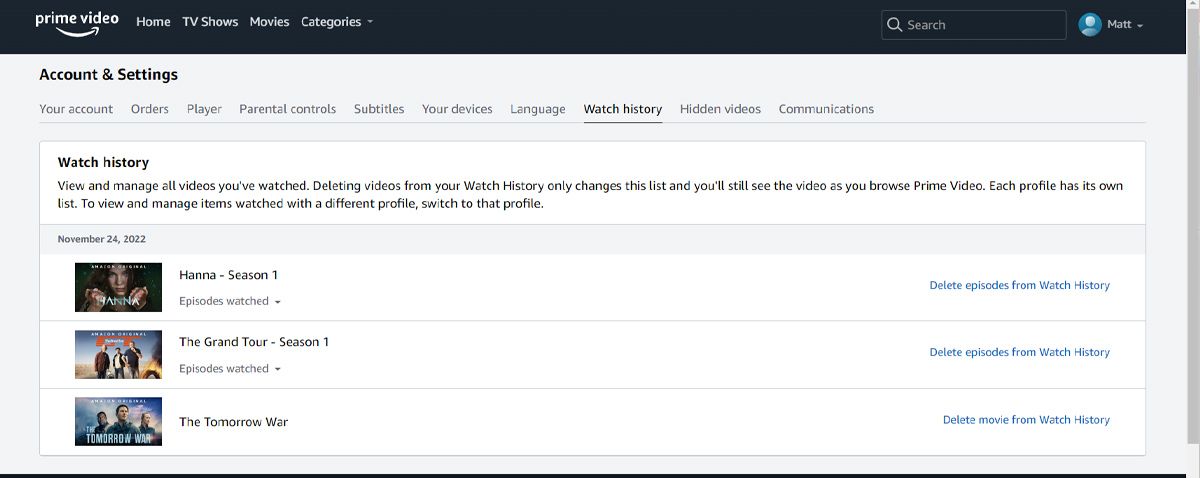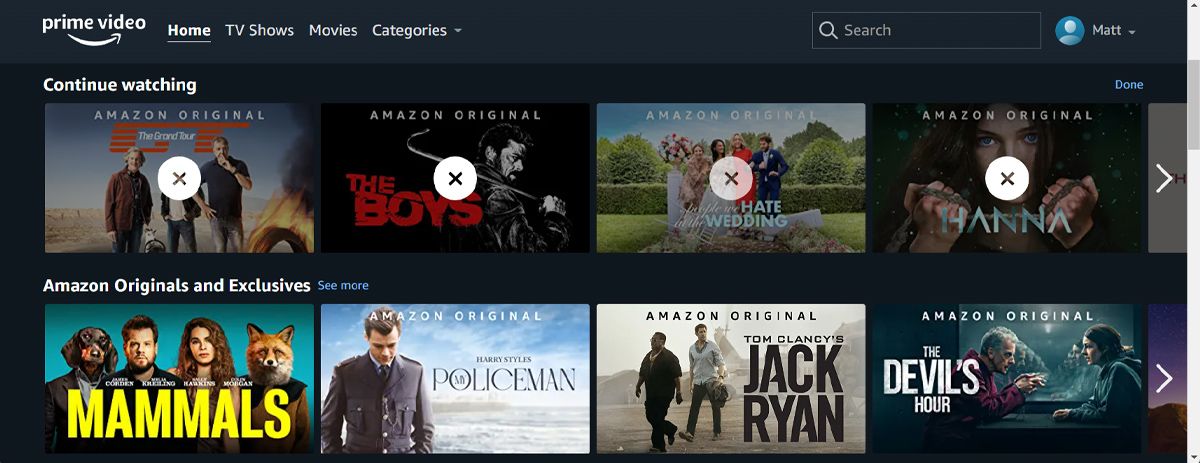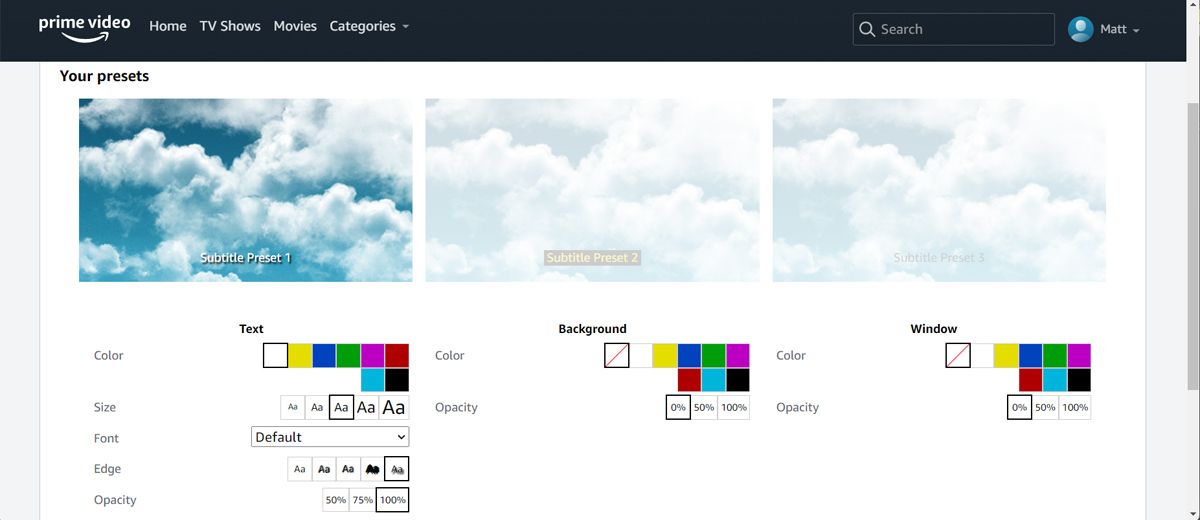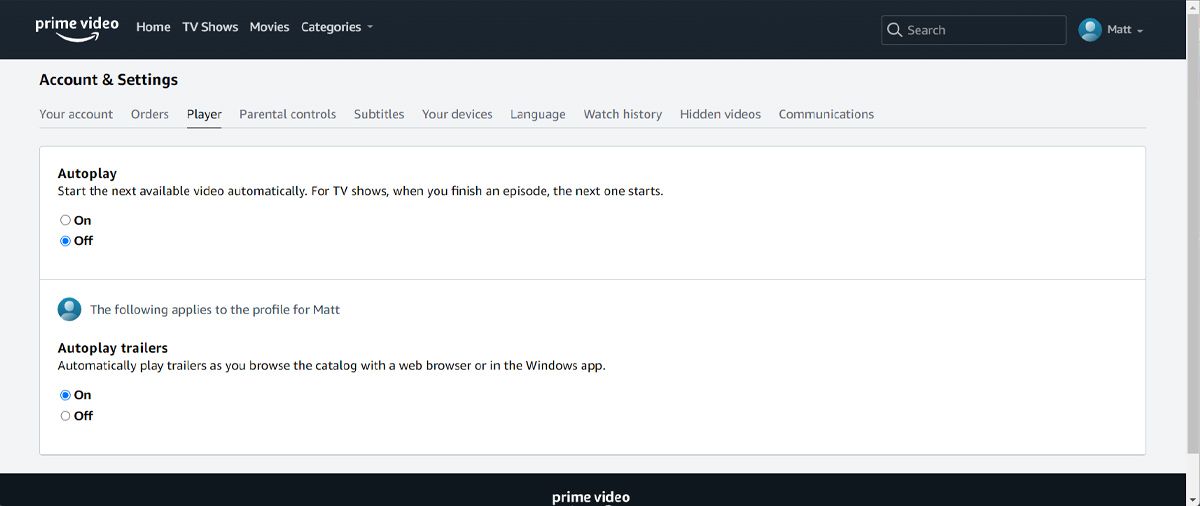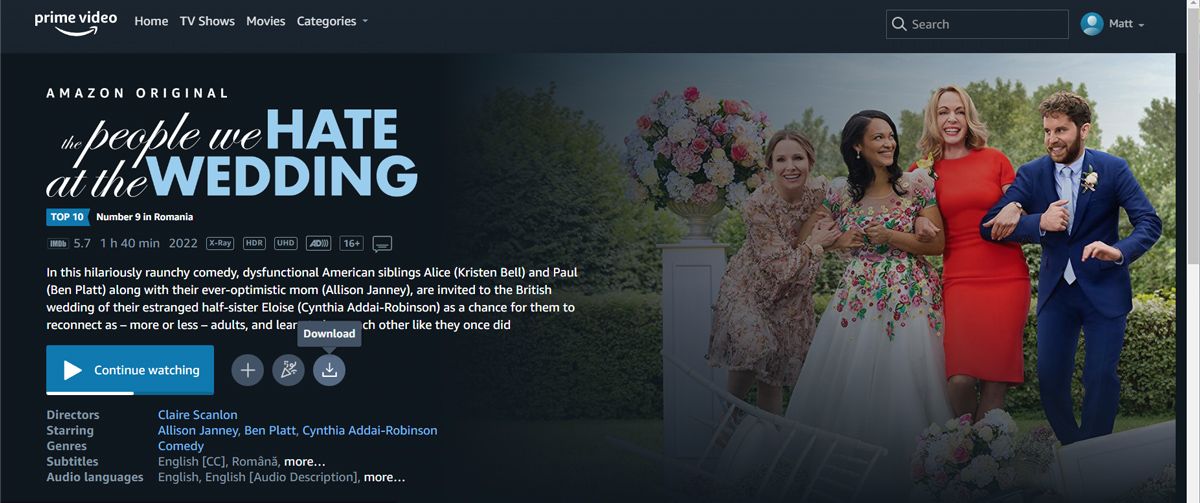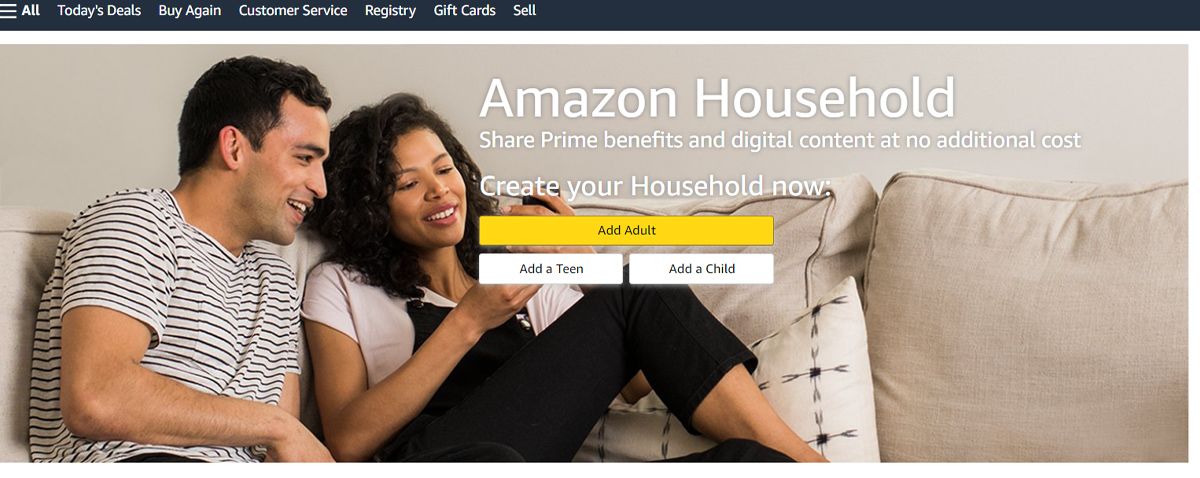Amazon Prime Video has been around for a while in numerous countries. And over the years, the company has added several handy features like X-Ray to make its streaming service more compelling. However, there are a host of other tricks you might not be aware of.
Here are several essential tips to help you supercharge Amazon Prime Video.
1. Build a Watchlist
Amazon frequently adds new original shows or movies. And if you’re someone who struggles to keep up with the constant influx of fresh content, you should begin building a Watchlist.
As the name suggests, you can add the shows you’ve been meaning to watch and don’t have enough time to watch to your Watchlist. You can add a title to your Watchlist by clicking the little Plus sign at the bottom of a show or movie’s thumbnail image.
The Watchlist itself can be accessed by heading into an option called Your Watchlist, located under the menu at the top. You can even sort your Watchlist’s entries based on several different metrics.
2. Edit Your Watch History
Everyone has their guilty pleasures, and it’s fine that you somehow like that awful movie. However, surely you don’t want your partner to know you’ve been watching it again on Prime Video or want that movie to influence your recommendations.
In that case, you should learn how to edit your account’s watch history. To clear your watch history, you need to go to Account and Settings and then click the Watch History tab. There, you can specifically get rid of any show or movie you’ve ever watched on Prime Video by clicking Delete movie from Watch History beside it.
3. Edit the “Continue Watching” List
Similarly, Amazon Prime Video also allows you to edit the Continue watching carousel on the homepage if you’re unsatisfied with any suggestion. There’s a tiny Edit button present at the top of the Continue watching section, and clicking it will reveal delete options for each individual piece of content shown under it. Delete any show or movie you want and click Done in the top right corner when you finish.
4. Check Video Quality
You can adjust the video quality if you’re monitoring your data usage on your PC or you’re traveling and don’t want to spend too much of your data.
If you’re watching on the web, start playing any show and click on the Settings icon from the top-right corner. This will bring up the Video Quality menu. There, choose the option that suits your needs. If you’re watching Amazon Prime Video on mobile and want to change the video quality, open the app and tap My Stuff > Settings > Stream & Downloading. There, select Streaming quality and choose one of the available options. The app also shows you how much data each option uses, so you can choose the best option.
5. Customize Subtitles
Whether you’re watching a show while someone else is sleeping or you're traveling, subtitles are your best friends. But if they blend in with the movie’s color palette, or they’re too small for you to read them easily, you should adjust the settings.
Click your profile icon and go to Account & Settings > Subtitles. There, you can adjust the font, size, text color, and more. You'll be able to preview any changes to ensure the subtitles suit all your needs.
6. Turn Off Auto Play
One way streaming services urge you to binge-watch television shows is by employing auto-play. As soon as you’re done with an episode, another is automatically queued up to play. Therefore, it’s time for you to pull the plug on autoplay.
To disable autoplay on Amazon Prime Video, head over to the settings, and under the Player tab, you’ll find a quick option to switch off Auto Play.
7. Watch Your Favorite Prime Video Titles Offline
Similar to other streaming platforms, Amazon Prime Video allows you to download content so you can watch offline. To download a movie, select it and tap the Download icon. If you want to watch offline a TV series, you can download the entire season or select individual episodes. Just remember that too much binge-watching can damage your health, so it's best to manage your downloads properly.
To watch Amazon Prime Video when you’re offline, open the app and head to My Stuff > Downloads.
8. X-Ray Your Favorite Prime Video Shows
How many times did you watch a movie or TV series, and one of the actors seemed familiar? Instead of pausing and searching online to check the actor’s name, age, awards, and so on, you can use Amazon’s X-Ray feature.
Pause the movie and click the X-Ray icon. Amazon will show the actors’ names, the name of the song playing, and so on. If you want to check out more information, click View All.
9. Watch Geo-Locked Content
Amazon has recently expanded Prime Video into new regions, and that has prompted a ton of new originals. However, most of them are only available to watch in the same country they’ve been produced. Since, more often than not, these shows have English subtitles, they're worth watching.
All you need to do is bypass Amazon's geo-restrictions, which can be achieved with a VPN. For the uninitiated, there are several reasons to use a VPN, including the ability to browse content from other countries. There are many reliable and fast VPN services, but we recommend ExpressVPN.
10. Add Channels for More Content
If your favorite show is no longer available on Amazon, you can still watch it without getting a new subscription from different streaming services. You can add channel subscriptions to Amazon Prime Video, so you never run out of things to watch.
11. Share Amazon Prime Video With Other People
Your family doesn't need to buy multiple Amazon Prime memberships to access Prime Video. Amazon allows you to share your Prime benefits with your family. Once you've added the accounts from the Amazon Households page, they can use all the Prime perks, including Prime Video, Prime Reading, and more.
Best Amazon Prime Video Tips & Tricks
Amazon puts its best efforts into convincing you to select it as your streaming provider. While focusing on improving user experience, Amazon still does one thing that annoys every user: Showing titles that are not included in your subscription plan. So you have to pay if you want to watch them.