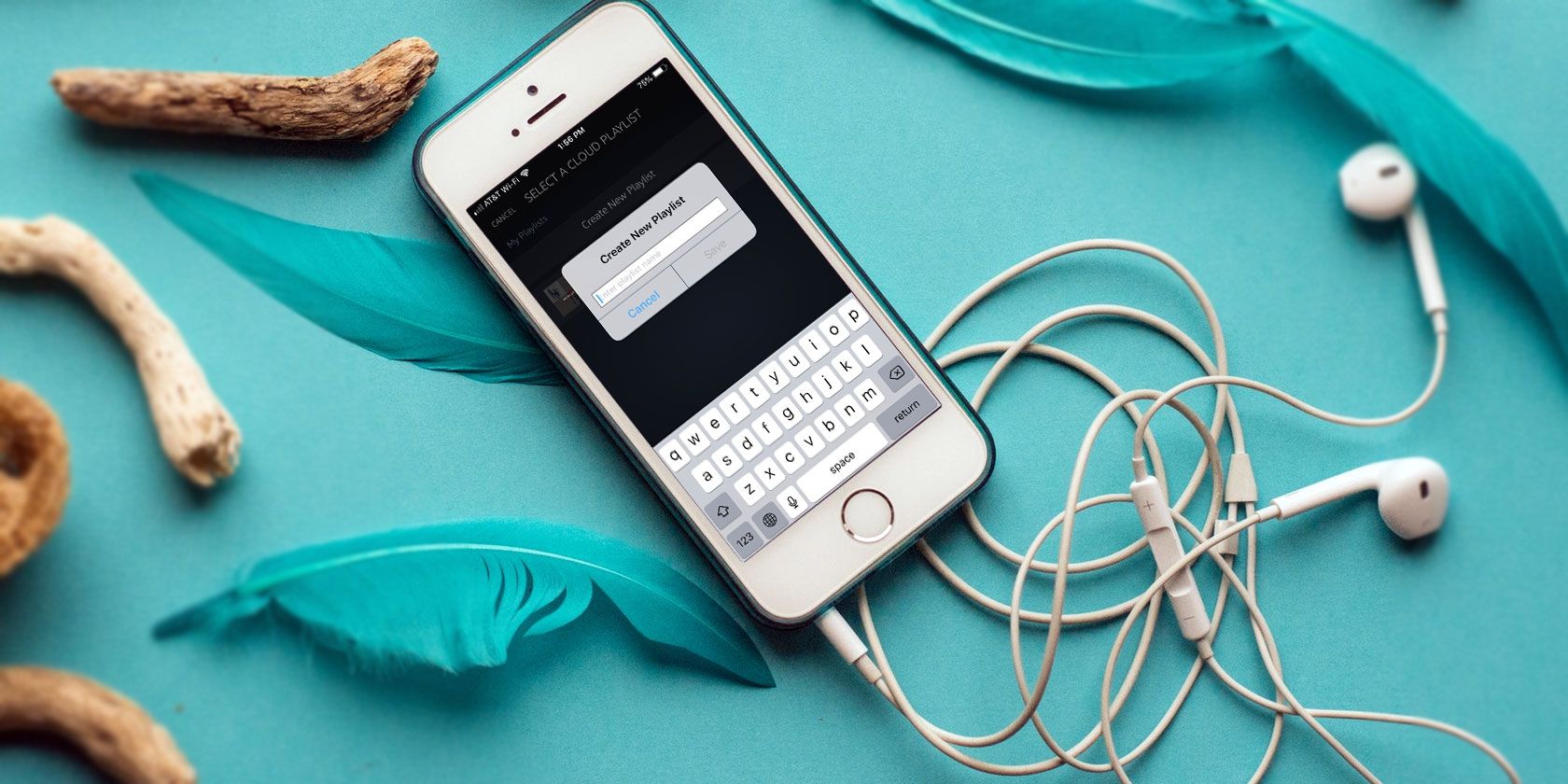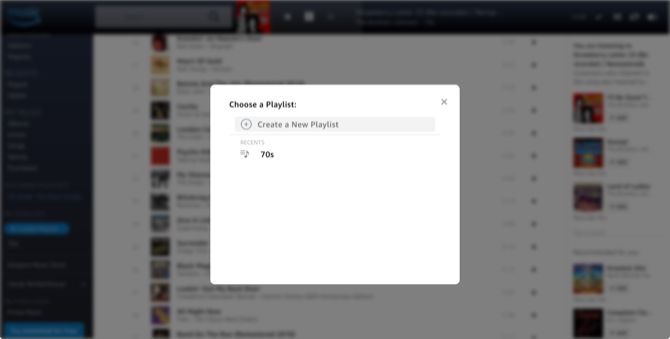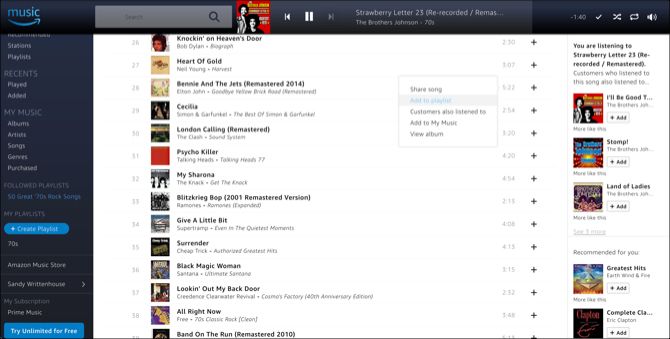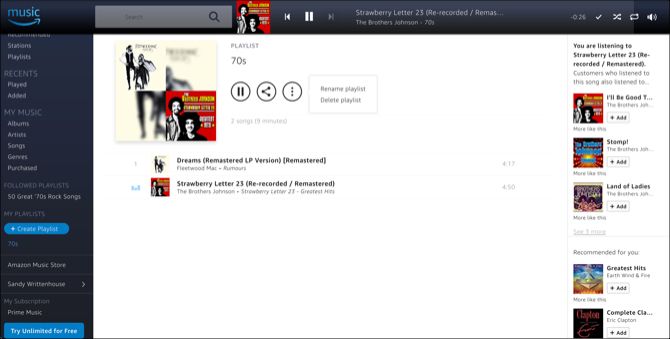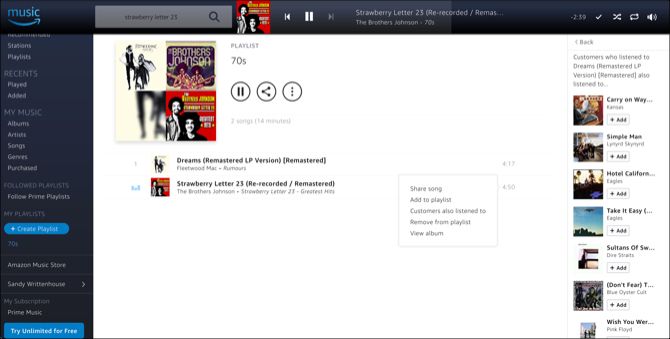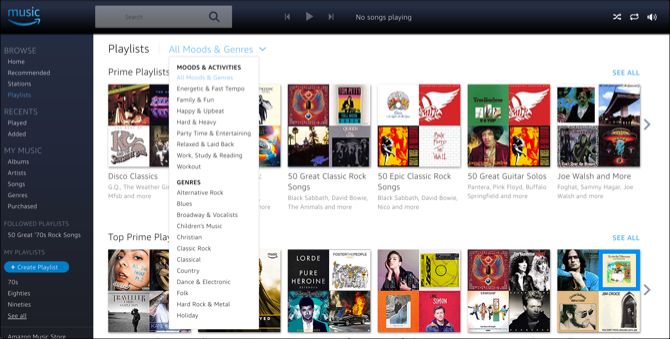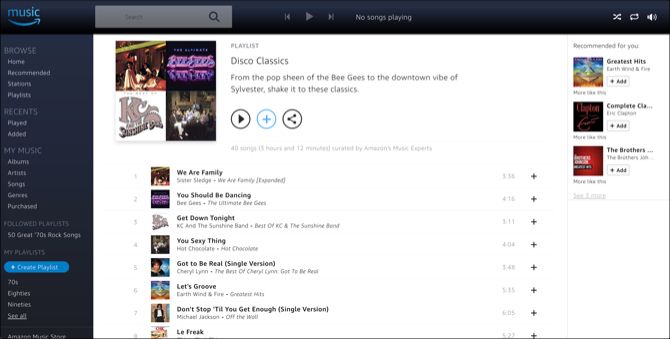There’s no better way to listen to your favorite songs on Amazon Music than by creating a playlist packed full of them. And you can create multiple playlists, so you can have one for workouts, one for relaxing, one for family time, and many more besides.
There are a host features which make it easy to manage your Amazon Music playlists. And in this article we'll talk you through the various features, and try to help you make the most of your Amazon Music playlists. So sit back, relax, and listen...
How to Create an Amazon Music Playlist
You have a couple of different ways to create an Amazon Music playlist. So, you can use whichever method is most convenient for you.
1. Create a Playlist From the Menu
After you log into Amazon Music, you’ll see a dashboard with a menu along the left side. Under My Playlists, click the Create Playlist button. Give it a name when you’re prompted and click Save.
2. Create a Playlist From a Song Choice
If you find a song you want to hold onto, you can create a playlist from it as well. When the song is currently playing, you’ll see it on the top of the screen.
- Click the More (three-dot icon) button.
- Select Add to Playlist.
- Click Create a New Playlist.
- Give it a name and click Save.
If you are looking at a list of songs, click the View Options arrow to the left of the album name. Then, follow the steps above.
Now when you find a song you want to add; your new playlist name will display when you select Add to Playlist. Your new playlist will also appear in the left-hand menu under My Playlists.
How to Add Songs to an Amazon Music Playlist
To add a song to your new playlist, you can use the More button at the top if the song is currently playing or the View Options arrow if you are looking at a list of songs. Pick Add to Playlist and select your playlist.
And for discovering new tunes, controlling playback, and more, check out our article detailing essential Amazon Music Unlimited tips.
Play, Share, Rename, or Delete a Playlist
Select your new playlist from the menu on the left to see the songs on the list along with options.
You have one simple button to click if you want to Play your playlist. Next to that you have an option to Share it via link, embed code, email, Facebook, or Twitter. Finally, you’ll see a More (three-dot icon) button that lets you Rename or Delete the playlist. Note, you can also rename or delete your playlist by selecting the arrow next to it in the left-hand menu.
How to Manage Songs on Your Playlist
While on your playlist screen, you can easily manage the songs on it. Click the More button next to one of the songs. You’ll see a pop-out menu with these options:
- Share song: Click to share the song with a link, embed code, email, or on Facebook or Twitter.
- Add to playlist: Add the song to another playlist.
- Customers also listened to: View songs other listeners of that song have listened to, which will appear on the right side of the screen.
- Remove from playlist: Delete the song from the playlist.
- View album: View the album that the song originated from.
What About Amazon Music Playlists on Mobile
If you listen to your music on-the-go, during workouts, or while at work, grab the Amazon Music app. You can view and play your existing playlists by tapping the My Music tab as well as create new ones.
How to Manage a Playlist on Mobile
Similar to the website, you can play, share, edit, or delete a playlist. Just tap the More button next to the playlist on the Playlists screen for these options. Or, create a new playlist by tapping this option above your existing ones.
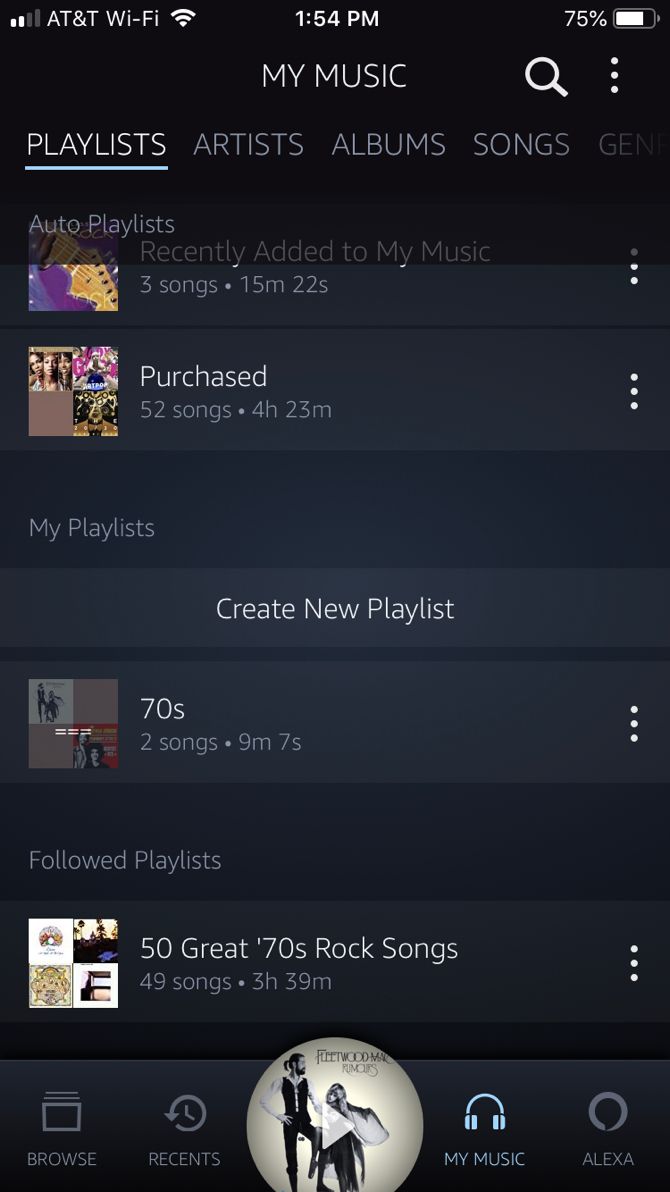
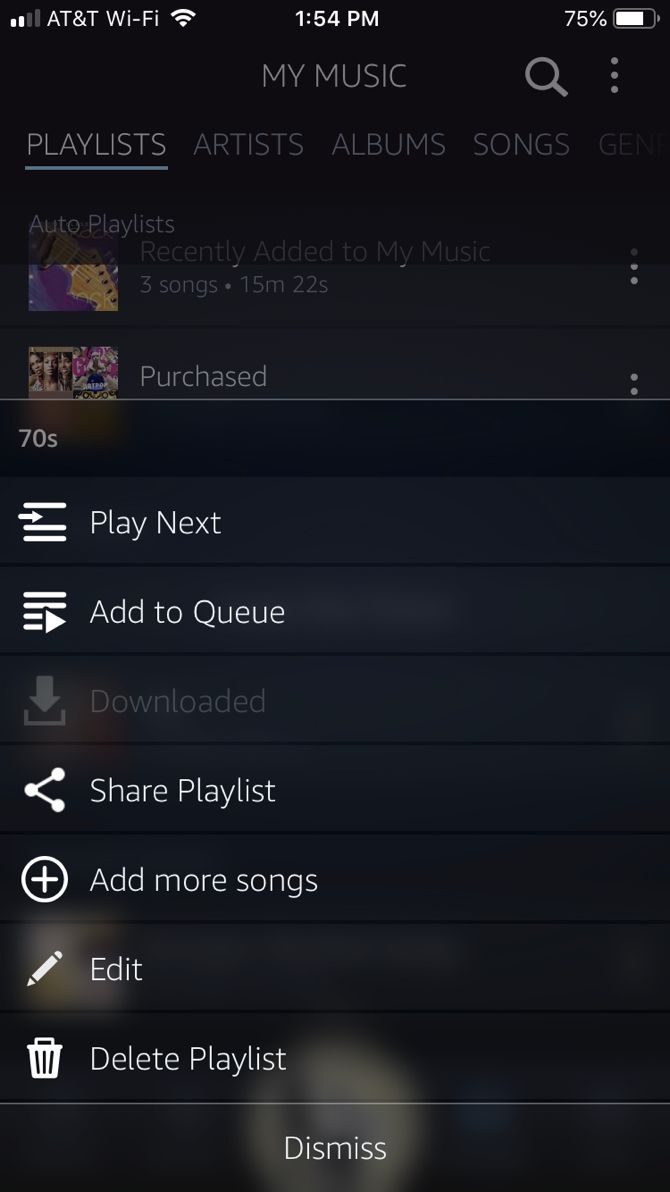
View and Edit a Playlist
If you select the playlist, you’ll be able to see the songs, add more songs, perform a search, and add the playlist to your download queue. For the songs on your list, you can remove them, view the album, and also use the Customers also listened to feature, just like on the web.
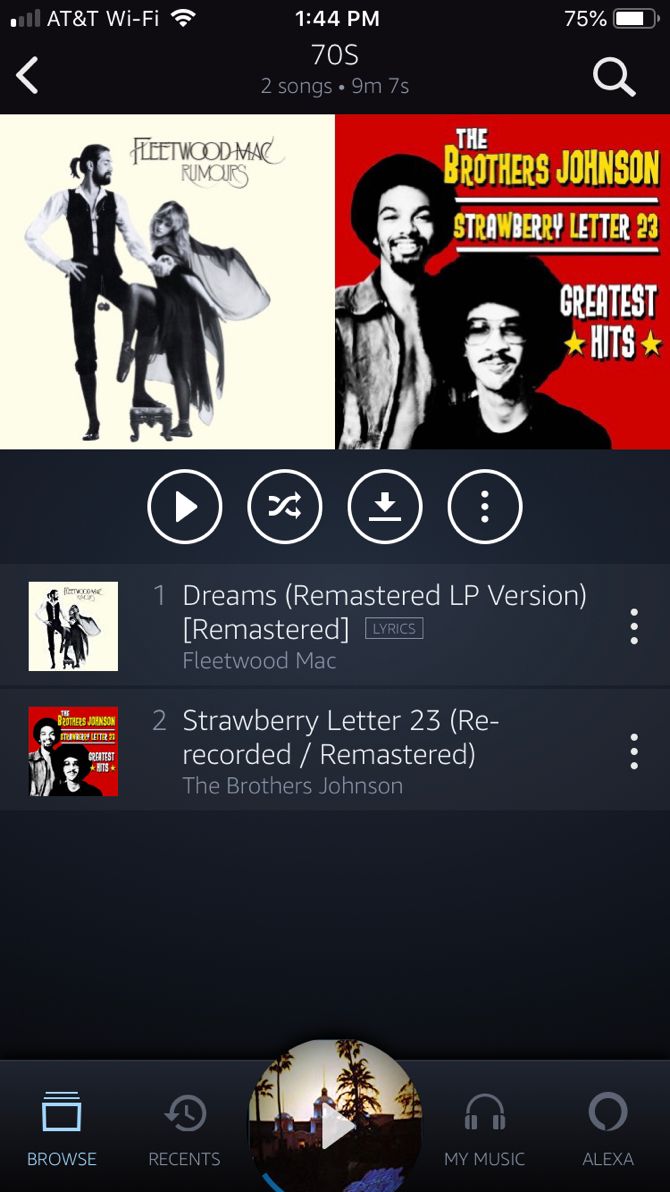
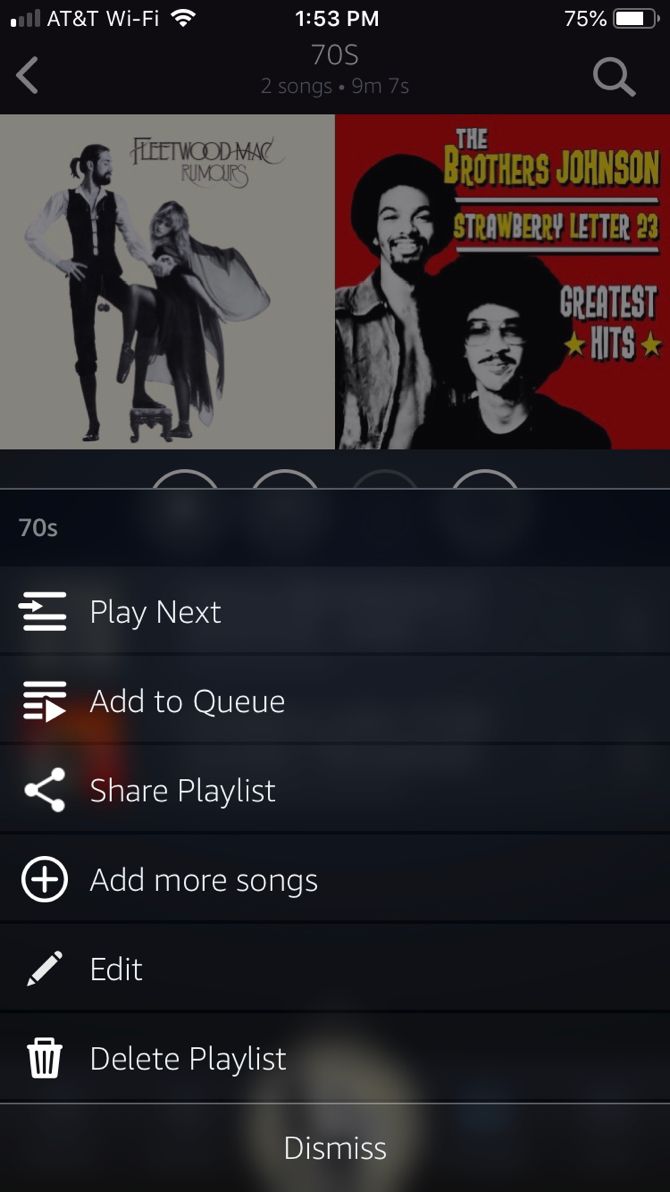
Add Songs to a Playlist
Adding songs is just as easy on your mobile device. Tap the More button, select Add to playlist, and choose your playlist or create a new one.
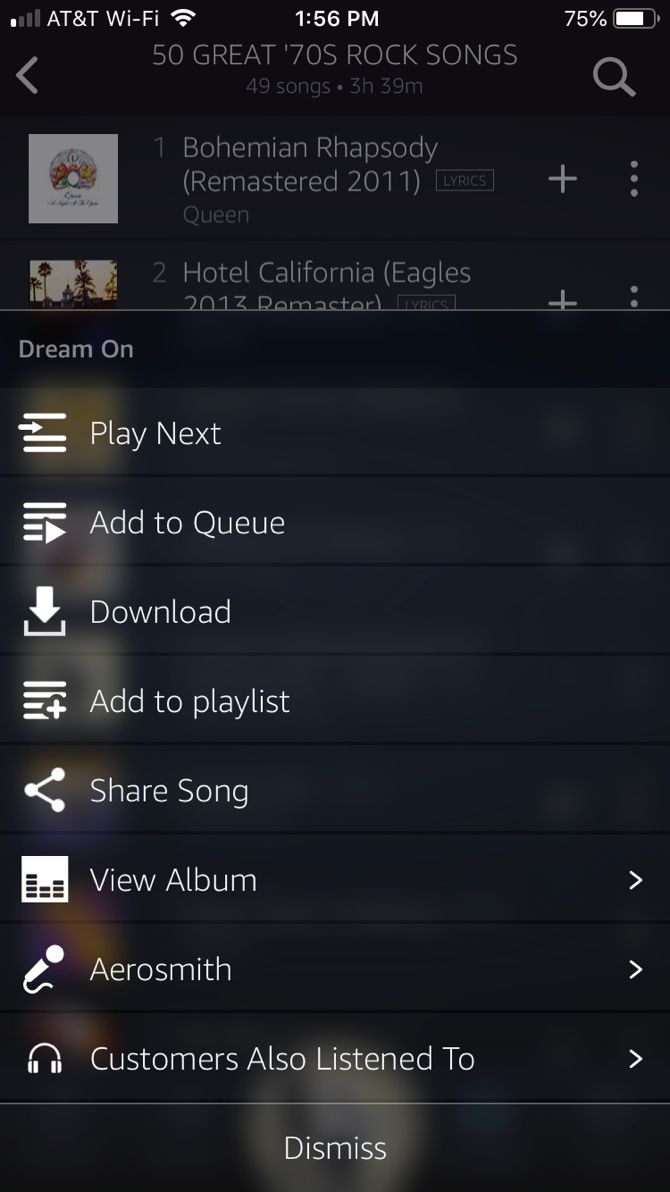
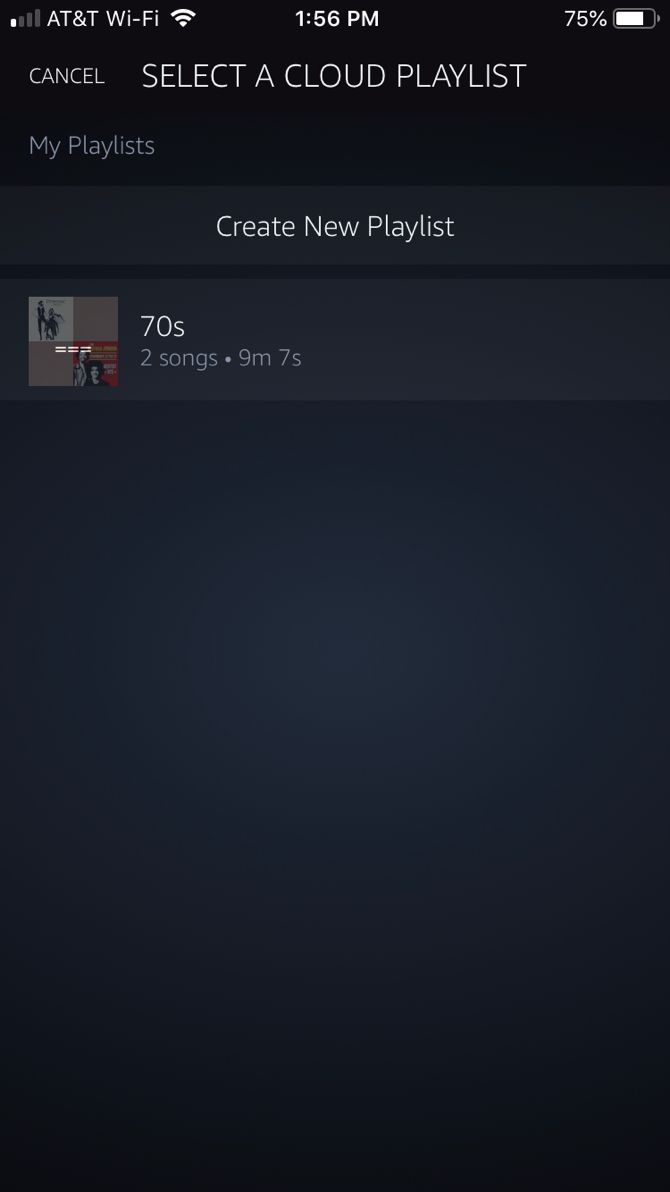
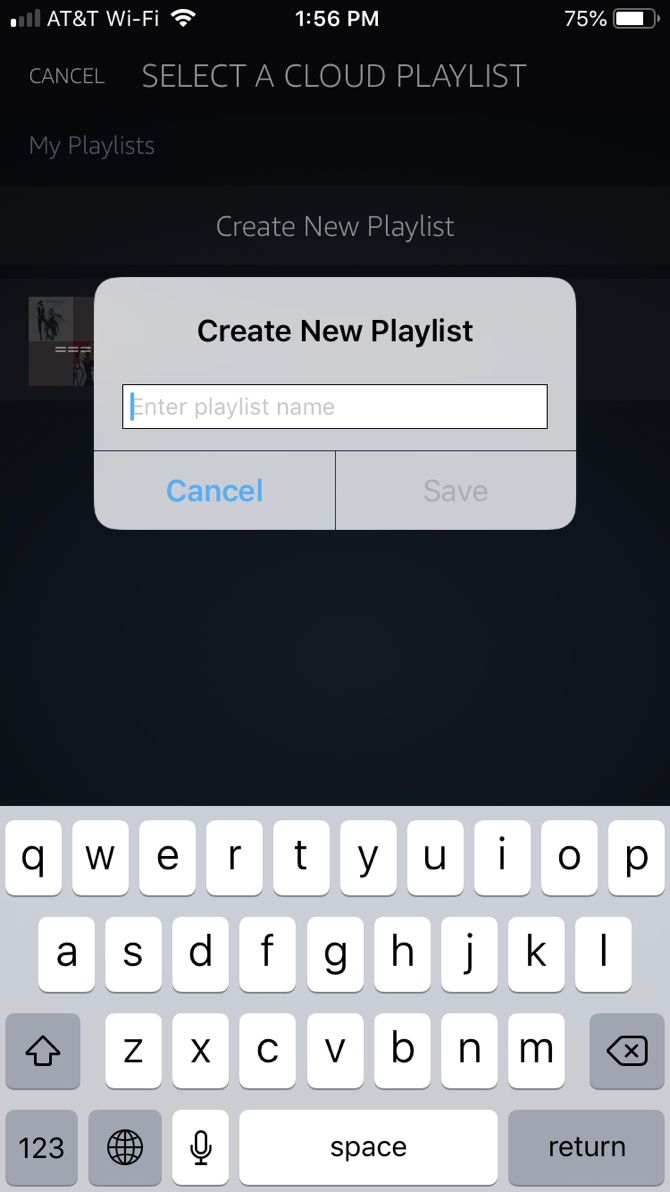
Download: Amazon Music for Android | iOS (Free)
Listen to Your Amazon Music Playlist Using Alexa
If you’re the proud owner of an Amazon Echo or Echo Dot, then taking advantage of it for music is a great way to use it. Here are a few of the basic Alexa commands for listening to music through your Amazon Echo device.
- Alexa, play playlist [name].
- Alexa, add this [song, album, or artist name] to playlist [name].
- Alexa, create a playlist (Alexa will prompt you for the name) or create a playlist named [name].
And remember, simple commands for playback of your playlist include Shuffle, Play, Pause, Resume, and Stop.
Your Amazon Alexa app should show Amazon Music as a connected service since you sign into it with your Amazon account credentials. But if you’re having trouble getting Alexa to recognize your Amazon Music playlists, you can double-check this in the Amazon Alexa app.
- Tap the menu and select Settings.
- Under Alexa Preferences, tap Music.
- Select Amazon Music in the Manage Services
You should see the email address connected to your Amazon Music subscription. If not, follow the prompts to sign in.
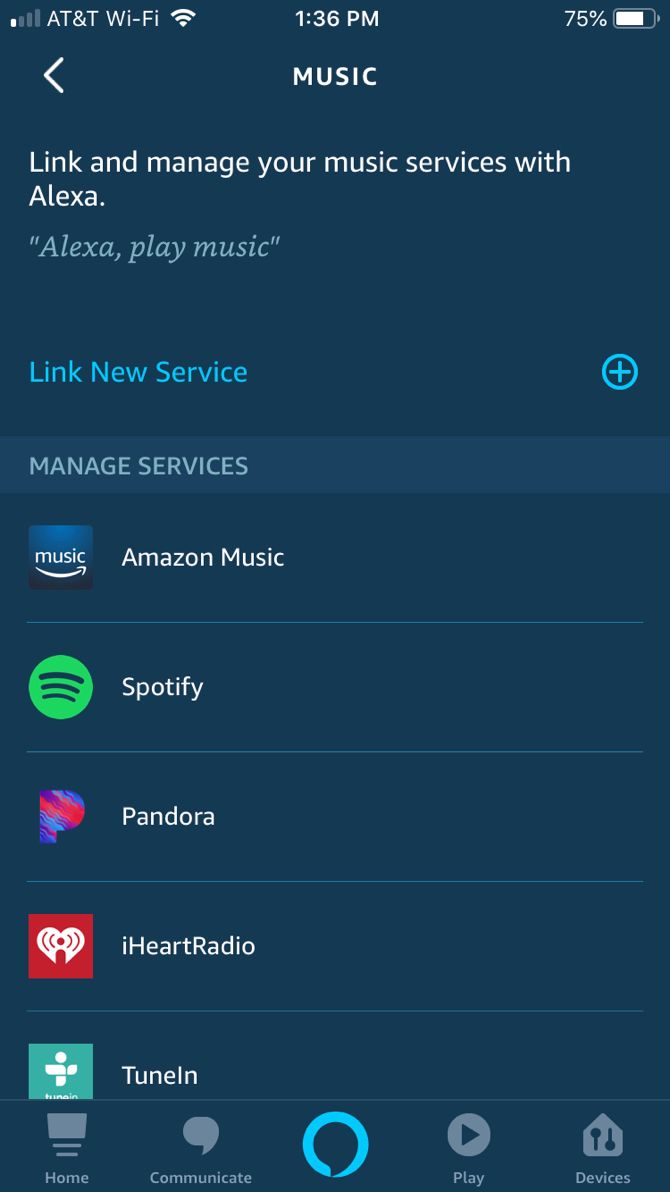
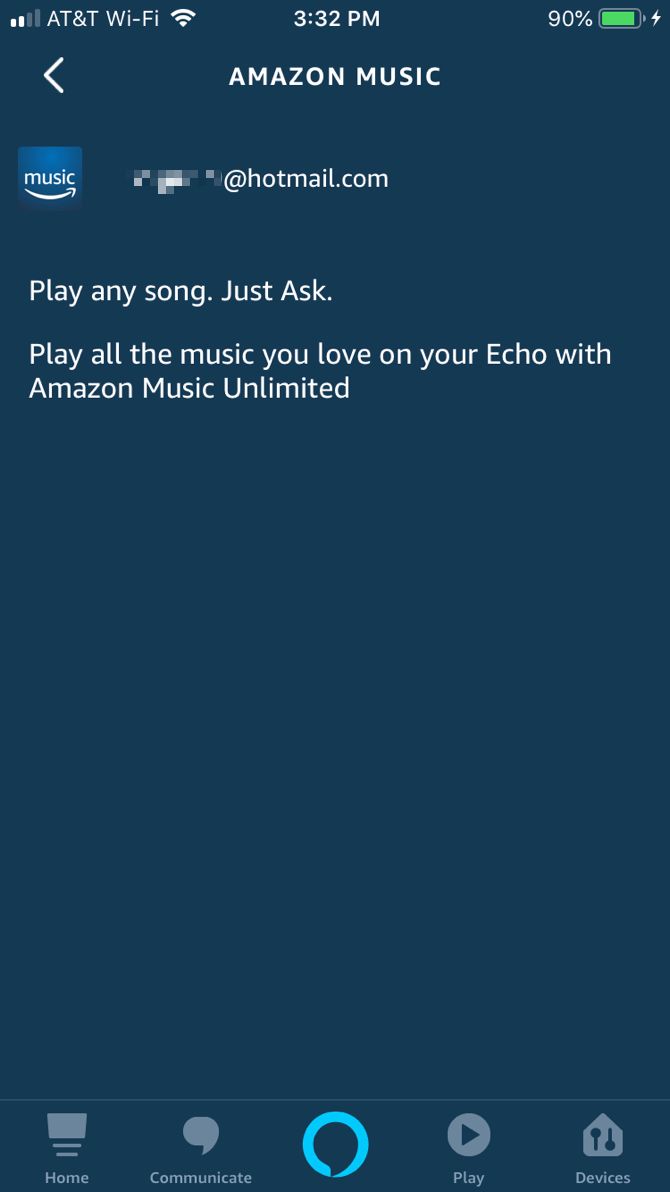
If you subscribe to Amazon Music Unlimited or Amazon Prime Music, then using it with your Echo or Echo Dot gives you more bang for the buck. For more on this topic specifically, check out our article on all the ways you can play music using Amazon Echo and Alexa.
Curated Amazon Music Playlists
In addition to creating your own playlists, you can check out playlists curated by Amazon Music. This is an awesome way to discover new tunes and both Amazon Music Unlimited and Amazon Prime Music offer playlists.
When you’re on the web, you’ll see the Playlists option under Browse on the left-hand menu. On your mobile device, you’ll see Playlists in the Browse tab.
Click or tap on the All Moods & Genres option at the top to narrow down your choices. You can select from options like Family & Fun or Relaxed & Laid Back for your mood, or genres like blues, classic rock, or country.
If you find a playlist that you love, you can Follow it to add it to your menu for easy access. On the web, click the plus sign icon to follow it and on mobile, tap the More button and select Follow Playlist. To play it once you follow it, just select it under Followed Playlists.
Rock On!
No matter what songs you decide to add to your Amazon Music playlists, they're an excellent way to make sure your favorites are just a click or tap away. And managing those playlists couldn’t be easier.
If you still haven't checked out the Amazon Music options open to you, we've pitched Amazon Music Unlimited vs Amazon Prime Music to help you decide between them.