If you have an Amazon Echo, you know how Alexa makes your life easier, smarter, and more fun.
Another top-notch Alexa feature is routines. So let's take a look at some of the best routines you can set up right now on your Amazon Echo.
What Are Alexa Routines?
If you've configured your Amazon Echo for multiple users, changed the wake word, or configured package tracking, then you could enjoy the automation of Alexa routines next.
Alexa routines are a simple but powerful tool on your Amazon Echo. A routine is one or more actions chained together. A very common Echo task is to adjust the lights, and then read the news.
Without a routine, you'd have to ask Alexa to do these tasks in two separate steps: "Alexa, turn the lights on." "Alexa, news briefing."
With a routine, you can assign a custom phrase to perform both of these tasks—and you're not just limited to two actions: "Alexa, work time."
Routines can be customized with keywords, and they can be configured on a schedule. If you've got the right equipment, you could have your news flash briefing, along with the blinds opening themselves. Or what about turning your coffee machine on with a smart plug—all controlled by Alexa on your Amazon Echo.
If you like smart automation, you will enjoy how Alexa automates tasks for you. You can have up to 99 routines on your account.
Get Started with Featured Routines
The easiest way to get started is with Featured Routines on the Amazon Alexa app for iOS or Android. Once you're on the Routines page on the Alexa app, tap Featured on the top. A list of preset featured routines will show up like Start my day, Weather after alarm, Good morning, and Good night.
Just tap on the name of a Featured Routine, then tap Enable and your new routine is ready to use.
For example, enabling the Good morning routine will have Alexa say a random phrase from the Good morning list and play the news from your Flash Briefing.
The Routines page also has the Activity tab on the top right. Tapping on that will show you the list of the routines triggered in the last 30 days.
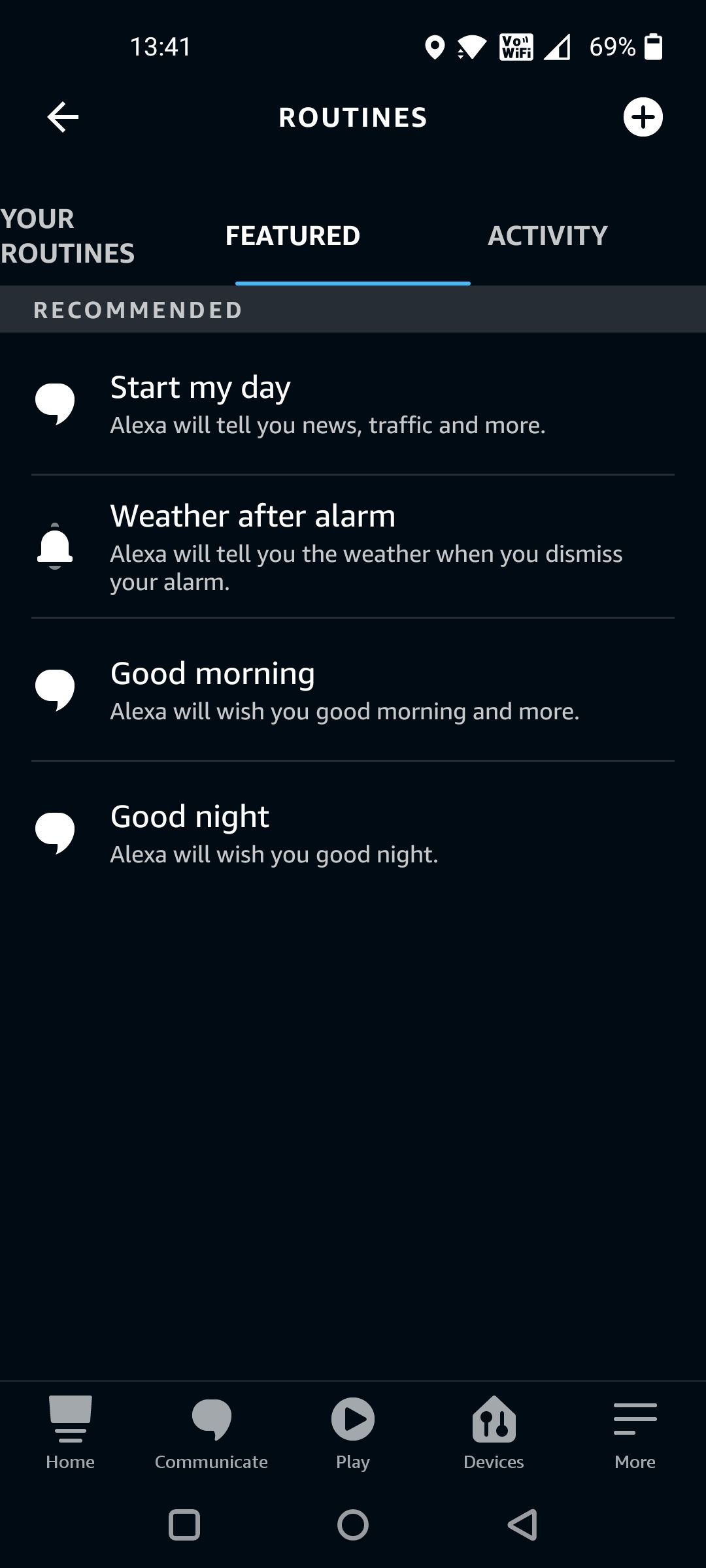
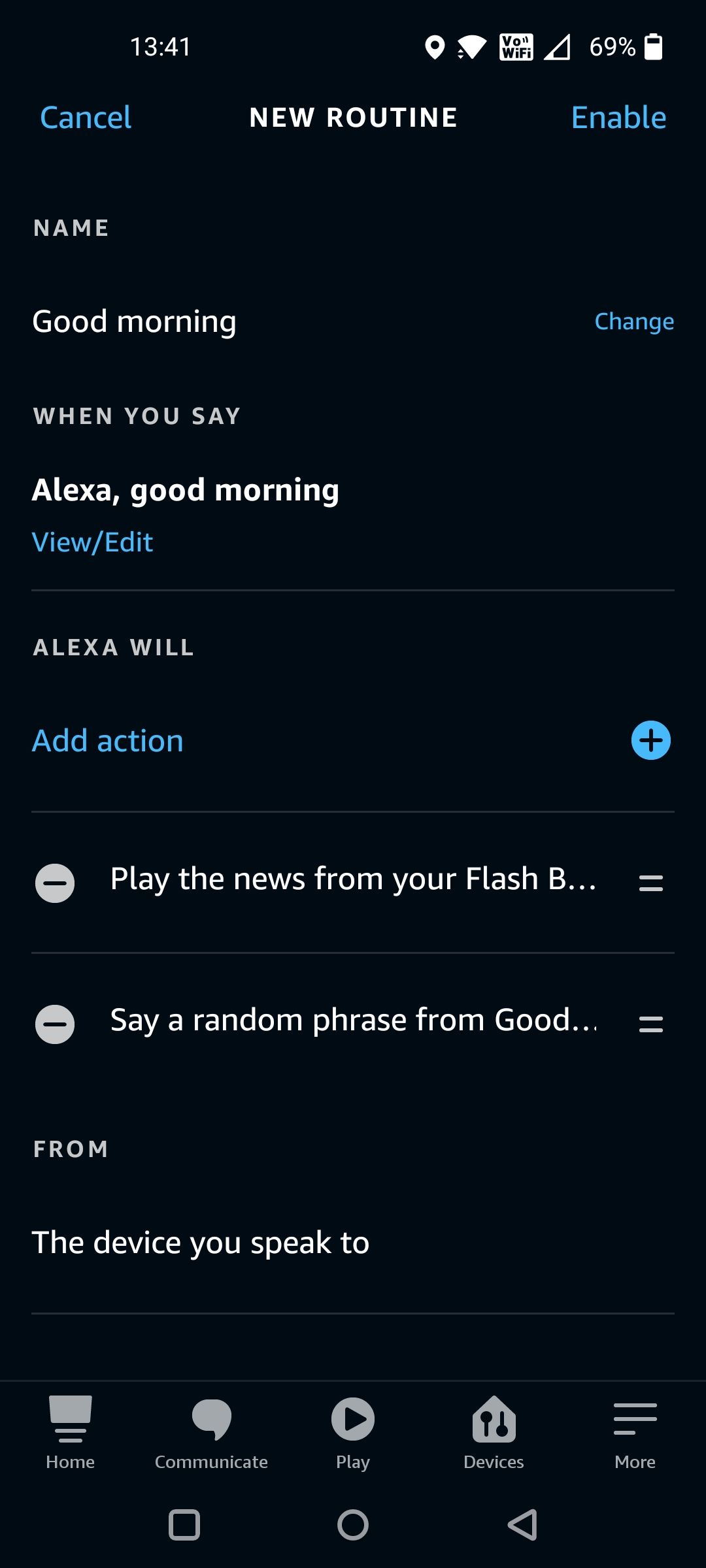
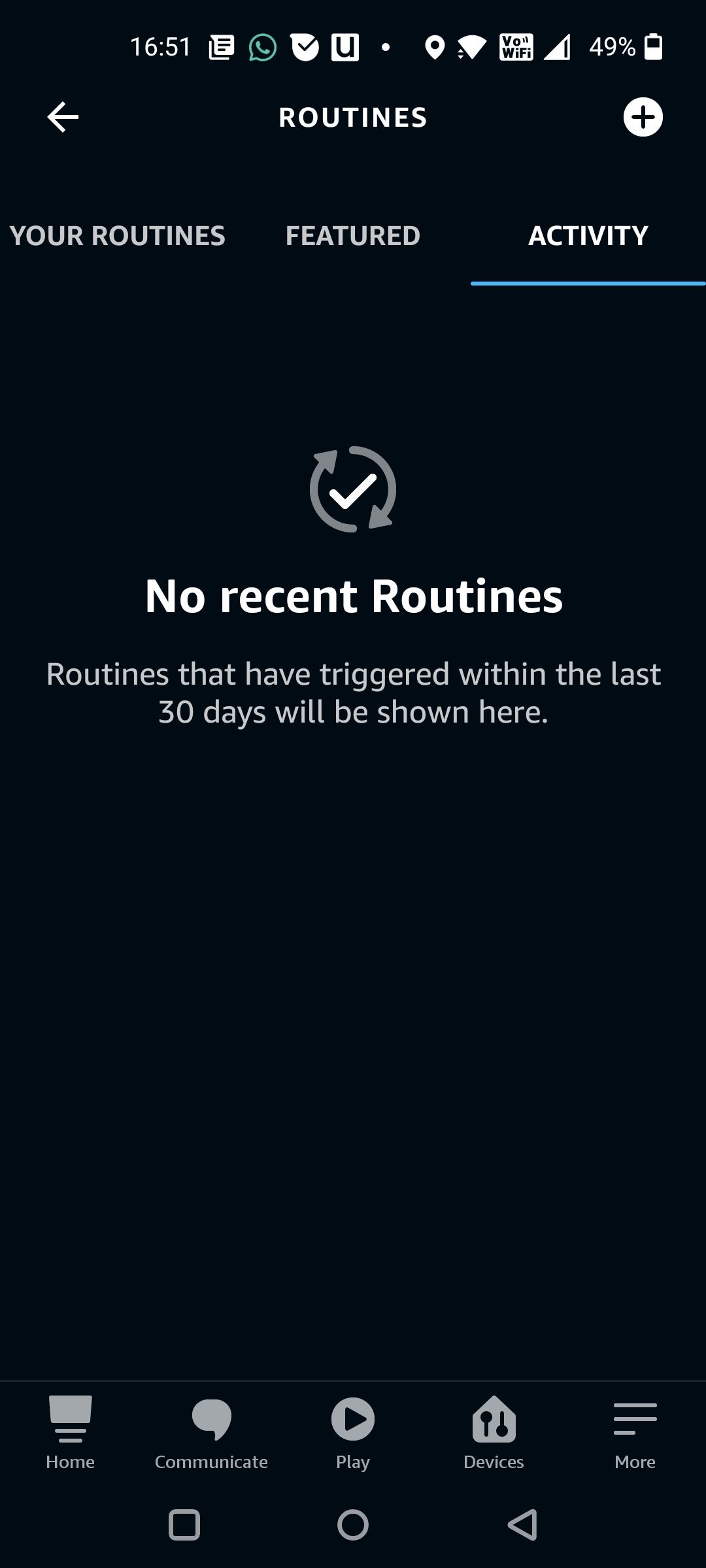
How to Create an Alexa Routine
Creating routines with Alexa is easy. From the Alexa app, tap on the More menu icon to open it and then select Routines to open the Routines page.
Then either tap on the Plus icon on the top right of the page, or select Create Routine below.
You can name your routines so start by tapping on Enter routine name to name it. Then tap Next on the top right of the page.
Now you should select When this happens. This is where you'll configure what particular action will trigger your scene. You can choose Voice, Schedule, Smart Home option, Location, or even when an alarm is dismissed. Choose the action that triggers the routine. Then tap Next.
After that, choose Add action. This is what you want Alexa to do in this routine. You can choose from several categories, like Alexa Says, Smart Home, Audible, Fire TV, Music & Podcasts, and more. You can even set custom actions as well, but they must be the last action in your routine.

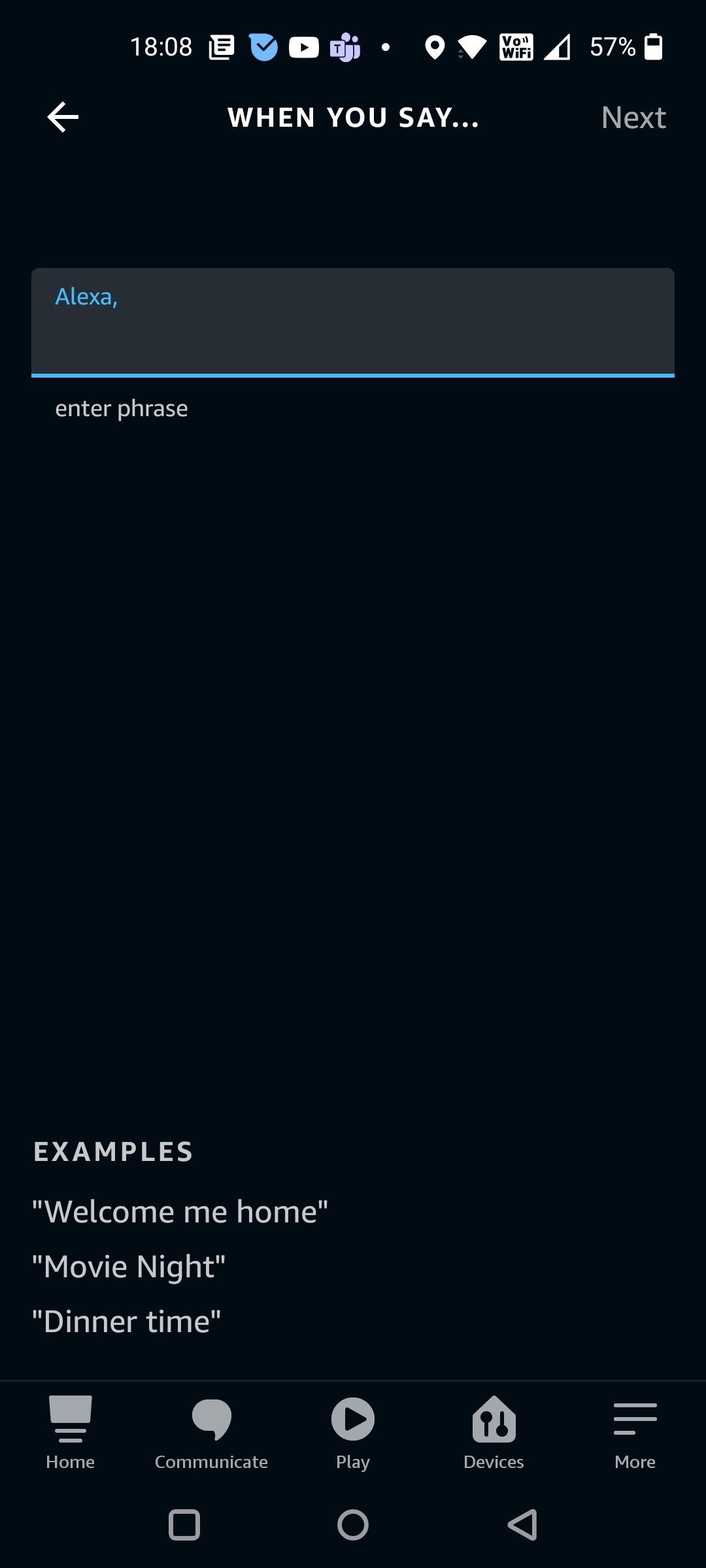
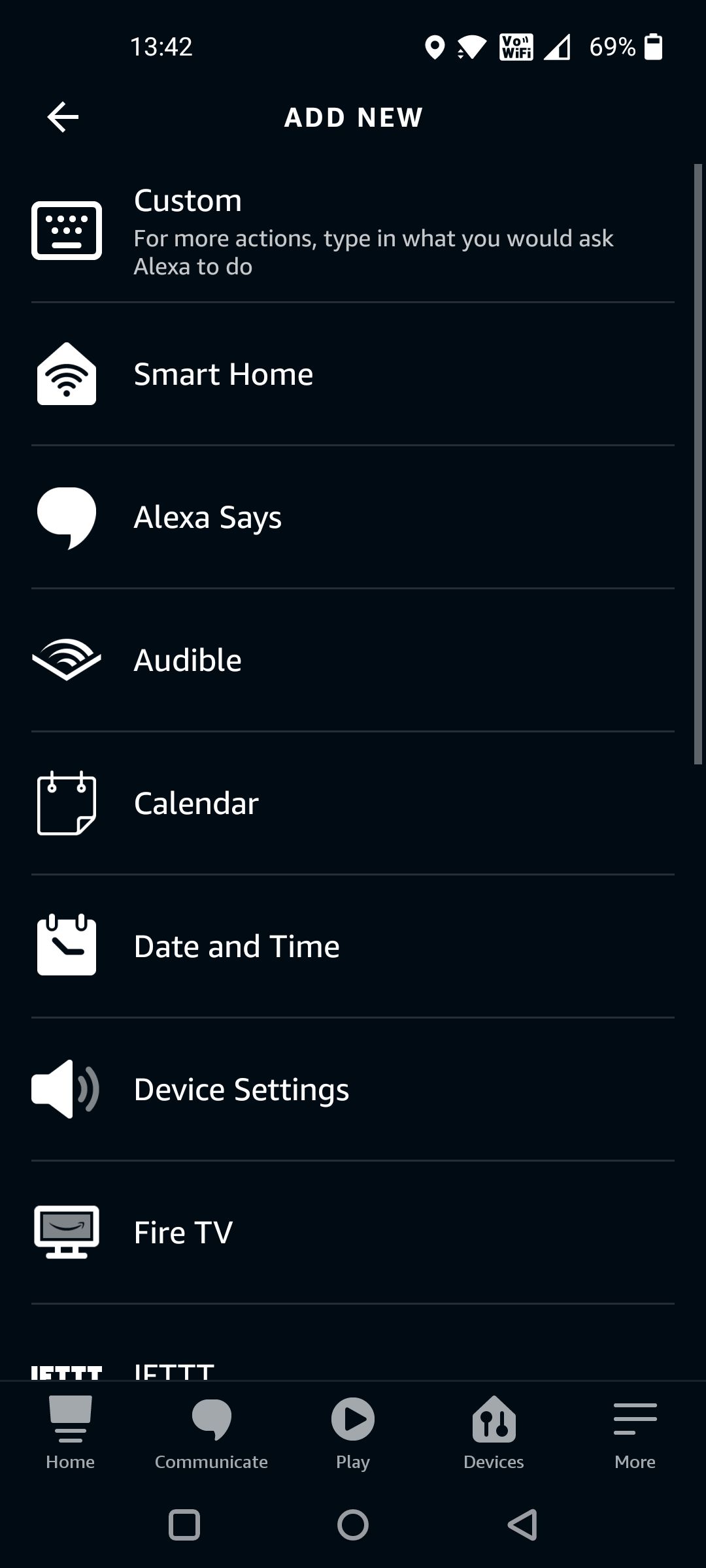
After you have chosen your action tap on Next. You can now add more actions, or if you're finished, tap Save on the top right. Then just choose the device from which you want Alexa to respond. Now your routine will start once it is triggered in the way that you have configured it.
5 Awesome Amazon Alexa Routines
Now that you know just how easy it is to program Alexa routines, here are five to get you started.
1. Start Your Day
This is a simple one. Just like a radio alarm clock, get your daily news briefing from Alexa. But unlike the "Start my day" Featured Routine that triggers on a phrase, you can configure this routine to run on a schedule—perhaps 7 a.m. on weekdays. Add a new action and choose the news option.
After the news, add a new action for Weather, and then some music or a podcast to play. You could even choose Smart Home, and choose a light to turn on and the water heater too.
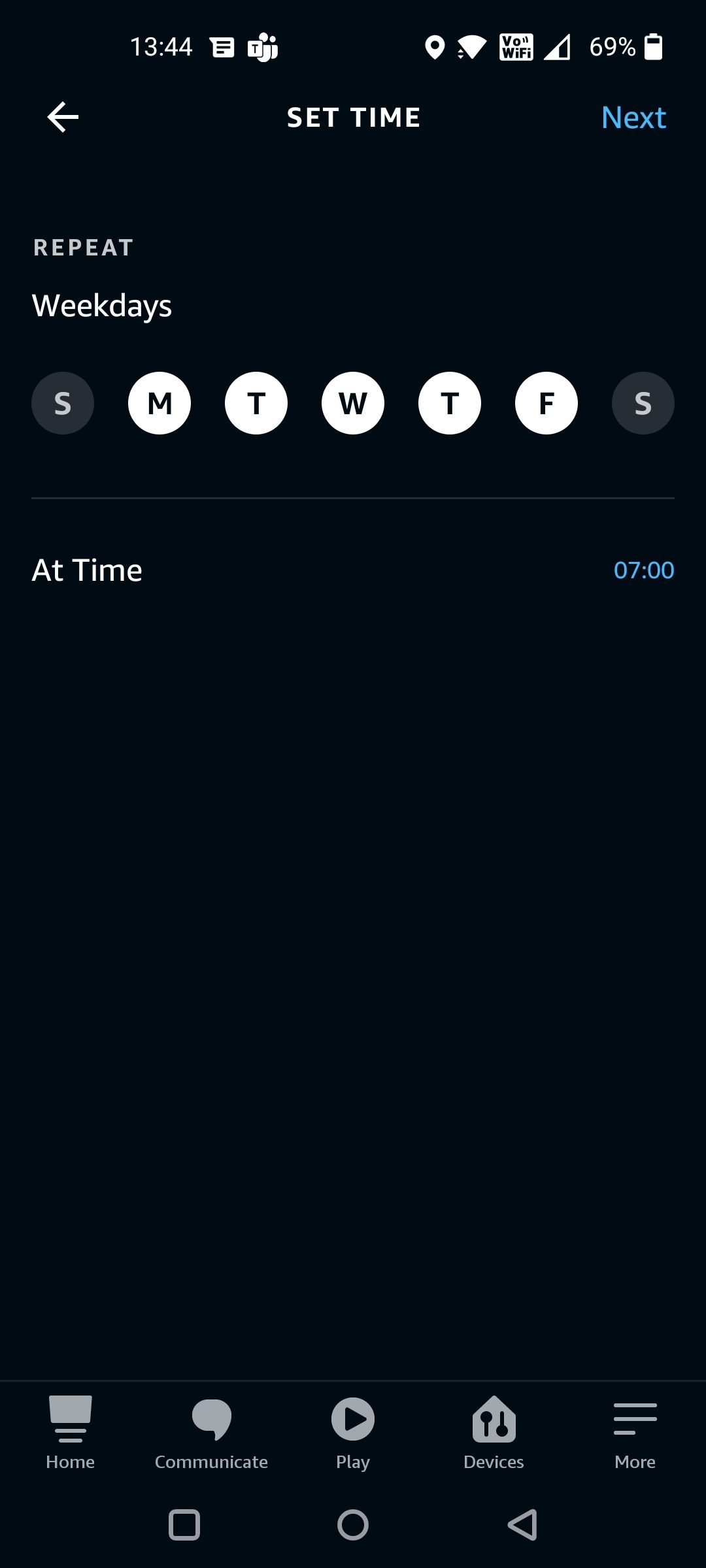
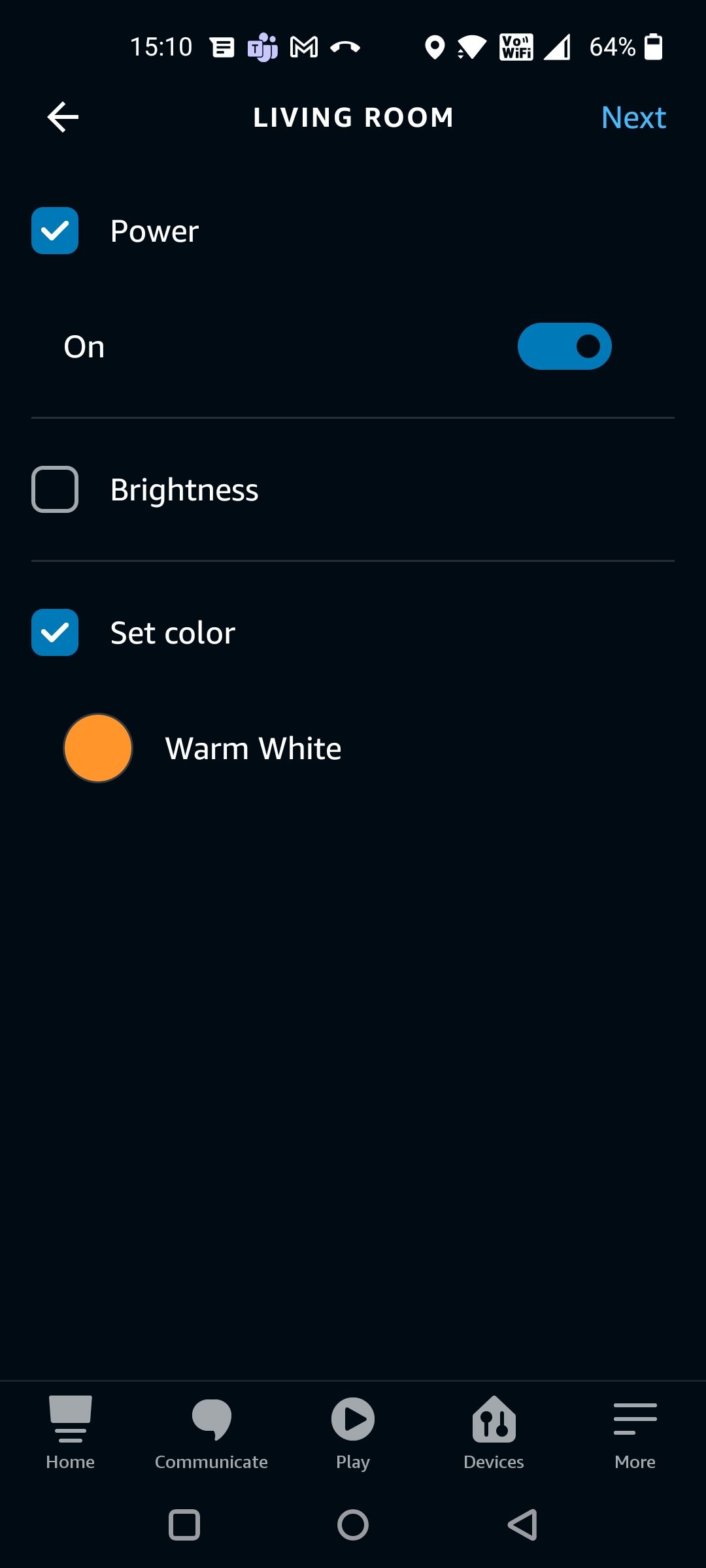

Finally, click Save to enable the routine.
2. Happy Birthday Greeting
This one involves a bit of forward planning, but why not have Alexa say happy birthday to you or a family member? Configure your routine on a schedule (although you're limited to one week in advance).
For the action, choose Alexa says, and then select Phrases > Birthday. Here you can choose from a range of greetings, from a simple "Happy Birthday", to more complex messages.
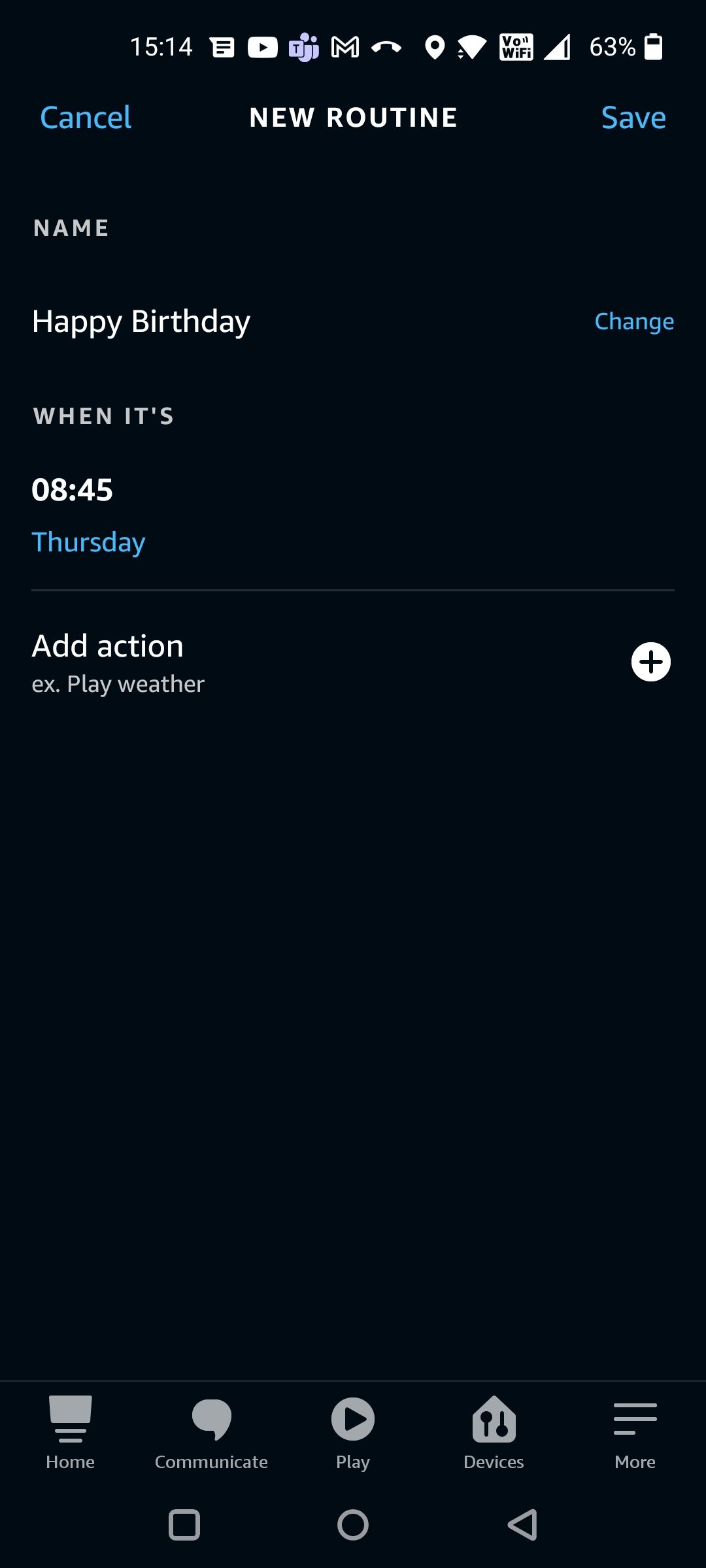
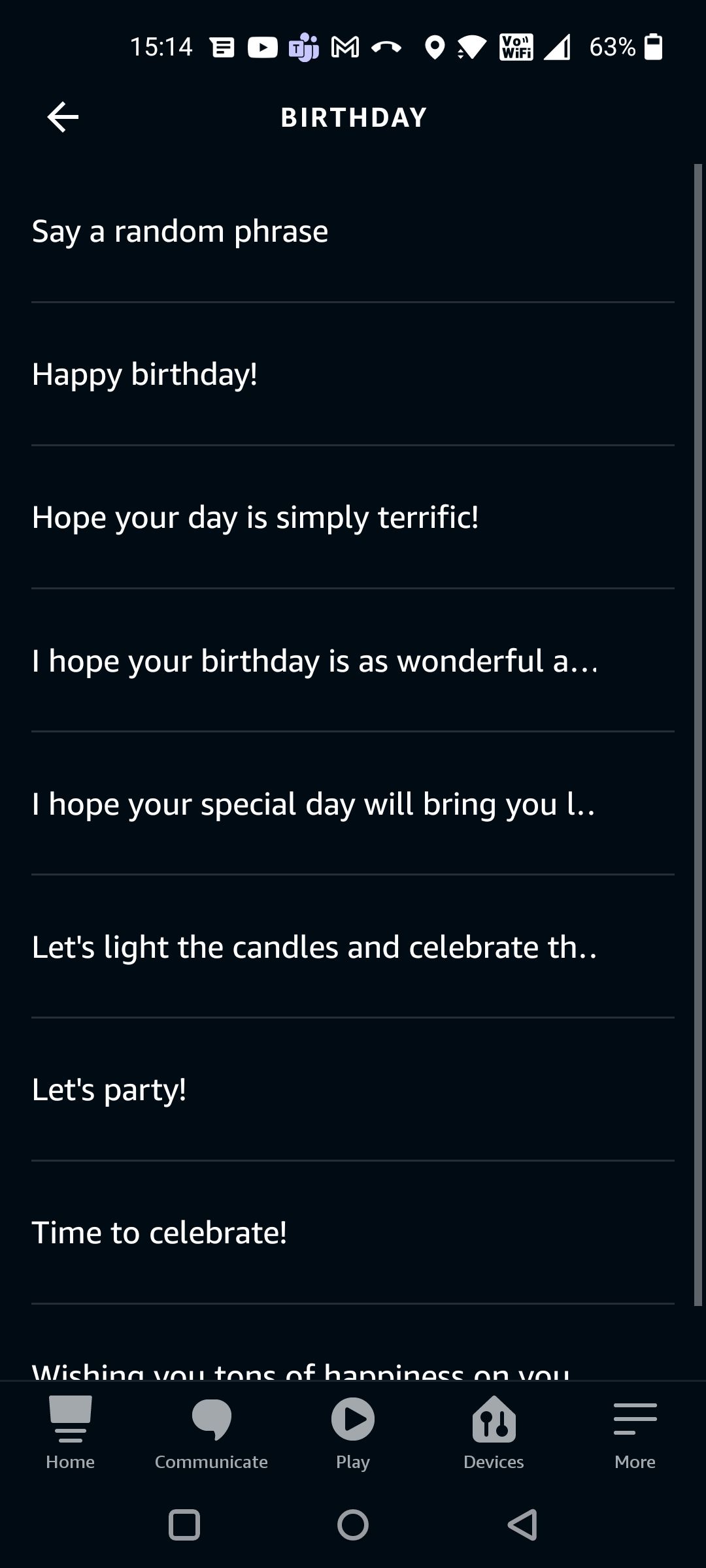

And to make it truly special, after choosing Alexa says, choose Customized and type the birthday wish in your own words.
3. Change the Mood
While Alexa supports smart lighting, voice control can sometimes be troublesome. Ask Alexa to turn on the lights, and you might be greeted with darkness, while that sarcastic, robotic voice cheerily replies "I found several lights, which one do you mean". With this routine, you can easily configure Alexa to control lights, without needing to be so specific in your request.
Start your routine with When you say something. Enter your phrase of choice, such as "daytime working", or "evening relax". While commands require you to use your Echo's wake word, you don't have to type that in here.
For your action, choose Smart Home, and then select your light, brightness, and color. Once done, go ahead and add as many actions as you want for each different light.
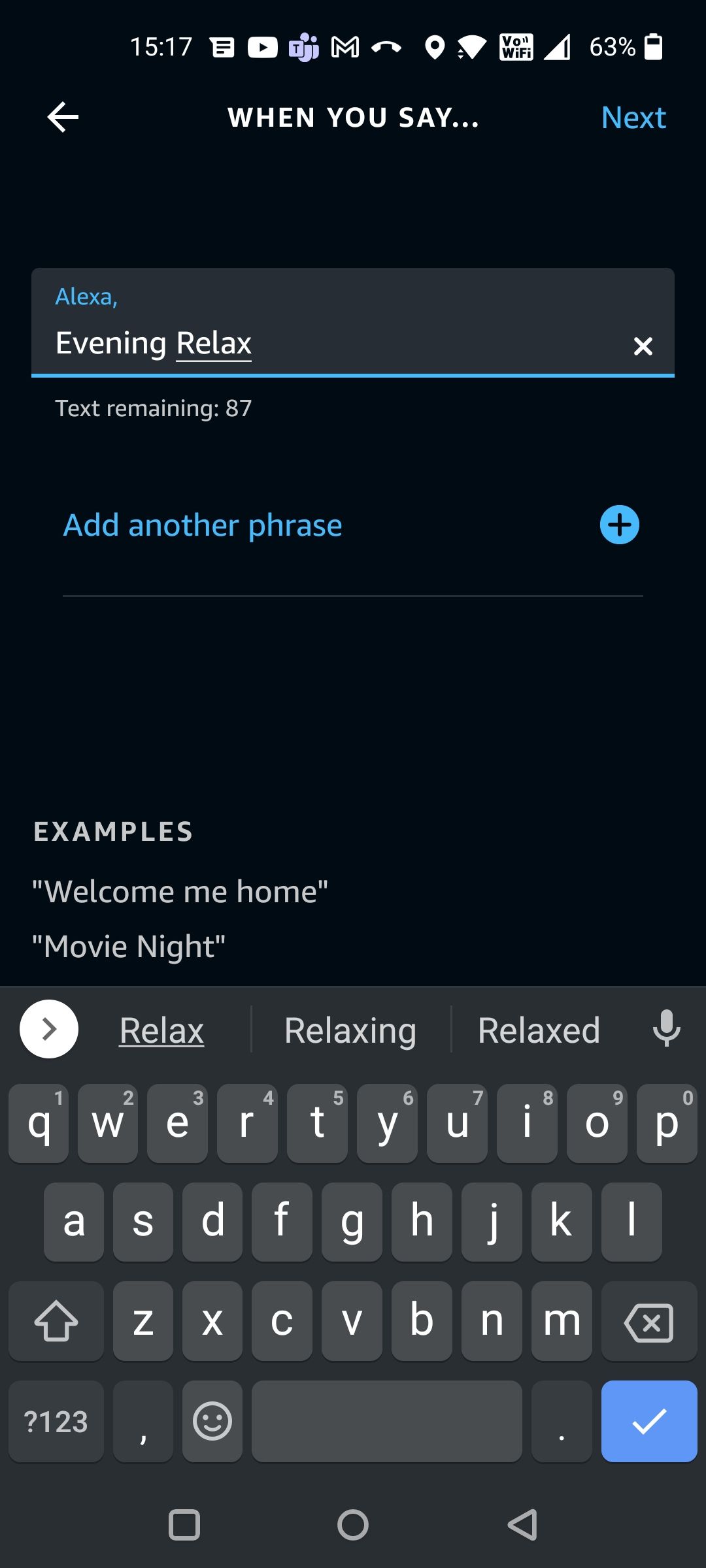
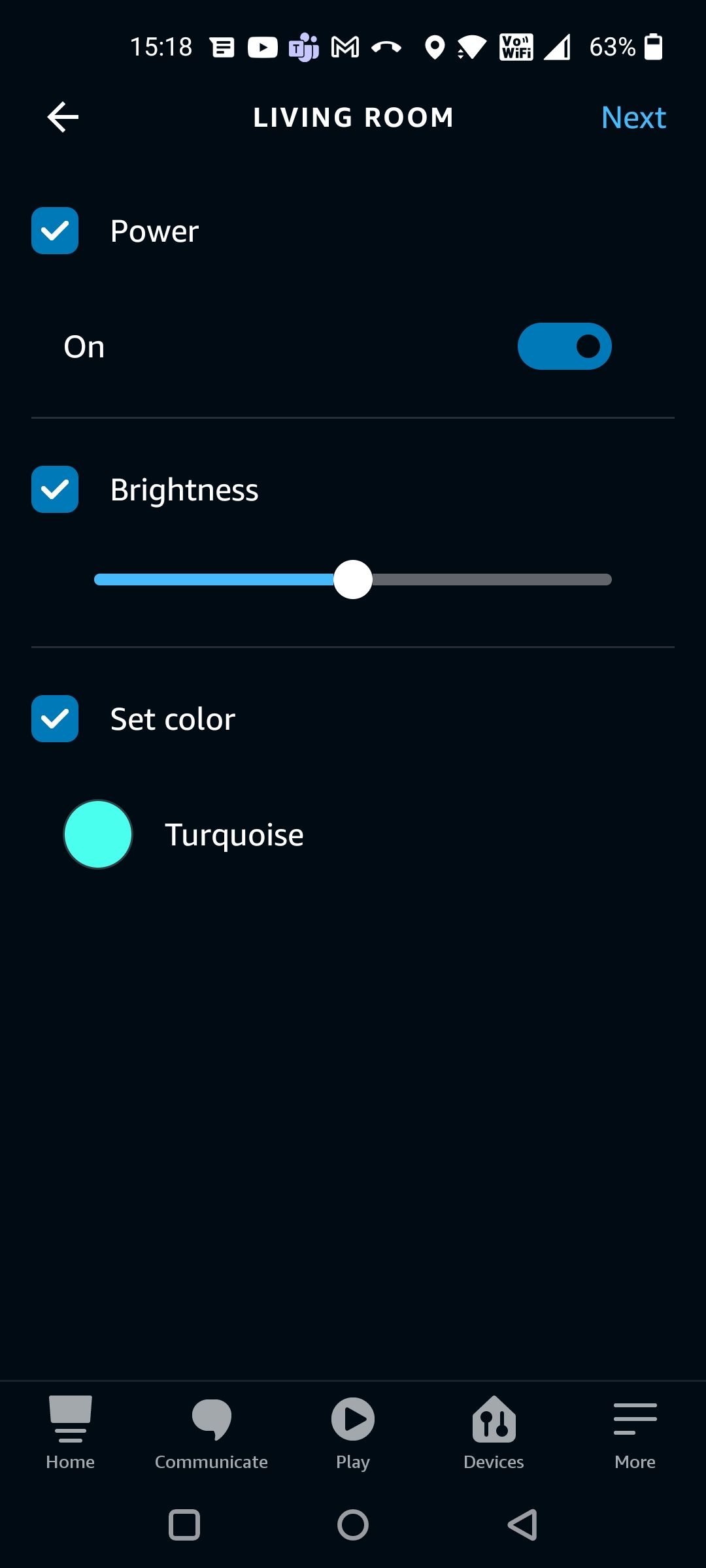
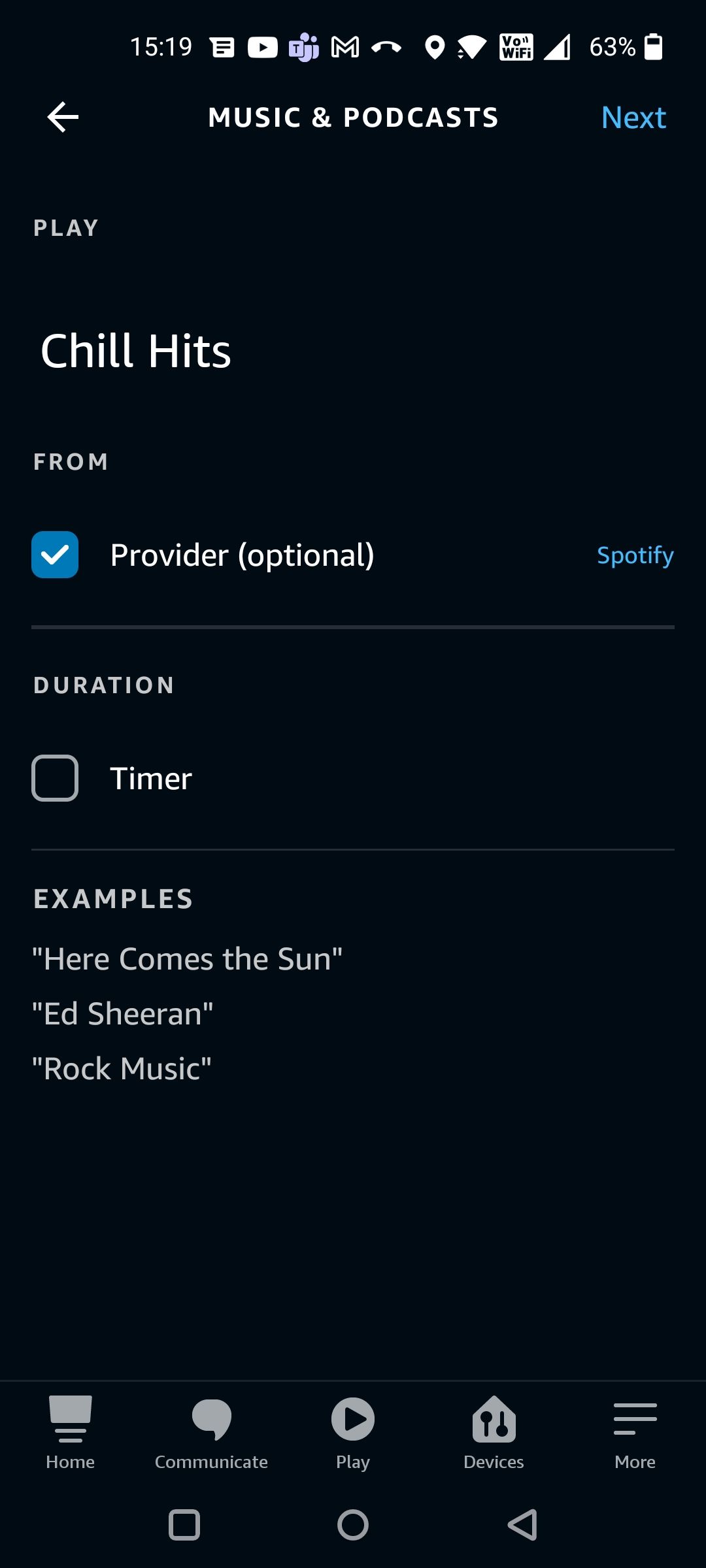

The benefit of a routine for lighting is that you can change many different lights or other compatible smart devices. You're not just limited to one scene or group per command.
4. Welcome Home
For this routine, how about a nice greeting when you get home from work? Configure a schedule for the time you usually arrive home.
For the action, tap Alexa says > Phrases, and then I'm home. Select a suitable phrase from the list. You can even have Alexa say a random phrase from the list.
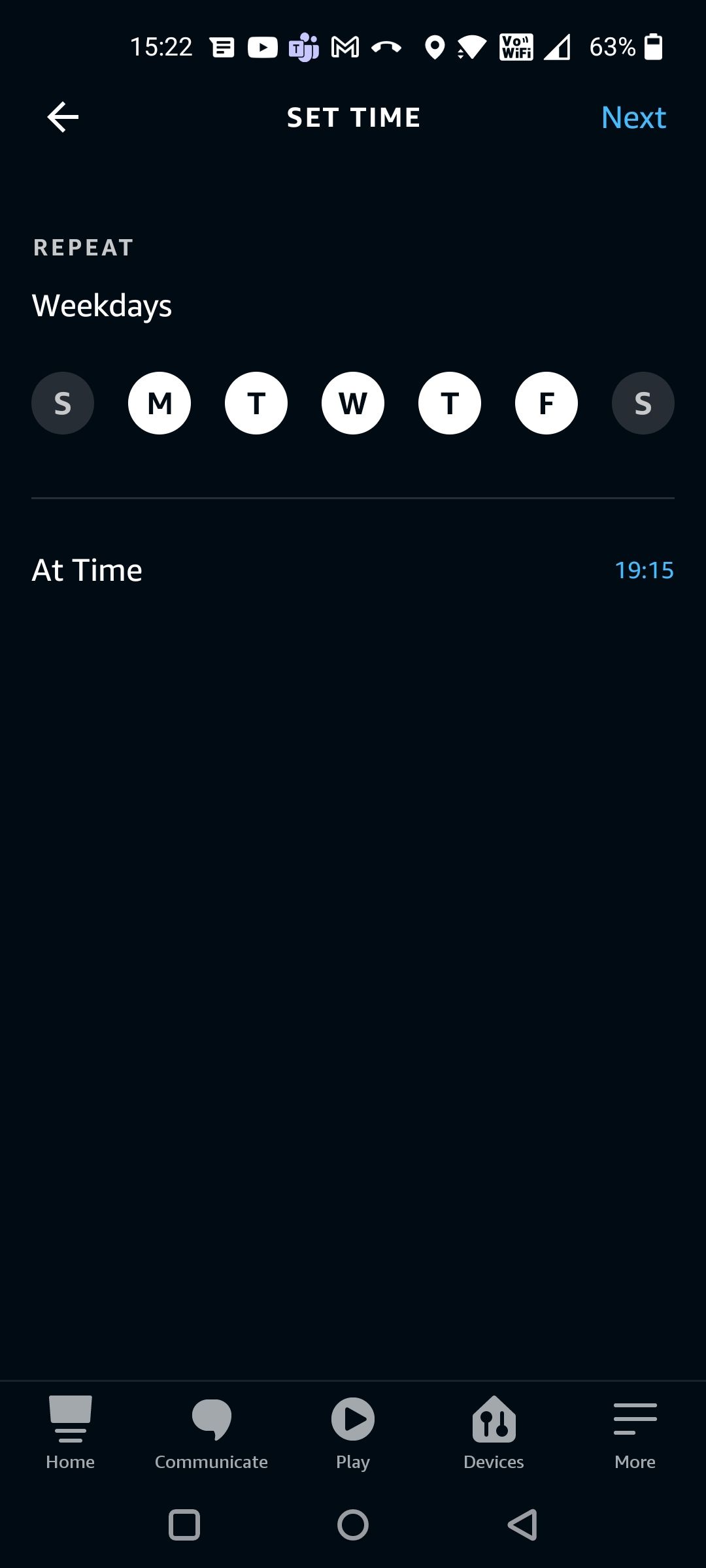
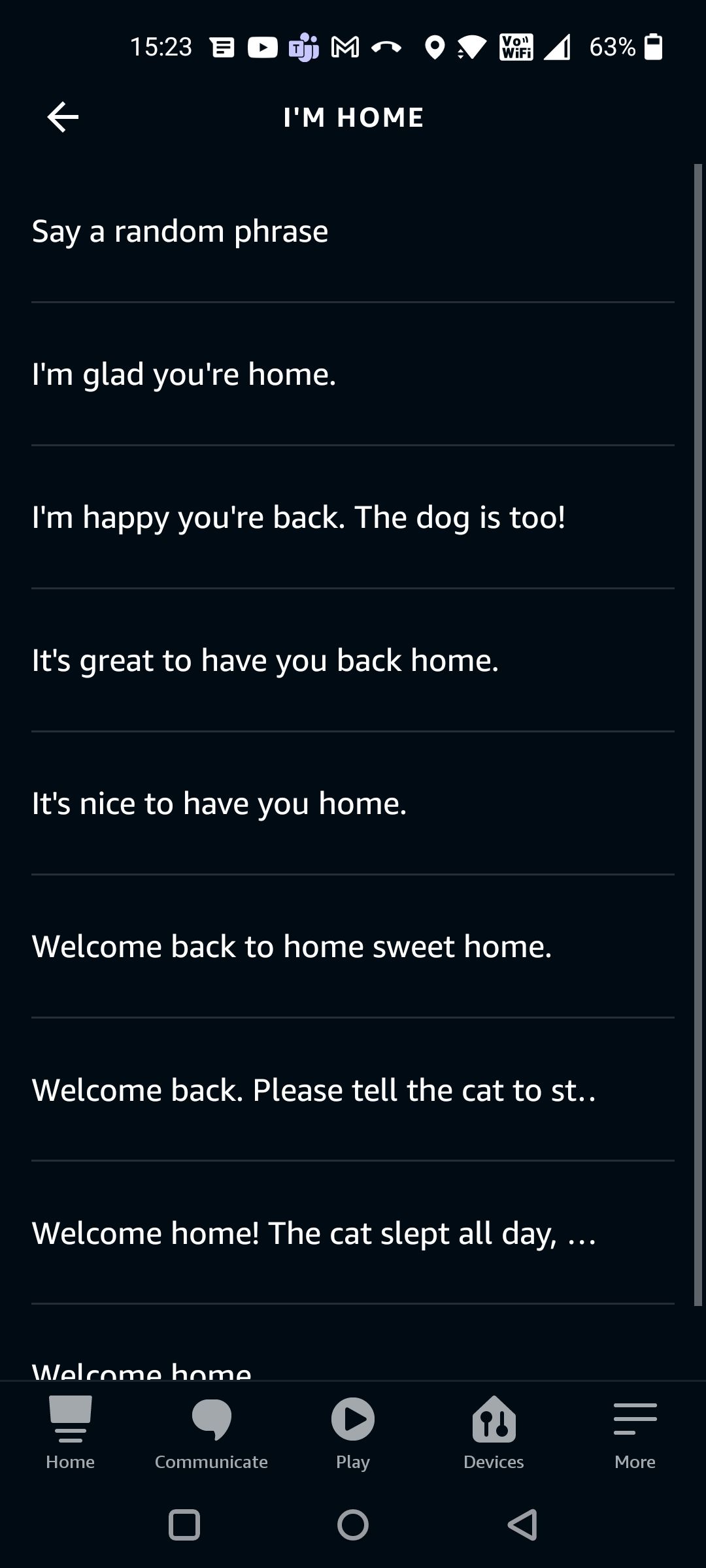
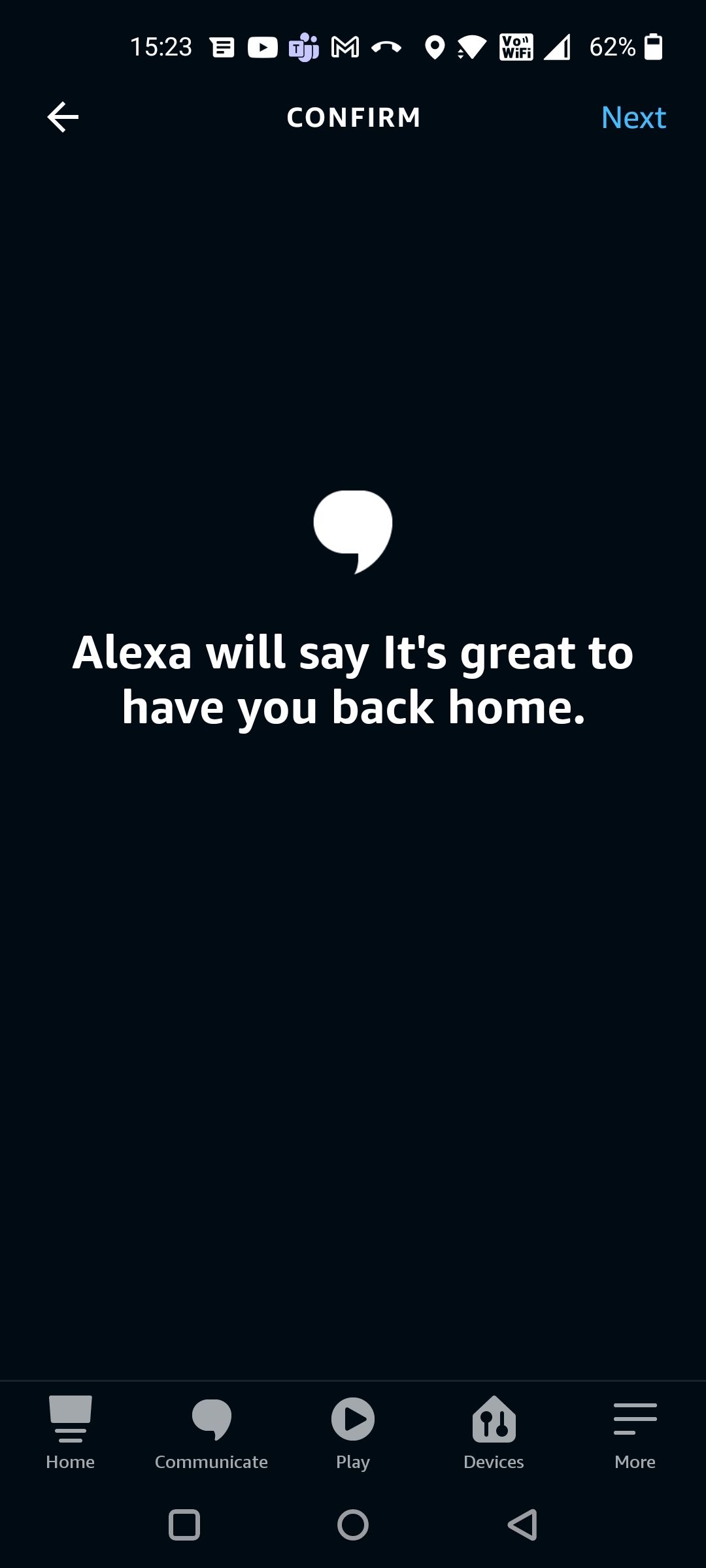
You could also trigger a routine through a smart home device and have Alexa welcome you after you walk past a motion sensor in your doorway. Or set a location-based routine, which starts when you (with your smartphone which has the Alexa app) reach home.
To set up location-based routines, choose Location under the When this happens section. Enter your home address and select Arrives or Leaves. Note that you'll need to give the Alexa app permission to access your location.
5. Traffic Update
For this final routine, let's get a traffic update. Create a new routine, and either configure a schedule or voice activation, like you could ask, "Alexa, what's my traffic."
For the action, select Traffic and then Add. And then tap Save. That's all there is to it on the routine side, but we're not done just yet. For this to work correctly, you'll need to configure your commute. This lets Alexa know where you'll be driving to and from, and even lets you add stops along the way!
Select More on the Alexa app and then Settings from the navigation drawer. Scroll down to Traffic, and tap it to enter your commute details by pressing in the to/from fields.
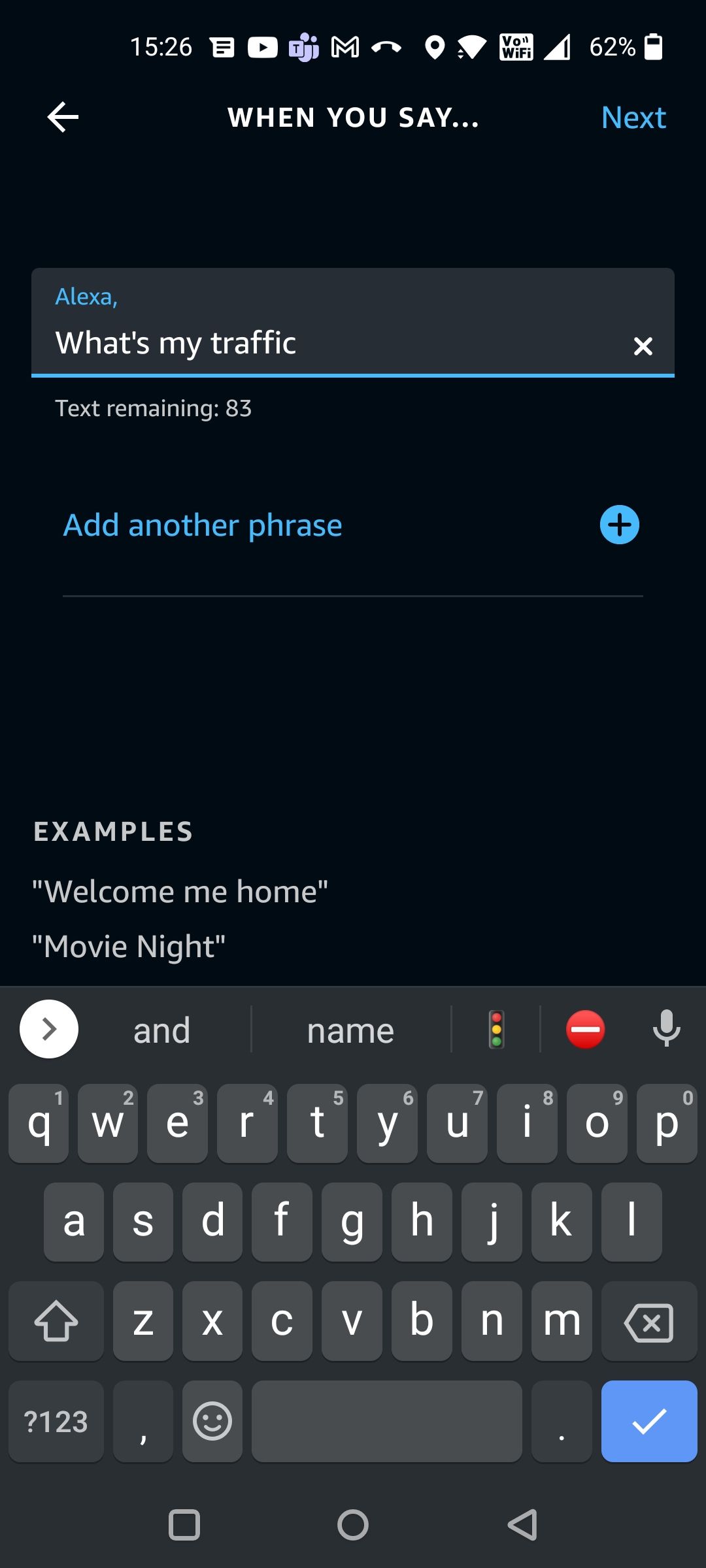
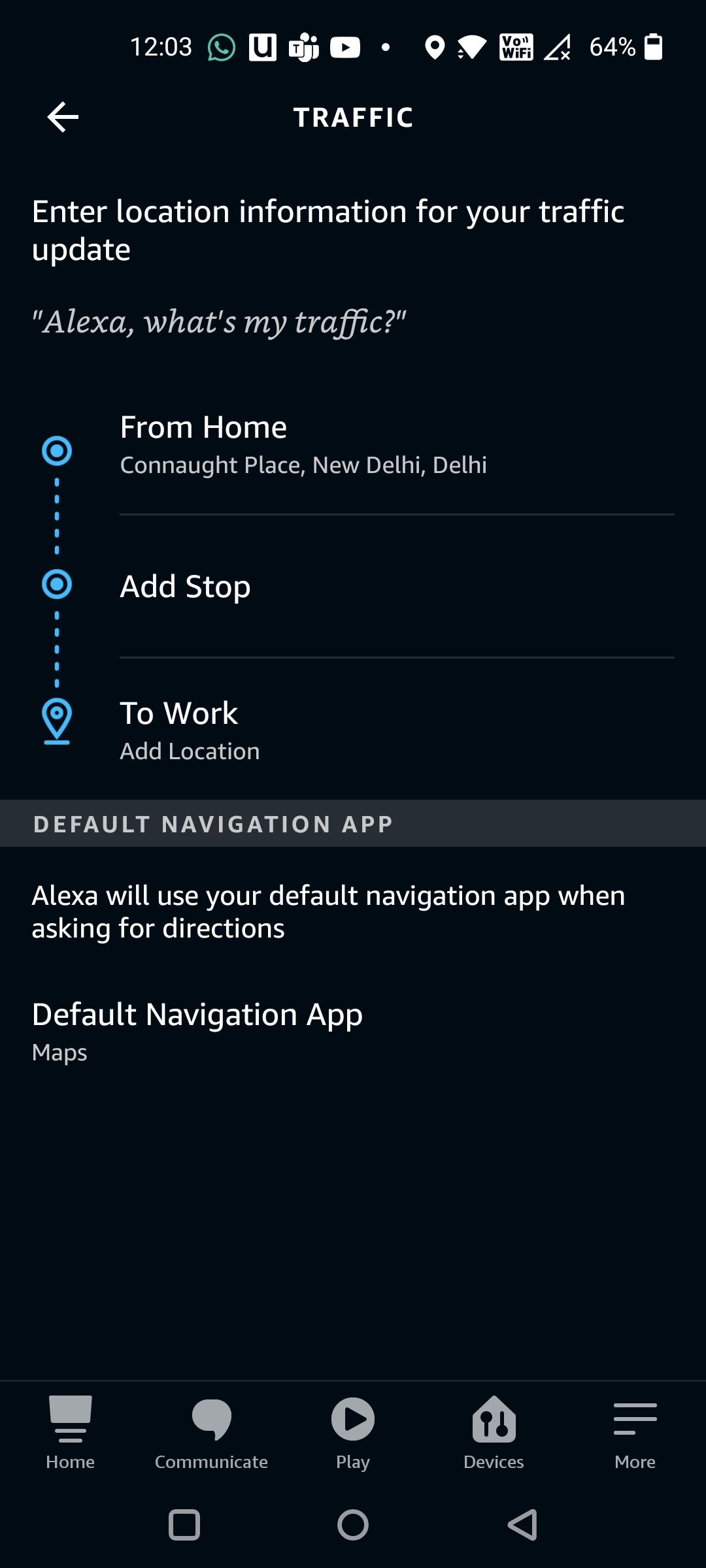
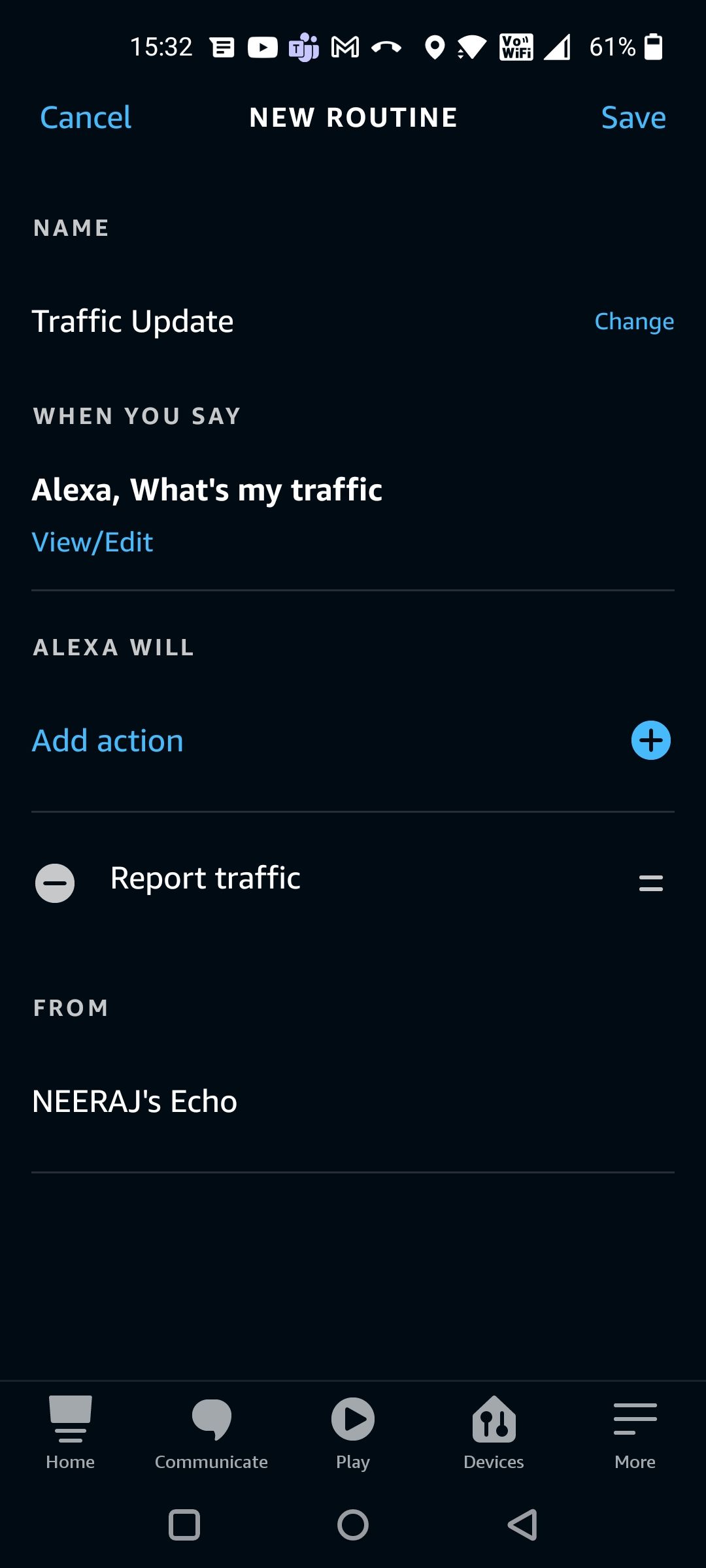
Share Your Routines With Loved Ones
You can also share your routines with friends and family, or receive and enable routines that are shared with you.
To share your routine:
- Head to the Routines section of the Alexa app.
- Open the Routine you want to share and select the three dots in the top right corner of the screen.
- Tap Share Routine from the menu, then Continue.
- Share the Routine via text, email, or social media.
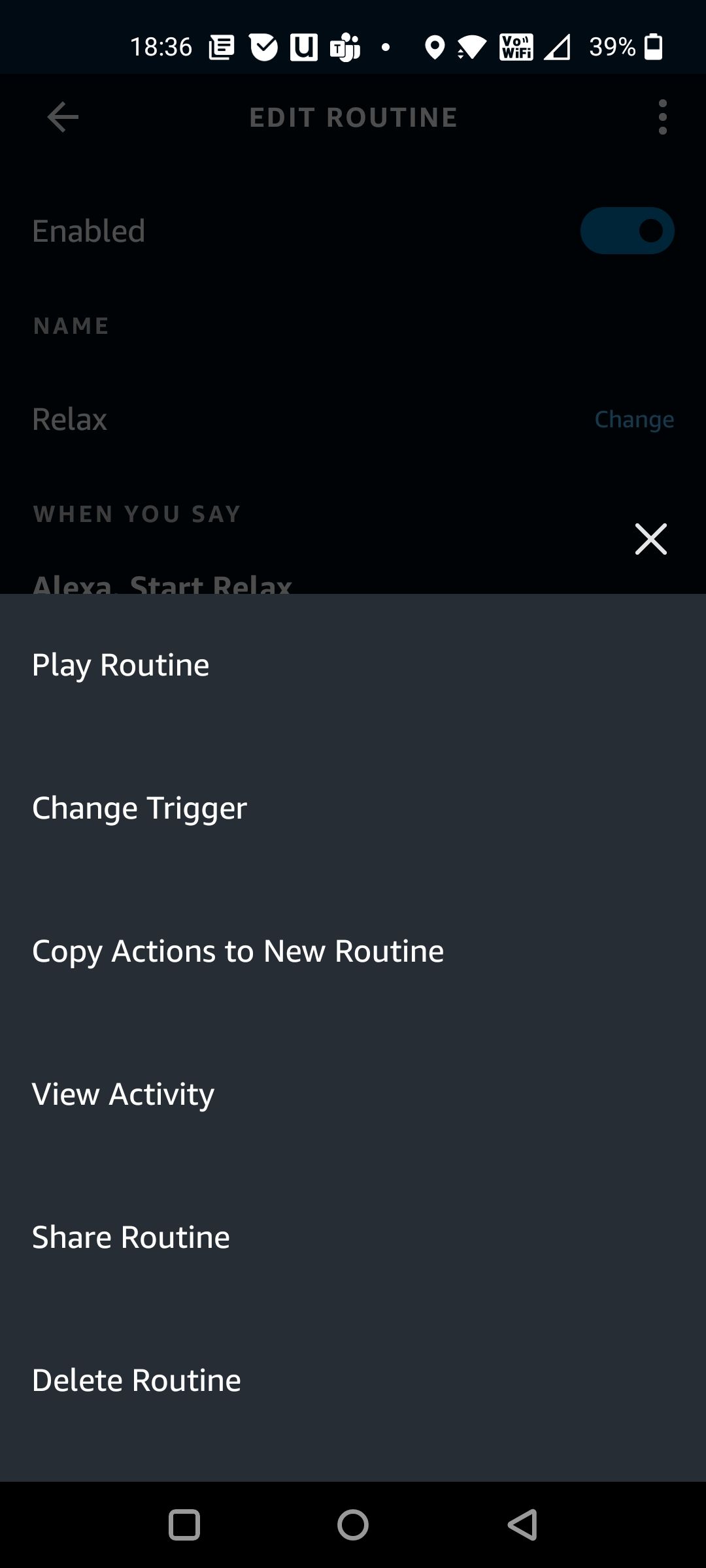
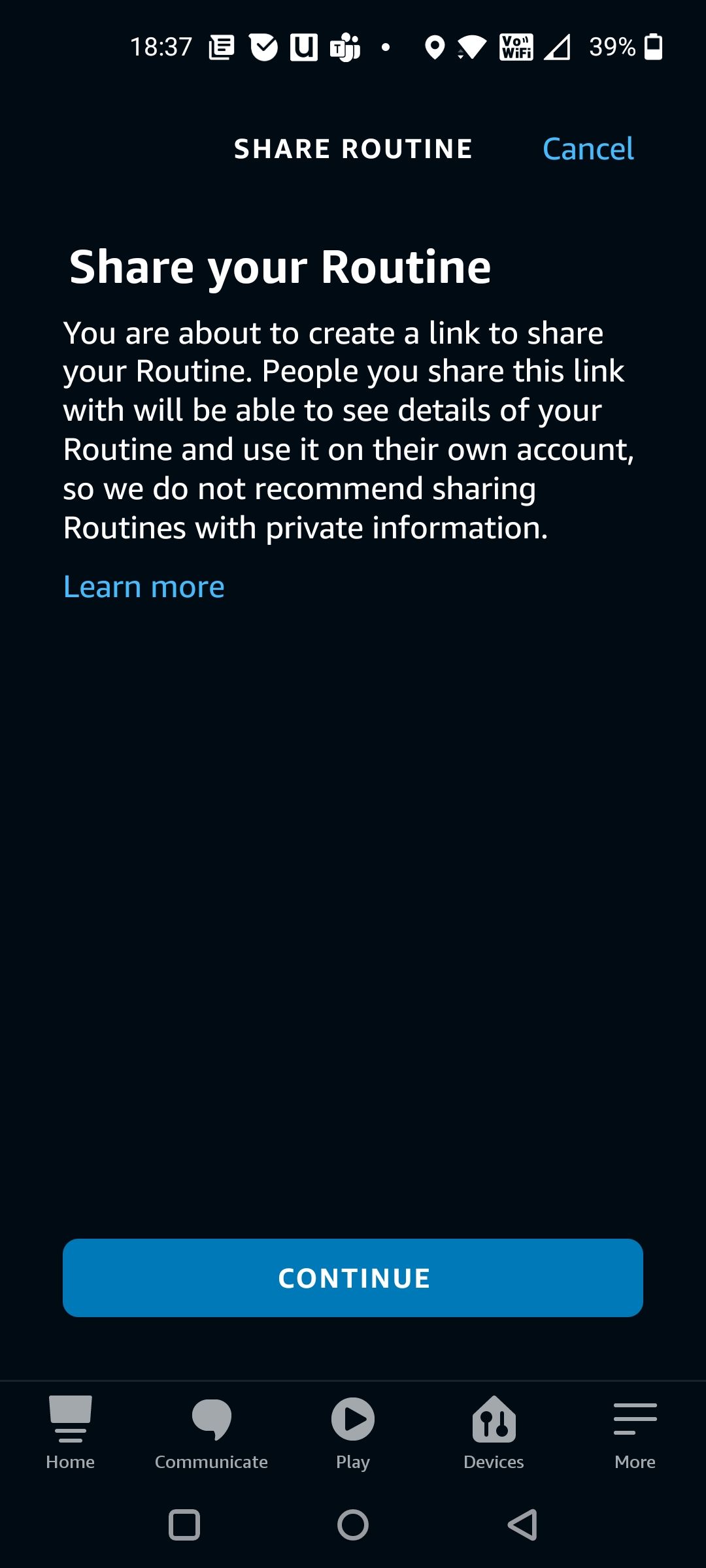
Create and Enjoy Alexa Routines
We've shown you some cool things you can do with Alexa routines. Once you try them, you'll be wanting to bring more automation into your life with Alexa.
So go ahead, enjoy making your home smart and explore new possibilities by creating new routines.

