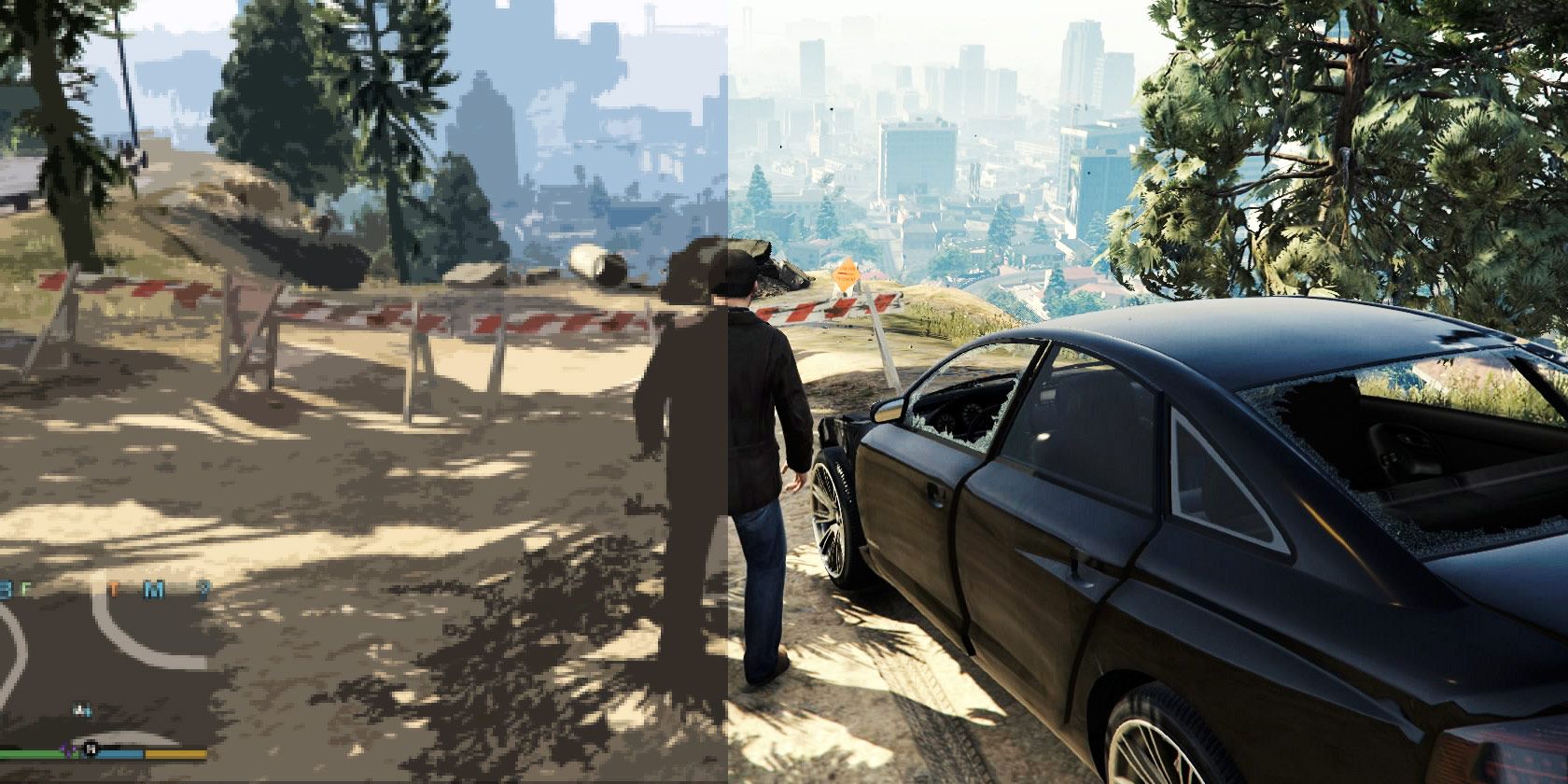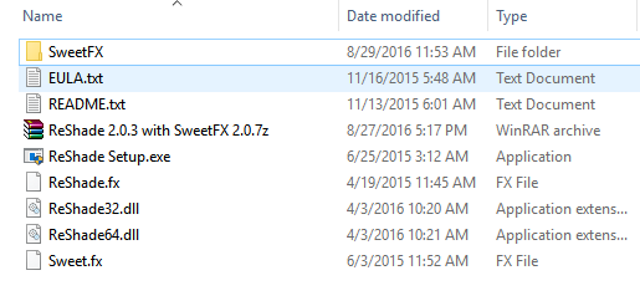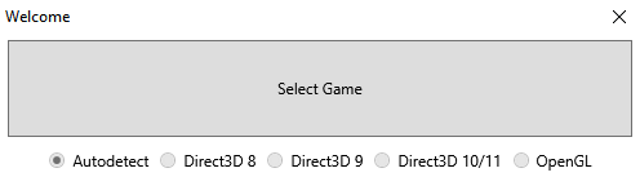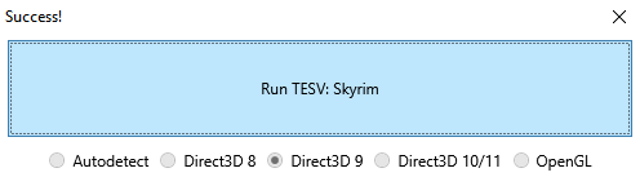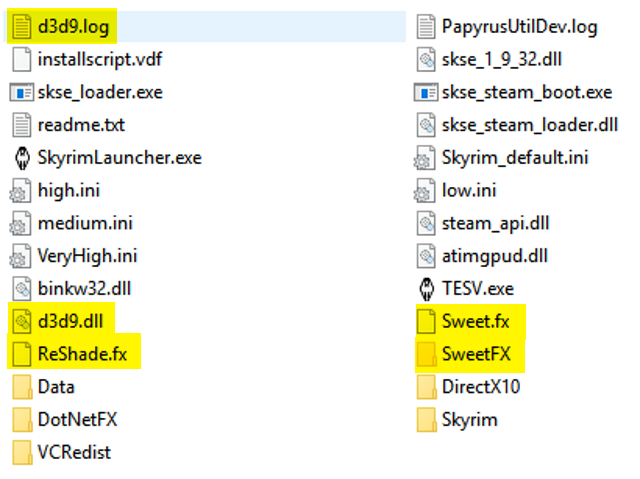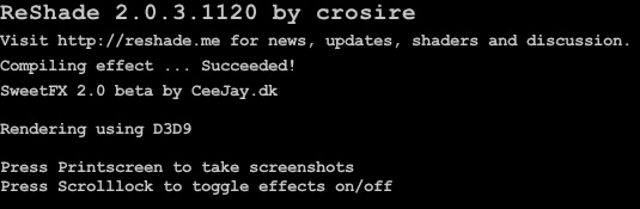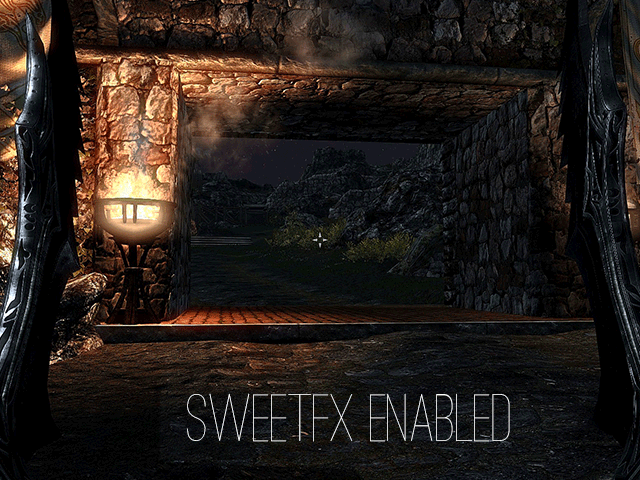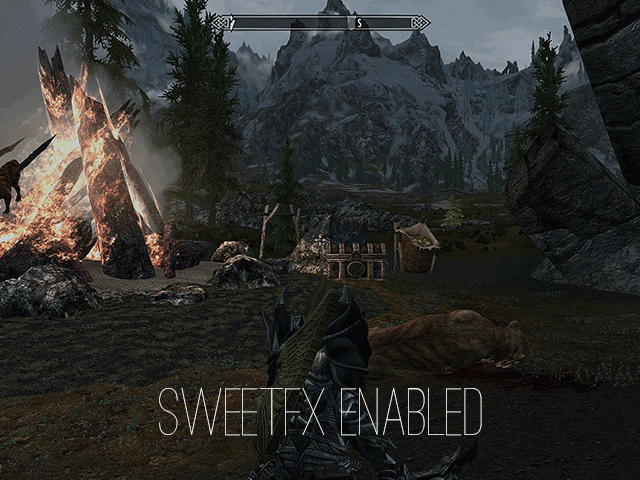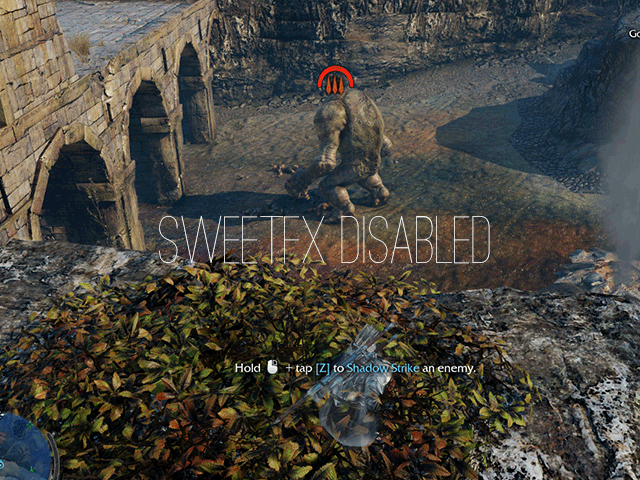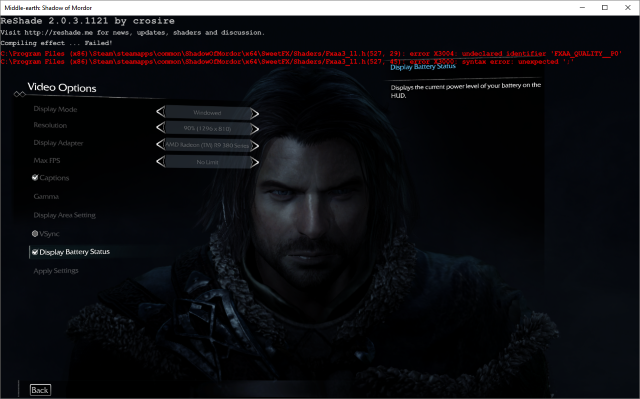As an avid video game modder, I know mod tweaking and graphics adjusting can become a game in itself. Yet adding high resolution texture packs and realistic lighting settings can tax your GPU heavily. Finding the perfect balance between a graphical bump and FPS cost is difficult for low to mid-tier graphics cards.
Not with SweetFX. This simple software, along with a program called ReShade, can make creating a more realistic and cinematic look for your games easy. Here's the skinny on SweetFX, its potential use, and a few examples of its amazing work.
What Is SweetFX?
Direct3D is an API (application programming interface) available on all Windows PCs. It uses your graphics card to render 3D images in games and other programs on your screen. Direct3D enables the shader, texture, anti-aliasing, etc. options used in-game. SweetFX adjusts these settings by injecting shader parameters into your game files.
When it comes to modding basic games like Minecraft or more realistic games like Skyrim, you can change the visual settings in a variety of ways. Most of these visual effects come in the form of mods. Mods modify in-game files, adding or enhancing the quality and scope of an original (vanilla) game. SweetFX, on the other hand, only tweaks the saturation, color, shadow, and level settings in your game:
Add SMAA anti-aliasing, sharpening, tweak the color, gamma, exposure and more. The purpose of this shader collection is for you to adjust the appearance, look and mood of your favorite games to your own liking. Using SMAA antialiasing over MSAA or similar techniques may even make the game run faster.
-- Reshade.me
SweetFX has minimal impact on your games because it does not render new landscapes, items, or characters. Instead, it tweaks those already present through post-processing. For a more cinematic gaming experience without the FPS tax, SweetFX is the easiest and best alternative to conventional mods.
How to Activate SweetFX
SweetFX configurations and ReShade are available in an easy to use package. ReShade works as an automatic installer, making adding SweetFX to most games on your PC as easy as possible. Download the most recent package here [Broken URL Removed] to get started. Before unzipping, place the zipped folder in a new folder titled ReShade. Pictured below is an example of the unzipped file.
Double-click on the
ReShade Setup.exe
file to begin the process.
Clicking Select Game will open your system folders. Find the EXE file for the particular game you want to modify. For example, Skyrim's (CA) root game file is located in
C:\Program Files (x86)\Steam\steamapps\common\skyrim\TESV.exe
. This file is separate from
SkyrimLauncher.exe
, which launches the game. Always select the main game file for ReShade.
Once you've located the game file, double-click the file to log it into ReShade. The game will now automatically inject the default SweetFX configuration into your game. Note the buttons on the bottom of the window. These are the different versions of Direct3D (and the separate API OpenGL) used for game graphics.
There will be new files in your game directory. These are the files present in Skyrim's root folder before the SweetFX injection:
These are the files after the injection:
Five new files and folders have been added:
Sweet.fx, ReShade.fx, SweetFX, d3d9.dll, d3d9.log
. Both D3D9 files are created through the Direct3D detection process. Different games use different versions of Direct3D to render their graphics. This means the D3D9 files come in different forms corresponding to the different Direct3D (or OpenGL) versions. To uninstall the SweetFX changes, delete all of these files and open your game again.
How to Configure SweetFX
SweetFX requires that you adjust its parameters through a TXT file titled
SweetFX_settings
. This file adjusts the individual graphics settings for your game, and is located in the
SweetFX
folder within your ReShade directory.
The SweetFX_settings.txt file contains the main configuration information for your game. From this file, all shader and texture information is activated. Change the
SweetFX_settings.txt
file to one configured to your particular game. The best way to go about this is to search for your game in the TheLazy's SweetFX library [Broken URL Removed]. This library contains TXT files created by fans which configure your graphics to their best settings. The more downloads a file has, the better it's quality.
For example, Skyrim's page lists Skyrim Enhanced [Broken URL Removed] as the most highly regarded configuration with 19,288 downloads. Most entries have a gallery of transitions between vanilla settings and SweetFX enabled settings to ensure their quality.
Download the file by going to the configuration page and clicking the Download preset button. Move this file into the aforementioned SweetFX file. Rename the SweetFX_settings.txt file to SweetFX_settings1.txt and rename the recently downloaded file SweetFX_settings.txt. Now, you have a backup of the default configuration along with the newly installed, optimal configuration.
Start ReShade and run your game through the program. A scan text will appear on the top-left corner of the screen. This text will display whether your SweetFX injection has succeeded or failed.
Before and After
Here are some examples of SweetFX in action. Everything from the shaders to the textures seem more cinematic and realistic. This is an example of Skyrim's first-person view.
The effect is even more impressive with landscapes, which become immediately more noticeable.
Here's an example of the possible graphics boost in Bioshock Infinite (CA, UK).
Most SweetFX configurations will increase the contrast and enhance the color quality of in-game images. Some configurations may suit your visual preference better than others.
The following, final examples are from Middle-Earth: Shadow of Mordor (CA, UK). Everything from the landscape to the enemy characters reflect the same level of high quality, creating a truly cinematic gaming effect.
SweetFX's greatest attribute is adding color to a relatively colorless landscape. The default color levels seem dull in comparison.
The difference is immediately noticeable, the installation only requires a few clicks, and there is almost no FPS decrease using SweetFX. The best feature of SweetFX, besides its graphics function, is the quick ability to toggle the effect off and on. To toggle SweetFX, press the Scroll Lock key on your keyboard.
How to Troubleshoot SweetFX
Since SweetFX is not designed to run with most games officially, you might run into problems with the program. Luckily, SweetFX scans your configuration and displays the issue in the top-left hand corner of the screen.
I've found the easiest way to get a configuration running is to replace problematic areas with the original configuration page, i.e.
SweetFX_settings1.txt
. This will often maintain the image quality of our overall configuration, while resolving the issue. For example, the above error in the picture states there is an issue with an FXAA parameter.
To resolve, search for FXAA in your configuration. You'll note there is a section devoted to FXAA Anti-aliasing settings.
/*-----------------------------------------------------------.
/ FXAA Anti-aliasing settings /
'-----------------------------------------------------------*/
#define FXAA_QUALITY__PRESET 39 //[1 to 39] Choose the quality preset. 39 is the highest quality.
#define fxaa_Subpix 0.4 //[0.000 to 1.000] Choose the amount of sub-pixel aliasing removal.
#define fxaa_EdgeThreshold 0.01 //[0.000 to 1.000] Edge detection threshold. The minimum amount of local contrast required to apply algorithm.
#define fxaa_EdgeThresholdMin 0.01 //[0.000 to 1.000] Darkness threshold. Trims the algorithm from processing darks.
These parameters are not working properly. The original, however, was working properly. I replaced the above text with the original (of the same setting) and SweetFX ran successfully. Replacing incomplete settings with default ones works as well.
Perfect results will take a longer time to configure. Fortunately, SweetFX configuration settings are easy to change and provide clear definitions for every parameter. If SweetFX is affecting your game incorrectly, toggle it off. Remember, this is not an official software and may require troubleshooting. The final results are well worth the wait.
Have Your Vanilla Graphics Started Tasting Bitter?
Trying SweetFX is fast, easy, and can lead to a serious bump in graphics quality. Whole landscapes will be suddenly flush with color and cinematic shading. The same goes for character detail and armor. Even the loading and settings screen at the beginning of the game will look better. Best of all, SweetFX will not run at the cost of gaming performance.
How do you mod your games to achieve a more realistic effect? Looking to try SweetFX? Let us know in the comments below!