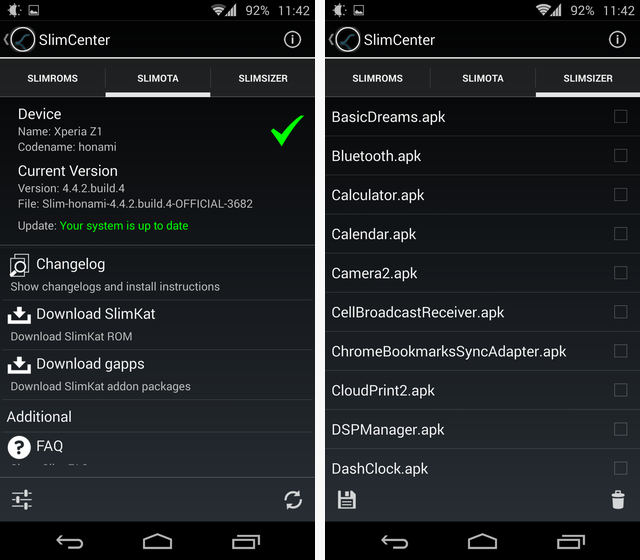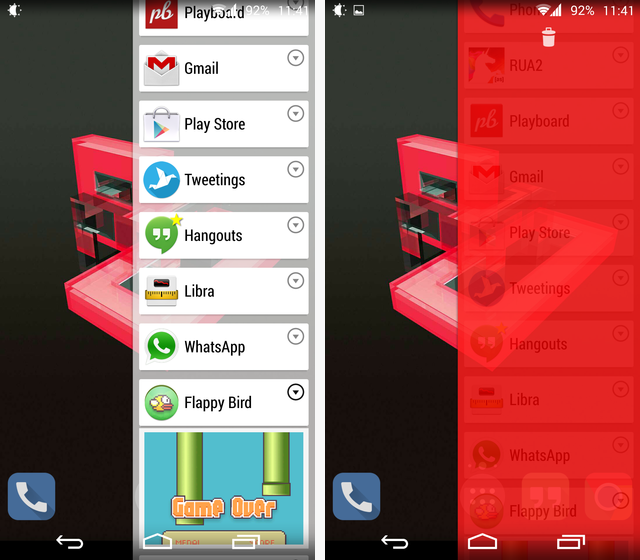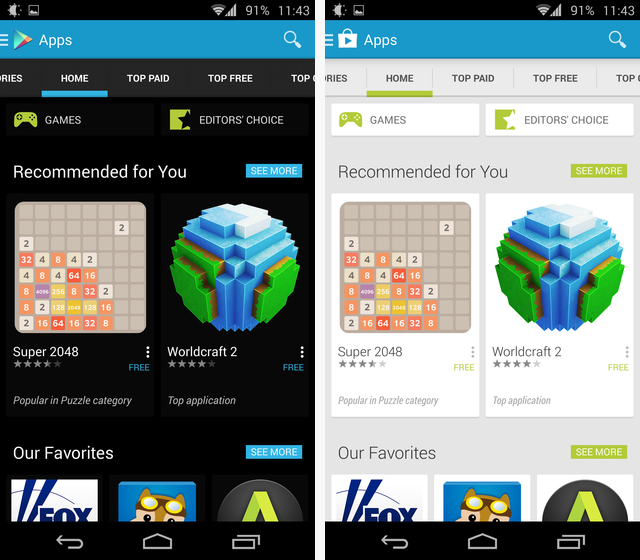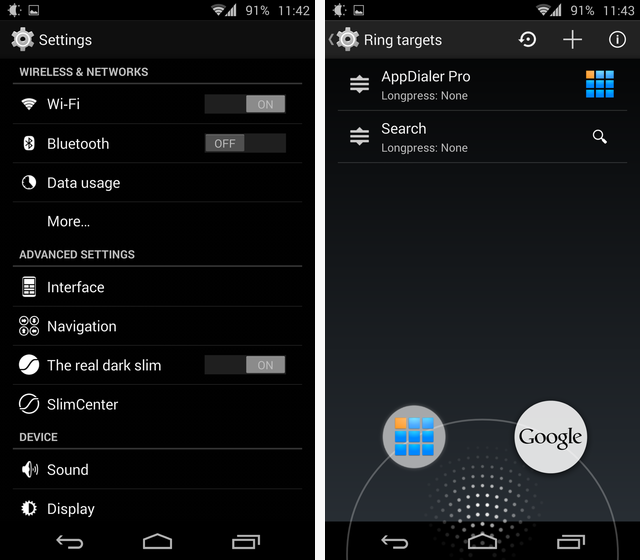In the past, when you wanted to customize your Android phone, installing a custom ROM was the only way to go. This is no longer the case: the incredible Xposed framework allows you to change everything about your phone without having to flash a new ROM. So... why flash? Slimkat, from Slimroms offers a compelling answer.
For a Less Cluttered Experience
Some custom ROMs pride themselves on extra features. They just pile them on: Special gestures, a weather widget on the status bar, integrated quick-launch, custom animations... They're almost a bloated as the ROM that came with your phone -- or more, if you have a Nexus device.
Slim goes the opposite way, by giving you less. It really is slim, weighing just 190MB (!), with a slimmed-down Google Apps file that takes up 66MB more, and gives you just bare essentials. So what you get is a solid, nimble, and fast version of Android, with very little extra fluff. The extra features you do get are worth it.
Strip It Down Even More
With Slim installed, when you go to the Settings, you'll find a SlimCenter entry. This part of the ROM gives you two important features: OTA (over-the-air) updates, and the SlimSizer. The SlimSizer allows you to remove any system app from your phone -- at your own risk, of course. It doesn't freeze the apps -- it really does delete them, so make sure you know what you're doing.
A Better Task Switcher
Usually, when companies or developers try to customize Android's core features, they mess up. Slim's task switcher is an exception: It's a bit narrower than the stock switcher, but each app takes less vertical space, because by default you only see its name. Tap the triangle to expand its screenshot, or tap the app itself to switch to it. Of course, swiping the app to the side kills it.
If you press and hold an app's icon in the task switcher, it gets a little star (like Hangouts in the top-left screenshots). This makes it a Favorite App, and it means it'll always be visible on the task switcher, even if it hasn't been active recently.
To kill all tasks, simply pinch -- that's what you see on the top-right screenshot. The bar turns red, and as you release, all tasks are killed. In this case, a single "kill all" button would have been better, since you need two hands to use make this gesture (one to hold the phone, one to pinch). In every other respect, this switcher is an improvement on the stock one -- and it's faster, too.
A Night-Friendly Mode And Other Tweaks
Using your phone at night can be a blinding experience. You can manage your screen's brightness, but there's something even better: Make everything black.
Slim comes with a simple switch that instantly inverts the color on many interface elements, as well as some apps -- above you can see the "regular" Google Play (white background), and what it looks like with the dark mode enabled. Applying this mode doesn't require a reboot -- just flip a switch, and you're done.
While Slim keeps things minimal, it does let you customize the statusbar, navigation bar, and power menu which are the really important things. It has Pie controls, too. You can always install Xposed for more.
A Single Caveat: Changing The DPI
This is the only negative about Slim: The ROM comes set at a very low DPI, which means everything looks positively tiny on an 1080p 5" screen. What's more, there is currently no built-in way to raise the DPI, at least when it comes to Slimkat -- the ROM's 4.4 series.
The solution is to install Build Prop Editor from Google Play, and use it to change the DPI. It's a free app, and the change is quick and simple to make -- though it does require a reboot to take effect.
An Excellent Daily Driver
In a time when any serious Android enthusiast installs Xposed to customize their device, Slim is an ideal ROM. It keeps things lean, it is very fast and stable, and it's well worth the download. Even though it's wasn't on my radar when I made the list of best custom Android ROMs, it certainly merits a spot now.
Will you be trying out Slim? Do you already use it? Let me know in the comments.