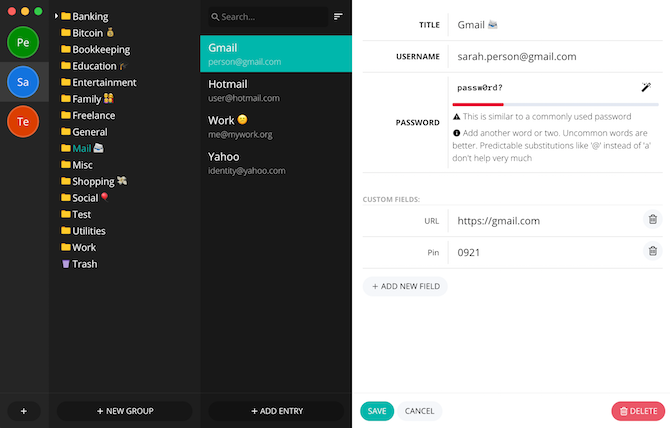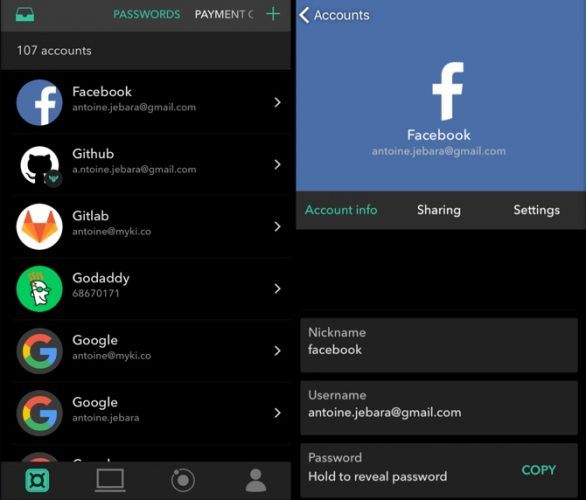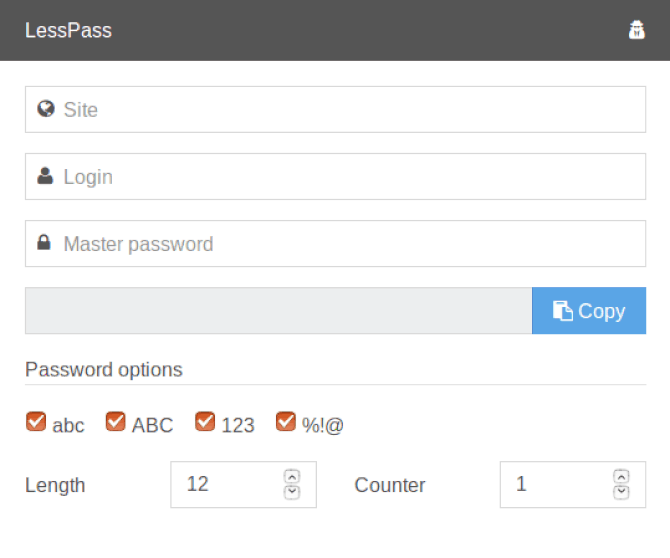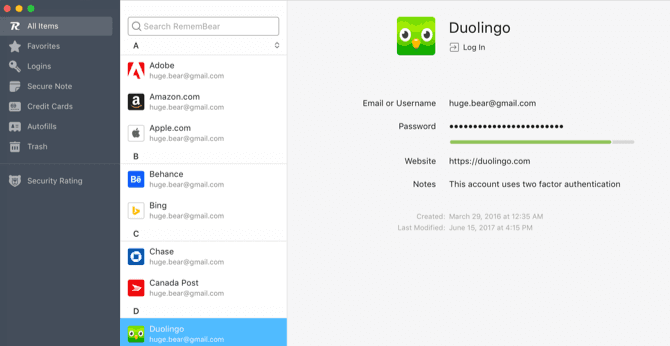Password managers are not only convenient but also help in protecting you online. But you need to use the right manager as well. Try these new free password managers, each with its own strengths.
For a long time, 1Password had been a great choice since it saved passwords on local storage. But recently, the company announced it will be storing passwords on a remote server as well -- something that set it apart from others like LastPass. This change hasn't gone down well with many fans, and users are looking for alternatives.
The good news is that you can still stay safe online and get all the benefits of a password manager, without paying a dime. Try these free password managers.
1. Buttercup: Locally Stored Passwords
If you are considering a switch from 1Password because it will store passwords remotely, try out Buttercup. This free password manager only stores your passwords locally, without uploading them anywhere.
You do have the option to upload your passwords to your own cloud service, including Google Drive or Dropbox. But as a safety measure, it's best not to.
There are dedicated apps for Windows, macOS, and Linux, along with browser extensions for Chrome and Firefox. Plus it has Android and iOS apps too, covering all major platforms. Buttercup is easy and comes with 256-bit encryption.
The only issue with this app is that I couldn't get two-factor authentication to work. There is a slot to enter a PIN, but it didn't work out when I tried. If you face the same issue, how about using Buttercup for your passwords and a dedicated desktop app for two-factor authentication?
2. Myki: Fingerprint or Face ID as Master Password
Smartphones today use your fingerprint to determine that it's you, and only then unlock. Why shouldn't your password manager do the same? Myki works with fingerprints, Face ID, as well as four-digit PIN codes.
Like Buttercup, this is another free password manager that stores all your passwords offline. To sync across devices, it uses an encrypted P2P (peer-to-peer) connection. So your data is never in the cloud, it's only passing between two devices that you control.
Myki also works perfectly with two-factor authentication. And although it's a mobile-only app, it pairs with your computer for case-by-case logins. There's also a simple feature to share your passwords without revealing them, which can be handy for things like Netflix.
3. LessPass: Nothing Stored, It "Calculates" Passwords Each Time
LessPass has a completely different take on password management. All you have to do is create an account with a unique, strong, secure "master password" that you remember. After that, LessPass will take over.
Start LessPass when you sign up for a site (or when you change the password if you already have an account). Based on your master password, LessPass will create a new password for that site, applying its own calculations. This password will not be stored anywhere! The next time you want to log into the site, LessPass can re-calculate the password.
This way, your passwords aren't stored anywhere, which means they can't be part of a password leak. LessPass keeps you secure without you ever needing to worry about someone accessing your passwords.
4. Padlock: Minimalist, Easy, Free Password Manager
In case you haven't used a password manager before, start with Padlock. This minimalist app is more about being easy to use than anything else.
The interface of Padlock is what sets it apart from the rest. It's almost foolproof and much easier than to start with than popular managers like LastPass. It also works on all major platforms, so you will be able to use it on any device.
Unfortunately, like 1Password, you'll need to upload your data online with Padlock Cloud to sync your passwords. This isn't the most secure way of protecting your passwords, but thankfully, you can turn it off too.
5. RememBear: Free and Easy, Plus Fingerprint Support
Fingerprint recognition is a wonderful security feature and easier than having a master password. RememBear, made by VPN company TunnelBear, uses this to make password management easy.
As long as your laptop or smartphone supports fingerprint ID, RememBear will work. You can ask it to remember your online accounts as well as important information like credit cards. The mobile app even comes with a built-in browser, but you needn't use that. RememBear's floating icon will show up in any browser you are using.
A privacy-focused company like TunnelBear making a free password manager that syncs across devices is a rare combination of factors. Read our review of RememBear if you want more details about this quirky password manager.
The app might end up being paid in the future, so grab it while it's free!
Are You Sticking With 1Password?
With 1Password moving your saved data to the cloud, several fans are thinking of changing from this old stalwart. After all, what's the point of a password manager if you aren't sure of its security?
Will you change from 1Password? Do you think storing passwords in the cloud is a bad idea? Which password manager do you think is the most secure? To help you find the perfect solution, we have rounded up the best password managers for every occasion. If you use a Linux machine, you should also explore these excellent password managers for Linux. And of course, you should organize your password manager to make it even easier to use.
Image Credit: ARTIST/Depositphotos [Broken Link Removed]