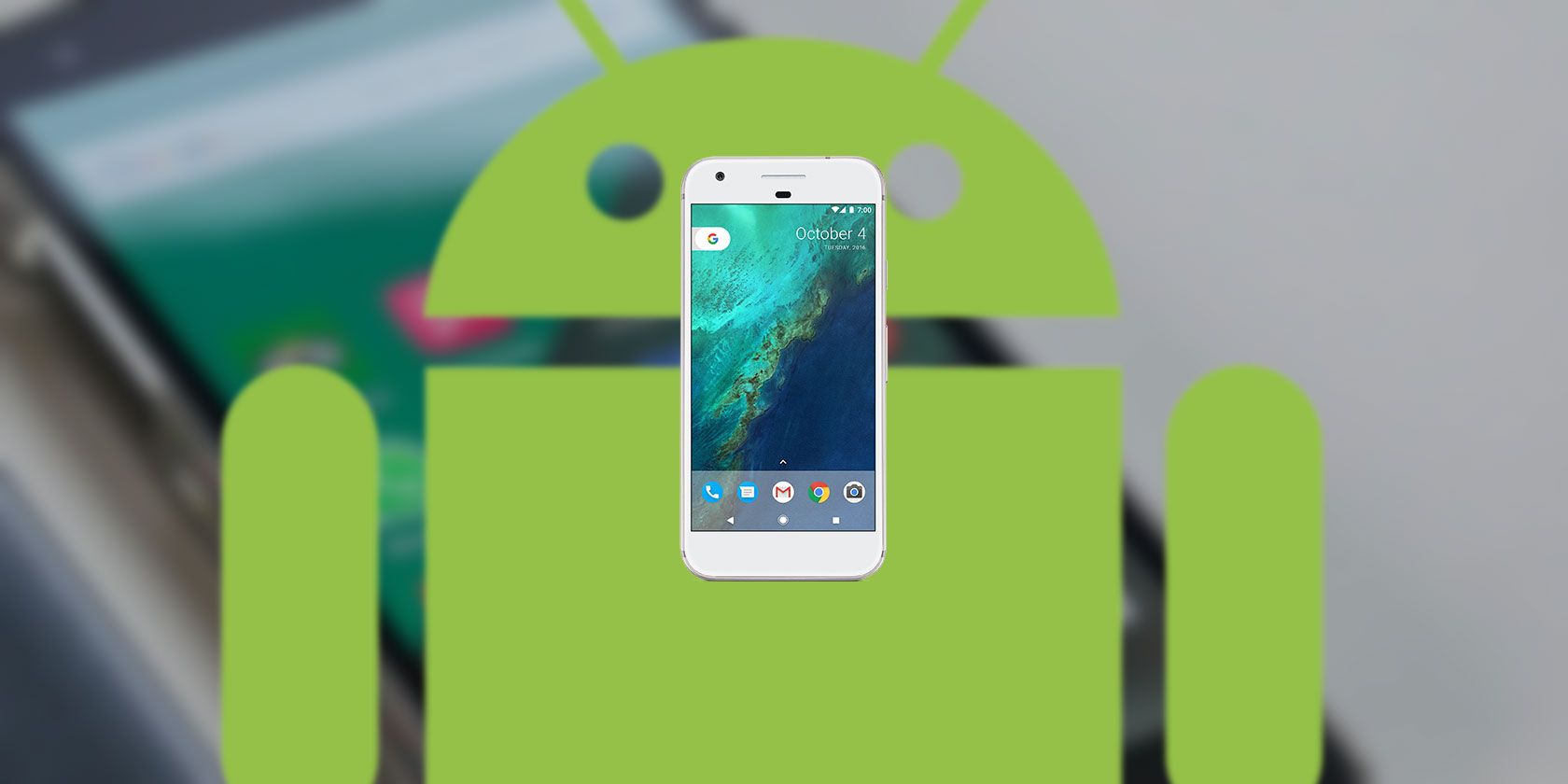When it comes to home smart devices, most of the competition is limited mainly to the Amazon Echo and Google Home. If you haven't made a decision on which smart device to go for, if you have an Android phone handy, you could test out both on your phone.
Obviously, Google Assistant comes preloaded on your Android phone. If you want to use Amazon's Alexa as your default voice assistant, you'll need to do the following:
- Install the Amazon Alexa app on your phone.
- Once you've installed the app, log into your Amazon account.
- Go to your Android phone's Settings > Apps & notifications and tap Advanced.
- Tap Default apps > Assist & voice input > Assist app.
- Now that you have Alexa installed, you can select Amazon Alexa from the options for your voice assistant.
- To use Alexa on your phone, just press and hold your phone's home button and you're good to go.
The first time you do use Alexa on your phone, you'll be requested to grant Alexa permission to access your microphone as well as location access.
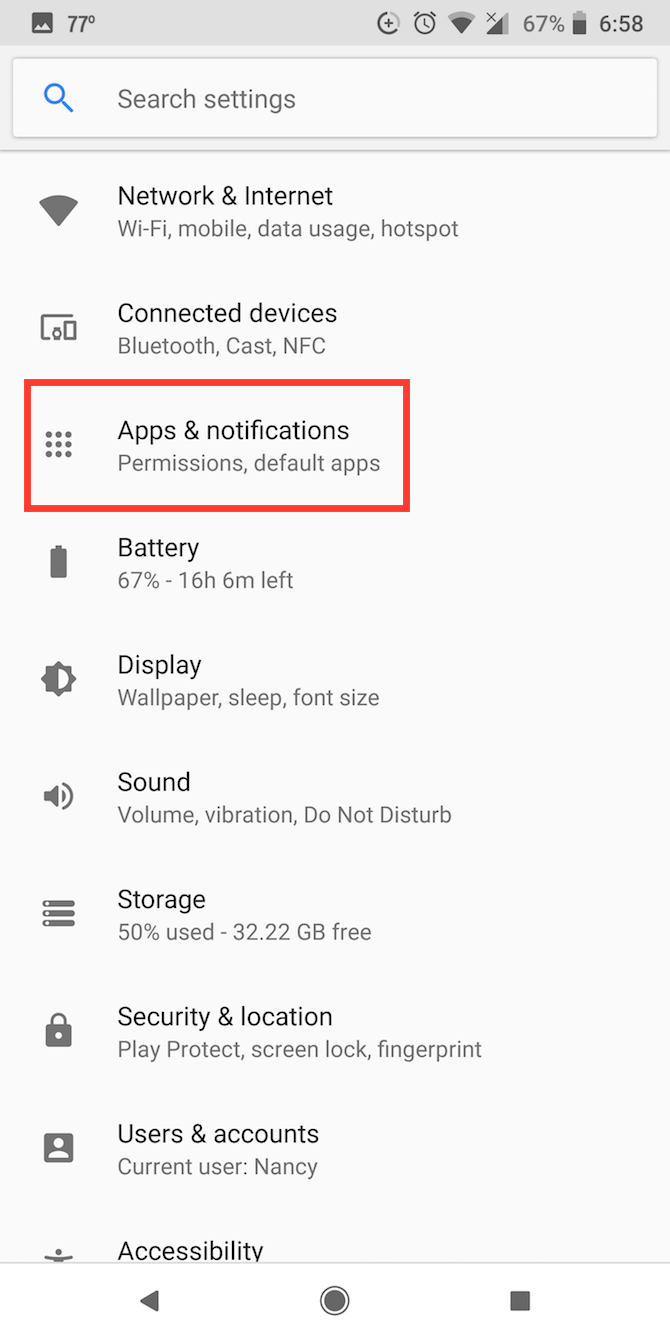
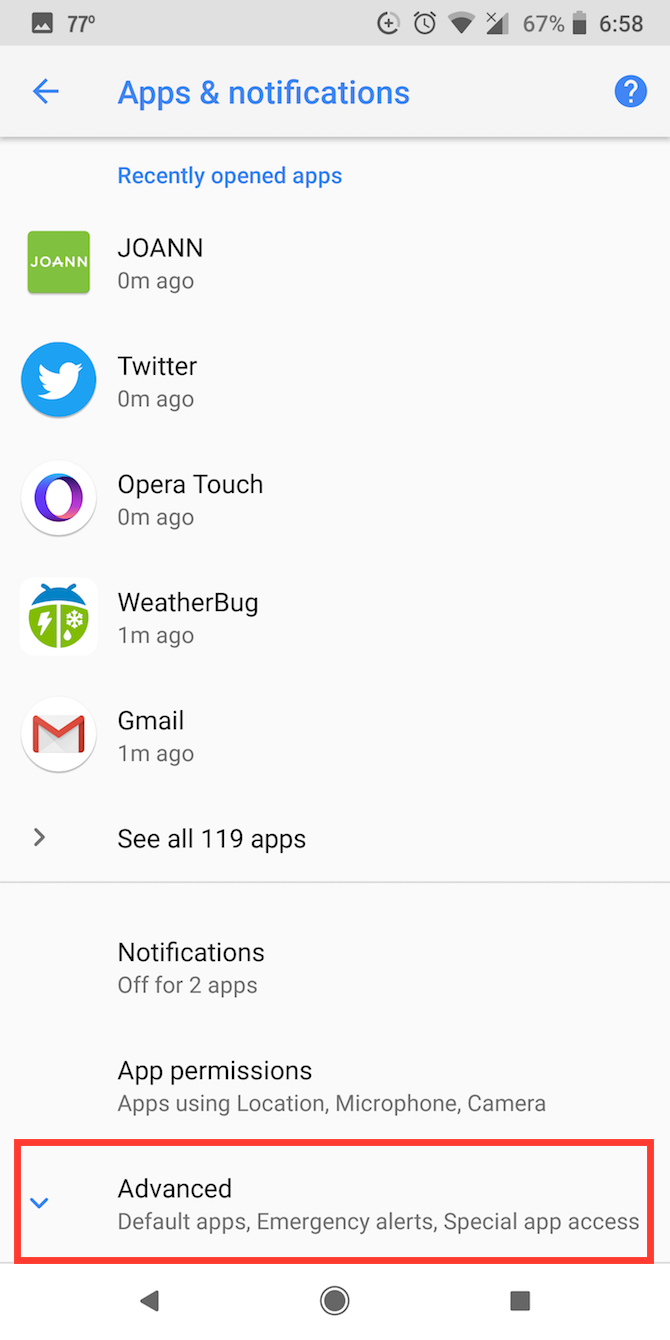
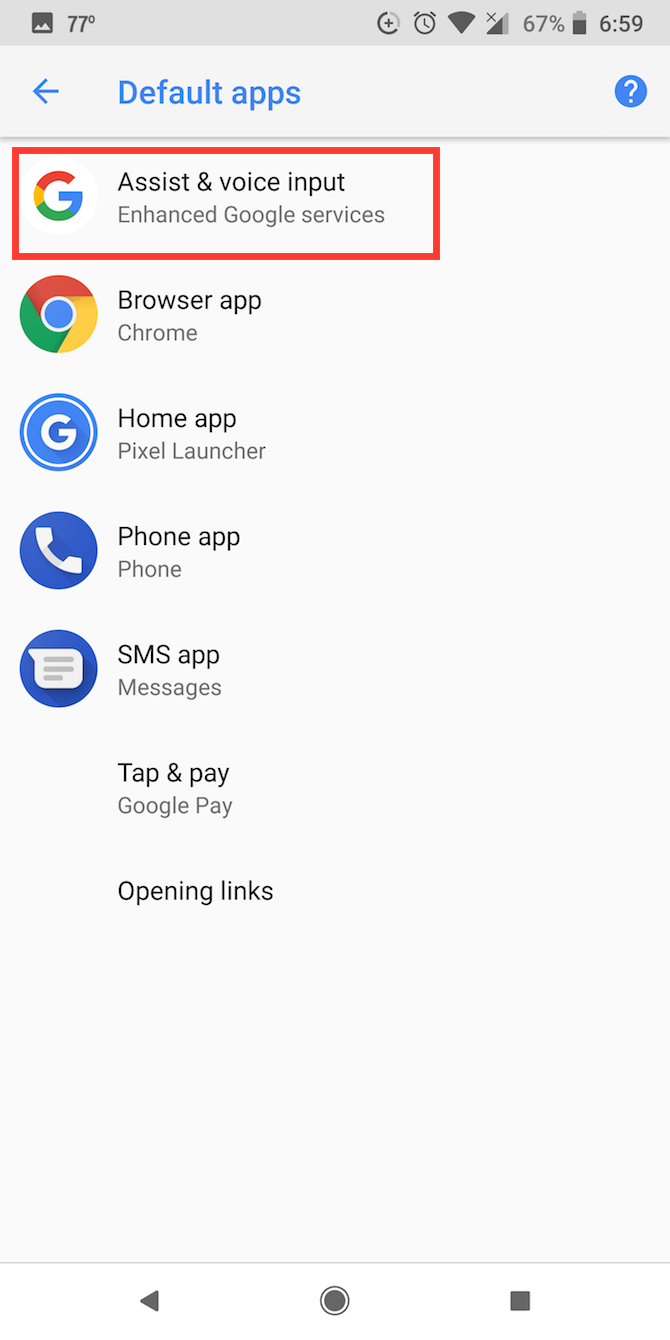
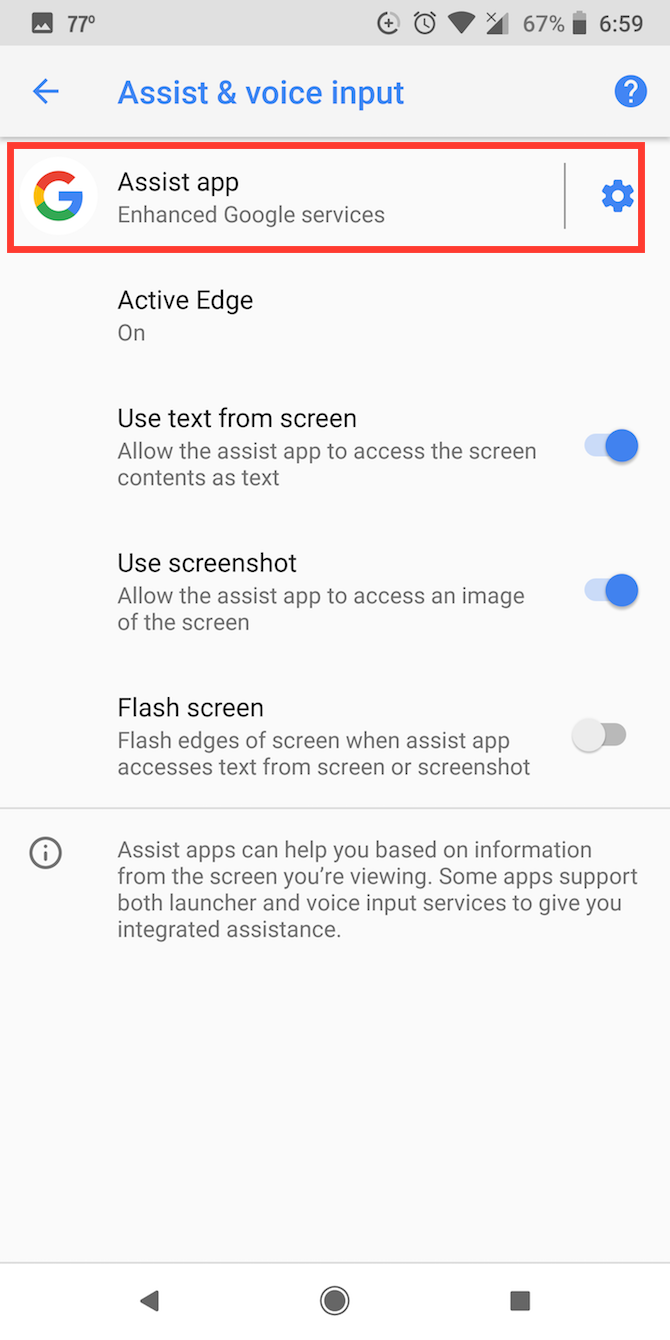

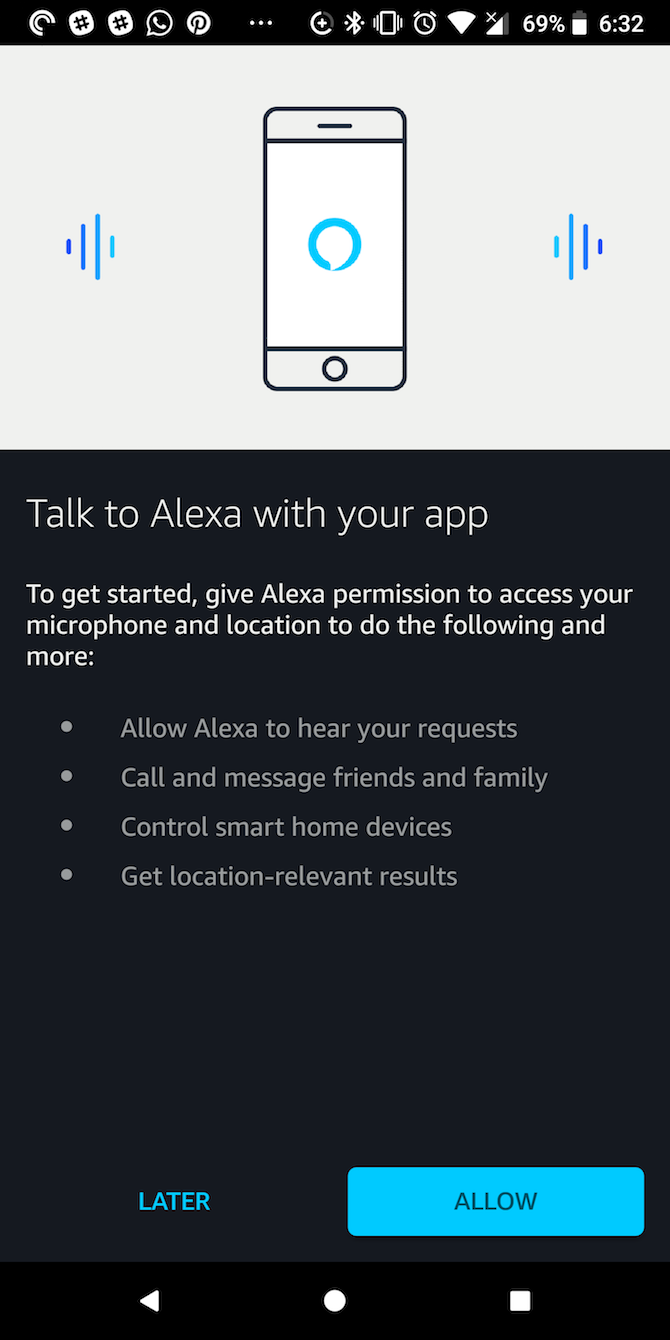
A significant drawback to switching out Google for Alexa on your phone is that you no longer have access to hands-free activation. While you can use the wake word "OK Google" on your phone to activate Google Assistant, the wake word "Alexa" doesn't do anything. You'll have to hold down the home button to get voice assistance.
Another smaller drawback on Google Pixel phones sporting Active Edge is that squeezing your phone to activate your voice assistant app won't work with Alexa. Of course, not all Android phones are created equal, so this feature might not be available for all. We were able to change the settings on a Google Pixel 2 phone, and the feature is also reported to have worked on some Samsung devices.