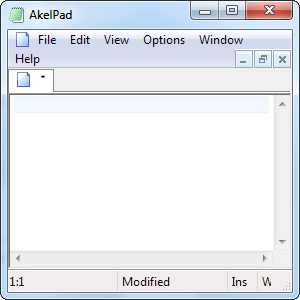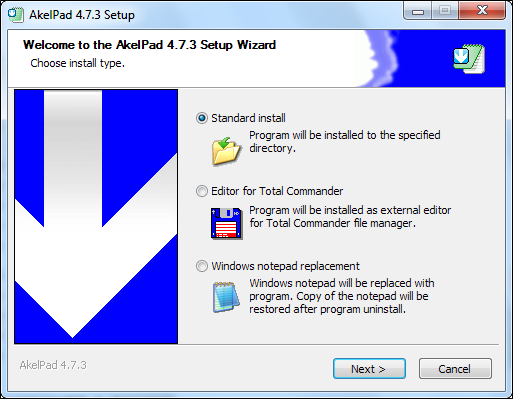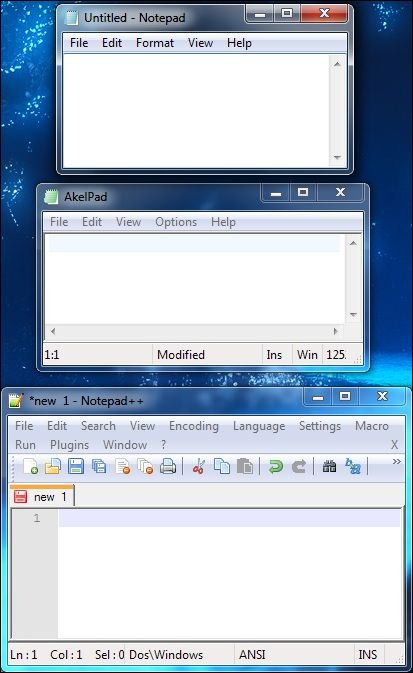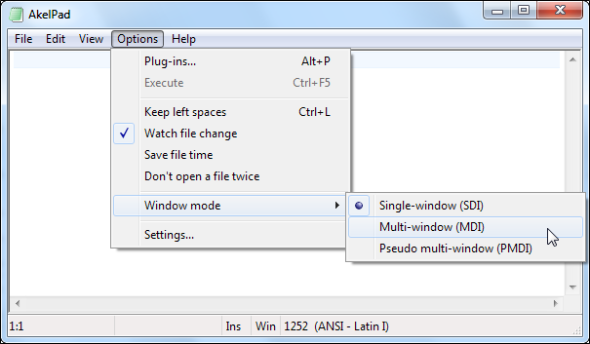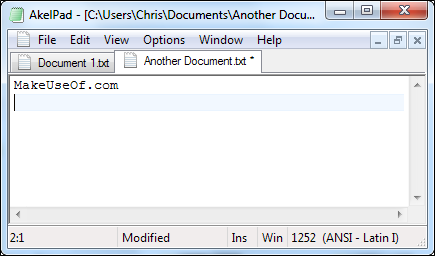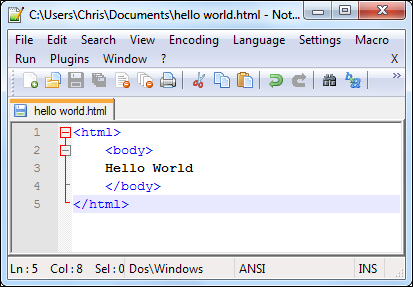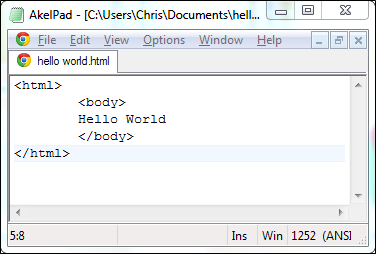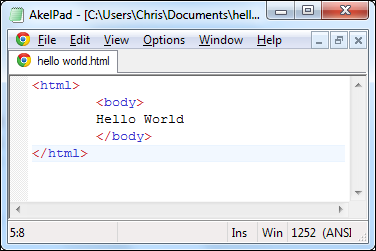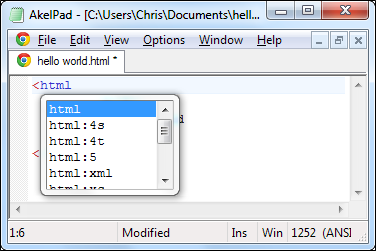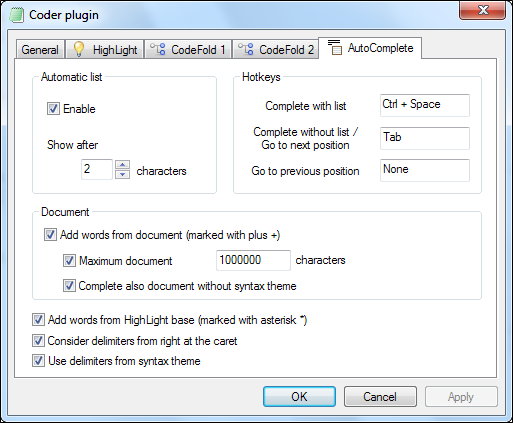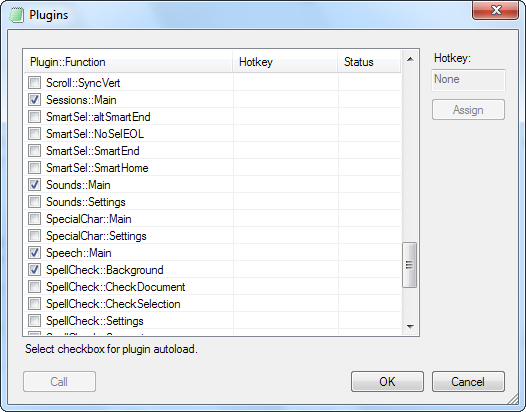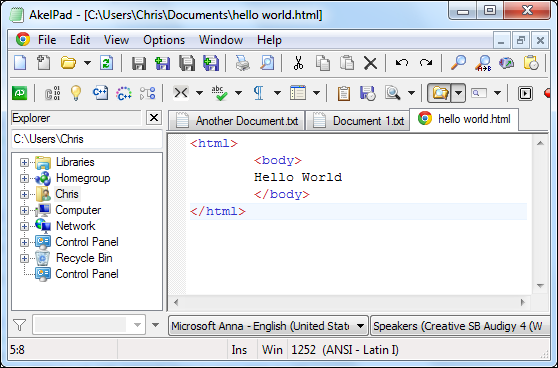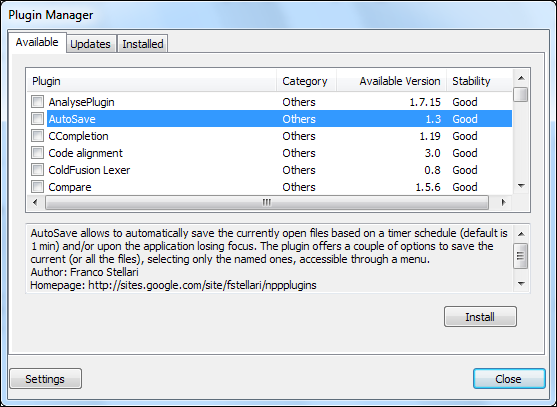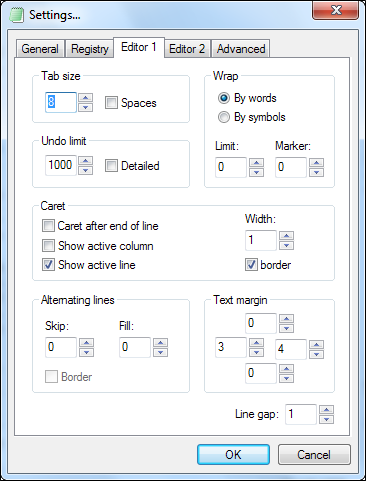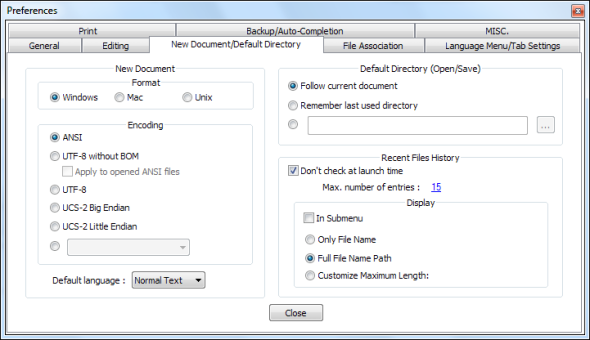There are lots of Notepad alternatives out there, and it seems like everyone has their own favorite. Notepad++ is one of the most popular, but AkelPad is a more minimal option. AkelPad is a fast, simple replacement for Notepad - it's an improved Notepad with much more flexibility.
AkelPad feels very similar to Notepad after you install it, but it can start to feel like Notepad++ if you enable enough plugins. AkelPad offers more features than Notepad, but without losing sight of Notepad's minimalism. Most of AkelPad's features are implemented as plugins, so you can easily select the features you want.
Getting Started
AkelPad can even replace Notepad.exe on your system when you install it. However, it installs to its own directory by default.
Launch AkelPad for the first time and you’ll see an interface that looks very similar to Notepad. It’s much more minimal than Notepad++ by default.
Multiple Documents
AkelPad runs in single-window mode by default, just like Windows Notepad. You can switch to either multi-window or pseudo multi-window mode from the Options menu if you want a tabbed document interface.
With tabs enabled, you can easily edit multiple documents in the same window. You'll have to restart AkelPad after switching window modes.
Working With Code
Notepad++ has a variety of features that help when you’re working with code. Open a code file in Notepad++ and you’ll see syntax highlighting - colors that help you understand the code structure at a glance. You can also collapse parts of the code.
Open the same file in AkelPad and you’ll get none of these useful features. AkelPad displays the file just as Notepad would.
You can enable syntax highlighting from the Plug-ins window under the Options menu. Look for the Coder::HighLight plugin.
AkelPad also comes with a code-folding plugin named Coder::CodeFold and an autocomplete plugin named Coder:AutoComplete. Neither application is designed primarily for code, but they're both capable code editors.
The Coder::Settings plugin allows you to customize the way the Coder plugins work. Select it in the plugins window and click Call to configure the plugins.
Plugins
AkelPad may focus on imitating Notepad by default, but it offers much greater flexibility. Many of the features that aren’t enabled by default can be found in the Plugins window. Whether you’re looking for autosaving, spell-checking, a toolbar, a file explorer pane, or the ability to save and reload sessions, you’ll find a plugin here. You can have plugins automatically start with AkelPad or launch them on the fly.
Enable enough plugins and AkelPad will start feeling more like Notepad++. It will also lose its minimalistic charm, but you can customize just how much of these features you want to use.
With its focus on features being implemented as plugins rather than integrated into the main program itself, AkelPad feels like the Miranda IM client of Notepad replacements. Notepad++ also has a large amount of available plugins. We've written about some of the best plugins for Notepad++ in the past.
Options
AkelPad actually has an options window, unlike Notepad - so it definitely offers more options than Notepad does. If you don't find a common option in this window, there's a good chance it's available as a plugin.
Notepad++ offers even more options than AkelPad. If you’re just looking for the most features, you’ll find them in Notepad++.
The Verdict
So, can AkelPad compete? Absolutely, if you’re looking for a lightweight, yet very flexible, replacement for Windows Notepad. There’s a reason Notepad++ is on our list of the best Windows software, but if you’re looking for something more minimal, AkelPad fits the bill.
What Windows Notepad replacement do you prefer? Or is Notepad still your favorite? (it’s certainly the most minimal). Let us know in the comments.