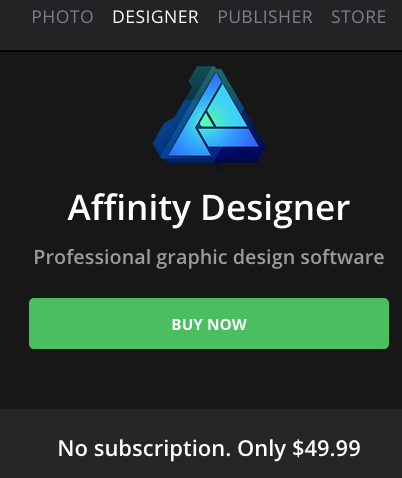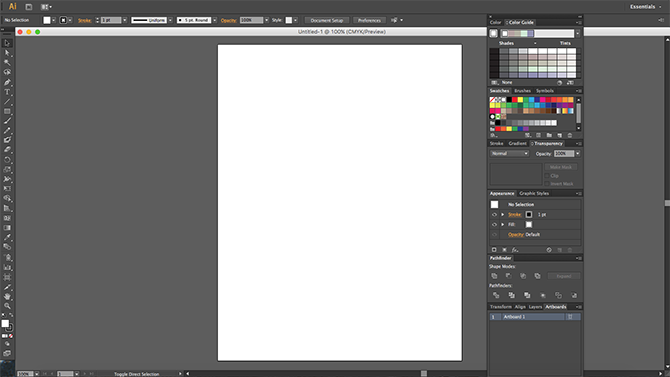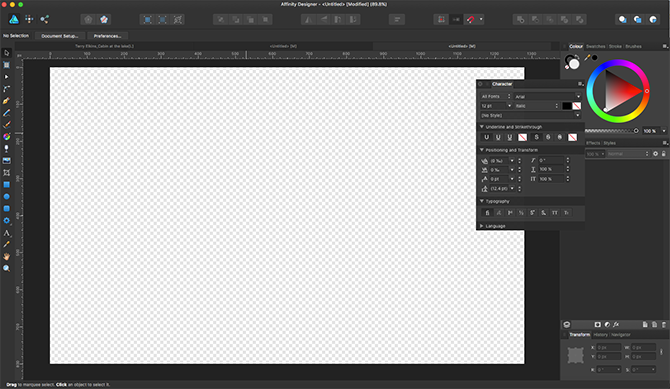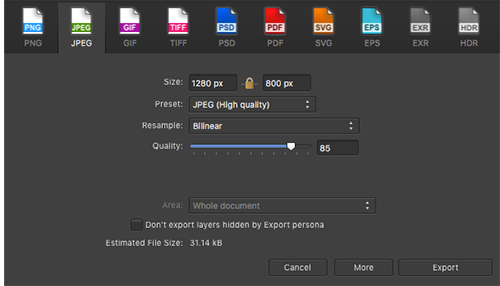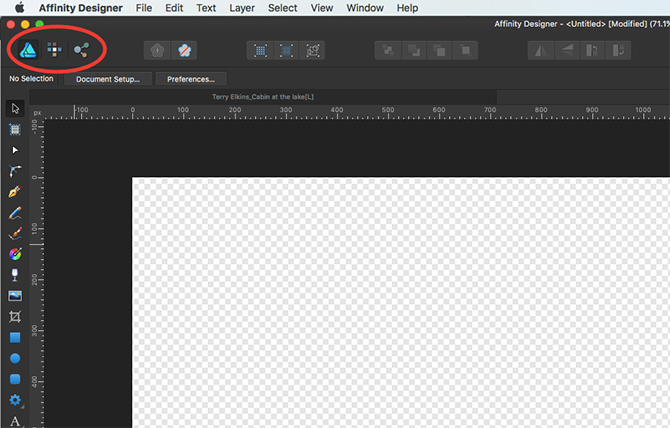If the hefty price tag for the Adobe Creative Cloud puts you off, don't worry. Affinity Designer is a viable (and cheaper) alternative to Adobe Illustrator.
Adobe Illustrator has taken over the graphic design market, and it hasn't been shy about outshining smaller companies with its extensive amounts of features. However, Affinity Designer provides much-needed competition for this tech giant.
So, how does Affinity Designer stack up against Adobe Illustrator? Read on to find out.
An Overview of Affinity Designer
Affinity Designer was developed for the macOS by The Serif in 2014. Later in 2016, The Serif released a version for Windows as well.
It may have been released years ago, but Affinity Designer still remains an unknown option for many graphic designers and artists. That's just unfortunate. How can you go wrong with a one-time payment of just $49.99 as opposed to $49.99/month for the Adobe Creative Cloud?
With such a low price, you might think that it lacks several key features, or that it just doesn't perform as well as Adobe products. But that isn't the case. Affinity Designer is a strong alternative to Adobe Illustrator, featuring both design and photo-editing elements.
This is why so many people are turning to Affinity Designer, as it's a popular budget-friendly way to create vectors on macOS or on Windows.
The Look of Affinity Designer
For comparison's sake, take a look at Illustrator's layout:
Now, check out Affinity Designer's layout:
At first glance, you'll notice that Affinity Designer sports the same dark background option as Illustrator. Just like in Illustrator, if you're not a fan of the dark background, you can always switch it to the lighter option. As you can see, Affinity Designer's interface is also very similar to Illustrator's interface.
To the left, you'll see the toolbar, which comes equipped with all the basics like a brush tool, pen tool, pencil tool, and more.
The icons on the top of the screen represent Personas (we'll get into that in a bit), view options, along with image ordering and flipping options as well.
The right side of the client offers various color and brush stroke tools. In addition, a floating menu lets you adjust typography settings.
If you're not happy with the layout, Affinity Designer allows you to shift the placement of docks or panels, and to even create custom toolbars.
Affinity Designer's Essential Features
Affinity Designer doesn't fall short in terms of features. It's jam-packed with all the tools you need to create beautiful artwork. Sure, the features might be a little different than Illustrator, but by no means does that make it a bad choice.
File Compatibility
Let's be honest, the amount of times you have to open an AI or PSD file is innumerable. It becomes even more of a pain when you have to open an AI file when you don't have Illustrator. Luckily, Affinity Designer has your back.
The developers of Affinity Designer make it easy for users to use a variety of file formats. Choose to export your file in PNG, JPEG, GIF, TIFF, PSD, PDF, SVG, EPS, EXR, or HDR format.
Better yet, you're even able to import and edit AI and PSD files.
Personas
Don't you hate clicking back and forth between Photoshop and Illustrator documents just to complete one project? You'll be happy to know that Affinity Designer incorporates both pixel and vector tools into one piece of software.
These three little buttons at the top left corner of your screen will be your best friends. They're known as the Draw Persona, Pixel Persona, and Export Persona.
The one on the left is the Draw Persona. This option allows you to work with vectors. You'll have access to all the tools you need to do tasks like drawing shapes, curves, or toying with opacity and fills.
In the middle is the Pixel Persona. You can utilize pixel brushes, just like in Photoshop. The only difference is that you can use vector and pixel tools on the same screen. However, if you want photo-editing features like Photoshop's clone tool, you'll have to splurge on Affinity Photo.
Finally, the Export Persona lets you export specific areas, or slices, from your project into different file sizes or file formats. Neat, right?
Zoom Tool
Don't underestimate the importance of a good zoom tool. Although Illustrator touts its newly updated zoom tool, Affinity Designer currently has the upper hand with this feature.
Not only does this software allow you to zoom at speeds of 60fps, but it also gives you a microscope-esque zoom of more than 1,000,000 percent.
Access to History
You make a huge mistake on your latest project. Don't worry, Affinity Designer gives you the ability to hit the "undo" button over 8,000 times, no matter if you quit out of the document or not.
Just like in life, your history follows you wherever you go. Even if you decide to switch computers, you can still have access to the same line of history.
Affinity Designer presents your document's history in a series of snapshots in the same way that Illustrator does. It also allows you to back up your projects to iCloud, as well as share them through AirDrop and various social media platforms.
Affinity Designer on Mobile Devices
Affinity Designer is available for both macOS and Windows, but it's also optimized for the iPad. Let's not forget that it's one of the best apps to use with the Apple Pencil. It brings touch control, as well as drag and drop features, to the table, making it one of the most advanced design apps on the market.
While Adobe currently has its free Adobe Illustrator Draw app for Android and iOS, Affinity Designer's app is a more in-depth alternative.
Affinity Designer's app requires a separate payment of $19.99, but it's worth it for its on-the-go advanced design features. Unlike Adobe Illustrator Draw, Affinity Designer for the iPad comes with most of the same tools you'll find on the desktop version. With features like typography, shape tools, personas, and more, you can be sure that you're getting your money's worth.
Seeing the Affinity Designer app in action should be enough to convince you of its capabilities.
Getting Creative With Affinity Designer
Are you ready to hop off the pricey Adobe bandwagon and join forces with Affinity Designer? Whether you use it on your Mac, PC, or iPad, you won't be disappointed with the array of features it provides.
While Adobe Illustrator comes chock-full of features, it's not always ideal. The subscription plan alone may be enough to turn off freelance graphic designers and artists. Affinity Designer is, therefore, a solid alternative to Adobe Illustrator. So whether you're looking for a change of pace, or are tight on cash, why not give it a try?
If Affinity Designer doesn't fit your budget either, take a look at the best free browser-based Adobe Illustrator alternatives.