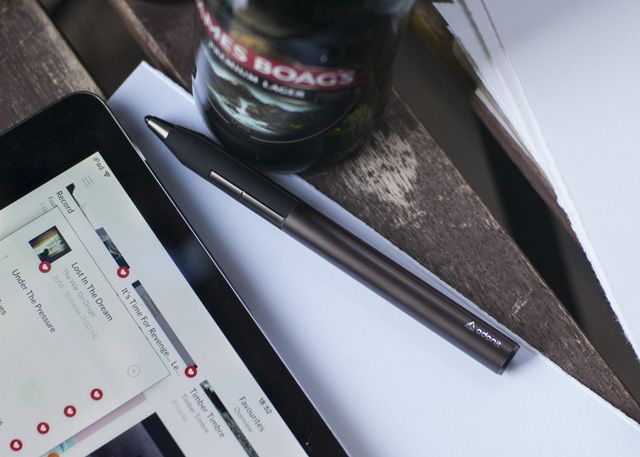Adonit Jot Touch with Pixelpoint
If you love Photoshop Sketch or are invested in the Adobe CC ecosystem, this is a great buy. For everyone else it might be a little too expensive for what it does, so try it out before you buy.
iPad owners are lucky: manufacturers make styli that only work with their devices. Today we'll be taking a look at yet-another of these iOS-exclusive digital drawing and writing tools, the Adonit Jot Touch with Pixelpoint ($99).
Despite its rather limited compatibility, the Jot Touch is designed to work as a plain old stylus for your iPad – while also providing some special features (like palm rejection and programmable shortcuts) in a selection of third-party apps.
So is the Jot worth squat, or can its fine-point reconnect you with your (pressure) sensitive, artistic side? Let's take a look.
Introducing the Adonit Jot Touch with Pixelpoint
Adonit have a whole range of "Jot" devices, and the Touch with Pixelpoint is their flagship stylus. It retails for $99, which is $25 short of Adonit's other top stylus, the Jot Script. Both are designed with precision in mind, but the Script has an emphasis on writing and Evernote integration and the Touch is an all-round drawing and writing tool.
In the box you will find a stylus with two programmable buttons, a highly accurate and pressure-sensitive Pixelpoint tip, pressure sensitivity and palm rejection; along with a separate USB charging station. This is a powered stylus, designed for use solely with Apple's iPad.
The Jot Touch differs from Pencil by FiftyThree (from $49), another iOS-only stylus that lacks pressure sensitivity or an accurate tip, in that it tries to cater to a range of uses and apps. Instead, it's in direct competition with the slightly-cheaper Intuos Creative Stylus 2 ($79) which boasts the same features but targets a different pool of third-party apps.
Hands On
The stylus is of an all-metal construction, measuring just short of 14 cm in length, with a diameter of just 12mm and a weight of 20 g. This isn't a flimsy, lightweight stylus and that's probably got something to do with the battery inside. A comfortable and tactile rubberized grip makes the Jot Touch a pleasure to hold, and two programmable shortcut buttons are within squeezing distance of your thumb while in-use.
The tip itself is of the plastic, pressure-sensitive variety and Adonit have rated its lifespan at 90 kilometers worth of drawing. The tip itself depresses slightly when you apply force, providing a point of contact that's only 3.18 mm thick with 2048 levels of pressure sensitivity at your disposal. The Pixelpoint tip is plastic, and that makes for quite a slick experience writing on the iPad's glossy touchscreen.
This is a battery-powered stylus, and as such requires charging via USB. Adonit provides an upright USB charging station, which connects to the other end of the stylus. A strong magnet holds the stylus in place while charging, and an LED charging indicator lets you know when it's full.
In reality this could prove problematic if you have awkward or too few USB ports, though the magnet is strong enough to hold the pen in place regardless of how you connect it. The battery life itself is impressive, with Adonit promising a month on standby, 11 hours in use and a charge time of only 90 minutes.
In my tests I barely used a whole charge, and the month standby is reassuring if you're only an occasional stylus user, but it's worth remembering that this is a powered stylus. When the battery runs out, it won't work at all.
Just Add Apps
Pick it up and the Jot Touch with Pixelpoint feels like a Parker pen – tough, textured, comfortable and with a reassuringly weighty quality to it. Despite being built with a few third-party apps in mind, the Jot Touch does function as a regular old stylus provided you have turned it on first. You can use it to browse the web, sign documents, annotate PDFs and anything else you'd use a $20 "dumb" stylus for.
But for your $99 you also get 2048 levels of pressure sensitivity, a couple of shortcut buttons and the holy grail of stylus technology in the form of palm rejection – provided you are using the right apps. Unfortunately, not every advertised app supports every advertised feature.
Adobe's Photoshop Sketch, Illustrator Draw and Illustrator Line [No longer available] are arguably the best of the bunch, providing adjustable palm rejection technology that works flawlessly. Pairing the stylus is as easy as tapping and holding on a point, and the included tools make it surprisingly easy for anyone to come up with semi-decent sketches and drawings. Until I used Photoshop Sketch, I was ready to write the Jot Touch off.
Unfortunately these apps place an emphasis on giving Adobe money in the form of a Creative Cloud subscription, though if you're already paying for CC this becomes far less of an issue. You don't have to pay, but it's a bit like playing a free-to-play game (Creative Cloud Saga, anyone?).
Procreate is another supported app, and one that we've raved about for its incredible depth in the past. While pressure sensitivity and shortcut buttons are nice, the omission of palm rejection feels like a missed opportunity. This is regarded by many as the best drawing app on the App Store, so a lack of full compatibility feels like a half-measure. Concepts (free) is another strong (but ultimately freemium) sketching app that also omits palm rejection.
I personally had great joy using the stylus with Paper, a basic sketching app for which there's no support for any of the functions, a testament to good hardware design over software features. If you're buying the Jot Touch primarily for writing purposes, you'll be pleased to see excellent support from Goodnotes 4, Noteshelf and Penultimate – all of which include palm rejection (and the first two even support pressure-sensitivity).
Pixelpoint In Use
Part of the adjustment period in getting used to this stylus can be associated with any stylus. It's simply not that intuitive to swipe a blob of rubber on a stick at a touchscreen, and the Jot Touch tries to change that. How far it succeeds in its quest is ultimately down to personal opinion, though there's something to be said for sticking with it as your technique will certainly improve.
It's worth noting that there's very little friction between the Pixelpoint tip and the glass of an iPad's screen. It's far from writing or drawing on a textured surface like paper, and it's even more slick and unpredictable than the rubber styluses many of us are used to with this generation of capacitive devices.
One other issue I noticed, and it was recorded on two separate iPads by two different people, is that the Jot Touch will occasionally draw above or below the area directly touching the screen – off by a couple of millimeters. This was pretty frustrating given the fine tip and price-tag, though it's still considerably more accurate than most styluses on the market today.
[recommend]MakeUseOf Recommends: If you love Photoshop Sketch or are invested in the Adobe CC ecosystem, this is a great buy. For everyone else it might be a little too expensive for what it does, so try it out before you buy.[/recommend]
How Do I Win The Adonit Jot Touch?
Adonit Jot Touch iPad Stylus Giveaway
The winner will be selected at random and informed via email. View the list of winners here.
Send your products to be reviewed. Contact James Bruce for further details.