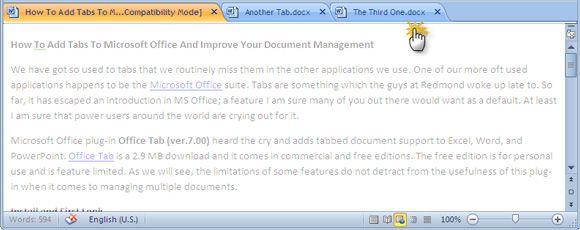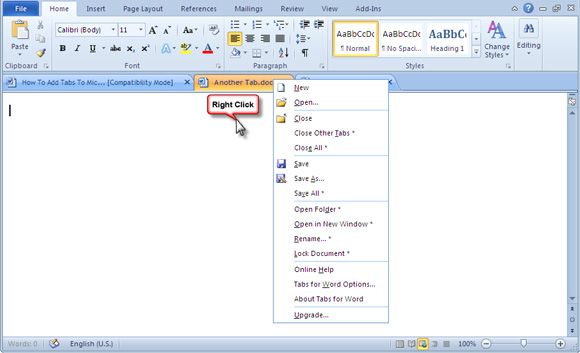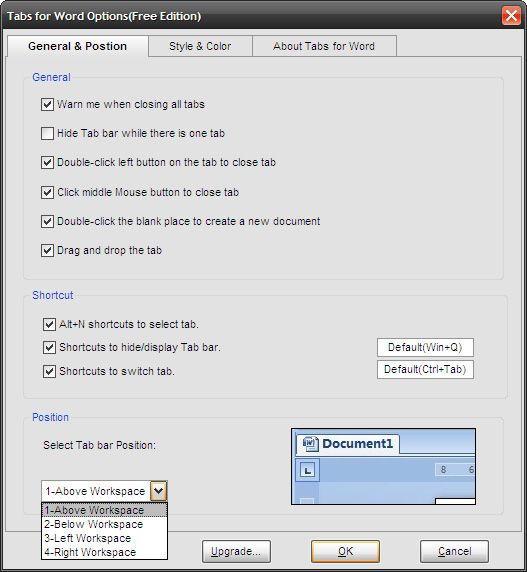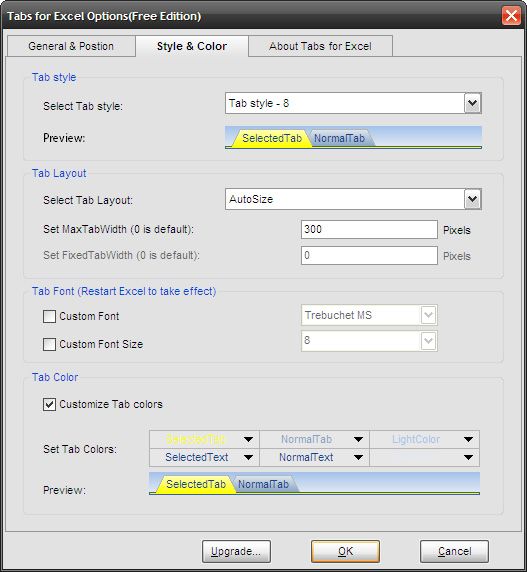We have got so used to tabs that we routinely miss them in the other applications we use. One of our more oft used applications happens to be the Microsoft Office suite. Tabs are something which the guys at Redmond woke up late to. So far, it has escaped an introduction in MS Office; a feature I am sure many of you out there would want as a default. At least I am sure that power users around the world are hankering for it.
Microsoft Office plug-in Office Tab (ver.7.00) heeds it and adds tabbed document support to Excel, Word, and PowerPoint. Office Tab is a 2.9 MB download and it comes in commercial and free editions. The free edition is for personal use and is feature limited. As we will see, the limitations of some features do not detract from the usefulness of this plug-in when it comes to managing multiple documents.
Install and First Look
Office Tab is compatible with Windows 7 (32 & 64 bit), Windows Server, Windows Vista (32 & 64 bit), and Windows XP. It fits in with Microsoft Office 2003, 2007, 2010 (32/64).
Office Tab frees up the Windows taskbar by enabling you to work with Office documents within a single window. Windows 7 has a much improved taskbar with a preview, but Office Tab is much more efficient when it comes to working with multiple documents alongside each other. Here’s how the MS Word interface looks after the install:
As you will notice, all documents can now be opened within the same Office window, and switching makes working with multiple documents much easier.
A Few More Handy Features
Though it is a feature limited edition, Office Tab gives you a few more useful (and customizable) options to work with. You can click anywhere on the tab bar to quickly open a new document. You can alternatively right click on the tab bar to select New or Open to bring up another document. You can also Close or Save a document from here. (The features marked with an asterisk are only available in the commercial version of the app).
Each program that Office Tab supports (Word, Excel, and PowerPoint in the free version) has a Settings panel where you can play around with a few more options. The Settings can be individualized for each application. The Settings panel is also displayed during the installation. The options that are grayed out are only reserved for the commercial version of the plug-in.
Some of the options available change the appearance of the tabs and the way they are displayed. For instance, you can fiddle with the position of the tabs around the workspace (Select Tab Bar Position). You can go for a change in the Style and Color of the tabs by choosing any one from the eleven styles available. Go crazy with colors if you like to put some on your tabs (only Excel and PowerPoint).
Power-users should definitely settle on the shortcut keys that help to select and switch tabs. You can also drag ‘n drop tabs, an immense help to organize multiple documents within the same window.
The commercial version has a few more important features like Quick Rename and Save-All in one click. But I don’t think you will miss them because even with the basic features, Office Tab does make for a productive experience. Try out Office Tab and let us know what you think of this useful Microsoft Office Add-in.