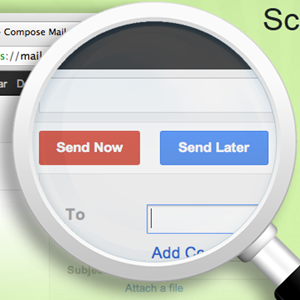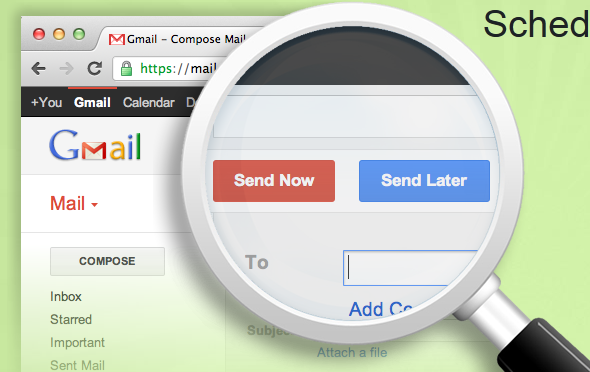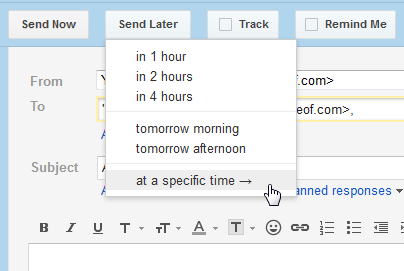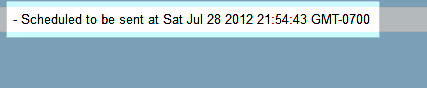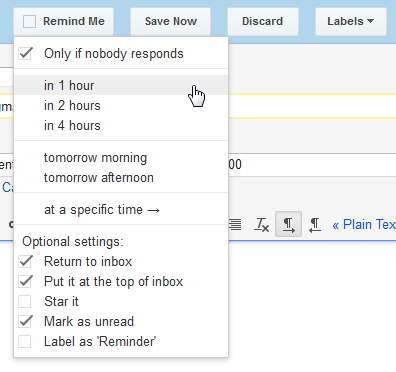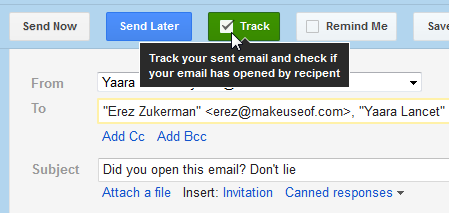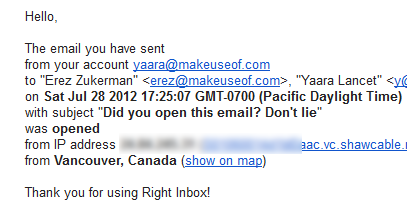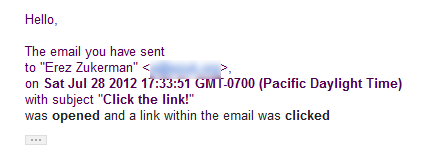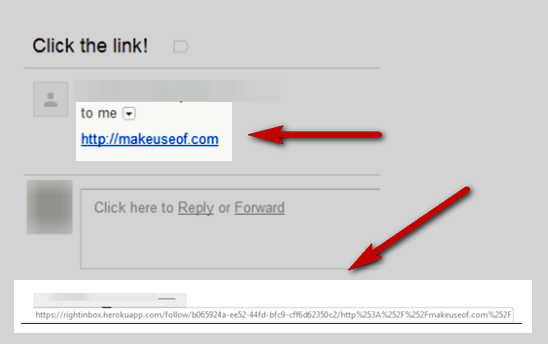Let’s face it, Gmail is pretty much perfect. It’s not a coincidence that it’s now one of the most popular email providers, at least for those who prefer a Web interface. There are, however, several crucial features that are still missing from Gmail. First and foremost, email scheduling. How many times have you decided to wait with an important email until later, only to forget all about it when the right time came?
Reminders are another important feature you can’t find on Gmail. Email reminders enable you to get scheduled notifications when an email has been waiting too long, or when you haven’t received a response within a certain amount of time. The lack of reminders means emails sit there forgotten, with no one to remember them. Famous add-ons such as Boomerang can add these functionalities to Gmail, but I’ve just discovered a new one which, aside from scheduling and reminders, can also track your emails. It’s called RightInbox.
What Is RightInbox?
RightInbox is basically a browser add-on for Firefox, Chrome and Safari, which adds all these useful features to your Gmail inbox. RightInbox’s free plan lets you schedule, track, click-track and get reminders for 10 emails per month. If you don’t need these features often, the free plan would come in very handy.
If you do need something a little more bulky, RightInbox is still very affordable. All of RightInbox’s plans work with Google Apps, and you can choose to pay $4.99/month or $39/year for unlimited usage. Compared to Boomerang, which will have you shell out $14.99/month if you’re using Google Apps, that’s a pretty good deal, especially if all you’re looking for are the basic scheduling, tracking and reminders features.
So what are you waiting for? Go ahead and install RightInbox, or continue reading to find out more.
Scheduling Emails
Once you finish installing RightInbox and granting it access to your Google account, you’ll find several new buttons have been added to your Gmail interface. The first one we’ll focus on is the “Send Later” button.
You’ll find the “Send Later” right next to the “Send Now” (formerly just “Send”) button. When you want to schedule an email, click this button and choose when you want the email to go out. The email will sit in your drafts folder until its time comes, and you’ll be able to continue editing it while it’s waiting. Simply click “Save” when you’re done editing and the email will remain scheduled. RightInbox conveniently appends the email’s scheduled time to the subject line.
If you change your mind, you can either choose to send the email right now, or delete it altogether.
Getting Reminders
If you’re not using reminders for emails yet, prepare to get hooked. Personally, I have a bad habit of leaving emails I need to take care of unread, which of course leads to in a huge pile of them in my inbox. Eventually, I just get used to them being there, and forget that they are there for a reason. Sounds familiar? This is where reminders can save the day.
RightInbox lets you set reminders for outgoing emails, in case you want to make sure you received a reply, and also for any email sitting in your inbox. You can’t set reminders for an archived email, even if it’s sitting in a label folder you use regularly – it has to be in your inbox. In outgoing emails, you’ll find the “Remind Me” button right on top of the email.
Before setting the reminder, you can choose exactly how and when you’d like to be reminded (e.g., only if no one responds, return it to inbox and mark it unread). You can then set the reminder’s time and you’re all set.
If you need to set a reminder for an email in your inbox, simply check the box next to it. This will cause the “Remind Me” button to appear on top of your inbox.
Tracking Emails
The ability to track emails is a great RightInbox feature, but there are several things to note before using it. First of all, RightInbox’s tracking is more for personal use. This means you won’t get elaborate statistics and reports, as you would with a newsletter system. RightInbox simply sends you an email when your sent email is opened, or when the links in your email are clicked.
To track an email before sending it, click the “Track” button, which will then turn green. You will now receive a notification when your email is opened, which will look something like this:
If you included a link, you will also receive an email when the recipient clicks it:
But how does RightInbox do this? Tracking emails and clicks is a pretty straightforward business, and RightInbox is no different. In order to see if an email was opened, RightInbox inserts a 1x1 transparent GIF into your emails. When you send these tracked emails to new recipients, they will be asked by Gmail if they wish to display images, although there won’t be any visible images. If they don’t display images for some reason, the email will not be tracked.
As for links, RightInbox routes them through their own servers in order to track them, which is legit, but might appear somewhat fishy to your tech-savvy friends. As you can see in this image, I sent an innocent link to MakeUseOf, but when hovering over it, quite a different address appears.
This is in no way harmful, it’s just a click-tracking method, but you might want to warn your friends so they don’t think you’re sending them phishing scams.
Bottom Line – Does RightInbox Work?
Yes, RightInbox does what it promises, and does so rather brilliantly. It integrates seamlessly with Gmail – you won’t even feel it’s there unless you use it – and scheduling, tracking and setting reminders worked every time without a hitch. I’m definitely keeping RightInbox installed, and might even get the paid account if I get too hooked on its features.
What do you think of RightInbox? Do you know of similar services I should try? Add your comments below.