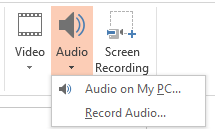There are lots of ways to make your PowerPoint slideshow pop out of the screen. You can use fancy transitions, customize the size of your slides, add personalized media clips, and a whole lot more.
You can also add music to your show. You can use one song or multiple songs, depending on the effect you want to achieve. But how do you add music to a slideshow in PowerPoint? It's not as complicated as it sounds!
How to Add Music to Slideshows
The first step is to make sure you have an appropriate song saved on your computer. PowerPoint does not offer any native jingles you can add.
If you're planning to use the slideshow in a public setting, make sure you have the appropriate license for the song you want to use. If you're not sure, just download some creative commons music tracks instead.
Once you've settled on your track, fire up PowerPoint and open the presentation you're working on:
- Using the ribbon at the top of the window, click Insert.
- Click on the Audio icon.
- Select Audio on my PC in the drop-down menu. (You can also record your own audio from within the app by clicking on Record Audio.)
- Use the onscreen file explorer to locate the music file and click Insert.
You can customize how your audio works by using the Audio Playback tab. It will be available once you've inserted the audio.
Here's a quick summary of some interesting options:
- Play across slides: The music will play on every slide.
- Loop until finished: The song(s) you selected will repeat until the slideshow is over.
- Trim audio: Cut a long song down to match the length of your slideshow.
- Add bookmark: Earmark a point in a song to start/stop playback.
How do you use audio in PowerPoint? Let us know in the comments.
Image Credit: Christian Bertrand via Shutterstock