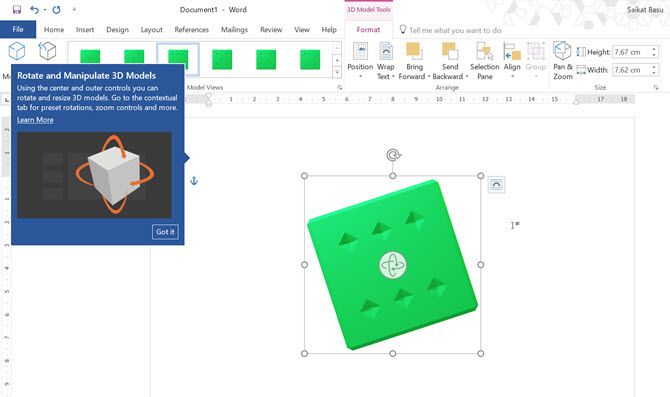Remember clip art? They weren't high art, but they could illustrate a Microsoft document. Now, Microsoft Office offers something that helps you create documents and presentations for the 21st century: Word, Excel, and PowerPoint on Windows can now use 3D models.
It's an exciting development because documents and PowerPoint presentations can now tell richer stories. You also won't have to rely too much on designing animations with simple shapes. Let's see how you can take advantage of this improvement.
How to Add 3D Models to Microsoft Office Documents
3D model insertion is available for PowerPoint 2016, Word 2016, Excel 2016, and Outlook 2016 for Office 365 subscribers only. You can upload a 3D model from a local file or from an online source. It works just like the process of uploading an image file.
Here's how it looks when you insert the first 3D model:
- Launch Word 2016, Excel 2016, Outlook 2016, PowerPoint 2016.
- Go to Ribbon > Insert > 3D Models > From a File.
- The 3D model is inserted. A 3D rotation handle in the center can rotate or tilt the model to different angles.
- Drag the image handles on the side to increase or decrease the size. There is also a rotation handle to rotate the image clockwise or counter-clockwise but the central 3D rotation control can also do the same job.
- Like pictures, 3D models also have their own Format tab on the toolbar. The Format tab has controls to help you customize how your 3D images are going to look.
- The Format toolbar also displays the 3D Model Views gallery which helps you preview all sides of the model.
- If you've got multiple 3D models, then select the right one with a click on the Selection Pane.
- The Pan & Zoom button on the toolbar gives you control of how your 3D image fits within the frame. For instance, you can zoom into a particular part of the model and fit it inside the frame.
You can add 3D models created in Paint 3D or download them from the Remix 3D community catalogs, or bring them in from another source. Then, you can create eye-catching animations or visuals in Word, Excel, Outlook, or PowerPoint. For instance, use Morph Transition with 3D models in PowerPoint 2016.
Here's a video from Microsoft's own Office 365 channel:
Tell us why 3D model support is an interesting new addition to Microsoft Office.