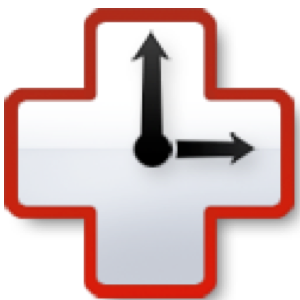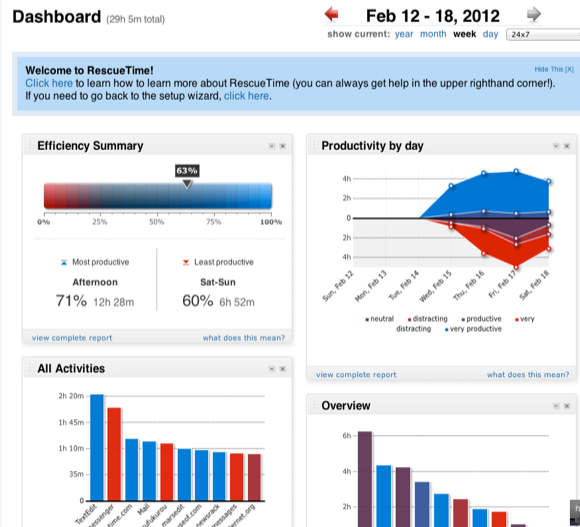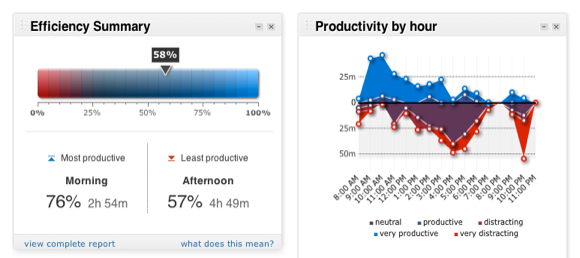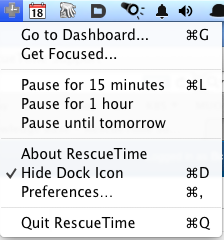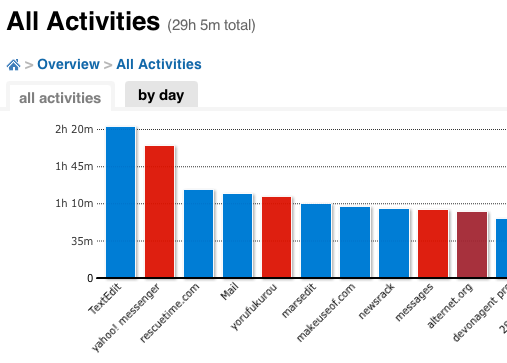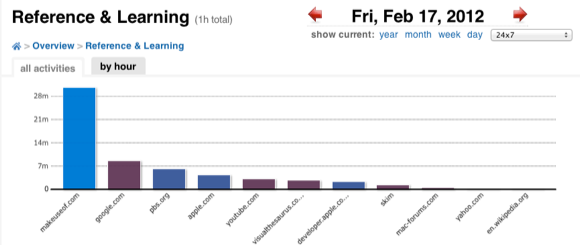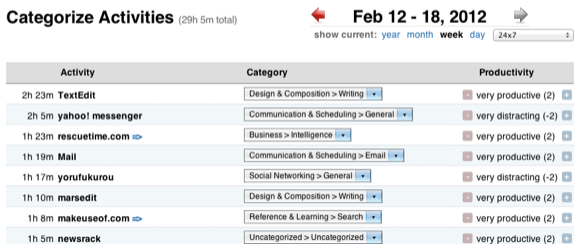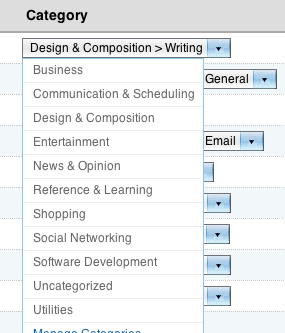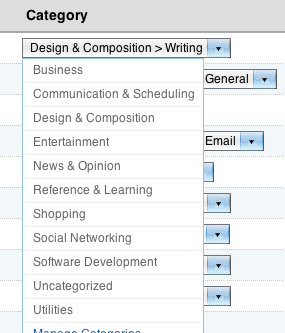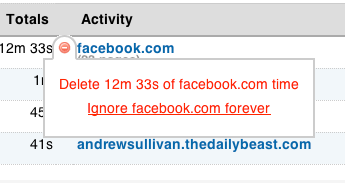If you spend a considerable amount of time working at your computer with no Corporate Big Brother to monitor what you're doing, you may find yourself spending a bit more time than you should be tweeting, Facebooking, and procrastinating your day away. While there's nothing wrong with good old leisure activities, the adage "time is money" means a lot if you’re reading mentions on Twitter instead of dealing with a work-related project deadline.
In this regard, a very useful program called RescueTime can act as your own little time tracking service, clocking what you do on your computer.
How It Works
All RescueTime requires you to do is a site registration, and to download and install its Mac Data Collector, which will monitor, in the background, all the applications you use, the websites you visit, and the files you work on throughout the day.
RescueTime works like a sneaky spy taking notes of how much time, for instance, you spend on Facebook, how long it takes you to finish writing a report, and the amount of time you spend reading and responding to e-mails.
Knowing this type of tracking information may mean facing some hard truths that you're only spending say two hours a day actual doing productive work, or it can be a great way to figure out which parts of the day you are most productive - the morning, afternoon, or evening. If you're a freelancer, RescueTime could be useful in helping you keep track of how much time you're spending completing projects.
The Dashboard
The Mac Data Collector icon rests in your menubar, which is a convenient way to click to the Dashboard of your RescueTime account page. There you will get an overview of all your related computer activities, which times of the day you are most and least productive, and an “Efficiency Summary” that reports a measure of the ratio of your productive time to distracting time.
All your computer activities are categorized under such items as E-mail, Design/Composition, News/Opinion, Business, Entertainment, Reference, etc..
Time Reports
You can dig deeper into Dashboard reports to get more detailed information for individual categories, productivity measures, individual activities, personal goals, and what time of day you are most and least efficient in your work.
Monitoring Yourself
While RescueTime may label your time spent on Twitter or MakeUseOf as a distraction, you can indicate otherwise. After you have spent several hours using RescueTime, you can click on Categorize Activities, under the Settings menu, and set which activities you deem as “very productive,” “very distracting,” or somewhere in between.
So for example, when I visit MakeUseOf, I want RescueTime to report that time is always “very productive.” Likewise, when I'm working in TextEdit and Dragon Dictate, those activities count as +2 productivity. However, when I'm chatting away on Yahoo! Messenger or spending time on TweetDeck, that time is counted as a “distraction,” though both activities break up the monotony of my day.
Some activities you will indicate as “neutral”, and that time will not be counted for or against your productivity efficiency rating.
Likewise, you can also manage and customize assigned categories, labeling exactly what you're doing when you're using particular applications or visiting particular websites.
Under the Activities page, you can also select to delete individual activities or have RescueTime completely ignore a monitored and reported website or application all together. For example, I have RescueTime ignore Facebook (which Rescue, by default, labels an "distraction") because I never visit the site, but my daughter does. To locate the delete/ignore button, you have to hover your mouse cursor near the listed time for the activity in order for it to appear. It can't be seen otherwise.
The developers of RescueTime are very generous with their offerings in the Lite version of its online service, providing some very significant and useful information about how you spend your time on the computer. The Pro version of RescueTime however offers specific activity details that give reports on specific documents, webpages, chat windows and much more. It also provides other features for tracking offline time, receiving time alerts related to productivity goals you set, and helping you block distracting parts of the Internet. Based on my first week of using RescueTime, I plan to subscribe to a few months of the Pro version just so I can home in on how effectively I'm using my time management better.
RescueTime is similar to a formerly popular time tracking site called Slife.com, which is still running on my Mac, but the site itself no longer seems to be updated with new features and services. And it is not as detailed in its reporting as RescueTime.
Let us know what you think of ResecueTime and how you're using it. For other ideas about time tracking services, check out "6 Useful Desktop Time Tracking Software."